
Wake up in the morning all of a sudden with iPhone alarm not going off could be a common thing that many Apple users have experienced. Being late for school or work can really set a negative tone for the day. In this article, we will walk you through related affecting factors and 16 solutions to fix iPhone alarm not going off.
- Part 1. Why Is My iPhone Alarm Not Going Off?
- Part 2. How to Fix iPhone Alarm Not Going Off (Alarm-Related)
- Part 3. Part 3. How to Fix Alarm on iPhone Not Going Off (Device-Related)
- Solution 1. Turn Off Attention Aware Features
- Solution 2. Disable StandBy Mode
- Solution 3. Disconnect Bluetooth Devices
- Solution 4. Verify Date & Time
- Solution 5. Restart Your iPhone
- Solution 6. Update the iOS Version
- Solution 7. Uninstall Third-Party Alarm Apps
- Solution 8. Reset All Settings
- Solution 9. Restore iPhone to Factory Settings
- Solution 10. Consider an iOS Repairing Tool
- Part 4. FAQs about iPhone Alarm Sound
- Part 5. Conclusion
Part 1. Why Is My iPhone Alarm Not Going Off?
There are many factors causing iPhone alarm not going off, but also some seemly related factors. Whether alarm-related factors or device-related factors, here we will tell you everything that will affect iPhone alarm not making a sound and several factors that you think will make an impact but don't.
01Factors Causing iPhone Alarm Not Making Sound
iPhone alarm not making sound may be caused by various settings or system issues. Let's take a look at the possible factors.

1. Alarm ringtone
Many users may ignore the volume option when setting an alarm clock. If alarm ringtone is set as None, your iPhone will not make sound.

2. Standby Mode
Check if you turn on Standby mode and turn off StandBy notifications at the same time, where iPhone alarm will not make sound.

3. Alarm Clock Time
If you set an incorrect time clock by mistake, your iPhone alarm will not make a sound.

4. Sleep Schedule
Apple launched Sleep Schedule from iOS 14. If you set a sleep schedule and an alarm clock at the same time, your iPhone alarm will not make a sound due to conflicts.

5. Apple Watch Alarm
If you have an Apple Watch matched with an iPhone, sometimes the alarm will go off on your watch.

6. iOS Bugs
iOS bugs like system glitches may cause iPhone alarm not making sound either.
02Factors Not Causing iPhone Alarm Not Making Sound
Sometimes, you may attribute iPhone not making sound to silent mode or do not disturb mode. In actual, these two modes will not affect iPhone alarm.

1. Silent Mode
iPhone silent mode will not affect the alarm clock ringing, whether it is turned on by physical buttons, the Control Center or the system settings, the alarm will sound normally.

2. Do Not Disturb Mode
The main function of the Do Not Disturb mode on iphone is to silence incoming calls, notifications and other distractions, but the alarm, as a system-level priority reminder, bypasses the limitations of Do Not Disturb mode by default.
Part 2. How to Fix iPhone Alarm Not Going Off (Alarm-Related)
If your iPhone alarm is not going off, you can apply these troubleshooting solutions to ensure iPhone alarm works correctly.
Solution 1. Check Alarm Clock Sound
If the alarm sound is set to None, it won't ring when the designated time arrives, which is the most frequent cause of alarms not going off.
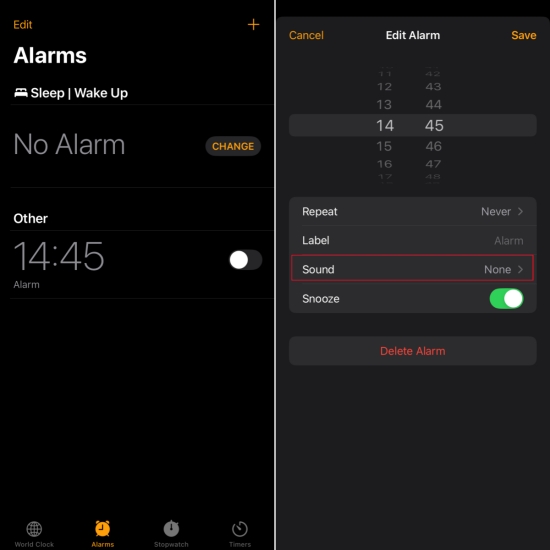
Step 1. Enter Clock and choose the alarm you have set.
Step 2. In Sound option, check if you have chosen None.
Solution 2. Adjust Clock Notification Settings
Clock notification is also a common factor affecting iPhone alarm sound. If you turn off the notification sound for Clock, your alarm will not go off neither.
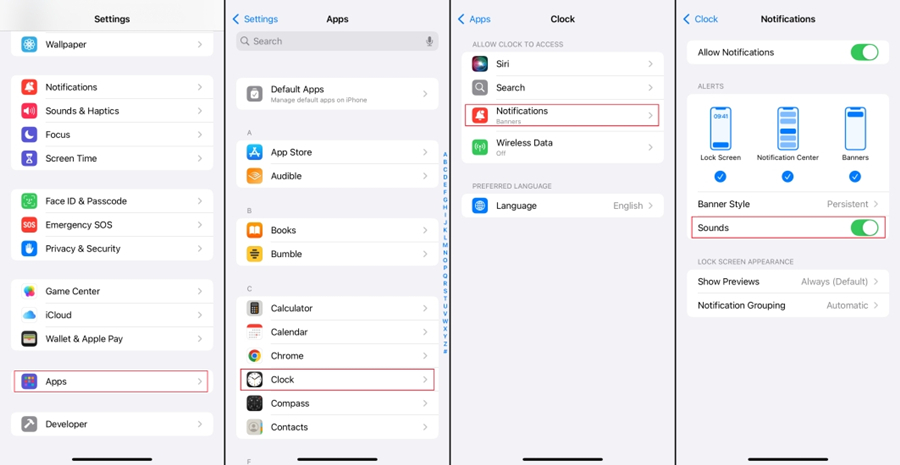
Step 1. Head to Settings > Apps > Clock > Notifications.
Step 2. Check if Sound is turned on.
Solution 3. Set Ringtone Volume
Alarm sound is bound with iPhone ringtone, instead of media sound. If your iPhone ringtone volume is too low, it feels like the iPhone alarm not making sound.
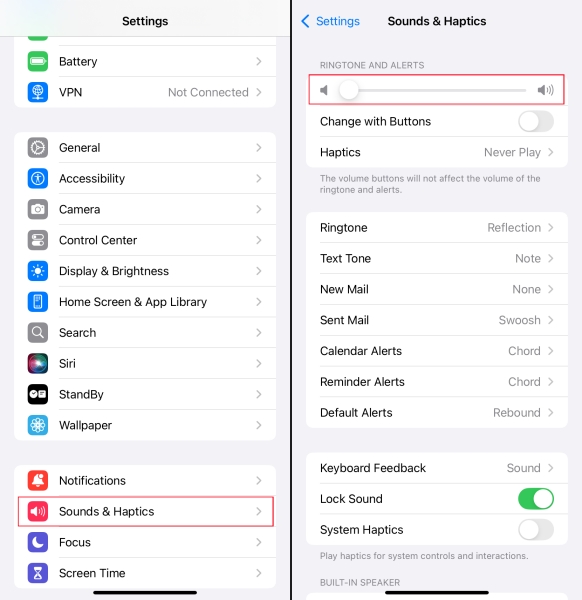
Step 1. Head to Settings > Sound & Haptics..
Step 2. Drag the RINGTONE AND ALERTS button to set the volume that suits you.
Solution 4. Recreate the Alarm
If an alarm keeps failing, you can try deleting it and creating a new one. Sometimes old alarms can fail due to cache or setting issues.
Solution 5. Disable Sleep Schedule
If you turn on Sleep Schedule, it will conflict with normal alarm clock, causing the normal alarm clock to be overwritten.
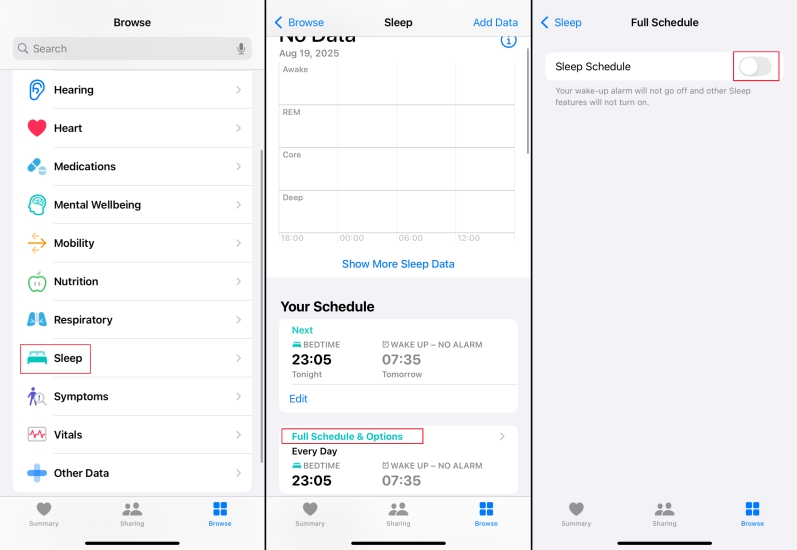
Step 1. Head to Health > Browse > Sleep > Full Schedule.
Step 2. Turn off Sleep Schedule, avoiding conflicts with other alarms.
Solution 6. Verify Apple Watch Alarm
If you're wearing an Apple Watch, check that alarms are ringing on your watch. If you want your iPhone to ring normally, you can adjust the reminder in the Watch app.
Part 3. How to Fix Alarm on iPhone Not Going Off (Device-Related)
If you have ruled out alarm-related factors, the following device-related solutions may help you to fix the alarm on iPhone not going off.
Solution 1. Turn Off Attention Aware Features
Attention Aware Features silences alarms if you look at your phone. If you pick up your phone groggily while it's going off, it will cause the alarm to silence.
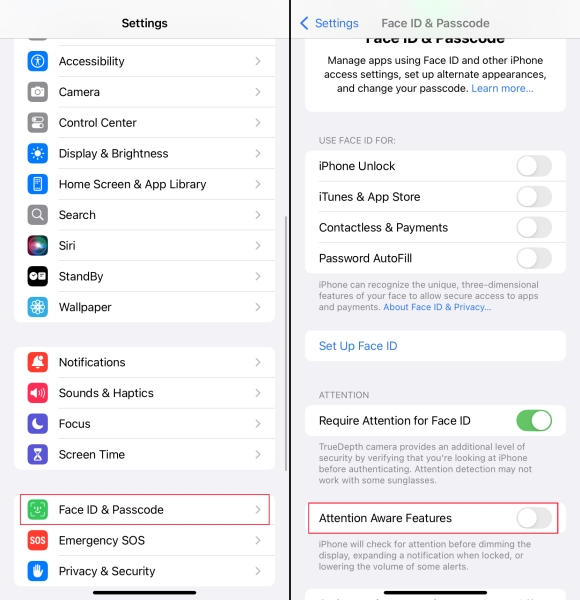
Step 1. Head to Settings > Face ID & Passcode.
Step 2. Turn off Attention Aware Features.
Solution 2. Disable StandBy Mode
In some Apple devices, StandBy Mode will affect the alarm reminder effect.
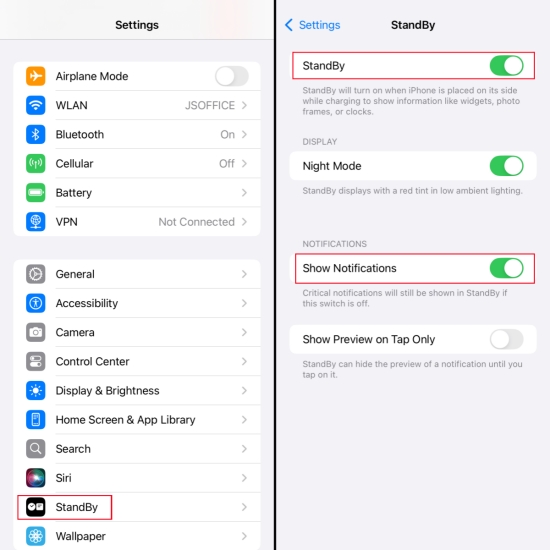
Step 1. Head to Settings > StandBy.
Step 2. Disable StandBy or turn on Show Notifications and check if the alarm returns to normal.
Solution 3. Disconnect Bluetooth Devices
If your iPhone is connected to a Bluetooth device, the alarm may go off on the external device instead of playing on your phone's speakers. Disconnect the Bluetooth connection and try again.
Solution 4. Verify Date & Time
Wrong data and time zone will also cause iPhone alarm not going off. Head to Settings > General > Data & Time and verify the time zone.
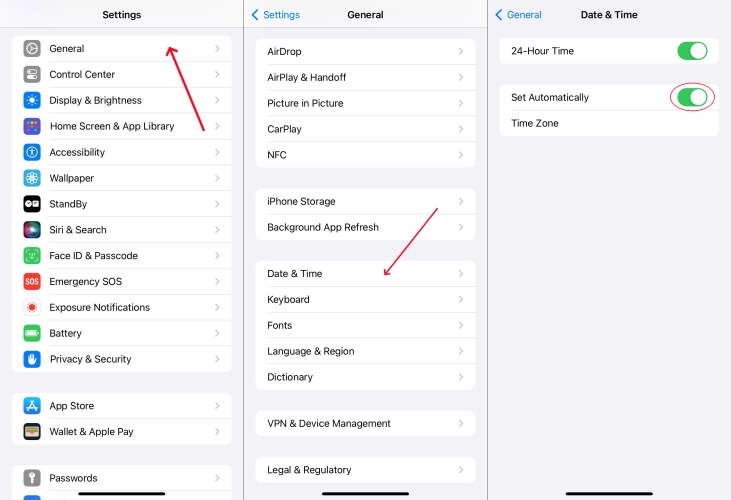
Solution 5. Restart Your iPhone
If your iPhone alarm is not going off due to temporary bugs, restarting your iPhone may help solve this problem.

iPhone X and later:
Step 1. Press and hold either the volume button and the side button until the slider for shutting down is displayed.
Step 2. Drag the slider to shut down the device, wait 30 seconds, and press and hold the side button until the Apple logo shows.
iPhone 8 and earlier:
Step 1. Press and hold the side button or top button until the shutdown slider displays.
Step 2. After shutting down, press and hold the side button to restart.
Solution 6. Update the iOS Version
Apple fixes known bugs in system updates, including issues related to alarms and notifications.

Step 1. Head for Settings > General > Software Update.
Step 2. If there is an update available, Update Now.
Solution 7. Uninstall Third-Party Alarm Apps
If you are using a third-party alarm app, it may conflict with iPhone Clock. Try to uninstall the additional app to fix iPhone alarm not making sound.
Solution 8. Reset All Settings
If there is a system failure, you can choose to reset all settings, making your device to default settings without losing data.

Step 1. Head to Settings > General > Transfer or Reset iPhone.
Step 2. Reset > Reset All Settings..
Stpe 3. Enter the device passcode and tap Reset.
Solution 9. Restore iPhone to Factory Settings
If the above solutions don't play well on your iPhone, consider restoring the iPhone to factory settings, which will delete all your data and system bugs. Back up your iPhone date in advance.

Step 1. Head to Settings > General > Transfer or Reset iPhone.
Step 2. Tap Erase All Content and Settings > Continue > Erase iPhone.
Stpe 3. Enter the device passcode and tap Erase to confirm.
Solution 10. Consider an iOS Repairing Tool
If the alarm on iPhone not making sound issue persists, it could be caused some complicated system glitches or bugs. To quickly and thoroughly resolve the issue, MagFone iOS System Recovery is recommended to you. It can fix various iPhone issues, including alarm on iPhone not going off or iPhone alarm not working, without any data loss. Just follow these steps to repair the iPhone alarm issue.
MagFone iOS System Recovery
Fix various iOS and iPadOS system issues, such as alarm on iPhone not going off or iPhone alarm not working, without data loss.
Step 1 Connect iPhone with MagFone

Download MagFone iOS System Recovery on your computer and link with your iPhone. Launch MagFone to prepare for repair.
Step 2 Initiate Standard Repair

In iOS System Repair option, you are provided with two repairing modes, choose Standard Repair mode to initiate repairing.
Step 3 Download a Firmware Package

Verify your iPhone details on screen, click Download if the information is correct. A firmware package is needed to be download in the repairing progress.
Step 4 Fix iPhone Alarm Not Going Off

After download, the program will repair your iPhone issue automatically. Click Done to finish repairing.
Part 4. FAQs about iPhone Alarm Sound
Q1. How to change alarm sound on iPhone?
A1: Go to Clock > Alarms, choose an alarm and there are many types of ringtones for option.
Q2. Why is my iPhone alarm so quiet?
A2: It's possible that you're adjusting the media volume instead of the alarm volume. Navigate to Settings > Sound & Haptics, adjust the ringtone sounds to a louder volume.
Q3. How to only hear the vibration for alarm on iPhone?
A3: When you set an alarm, choose None for Sound. At the same time, enable Silent mode.
Q4. How to set custom alarm sound on iPhone?
A4: Go to Clock > Alarms, choose an alarm, in Sound page, you can pick a sound you like in Tone Store or Pick a song from Library.
Part 5. Conclusion
The iPhone alarm not going off issue is really a few bumps in the road for students or workers in life. Follow solutions summarized in this article to troubleshoot the issue iPhone alarm not going off can not only ensure that you get up on time every day, but also avoid the trouble caused by missing reminders.

