As a cogent iCloud Activation Lock removal tool, MagFone Activation Unlocker can help users fix all types of activation errors such as iPhone stuck on Activation Lock screen with ease. Regardless of whether you forgot your Apple ID password or bought a second-hand iPhone with iCloud locked, you can easily get an iCloud unlocked device by using MagFone software. Now follow the below steps to remove Activation Lock from your iPhone, iPad, or iPod touch.
Step 1 Connect iPhone and Open MagFone Activation Unlocker
First, launch MagFone Activation Unlocker on your computer, then select Remove iCloud Activation Lock on the main interface and click on the Start button.
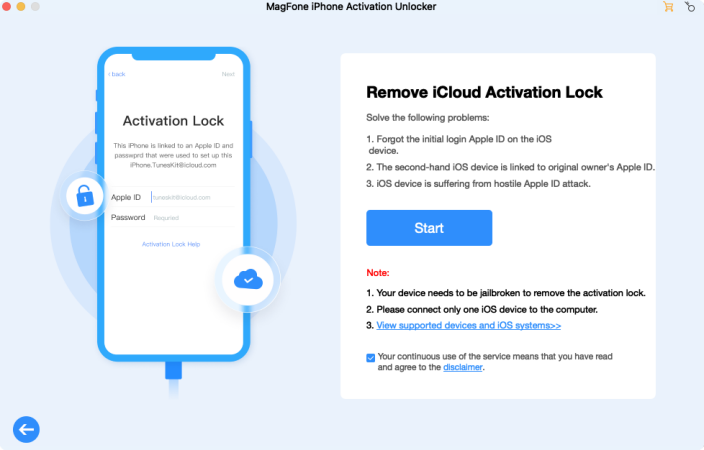
This will bring up a risk tip that shows you some disclaimers you have to know. Please read the disclaimer carefully and proceed to the next step if you agree with it.

After clicking on the Agree button, you have to connect your iPhone or other device to your computer via a USB cable.

Step 2 Jailbreak iPhone on Windows PC or Mac
Before removing the iCloud Activation Lock from your iPhone, you have to jailbreak your device on your computer. The operation of jailbreaking an iOS device is different on a Windows PC and a Mac. Now you can jailbreak your device on your computer by following the steps below.
If your device is detected by your Mac, you can click on the Start button to download a jailbreak tool.
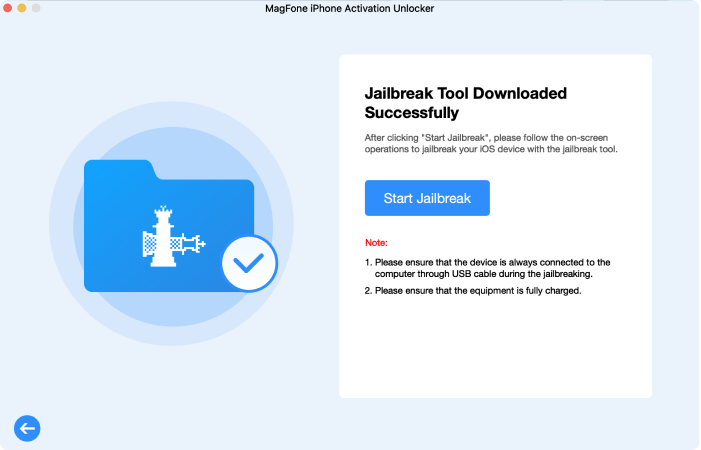
Once the jailbreak tool has been downloaded successfully, proceed to click on the Start Jailbreak button. For the detailed steps to jailbreak an iOS device on Mac, you can check our tutorial.

To jailbreak your device on a Windows PC, you have to prepare a USB flash drive in advance.
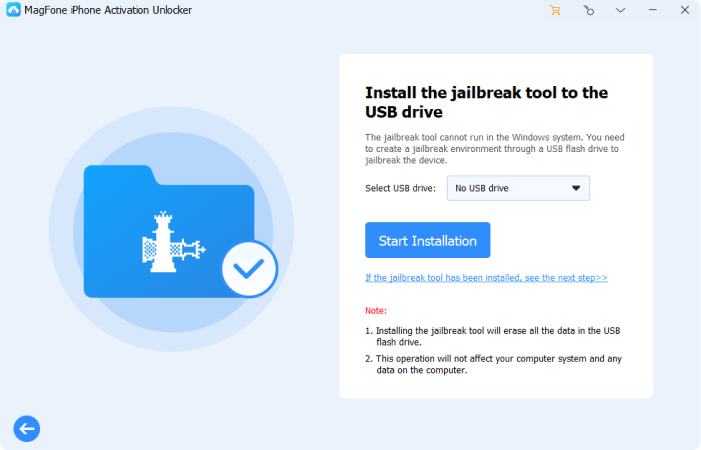
The downloaded jailbreak tool will not work in your Windows system, so ask to burn the jailbreak environment to a USB flash drive. You can check our tutorial for details of jailbreaking an iOS device on Windows PC.

Step 3 Start to Remove iCloud Activation Lock
After successfully jailbreaking your device, you can start removing the iCloud Activation Lock. But before that, you have to confirm the device information, including model, system version, UDID, IMEI, and serial number.

If you are a Mac user, you can skip the device confirmation and start removing the iCloud Activation Lock by clicking the Next button directly on the MagFone software. On a Windows PC, you need to click Start > Start to Remove, then the iCloud Activation Lock will be removed immediately.
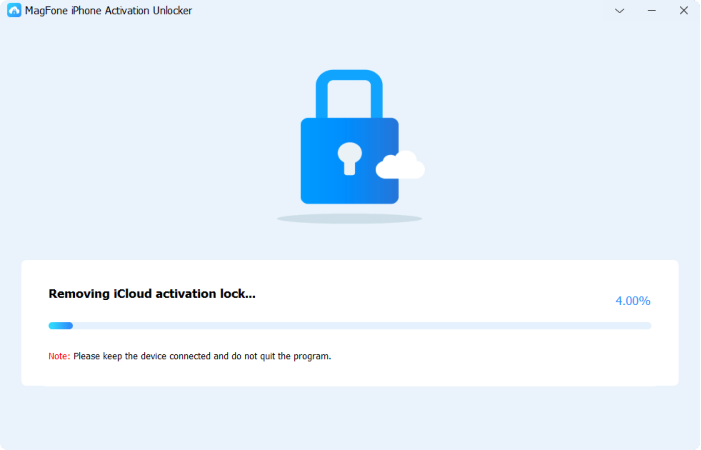
During this process, keep your device connected to the computer until you see a message indicating that the iCloud Activation Lock has been successfully removed.
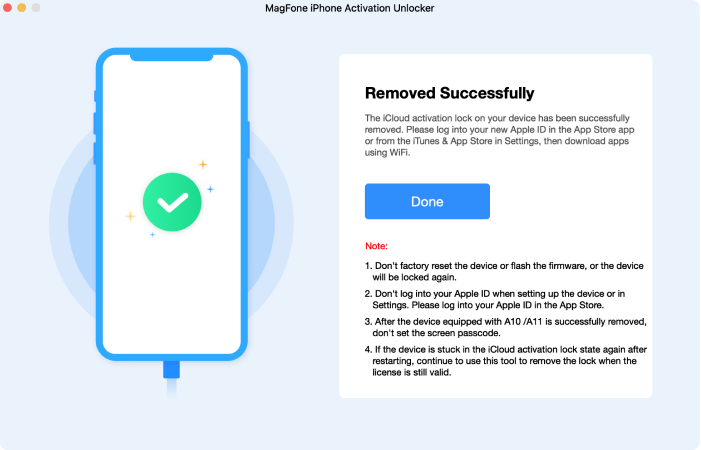
Step 1 Connect iPhone and Open MagFone Activation Unlocker
First, open MagFone Activation Unlocker on your computer and select the Remove iCloud Activation Lock option on the main interface, then click the Start button on the next screen.
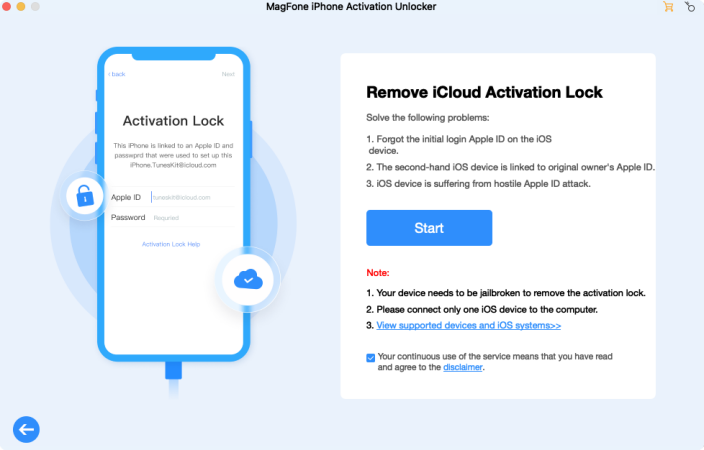
Continue to carefully read the disclaimer carefully and proceed to the next step if you agree with it. You can find the disclaimer on the pop-up window.

If you agree with the disclaimer shown on the software, you can click the Agree button and go to connect your iPhone to the computer via a USB cable.

Step 2 Wait for iPhone to Enter into Recovery Mode
Once your device is detected by the MagFone software, you can click on the Start button. There will be a pop-up window indicating that your iPhone is in recovery mode. Wait for iPhone to enter recovery mode to complete.
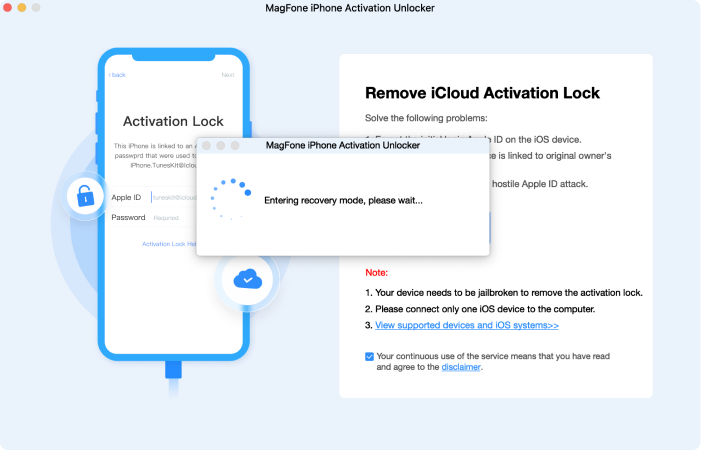
After that, you have to manually put your device into DFU mode. If you don't know how to do this, select your device model and follow the steps shown on the screen.

Step 3 Jailbreak Your iPhone on Windows and Mac
When your device is in DFU mode, your device will automatically jailbreak. It will take some time to jailbreak your device. After jailbreaking your device, you can click on the Start button. Then wait for the iPhone to enter recovery mode.
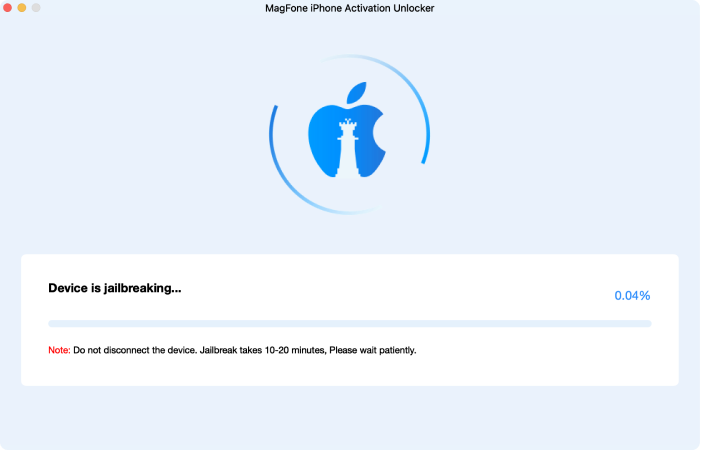
Step 4 Start to Remove Activation Lock from iPhone
Proceed to to manually put your device into DFU mode. Depending on your device model, follow the corresponding steps displayed on the MagFone software to put your device into DFU mode.

Then the MagFone software will begin to remove the iCloud activation lock from your device. It will take 10-20 minutes to complete the whole process.
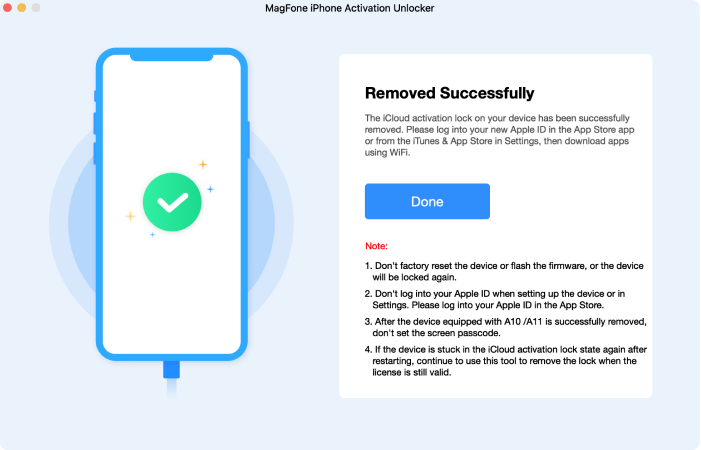
The camera sound on an iPhone serves as an audible indicator that a photo has been taken. While this feature can be helpful in certain situations, there are several reasons why you might want to disable it. Fortunately, there are several methods you can use to silence the camera sound on your iPhone. But in some restricted places like Japan and Korea, you cannot turn off the camera sound with ease. Here you can use MagFone Activation Unlocker to mute the camera sound with ease.
Step 1 Link iPhone and Run MagFone Activation Unlocker
Start by installing and opening MagFone Activation Unlocker on your computer, then select the Turn Off Camera Sound option on the main interface and click the Start button.
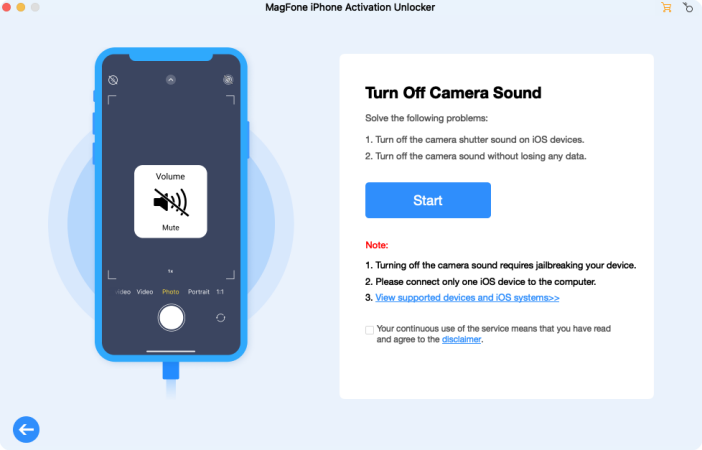
There will pop up a disclaimer window where you need to carefully read the content about turning off the camera sound on the iPhone. If you agree with the disclaimer, just click the Agree button.

After that, you have to connect your iPhone to your computer through a computer. Make sure that you have power on your device and unlock it.

Step 2 Check the iOS Device Status and Turn Passcode off
Upon click the Start button, you will be prompted to activate your device first. To turn off the camera sound, you should make sure that your device has been activated. So, go to activate your device first.
When your device has been activated, you need to turn off the device lock passcode. To turn off the device lock passcode, you can follow the onscreen instruction. If you don't set the screen lock passcode, directly skip this step.
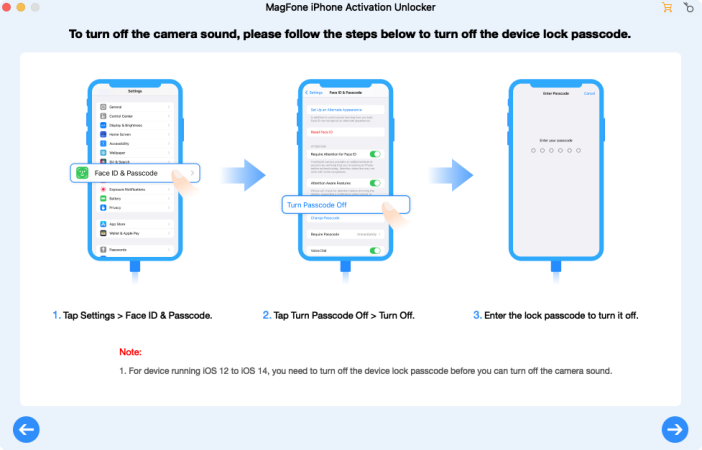
Step 3 Start to Jailbreak iOS Device on Windows and Mac
On a Mac: Click the Next button to start downloading the jailbreaking tool, then click the Start Jailbreak button to jailbreak your iPhone on your Mac. If you don't know how to jailbreak an iPhone, just check our tutorial.
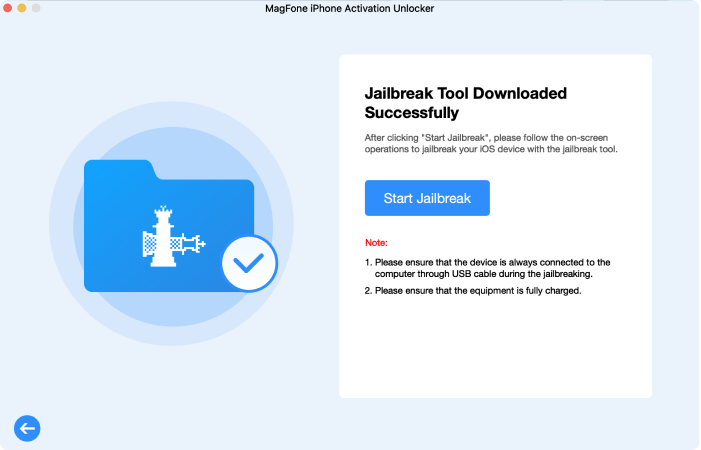
On a Windows PC: The jailbreaking tool will be automatically downloaded to your computer. To install the jailbreaking tool, you need to insert a USB drive into your computer for creating a jailbreak environment. On the software, select your USB drive and click the Start Installation button.
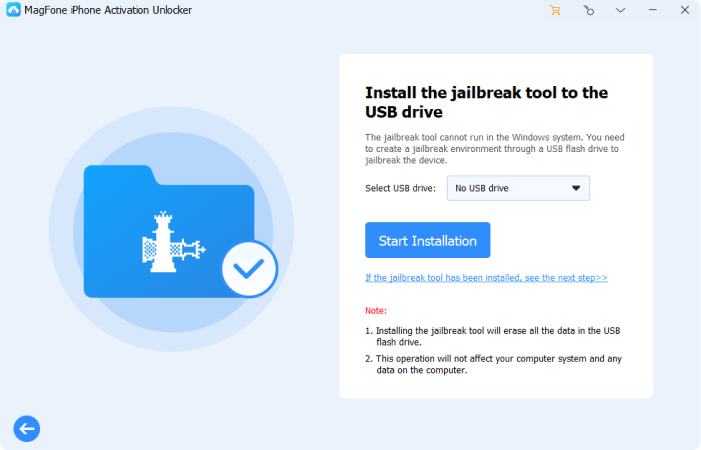
Once the jailbreaking environment is created, you can click the Jailbreak Tutorial button to jailbreak your iPhone on your Windows computer. The process of jailbreaking an iPhone is a bit complicated, and you can follow our tutorial.

Step 4 Start to Turn off Camera Sound on the iPhone
After you successfully jailbreak your iPhone on your computer, you can click the Next button to start the process of disabling the camera sound. Ensure that your device stays connected throughout the process until the camera sound is completely removed.
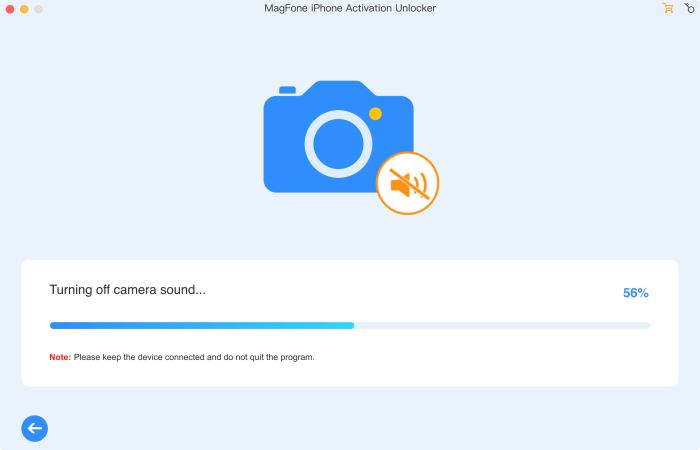
Step 1 Fire up MagFone Activation Unlocker and Connect iPhone
First of all, install MagFone Activation Unlocker on your computer and open it. On the main interface, select the Turn Off Camera Sound option.
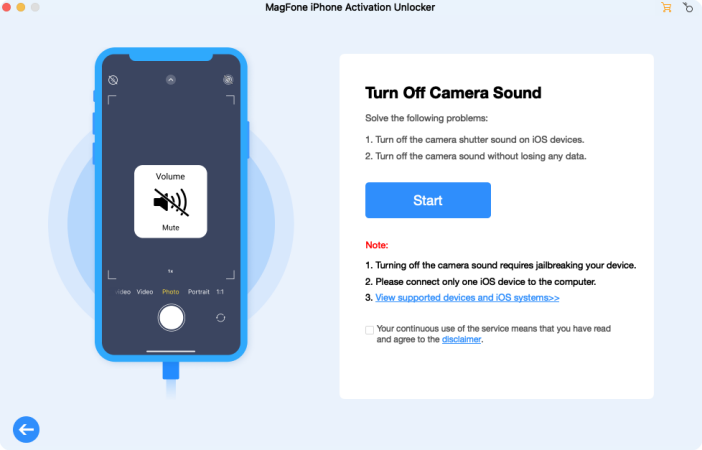
Then you need to read the notes displayed on the MagFone software carefully. If you can accept the disclaimer, you can click the Agree button to proceed the next step.

Now you will be asked to connect your iPhone to your computer. You can use a USB cable to connect your iPhone to your computer and then the software will detect your device.

Step 2 Go to Restore iOS Device to Inactivate State
After your device is detected, click the Start button and go to manually restore your device to an inactivate state. Follow the corresponding steps displayed on the MagFone software.
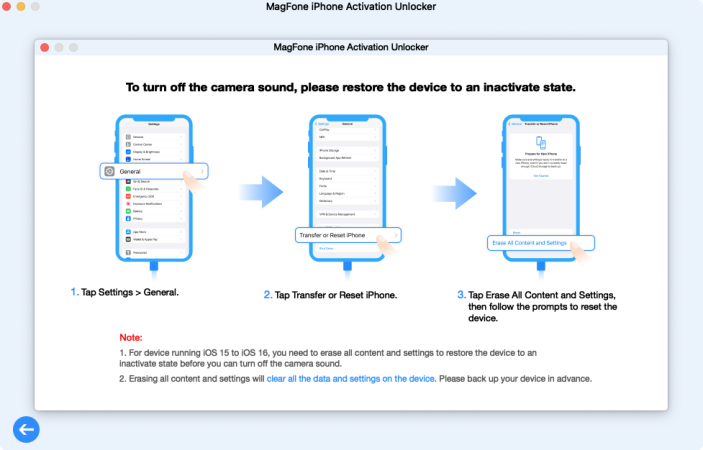
Step 3 Wait for iPhone to Enter into Recovery Mode
When you successfully erase your device to the inactivate state, clicking on the Start button initiates the action to put the iPhone into recovery mode. Do nothing, but wait for it to be done.

Continue to put your device into DFU mode. If you don't know how to do this, select your device model and then follow the steps shown on the screen. When you place your device in DFU mode, your device will jailbreak.

Step 3 Begin to Turn off the Camera Sound on the iPhone
In DFU mode, your device will jailbreak. It will take 10-20 minutes to complete the jailbreak process. After that, your device will automatically enter into recovery mode.
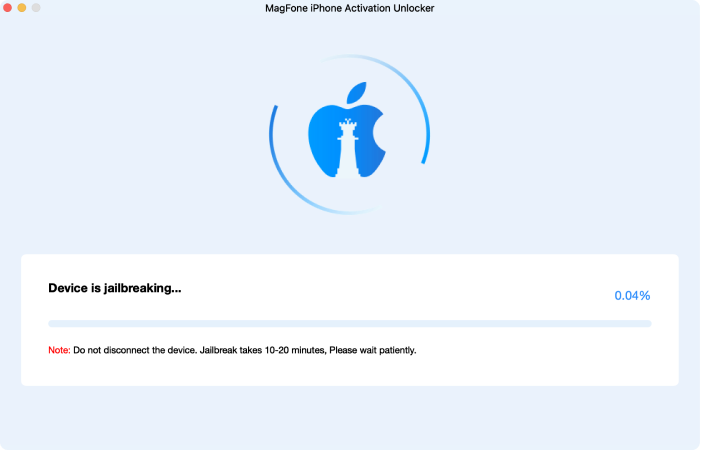
Lastly, follow the on-screen instructions to put your device into DFU mode. Then the camera sound on your device will be removed by the MagFone software.
