If you've recently moved or plan to move soon, updating your address on Nextdoor is crucial for staying connected to your local community. Nextdoor, a neighborhood-focused social network, allows users to engage with people nearby, receive local updates, and stay informed about what's happening in their area. Whether you're moving across town or to a new city, this guide will show you how to change address on Nextdoor step by step.
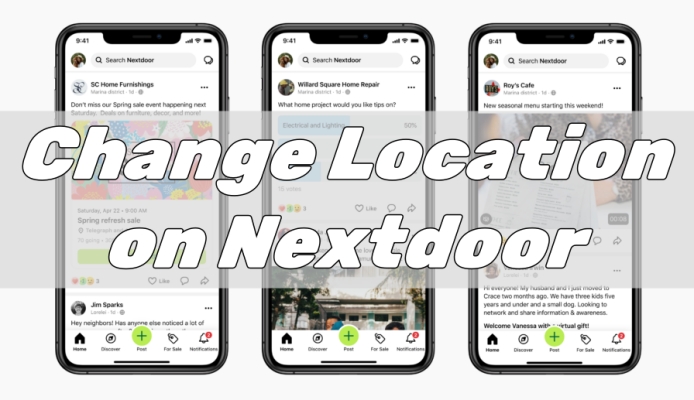
- Part 1. Why You May Need to Change Your Address on Nextdoor?
- Part 2. How to Change Address on Nextdoor across Devices
- Part 3. What to Do If You Can't Change Address on Nextdoor?
- Part 4. FAQs about Nextdoor Change Address
- Part 5. Conclusion
Part 1. Why You May Need to Change Your Address on Nextdoor?
Nextdoor is a popular platform where neighbors come together to share local news, ask for recommendations, and build stronger community bonds. It works by connecting people based on their physical location, which makes having an accurate address essential. Without it, you could miss out important local alerts or neighborhood events. There are several reasons you might need to update your address on Nextdoor:
Moving to a new neighborhood
Whether you've purchased a new home or relocated for work, updating your address ensures you stay informed about your new area.
Receiving relevant updates
A correct address helps Nextdoor provide you with information and events that is relevant to your specific location.
Privacy and security reasons
If you've moved, you'll want to make sure your address reflects your new residence to avoid confusion or potential security concerns.
Part 2. How to Change Address on Nextdoor across Devices
If you've moved to a new place, you can update your address to use Nextdoor in your new neighborhood. There are two options for you to change your address on Nextdoor. You can change it on the web or on the Nextdoor app. Here's how to.
Requirements for Changing Your Address on Nextdoor
Before you start the process of changing your address on Nextdoor, you'll need:
On Web
Step 1. Visit the web of Nextdoor and log into your Nextdoor account.
Step 2. Click on your profile picture in the top right corner.
Step 3. Select the Settings icon, then click the Account tab.
Step 4. Scroll down to Profiles and click the Move to a new address button.
Step 5. Enter your new address and click the Change address button.
On iPhone or Android
Step 1. Open the Nextdoor app on your iPhone or Android device.
Step 2. Tap your profile photo in the top left corner.
Step 3. Select the Settings button at the bottom of the screen.
Step 4. Tap Account Settings, then scroll down to the profiles section.
Step 5. Tap Move to a new address next to your profile and enter your new address.
Step 6. Tap Continue and reenter your password to confirm your new address.
Part 3. What to Do If You Can't Change Address on Nextdoor?
While changing your address is usually straightforward, there can be occasional hiccups. Some users reflect that they can't change their address on Nextdoor. What to do if you cannot change your address on Nextdoor? No worry, there are workarounds to help you when changing address.
Solution 1. Check Nextdoor Available Regions
If you move to another country, you need to check whether Nextdoor is currently available in the country you're living in. And you need to join Nextdoor again in that country.
Solution 2. Create a New Nextdoor Account
If your new address isn't showing up or can't change to your new address on Nextdoor, you can choose to create a new Nextdoor account. Then you can set your new address when creating.
Solution 3. Fake Location on Nextdoor
Nextdoor always work on an address based on Google Maps in real time. If you want to change your address on Nextdoor before or after moving, you cannot do it in your profiles on Nextdoor. But here MagFone Location Changer can help you out. MagFone Location Changer is an exceptional tool that empowers users to change location to anywhere on the map. To change location on Nextdoor, you can try using MagFone Location Changer. By utilizing this tool, you can change location on Nextdoor to anywhere before or after moving, even you cannot change it.
MagFone Location Changer
Easily change your GPS location on iOS and Android devices to anywhere with one click, while not requiring root or jailbreaking!
Step 1 Connect Phone to Computer and Run MagFone
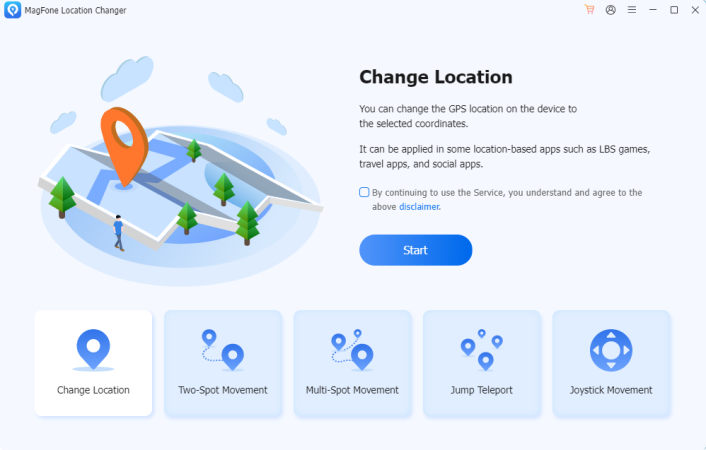
After downloading and installing MagFone Location Changer, open it and connect your phone to your computer through a USB cable. On the main interface of the software, select Change Location and click Start.
Step 2 Start to Change Location on Phone
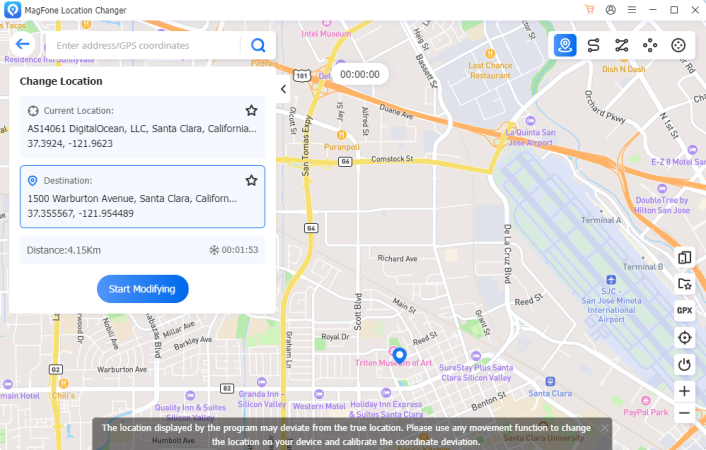
Enter the desired GPS coordinates in the search bar or choose a place on the map. Then you can click Start Modifying to change the location on your device. Wait for a while, and the device’s location will be changed.
Solution 4. Contact with Nextdoor Support
If you cannot change your address on Nextdoor because Nextdoor doesn't recognize your new address, you can contact with Nextdoor Support.
Part 4. FAQs about Nextdoor Change Address
Q1. Does Nextdoor share your address?
A1: No, Nextdoor doesn't share your home address. Your profiles including street names or address won't be displayed on Nextdoor. And you can control who can see your information on Nextdoor by using privacy settings.
Q2. How to change email address on Nextdoor?
A2: It's easy to change or update your email address on Nextdoor. Just follow the steps below.
On the Web
Step 1. In the Nextdoor web, click your profile photo in the top right corner.
Step 2. Click the Settings icon at the bottom left corner of the drop-down menu.
Step 3. From your account settings, enter your new email address.
Step 4. Click the Save button, then confirm your new email address.
On the Phone
Step 1. In the Nextdoor app, tap your profile photo in the top left.
Step 2. Tap Settings > Account Settings, then tap your email address.
Step 3. Enter your new email address in place of your current email address.
Step 4. Tap the Save button to confirm your email.
Q3. How to remove address from Nextdoor app?
A3: In fact, you cannot directly remove address from the Nextdoor app. If you've moved to a new location, you can change your address on the Nextdoor app, instead of removing the address.
Q4. Can I have 2 addresses on Nextdoor?
A4: Yes, you can have two address on Nextdoor. But you have to create two separate accounts using two separate email addresses. Then you can access to two addresses on Nextdoor neighborhoods.
Part 5. Conclusion
Updating your address on Nextdoor is essential for staying informed about your new neighborhood. By following these steps listed above, you can quickly and easily make the change. Whether you're moving across town or just down the street, Nextdoor keeps you connected to the people and events that matter. If you have troubles in changing your address on Nextdoor, you can consider using MagFone Location Changer, a tool to change location on Nextdoor to anywhere you want in several clicks.

