Sometimes Alexa gets it wrong——giving weather for another city, setting reminders in the wrong time zone, or misidentifying your device's room. That's where changing your Alexa location comes in handy. Whether you've moved, changed Wi-Fi, or noticed incorrect info, this latest step-by-step guide has all the answers. Read on to learn how to change Alexa location easily and fix any related errors in minutes.
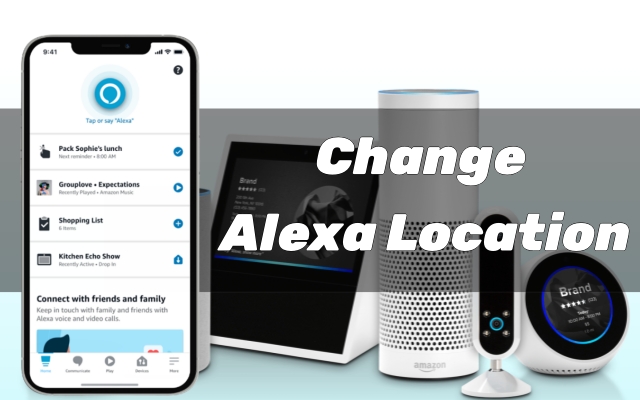
- Part 1. Can I Change Alexa Location?
- Part 2. How to Change Location on Alexa
- Part 3. How to Change Alexa Device Room Location
- Part 4. Fix Alexa Gives Weather for Wrong Location
- Part 5. Conclusion
Part 1. Can I Change Alexa Location?
Yes, you can change your location on Alexa. Amazon allows users to update device location settings to ensure accurate weather updates, local time, and other region-based features. Whether you're relocating or just need to correct a mistake, the next sections will guide you through how to adjust Alexa's location settings and even how to change Alexa device room location.
Part 2. How to Change Location on Alexa
There are two main ways to change your Alexa device location: through the Alexa mobile app or using Amazon's official website. The steps are easy to follow and are detailed below, so you can start getting accurate local info from Alexa without any hassle.
Option 1. Change Alexa Location on Alexa App
This method works because the Alexa app directly syncs with your Echo devices, allowing you to instantly update your device's location settings. Here's how to change Alexa location for weather, time, and other local services by editing the location from the Alexa app.
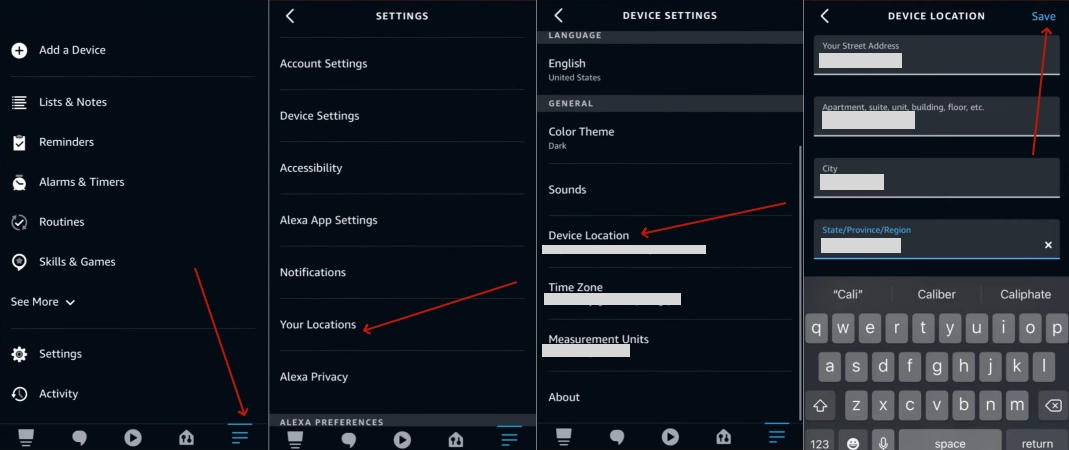
Step 1. First, open the Alexa app and tap on the More tab at the bottom.
Step 2. Find and press Settings to select the Device Location. (You can also enter the Time Zone settings to update Alexa's time zone.)
Step 3. Then, enter your current location and hit Save to confirm the changes.
Option 2. Change Alexa Location on Amazon Website
You can change Alexa location on the Amazon website because it updates the location tied to your Amazon account and registered devices. This ensures your Echo device receives accurate regional data even if you're managing settings from a desktop or laptop.
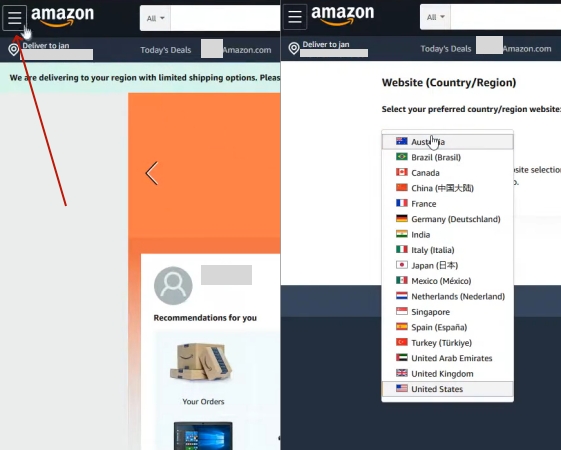
Step 1. Go to https://www.amazon.com/ and select the "More" icon in the top left corner.
Step 2. Scroll down and select Your Account. Then the Country/Region page will appear.
Step 3. Click the down arrow, then choose the country you're currently located in.
Part 3. How to Change Alexa Device Room Location
Changing your Alexa's room assignment helps manage your smart home setup more efficiently. If you've moved your Echo device or reorganized rooms, updating the room location ensures smoother communication and automation. Here's how to do it correctly in just a few steps.
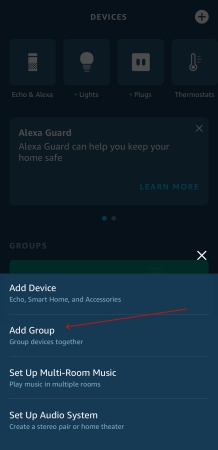
Step 1. Start the Alexa app on your phone and tap the Devices tab at the bottom. Scroll down and select Groups or Rooms, then choose the room you want to update.
Step 2. Tap the Edit button (top right), uncheck the device you want to move, and hit Save to remove it from the current room.
Step 3. Go back to Groups/Rooms, tap Edit on the room you want to add the device to, scroll to find your device, check it, and tap Save to confirm.
Part 4. Fix Alexa Gives Weather for Wrong Location
Getting the wrong weather or time updates from Alexa? You're not alone. This issue usually stems from wrong device settings, routine misconfigurations, or location glitches. Fortunately, it's fixable. There are several quick methods to solve the Alexa gives weather for wrong location problem and ensures Alexa provides accurate local information again.
Solution 1. Update Echo & Alexa
Start by checking and updating your Echo & Alexa location. This ensures Alexa runs smoothly and uses the correct location data.
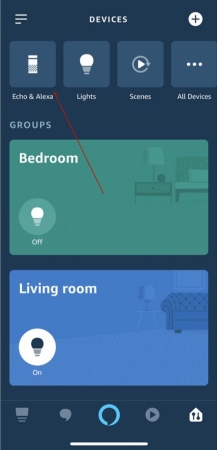
Step 1. Access the Alexa app and tap on the Devices section.
Step 2. After that, switch to the Echo & Alexa tab to enter each section for Device Location checking.
Step 3. If they're incorrect, tap Change to enter the new address and then Save them.
Solution 2. Check Routine Settings
Sometimes Alexa's routines may contain outdated or wrong location details. Reviewing and editing your routines can instantly correct location-related errors.
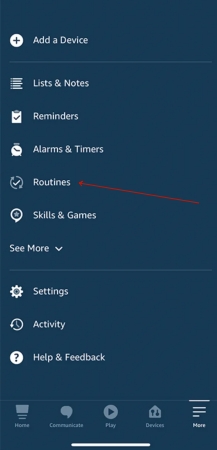
Step 1. Navigate to the Alexa app and then hit the More tab.
Step 2. Find and tap Routines. If you've set a routine for weather, check if it's using the correct location.
Step 3. If not, you can enter this weather routine and tap the three dots > Delete Routine.
Solution 3. Use a Location Changer
If Alexa keeps giving weather for the wrong location, even after updating settings, then MagFone Location Changer can be a quick fix. This smart tool lets you instantly spoof your location on multiple apps on iOS and Android devices to any place you want without jailbreaking. It's especially useful if you're using Alexa while traveling or in unsupported regions. With just one click, you can set a virtual location that Alexa will recognize, ensuring accurate local weather and time updates. Fast, simple, and effective——MagFone makes location errors a thing of the past. Here's how to use it.
MagFone Location Changer
Easily change your GPS location on iOS and Android devices to anywhere with one click, while not requiring root or jailbreaking!
Step 1 Link Both PC and Device
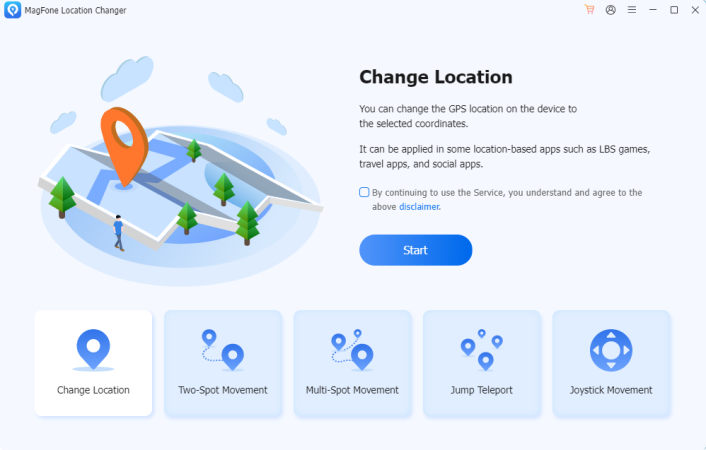
Begin by plugging your iPhone or Android device into your computer using a USB cable and then open MagFone Location Changer. Make sure the Location Services and Developer Mode are enabled on your phone so the software can detect it properly.
Step 2 Change Alexa Location
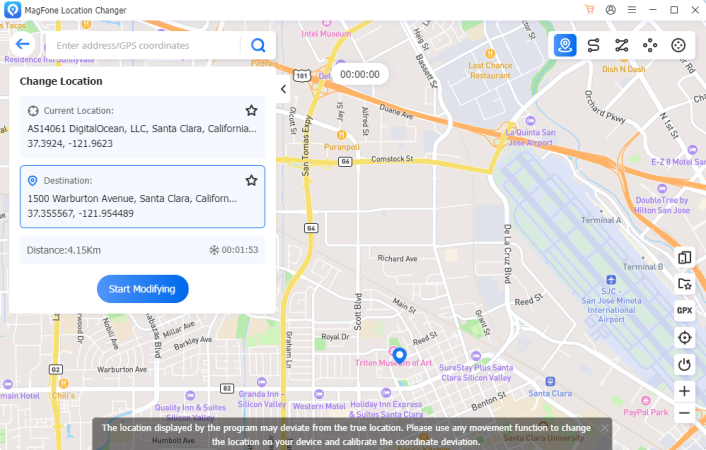
Next, choose the Teleport Mode or Change Location feature. Use the search bar or zoom around the map to pick your desired spot. Once selected, hit Modify Location to instantly switch your device's GPS location, Alexa will now respond based on the new virtual address.
Part 5. Conclusion
Changing Alexa's location is easy and enhances your device's accuracy and functionality. Whether through the app, Amazon website, or using a tool like MagFone, correcting Alexa's location ensures better results for weather, time, and smart home features. Follow this guide to get the best out of Alexa, wherever you are.

