In today's world, many apps and services rely on your phone's location to provide accurate recommendation, directions, or content. However, there are various reasons why you might want to change or hide your location on an Android phone. Whether it's for privacy, accessing geo-restricted content, or testing app features, changing your location can be useful. In this comprehensive guide, we'll explore how to modify your location settings on Android and the different methods you can use to change location on Android phone.
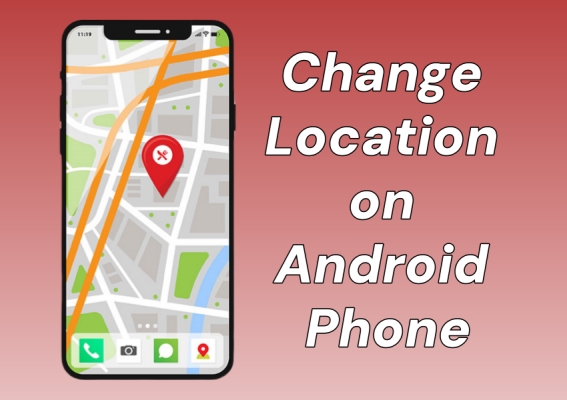
- Part 1. Why Change Your Location on Android?
- Part 2. Best Method to Change Android Phone Location
- Part 3. How to Change Location on Android Phone for Free
- Part 4. FAQs about Location on Android Phone
- Part 5. Conclusion
Part 1. Why Change Your Location on Android?
Location services place a crucial role in the functionality of many Android apps, from maps and weather apps to social media platforms. Your phone's location data can be incredibly useful, but there are several reasons why you might want to change your phone's location:
Reason 1. Privacy Concerns. You may not want applications or websites to constantly track your movements or activities.
Reason 2. Access Geo-Restricted Content. Some content, like certain streaming services or websites, is only available in specific regions.
Reason 3. Testing Purpose. Developers might need to test app functionalities in different geographical locations without physically moving.
Part 2. Best Method to Change Android Phone Location
The best method to change location on an Android device is to use a professional location changing tool. Here MagFone Location Changer is highly recommended to you. It's a fully-functional location changing tool, enabling you to change your location on both Android and iOS devices to anywhere in the world with one click. Whether to change your Android location to a specific place or mock your Android location to avoid being tracked, MagFone Location Changer is a good helper. The following are the key features of MagFone Location Changer.
MagFone Location Changer
Easily change your GPS location on iOS and Android devices to anywhere with one click, while not requiring root or jailbreaking!
Step 1 Connect Android Phone and Run MagFone Software
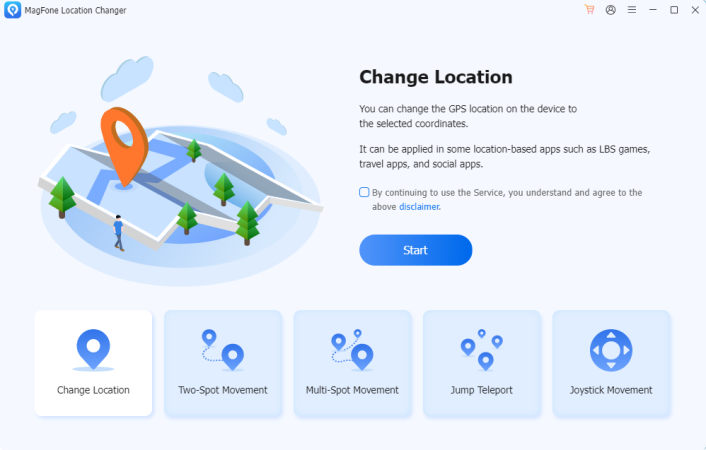
Download and install MagFone Location Changer to your computer, then run it and connect your Android phone to the computer through a USB cable. Select the Change Location function and click the Start button.
Step 2 Change Location on Android Phone with One-click
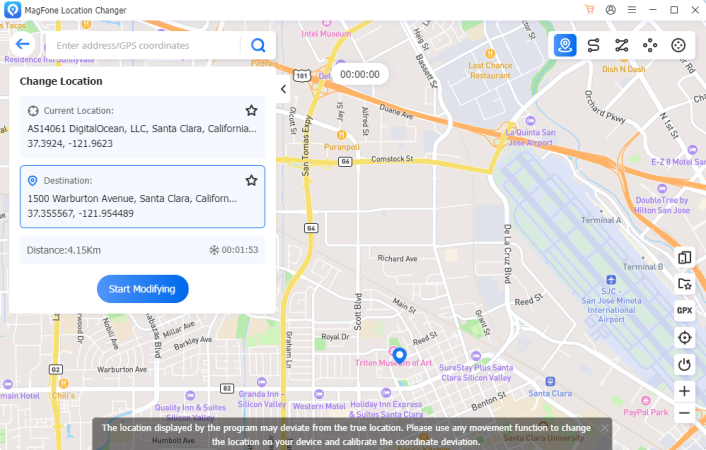
Select the location you want to change or enter the target address in the search bar, then click the Start Modifying button to change your location on your Android location. Wait for a while, your location will be changed.
Part 3. How to Change Location on Android Phone for Free
Needless to say, changing a GPS location on an Android device isn't as easy as you think, but with the help of MagFone Location Changer, you can efficiently and quickly modify your Android location to anywhere in the world. If you don't want to use a location changer or just want to change your Android location temporarily, there are other methods you can try as well.
Method 1. Change Location on Android with VPN
One of the simplest ways to change location on Android is to use a VPN. A VPN allows you to change your IP address to make it appear as if you are browsing from a different country. If you don't need to change your Android location to a precise address, using a VPN to change your location on your Android phone is an ideal option. Not all VPN services are free, so you can find a free VPN from the Google Play Store.
Step 1. Download and install a VPN app from the Google Play Store.
Step 2. Open the app and select a server in the country you want to appear from.
Step 3. Connect to the VPN, and your location will be changed for online services.
Method 2. Change Location on Android via Fake GPS Location
In addition to using MagFone Location Changer on the computer, you can consider using a fake GPS app on your Android phone. Fake GPS apps like Fake GPS Location allow you to set a virtual location that is different from your actual location. Fake GPS Location is a freeware that can help Android users to change location, but it would fail to work sometimes. You can try using this tool to change your Android location by following the steps below.
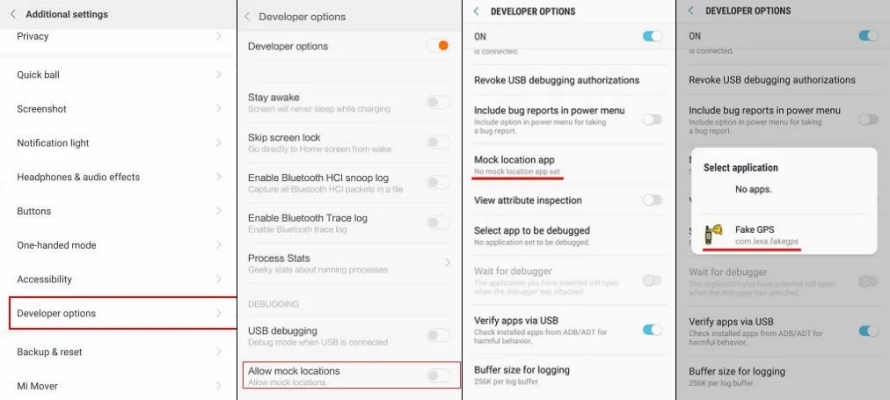
Step 1. Open Fake GPS Location on your Android phone.
Step 2. Go to Settings, tap Developer Mode, then turn on Developer Mode.
Step 3. Enable Allow mock locations and tap Select Mock Location App.
Step 4. Select Fake GPS Location and start changing your location on your device.
Method 3. Change Location on Android by Modifying Google Play Store Region
If you're only looking to access geo-restricted applications or games, you can change your country or region in the Google Play Store. By changing your region in the Google Play Store, you can access apps or games that are unavailable in your current region. But this changing cannot change your device's overall location for preventing some from tracking your location. Also, you're only allowed to change your region in the Google Play Store once a year.
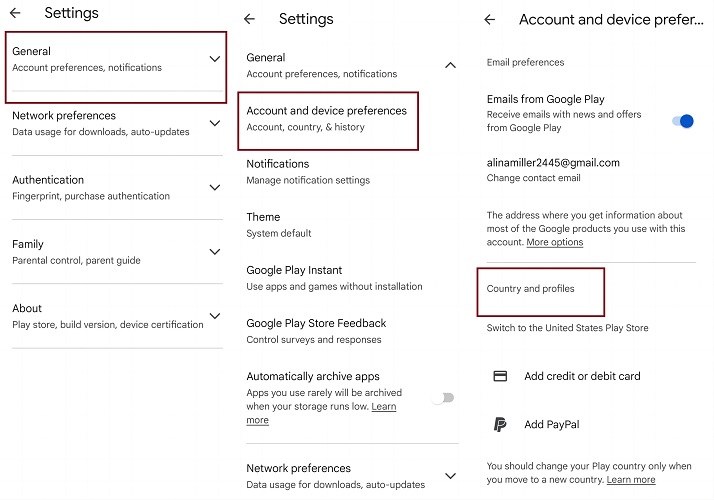
Step 1. On your Android device, open the Google Play Store app.
Step 2. Tap your profile picture at the top right corner.
Step 3. Tap Settings > General > Account and device preferences > Country and profiles.
Step 4. Select the country you want to change to.
Part 4. FAQs about Location on Android Phone
Q1. How to set up location access on Android phone?
A1: Once enabling location services on your Android phone, you can set up location access for apps. Here's how to set up location permissions for apps on your Android phone.
Step 1. In the Settings app, tap Location.
Step 2. Tap App location permissions, then select the apps that can use your device's location.
Step 3. Tap it and choose the location access for the app.
Q2. How to share location on Android phone?
A2: On your Android phone, you cannot directly share your location with others. If you want to share location on your Android phone with others, you can use the Google Maps app. Follow the steps below to share your Android location with a person who has or doesn't have a Google Account.
Share with a Person Who Has a Google Account
Step 1. Open the Google Maps app and sign in with your Google account.
Step 2. Tap your profile picture or initial, then tap Location sharing > New share.
Step 3. Choose how long you want to share your location.
Step 4. Select a person to share your location, then tap the profile.
Step 5. Tap Send to share your location with the person.
Share with a Person Who Doesn't Have a Google Account
Step 1. Run the Google Maps app and sign in with your Google account.
Step 2. Tap your profile picture or initial, then tap Location sharing > New share.
Step 3. Swipe left at the bottom and tap Copy to clipboard to copy your location sharing link.
Step 4. Go to paste the link into an email, text, or other messaging app.
Q3. How to share location from Android to iPhone?
A3: There is no direct way to share location from Android to iPhone unlike iPhone users who can use the Find My app to share location. To share location from Android to iPhone, you can use the Google Map app to complete the sharing of your location from Android to iPhone.
Q4. How to enable location services on Android phone?
A4: It is easy to enable location services on an Android phone. If you are using an Google Android phone, you can follow the steps below to turn location on for your device.
Step 1. Open Settings, then tap Location.
Step 2. Turn Use location on.
Part 5. Conclusion
Changing your location on an Android phone can be helpful for a variety of reasons, from accessing restricted content to ensuring your privacy. While several methods can help you change your location on your Android phone, it is suggested to use a professional location changer for Android like MagFone Location Changer. With this tool, you can easily change your location on your Android phone to anywhere in the world.

