Grindr is a popular social networking app for LGBTQ+ individuals, primarily focused on dating and meeting new people. One of its key features is location-based matchmaking, which connects users based on their proximity to one another. However, there are several reasons why you might want to change your location on Grindr, whether it's to explore new areas, meet people in different cities, or maintain privacy. In this guide, we'll cover the various methods you can use to change your location on Grindr. Let's see how to change location on Grindr now.
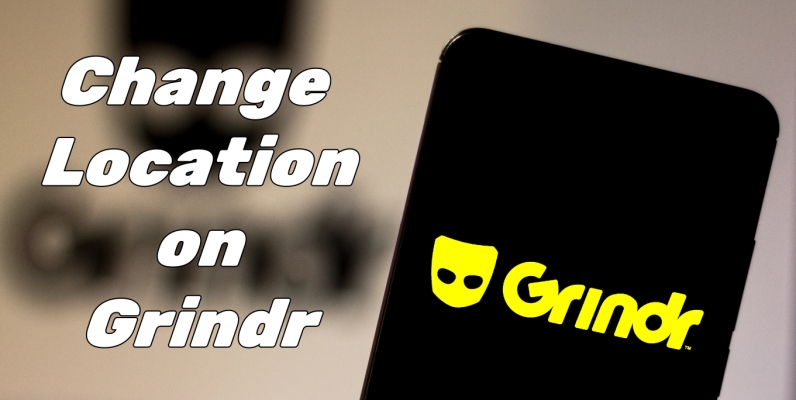
- Part 1. Can You Change Your Location on Grindr Naturally?
- Part 2. How to Change Location on Grindr iPhone/Android
- Part 3. How to Turn Off Location on Grindr iPhone/Android
- Part 4. Troubleshooting: Grindr Location Not Updating
- Part 5. Conclusion
Part 1. Can You Change Your Location on Grindr Naturally?
Grindr's default settings rely on your device's GPS to pinpoint your location and connect you with users nearby. This means that without changing your location manually, the app will continuously update based on where you physically are. Unfortunately, there is no built-in free option to change your location within the app itself. However, there are some workarounds you can try, such as using Grindr Premium or location changing apps.
Part 2. How to Change Location on Grindr iPhone/Android
Although Grindr doesn't allow you to change your location manually, there are a few different methods available for changing your location on Grindr. If you want to change your location on Grindr, perform the following on your device now.
Method 1. Change Grindr Location via Grindr Premium
Having a premium Grindr subscription, you can unlock a bunch of features and connect with others more easily. Without the built-in feature to change location, you can use Grindr XTRA or Unlimited to chat with users globally while not limited to your location on Grindr. If you are a subscriber of Grindr XTRA, you can use Explore to change your location on Grindr.
Step 1. Go to the Explore navigation bar at the top of the Grid.
Step 2. Tap Explore to use the Map interface to search the location.
Step 3. Select a new location and go back to the Grid.
- Pros:
- Chat with any profile in the world
- Set your profile location to anywhere in the world
- Cons:
- Require a Premium Grindr subscription
- Not really change your location on Grindr
Method 2. Change Grindr Location via MagFone Location Changer
A paid subscription allows you to manually select a different location in your profile on Grindr. But if you're looking for an easy, hassle-free way to change your location on Grindr, using a GPS changing app like MagFone Location Changer is your best option. MagFone Location Changer can simulate a fake location by manipulating your phone's GPS. With the help of MagFone Location Changer, you can change your location on Grindr without a paid subscription. Follow the steps below to change your location on Grindr.
MagFone Location Changer
Easily change your GPS location on iOS and Android devices to anywhere with one click, while not requiring root or jailbreaking!
Step 1 Select Change Location on MagFone Location Changer
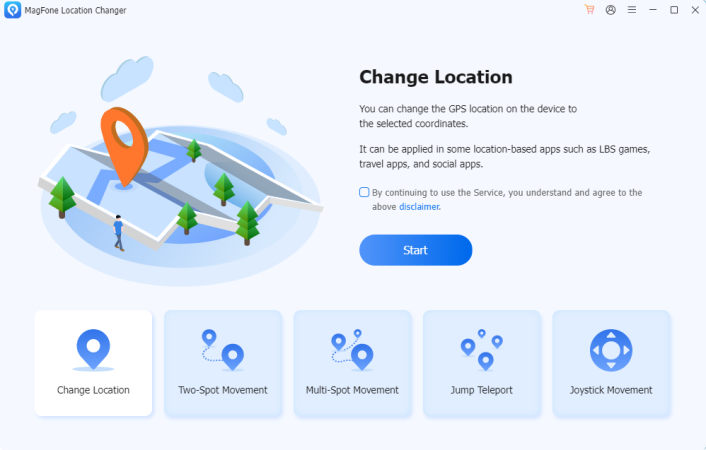
Connect your phone to your computer through a USB cable, then open MagFone Location Changer. Go to select the Change Location option on the main interface of the software and click the Start button to next step.
Step 2 Change Location on Grindr without Paid Subscriptions
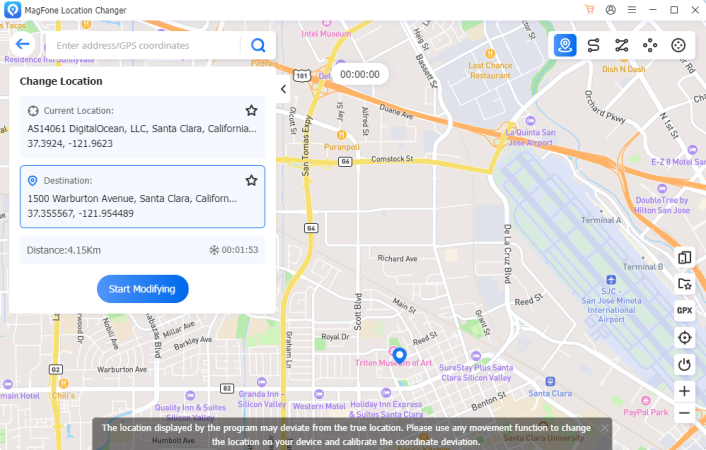
In the search bar, enter the address or GPS coordinates you want to teleport. Once the location appears on the map, click the Start Modifying button to change your location on your device. Then your location on Grindr will update.
- Pros:
- Easy to change location on various dating apps
- Allow to change location to anywhere in the world
- No need to jailbreak or root the device
- Avoid Grindr detecting mock location
- Not require a Premium Grindr subscription
- Cons:
- Not offer a free service
Method 3. Change Grindr Location via Fake GPS Location App
For those who want to change their location on Grindr for free, fake GPS apps are a viable option. By using a fake GPS location app, you can also change your location on Grindr. Here we introduce a free fake GPS location app that is available for all Android users. Just install Fake GPS Location App from the Google Play store, then follow the below steps to fake your location on Grindr.
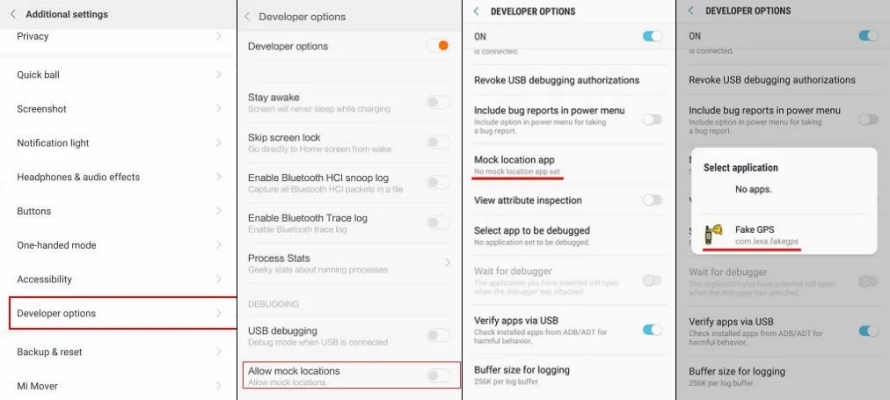
Step 1. Open the Grindr app, then go to Settings > Developer Mode.
Step 2. Turn on the toggle next to Developer Options.
Step 3. Tap Allow mock locations > Select Mock Location App.
Step 4. Select Fake GPS Location and go back to Settings > Location.
Step 5. Tap Location Mode to Device only, then run Grindr.
- Pros:
- Able to change location to anywhere
- Not need a premium Grindr subscription
- Free to use
- Cons:
- Only compatible with Android devices
- Stuck on changing location sometimes
- Unable to bypass Grindr mock location
Method 4. Change Grindr Location via BlueStacks
Grindr always update to prevent many location location spoofing apps from changing your location. Another method to change your location on Grindr is to use an Android emulator called BlueStacks, which probably can help you bypass Grindr mock location. If you are an Android user, you can use BlueStacks to change your location on Grindr. Perform the following steps to change your location on Grindr for Android via BlueStacks.
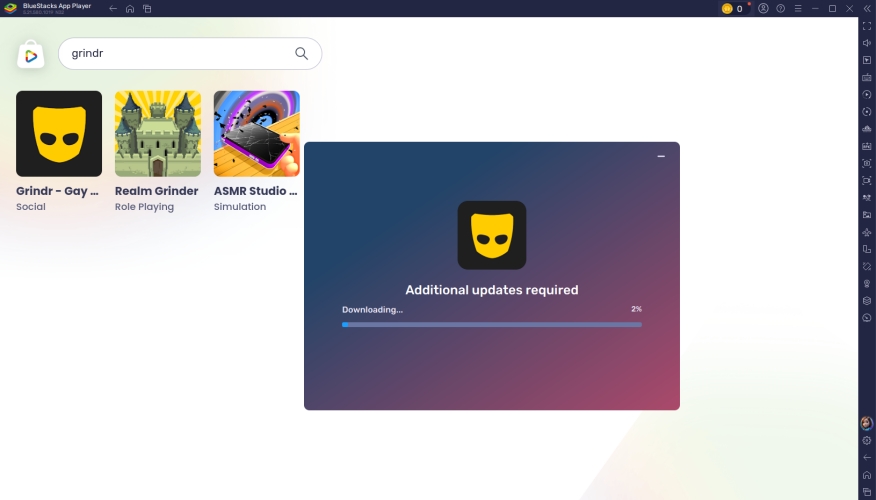
Step 1. Go to install BlueStacks on your computer, then launch it.
Step 2. Look for Grindr in the search bar or download the Grindr app from the Google Play store.
Step 3. Wait to load the installation of Grindr, then restart BlueStacks after completing the installation.
Step 4. From the sidebar, click on the location feature, then turn on Mock Location.
Step 5. Drop the pin to anywhere on the map to change your location on Grindr.
- Pros:
- Offer a free service to change location
- Able to change location to anywhere
- Not need a paid Grindr subscription
- Cons:
- Only useful for Android users
- A bit difficult to operate
- Unable to load map sometimes
Method 5. Change Grindr Location via VPN Services
VPN services are another method to change your location, although they work differently. Rather than changing your GPS location, they mask your IP address. This is useful for changing your location on Grindr, if you don't have a need to change your location to a specific place. There are various free and paid VPN services on the internet. You can find one and install it to your device for use. Then you can mock your location on Grindr.
- Pros:
- Mock your location on Grindr
- Available for both iOS and Android devices
- Cons:
- Unable to alter your location to a specific place
- Cannot bypass Grindr mock location
Part 3. How to Turn Off Location on Grindr iPhone/Android
Changing your location can significantly alter your Grindr experience. It can broaden your reach and expose you to new people. Instead of changing their Grindr location, some users have a need to turn off their location on Grindr for various reasons. Here's how to turn off location on Grindr.
On iOS Devices
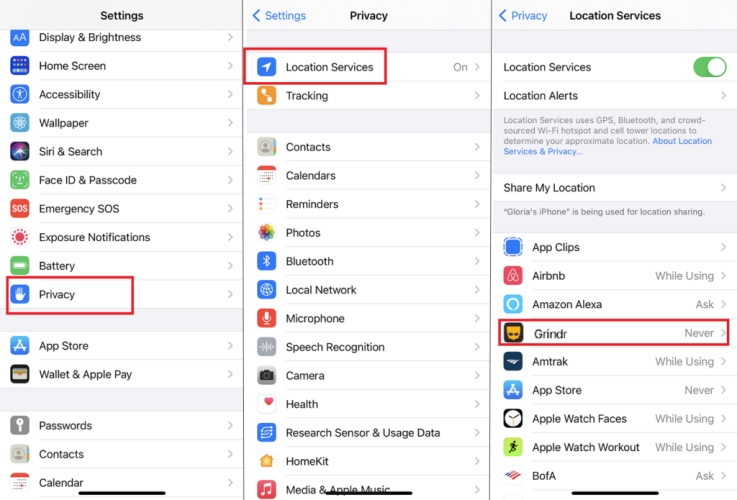
Step 1. Open Settings on your iPhone or iPad.
Step 2. Tap Privacy & Security > Location Service.
Step 3. Scroll down to find Grindr, then tap it.
Step 4. Set Location Services to Never or While Using the App.
On Android Devices
Step 1. Head to Settings on your Android phone.
Step 2. Tap Location > App Permission.
Step 3. Find and tap Grindr.
Step 4. Toggle the switch to Off.
Part 4. Troubleshooting: Grindr Location Not Updating
Sometimes, despite using a VPN or fake GPS app, your location may not update on Grindr. This could be due to your phone's cached data or some other unknown reasons. If you have issues with Grindr updating location, you can try the following solutions to fix the issue.
Solution 1. Force close Grindr. If you're having an issue with Grindr functionality, start by force quitting the Grindr app. This is useful for Grindr location not updating.
Solution 2. Enable location services for Grindr. When you disable location service for Grindr on your device, you need to reset your location settings to fix the issue.
Solution 3. Check your current location. Go to open the Maps app on your device and update your current location to ensure it's correct.
Solution 4. Reset network settings. To fix the Grindr location not updating issue, you can try to reset your device's network settings.
Solution 5. Restart the device. Most unknown issues can be fixed by restarting the devices. When Grindr cannot update your location, you can restart the device.
Part 5. Conclusion
That's all! Changing your location on Grindr can open up new possibilities, but it's a bit difficult to do. No matter, using Grinder XTRA or MagFone Location Changer can change your location on Grindr. Whether you're an Android user or using an iPhone, you can easily change your location on Grindr easily. If you have a need to change your location on Grindr without a paid subscription, try MagFone Location Changer now. And you'll find it out!

