Dating apps like Hinge have transformed the way we connect with potential partners. However, if you're someone who travels often or relocates to new cities, you may want to change your location on Hinge to meet people nearby. Changing your location on Hinge is a straightforward process, but it does come with its intricacies depending on your situation and the device you are using. No matter, we'll walk you through how to change location on Hinge in several methods.
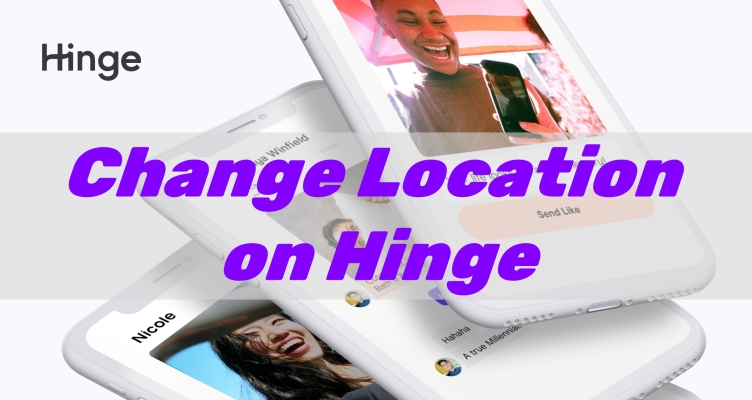
- Part 1. Why Changing Location Matters in Dating Apps?
- Part 2. How to Change Location on Hinge across Devices
- Part 3. How to Change Your Hinge Location to Anywhere
- Part 4. FAQs about Hinge Location Change
- Part 5. Conclusion
Part 1. Why Changing Location Matters in Dating Apps?
Hinge focuses on building real connections and fosters quality matches rather than endless swiping. But whether you're on a trip or moving permanently, your dating prospects are typically linked to your location. Hinge uses GPS to determine where you're physically located, ensuring that your matches are within a reasonable distance. If your location isn't updated, you might be matched with people far from where you want to date. This makes changing your location vital for an optimal dating experience. So, can you change your location on Hinge?
Unlike other dating apps, including Tinder and Bumble, Hinge allows its users to change their location directly on their devices. You can manually change your location on Hinge to match with more different people and enhance your dating pool. Even though you can edit your profile to change your location, you cannot change your location on Hinge to anywhere on the map. No worry, using GPS spoofing apps like MagFone Location Changer can trick the app into thinking you're in a different place. Find the detailed steps in the following part.
Part 2. How to Change Location on Hinge across Devices
Most dating apps like Tinder and Bumble recognize your location based on your device's GPS or IP address, but Hinge is not. This means that you can set and change your location as many times as you want. There are two ways to change your location on Hinge. Let's see how to.
Method 1. Change Profile Location on Hinge
The most straightforward way to change your location on Hinge is to set your profile. If you're travelling or moving often, this is useful, which will displays your latest location on your profile. And this doesn't affect your matching preferences.
On iPhone
Step 1. Open the Hinge app on your iPhone and tap your profile photo.
Step 2. Tap the pencil symbol to edit your location.
Step 3. Scroll down to the Vital section, then toggle on Location.
Step 4. Enter your new location and tap the < icon > Done to save your changes.
On Android Phone
Step 1. Launch the Hinge app on your Android phone and tap your profile photo.
Step 2. Tap the pencil icon to edit your location.
Step 3. Scroll down to tap Vitals and select your new location in Location.
Step 4. Tap the < icon > Done to save your changes.
Method 2. Change Feed Location on Hinge
If you only want to match with more different people by changing your location, you can change your neighborhood in Hinge. This doesn't change your location in your profile, but you can carry your point. Then you can find various people based on your selected location.
Step 1. In the Hinge app, tap your profile photo on the far right of the navigation bar.
Step 2. Tap Preferences > My Neighborhood.
Step 3. Tap the compass icon at the bottom right of the map.
Part 3. How to Change Your Hinge Location to Anywhere
Instead of changing your location by updating your profile in Hinge, there are an alternative way to help you change your Hinge location to anywhere you want. That is to use an GPS changing app called MagFone Location Changer. It is a robust location changing app for both iOS and Android devices. Packed with multiple functions in changing the location, MagFone Location Changer allows you to spoof your location on dating apps, social apps, and more without jailbreaking or rooting your device. The following is how to change your location on Hinge to anywhere through MagFone Location Changer.
MagFone Location Changer
Easily change your GPS location on iOS and Android devices to anywhere with one click, while not requiring root or jailbreaking!
Step 1 Run MagFone and Connect Phone to Computer
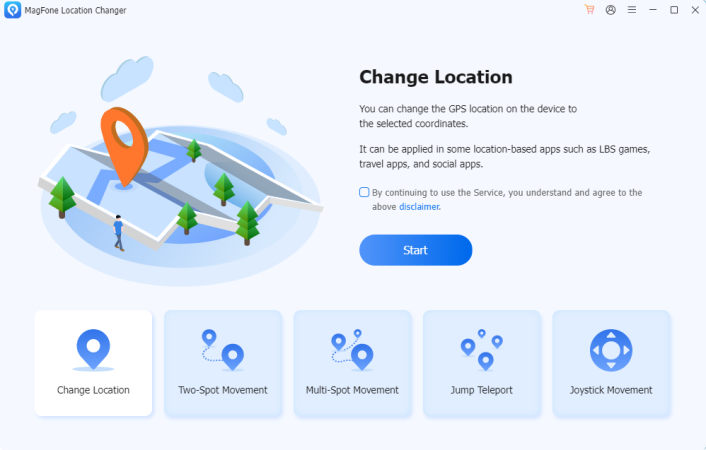
Launch MagFone Location Changer on your computer, then connect your mobile phone to the computer via a USB cable. To change your location on Hinge, select the Change Location option and click the Start button.
Step 2 Start to Change Hinge Location to Anywhere
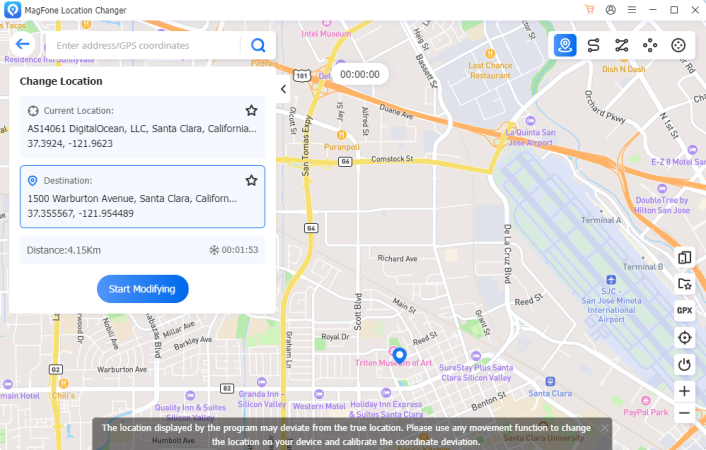
In the search bar, enter a place you want to teleport. After finding your target place, you can click the Start Modifying button. Wait for a while, and the location on your device will be changed to your specified place.
Part 4. FAQs about Hinge Location Change
Q1. Does Hinge automatically update your location?
A1: No, Hinge doesn't automatically update your location as it doesn't track and change your location in real time. So, if you're a frequent traveler or have recently relocated, you need to manually change your location in your profile.
Q2. Does Hinge change your location when you travel?
A2: No, Hinge doesn't automatically update or change your location when you travel. Unlike other dating apps, Hinge doesn't use your device's GPS or IP address. You need to manually update your location to get different matches when you travel.
Q3. Can you set your Hinge location to anywhere?
A3: Yes, you can set your location on Hinge to anywhere you want without a paid subscription. You can directly change your location in your profile or use a GPS changing app like MagFone Location Changer to do it.
Q4. How to hide location on Hinge?
A4: It is easy to hide your location on Hinge. And you can follow these steps to hide your location.
Step 1. In the Hinge app, tap your profile photo, then tap the pencil icon.
Step 2. Scroll down to edit and tap the Vital section.
Step 3. Tap on the toggle next to Location on iOS devices to hide your location. Or tap the circle to hide your location on your profile.
Step 4. Tap the < icon > Done to save your changes.
Part 5. Conclusion
Changing your location on Hinge can significantly improve your dating experience, whether you're moving, traveling, or just exploring new areas. By following the above steps, you can successfully change your location on Hinge. But if you want to tailor your dating prospects to suit your current situation, consider using MagFone Location Changer. Waiting for what? Have a free trial of MagFone Location Changer now.

