Changing your location on Instagram can enhance your social media experience by unlocking region-specific features, connecting with local communities, and tailoring content to specific audiences. There are multiple methods to adjust your location on Instagram. This comprehensive guide delves into how to change location on Instagram. Let's dive into the details.
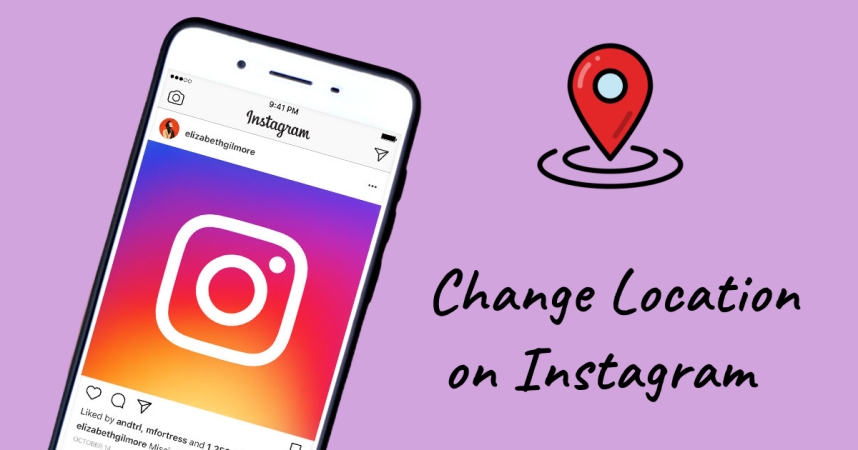
- Part 1. Can You Change Your Location on Instagram?
- Part 2. How to Change Location on Instagram Post/Story
- Part 3. How to Change Location in Instagram Account
- Part 4. FAQs about Adding or Changing Instagram Location
- Part 5. Conclusion
Part 1. Can You Change Your Location on Instagram?
Yes, you can change your location on Instagram. Whether you want to change Instagram account location or adjust location of an existing Instagram post, you can find the detailed steps in the following content. But changing your location in Instagram account need the help of a third-party service like location changer or VPN services. Here we've made a comparison table of ways to change location in Instagram account.
| Aspect | Official Method | GPS Spoofer | VPN Solutions |
|---|---|---|---|
| Functionality | Add or edit location on posts and stories | Change or spoof location in account or profile | Change or spoof location in account or profile |
| Ease of Use | Straightforward | Straightforward | Complicated |
| Privacy | Does not conceal real IP address | Mask real IP address | Mask real IP address |
| Access to Content | Limited to available location tags; Cannot access region-restricted features |
Enable access to region-specific content and features | Enable access to region-specific content and features |
| Change to Anywhere | ❎ | ✅ | ❎ |
Part 2. How to Change Location on Instagram Post/Story
Instagram provide built-in options to add or edit the location of an existing Instagram post or story. Here's how to change location on Instagram post across devices.
Edit a Location on Android App
Step 1. Open the Instagram app on your Android device.
Step 2. Select the post you want to edit the location.
Step 3. Tap the three dots above the photo or video.
Step 4. Choose Edit and tap the existing location name.
Step 5. Tap Search for a location and enter the new location.
Step 6. Tap Done to save your changes to an existing Instagram post.
Edit a Location on iPhone App
Step 1. Launch the Instagram app on your iPhone or iPad.
Step 2. Find the post you want to edit the location.
Step 3. Tap the three-dot icon above the photo or video.
Step 4. Tap Edit > the existing location name.
Step 5. Tap Change Location and enter the new location.
Step 6. Tap Done to save your changes to an existing Instagram post.
Edit a Location on Computer
Step 1. Navigate to the website of Instagram in a browser on your computer.
Step 2. Click the three dots in the top right of your post.
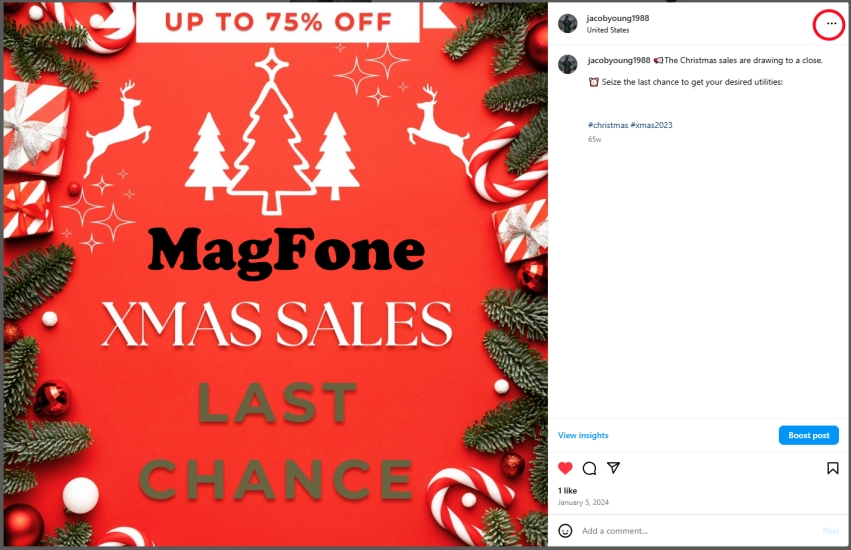
Step 3. Click Edit > Remove, then enter the new location.
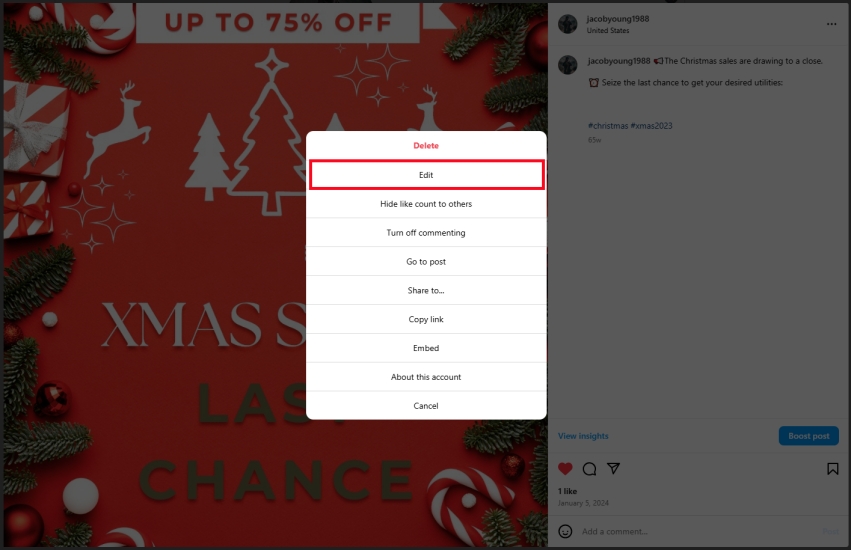
Step 4. Click Done to save your changes to an existing Instagram post.
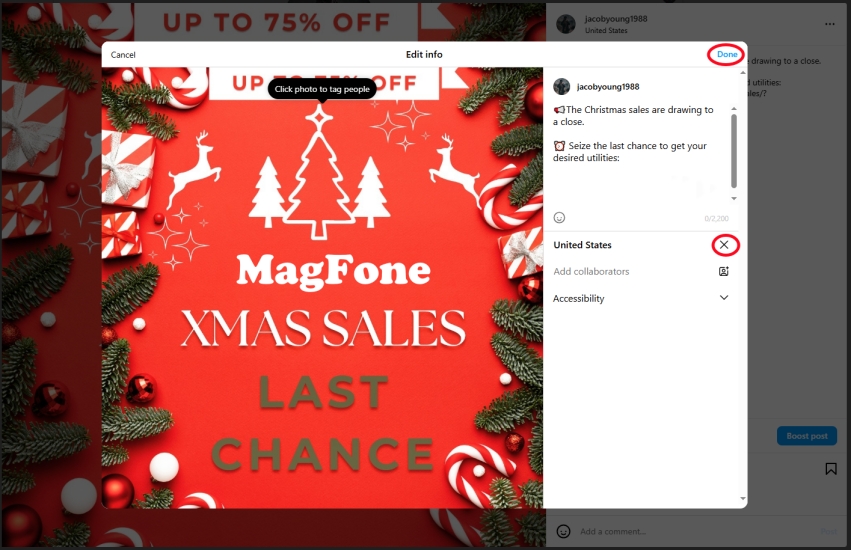
Part 3. How to Change Location in Instagram Account
The primary location shown in Instagram account or profile is determined by the device's IP address. If you want to change your location in Instagram account or profile, you need to use a location changing tool or a VPN service, then you can change your Instagram location to anywhere in the world. Here's how to change your location on Instagram.
Method 1. Use a Location Changer to Change Instagram Location
The direct and quick way to change your location in Instagram is to use a location changing tool. MagFone Location Changer is a dedicated location changing tool for both iOS and Android devices. By using this tool, you can spoof your device's GPS location, then you can update your Instagram location to any place you want.
MagFone Location Changer
Easily change your GPS location on iOS and Android devices to anywhere with one click, while not requiring root or jailbreaking!
Step 1 Select a Location to Change
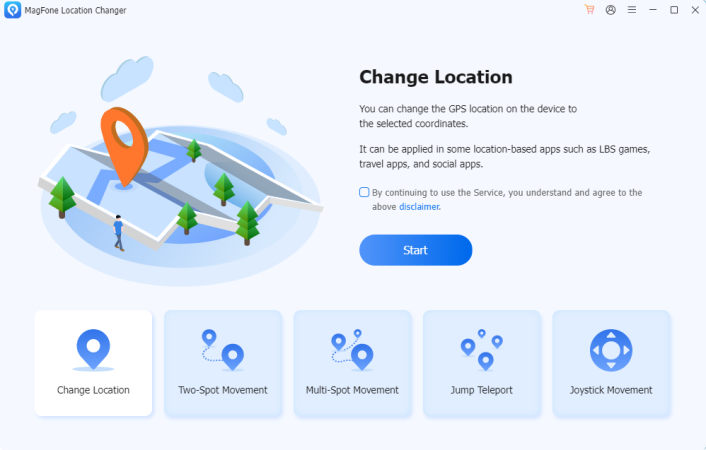
Start by connecting your iPhone or Android device to a computer, then open MagFone Location Changer. Follow the onscreen instruction to complete the setup of your device. Proceed to select the Change Location option on the main interface and click the Start button.
Step 2 Start to Change Device Location
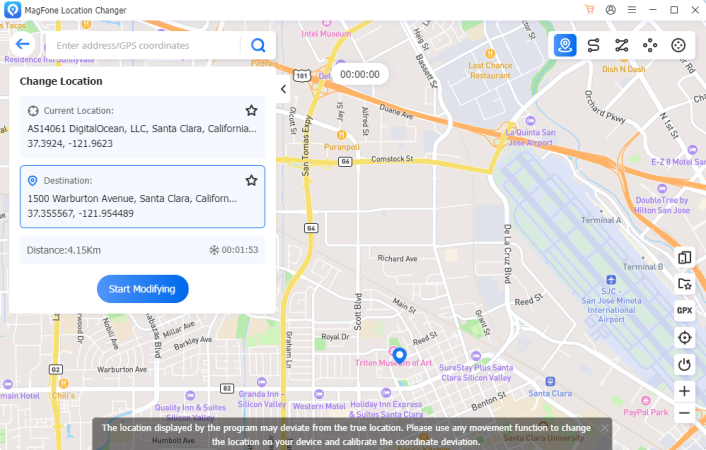
Once entering the map, select a location you want to change or directly enter the location name in the search bar. After loading the location on the map, you can click the Start Modifying button to change your device's location. Finally, your location in Instagram will be updated.
Method 2. Use a VPN Service to Change Instagram Location
A VPN service allows you to route your internet connection through servers in different countries, effectively masking your real IP address and making it appear as though you are browsing from a different location. If you want to change your location on Instagram, you can enable a VPN service on your device and connect to a server for spoofing your location.
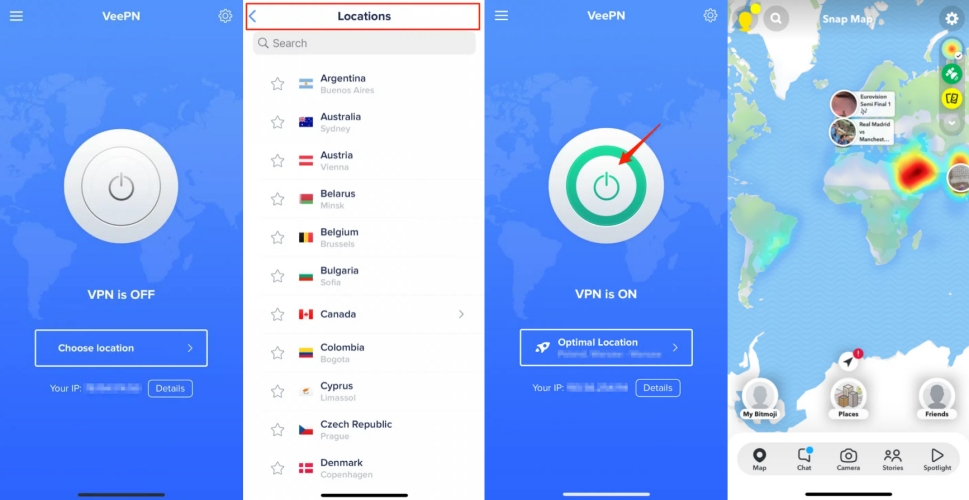
Step 1. Select a reliable VPN service in the Google Play Store or the App Store.
Step 2. Download and install the VPN app on your device.
Step 3. Open the VPN app and connect to a server in the desired location.
Step 4. Launch the Instagram app to view your location.
Part 4. FAQs about Adding or Changing Instagram Location
Q1. How to add your business location on Instagram?
A1: If you have a business profile on Instagram, you can add an address to your business profile in Instagram. Here's how to add your business location on Instagram.
Step 1. Go to your business account's Page and tap Edit Profile.
Step 2. Select Contact Options > Business Address.
Step 3. Enter your preferred location to show.
Step 4. Tap Save to confirm your changes to the location.
Q2. How to turn off location on Instagram?
A2: All users are allowed to turn location services off on their devices. Here's how to turn off location on Instagram across devices.
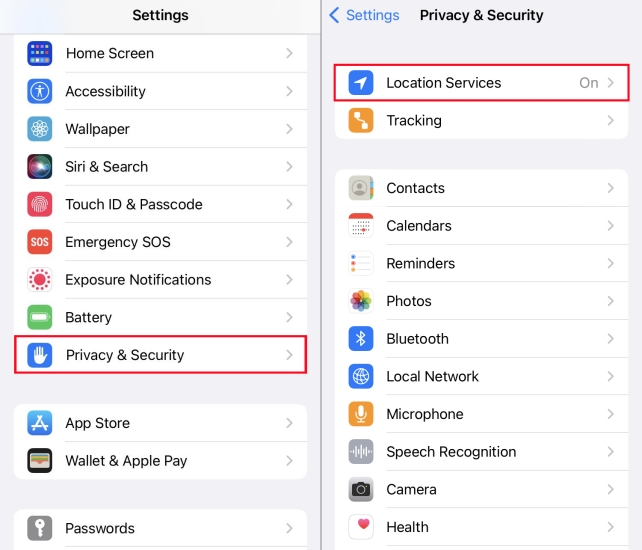
Step 1. Go to Settings on your device and tap Privacy & Security.
Step 2. Tap Location Services, then scroll down and tap Instagram.
Step 3. Select Never to disable location services for Instagram.
Q3. How to add location on Instagram story?
A3: Adding a location to an existing Instagram post is pretty easy. Follow the steps below to add a location to your Instagram post on your mobile device or computer.
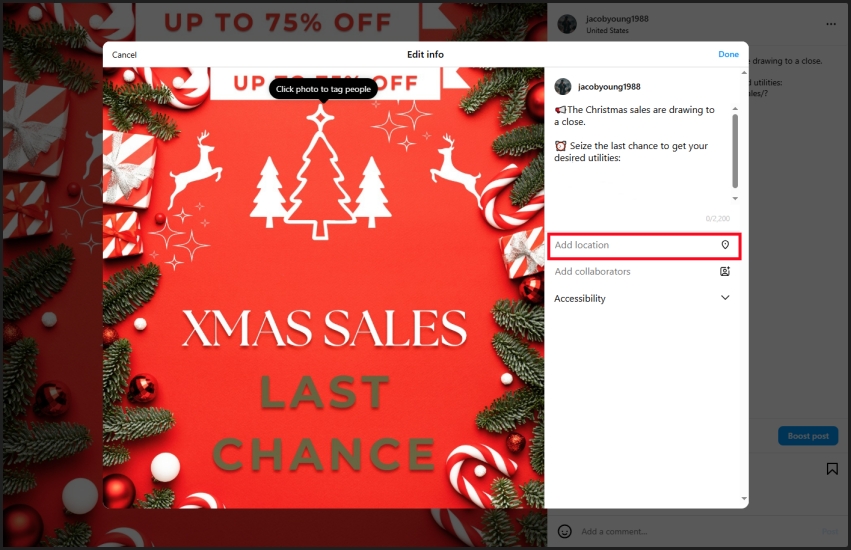
Step 1. Run the Instagram app, then find the post to add a location.
Step 2. Tap the three dots icon above the post.
Step 3. Tap Edit > Add Location and enter the location.
Step 4. Tap Done to finish the whole process.
Part 5. Conclusion
If you want to connect with local audiences and increase content discoverability, you can change your location on Instagram. By following the above methods, you can change location on Instagram, including editing locations on posts and stories, and changing location in Instagram account or profile. To efficiently change your location on Instagram to anywhere, using a GPS spoofer like MagFone Location Changer is an ideal option. Go to have a try, and you'll find it out!

