Life360 is a powerful app that allows families and friends to share their real-time location for safety and coordination purposes. However, there are times when you may want to change your location on Life360. Whether for privacy reasons, virtual travel fun, or simply pulling a prank on your friends, changing your location is possible, though it comes with certain risks. In this article, we will guide you through different methods to change location Life360 without anyone knowing.
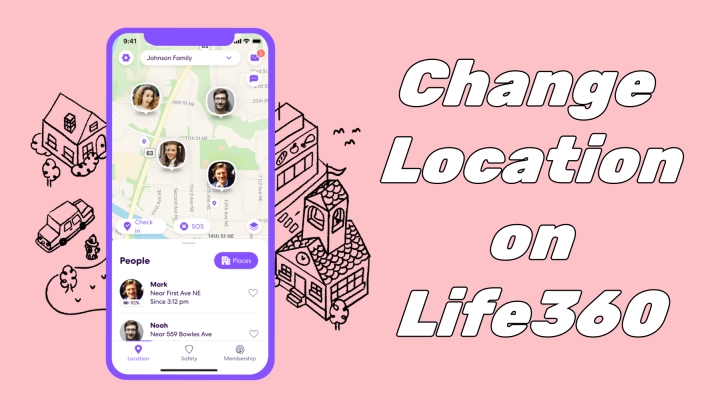
- Part 1. Can You Change Your Location on Life360 without Anyone Knowing?
- Part 2. Methods to Change Location on Life360 Android/iOS
- Part 3. FAQs about Changing Location on Life360
- Part 4. Conclusion
Part 1. Can You Change Your Location on Life360 without Anyone Knowing?
Yes, you can change your location on Life360 using different methods. However, since there is no built-in ability to change your location on Life360, changing your location without anyone knowing is a bit more difficult. Using third-party location changing apps like MagFone Location Changer allows you to change your location without jailbreaking or rooting your device. Below, we explore how to change Life360 location as straightforward as possible.
Part 2. Methods to Change Location on Life360 Android/iOS
There are a few ways to change your location on Life360, depending on whether you're using an Android or iOS device. Find the correct ways by viewing the comparison table, and follow the provided instructions to change your location on Life360.
Method 1. Change Life360 Location via Life360 Location Changer
MagFone Location Changer is available for Android and iOS users to change location. If you want to change your location on Life360 to anywhere without anyone knowing, MagFone Location Changer can transport you there with a click. Without jailbreaking or rooting your device, MagFone Location Changer can change your location on real-time apps like Life360. Here's the easiest way to change your location on Life360 using MagFone Location Changer.
MagFone Location Changer
Easily change your GPS location on iOS and Android devices to anywhere with one click, while not requiring root or jailbreaking!
Step 1 Connect Phone to Computer and Run MagFone
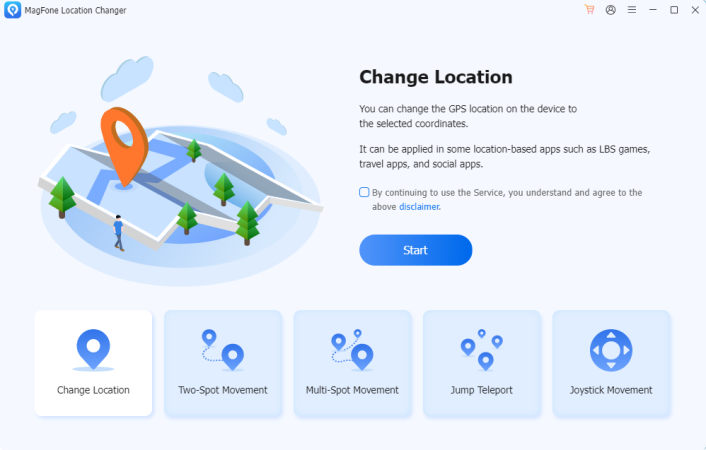
First of all, download and install MagFone Location Changer, then run it on your computer. Go to connect your phone to the computer via a USB cable or WiFi connection. On the main interface of MagFone software, select Change Location and click the Start button.
Step 2 Change Location on Life360 on Android/iOS Devices
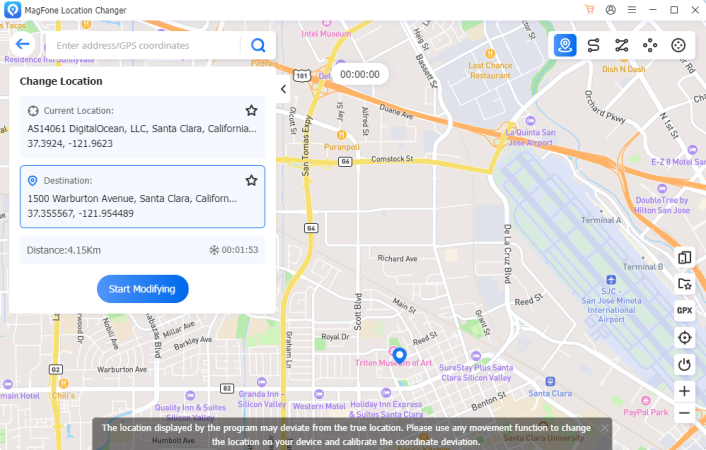
Search a place on the map where you want your device to teleport by entering an address or GPS coordinate into the search filed. After confirming the location, you can click the Start Moving button to teleport your device to your location.
- Pros:
- Easy to change location on Life360 Android or iOS
- Fake location on Life360 without anyone knowing
- No need to jailbreak or root devices
- Cons:
- Need to connect to a computer
- Not offer a free service
Method 2. Change Life360 Location via a VPN Service
A VPN (Virtual Private Network) can mask your online identity but doesn't directly change your GPS location. If you don't mind this and want to change your location on Life360, you can try using a VPN service. There are some free VPN services on the internet, and you can choose one to change your location on Life360.
- Pros:
- Change location on Life360 for free
- Cons:
- Unable to completely change Life360 location
- Only allow to change to some places
Method 3. Change Life360 Location via Fake GPS Location App [Android]
Changing your location on Life360 using a Life360 location changer is pretty easy, and if you are an Android user, you can use a free GPS spoofing app like Fake GPS Location App. Fake GPS Location App is a free app but only available on Android devices. With this tool, you can fake your location on Life360 without rooting your Android device.
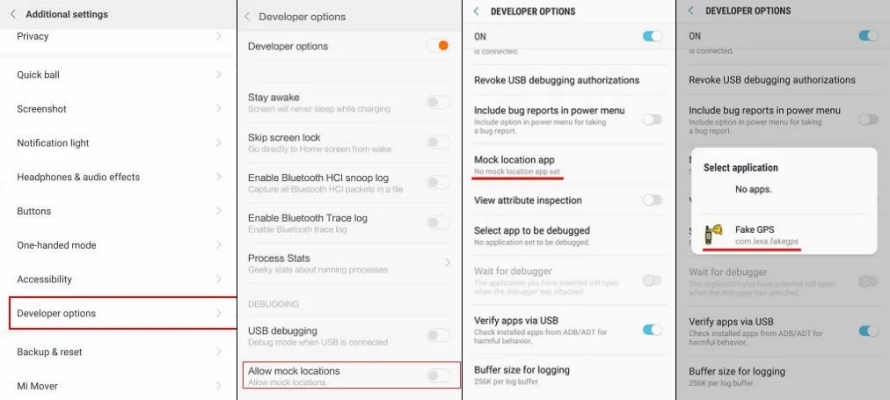
Step 1. Download Fake GPS Location App from the Google Play Store, then run it.
Step 2. Go to Settings > System > Developer options and turn on Developer options.
Step 3. Locate Allow mock locations and tap Select mock location app.
Step 4. Proceed to select Fake GPS Location App and go back to Settings > Location.
Step 5. Select Location Mode to Device Only, then your location on Life360 will be changed.
- Pros:
- Free to change location on Life360 Android
- Teleport your location on Life360 to anywhere
- Cons:
- Only available for Android devices
- Fail to change Life360 location
Part 3. FAQs about Changing Location on Life360
Q1. How to change home location on Life360?
A1: If you are the creator, you can change home location on Life360. Follow the steps below.
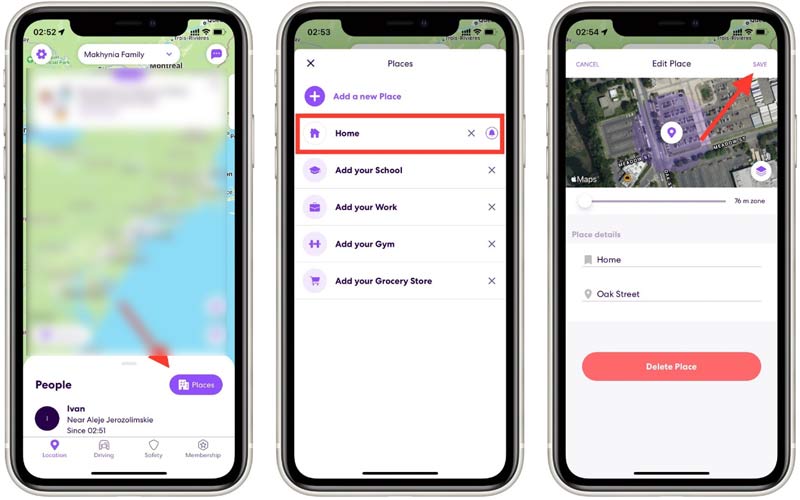
Step 1. Tap Location at the bottom of your screen and go to the Places menu.
Step 2. Under Places, choose the Home option to see your home location.
Step 3. Tap the Settings menu and select Change Location.
Step 4. In the Edit Place interface, choose a new home address.
Step 5. Tap the Save button to save the changes.
Q2. How to freeze location on Life360 without anyone knowing?
A2: To free location on Life360 without anyone knowing, you can turn on Airplane Mode on your device. Or you can use a Life360 location changer like MagFone Location Changer to mock your location.
Q3. Does Life360 notify when you turn off location?
A3: Yes, Life360 notifies other users when you turn off your location service in your phone settings. When you turn off your location on your phone, an alert message saying "Location permissions off" will be sent to other users.
Part 4. Conclusion
Changing your location on Life360 can be fun and provide some privacy, but it is not easy to change Life360 location. Whether you use an Android or iOS device, you can change your location on Life360 using MagFone iPhone Changer. This tool enables you to change your location to anywhere you want without anyone knowing. Have a try, and you'll find it out!

