LinkedIn is one of the most powerful platforms for professionals looking to network, job hunt, or establish their brand. One key feature of LinkedIn is the ability to update your location, which helps potential employers or connections find you based on where you are located. Whether you've moved to a new city, country, or simply want to target a different area for job opportunities, knowing how to change your location on LinkedIn is a crucial skill. In this article, we'll walk you through how to change your location on LinkedIn step by step. Let's dive in!
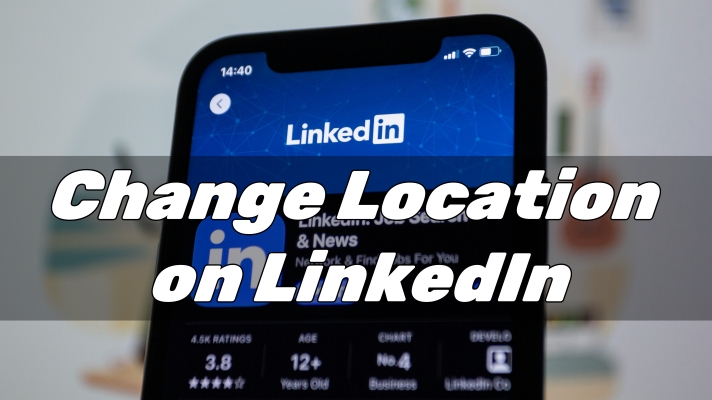
- Part 1. Why Changing Your Location on LinkedIn Is Important?
- Part 2. How to Change Location on LinkedIn across Devices
- Part 3. How to Change LinkedIn Location to Anywhere
- Part 4. Conclusion
Part 1. Why Changing Your Location on LinkedIn Is Important?
Your LinkedIn location is more than just a geographical detail; it plays a significant role in how you are discovered by potential employers, collaborators, or clients. Recruiters often use location filters when searching for candidates, and by keeping yours updated, you increase the chances of showing up in relevant searches. Furthermore, connecting with professionals in your region can open doors to opportunities that are geographically closer to you.
Part 2. How to Change Location on LinkedIn across Devices
LinkedIn allows users to edit and change the location not only on the LinkedIn web but also in the LinkedIn app. Here's how to change your location on LinkedIn across your devices.
2.1 Change LinkedIn Location on Desktop
Step 1. Click the Me icon at top of your LinkedIn homepage.
Step 2. Click the View Profile button, then click the Edit icon in your instruction section.
Step 3. In the Edit intro pop-up window, scroll down to Country/Region.
Step 4. Select your country or region from the drop-down list.
Step 5. Click the Save button to save your location on LinkedIn.
2.2 Change LinkedIn Location on Mobile
Step 1. Tap your profile picture in the LinkedIn app.
Step 2. Tap your profile picture again from the pop-up.
Step 3. Tap the Edit icon in your introduction section.
Step 4. Scroll down to the Country/Region section.
Step 5. Select your Country/Region from the list.
Step 6. Tap the Save button to save your location on LinkedIn.
Part 3. How to Change LinkedIn Location to Anywhere
Other than changing your location on LinkedIn web and app, you also can try out a service known as MagFone Location Changer. This robust program is an easy-to-use tool that helps you change your location on various platforms to anywhere in the world. MagFone Location Changer is convenient to use and painless to install. With this tool, you can change your location on LinkedIn to any place you wan when you are unable to directly change your LinkedIn location.
MagFone Location Changer is available for Windows and macOS, then you can get this tool to install on your computer with ease. As there are various situations where you want to change your location on your mobile device, it's great choice to have it installed on your computer. If you want to change your location on LinkedIn and other social platforms without based on your device's IP address or GPS, go to use MagFone Location Changer now.
MagFone Location Changer
Easily change your GPS location on iOS and Android devices to anywhere with one click, while not requiring root or jailbreaking!
Step 1 Switch to Change Location in MagFone Software
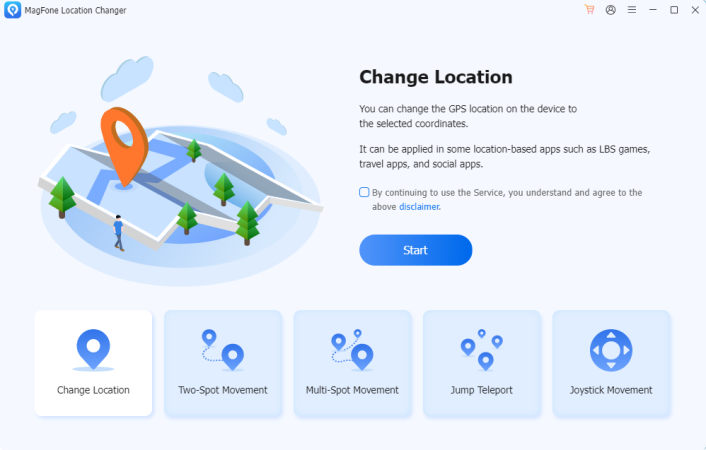
Open MagFone Location Changer on your computer, then use a USB cable to connect your mobile device to the computer. Once your device is detected by the computer, manually turn on Developer Mode on your device. Go to select the Change Location option on the main interface of the software, then click the Start button to continue.
Step 2 Go to Change Location on LinkedIn with One-click
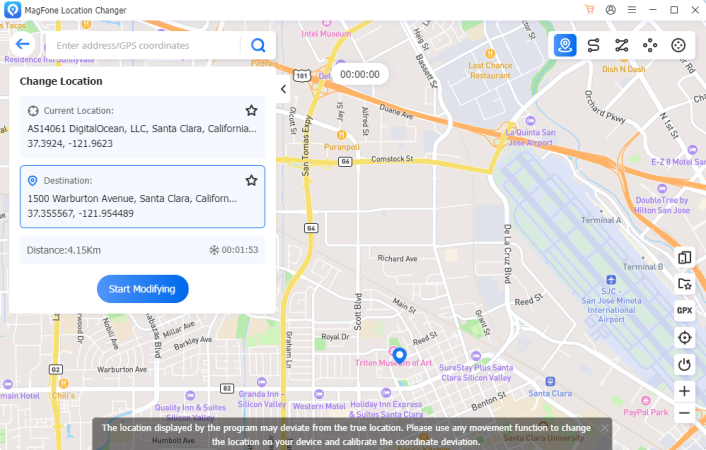
You'll then be able to search a location you want to teleport by entering the address into the search bar or moving your mouse on the map. After finding your target location, you can click the Start Modifying button to start changing your location on your device. Wait for while, and your location will be switched to your specified place.
Part 4. Conclusion
Updating your location on LinkedIn is simple yet crucial for optimizing your profile and increasing your chances of being discovered by the right people. Whether you're job hunting or looking to network in a new area, following these steps will help you stay competitive in today's professional world. And if you want to change your location on LinkedIn to anywhere, using a professional tool like MagFone Location Changer, then you can change your location as you want.

