I was trying to change the country cause I usually the Thailand one and now change it to Australia by accident. But I can't change it back to Thailand I clicked on Edit Profile but I can't clicked Change the Country. Someone can help me!"
—— From the Spotify Community
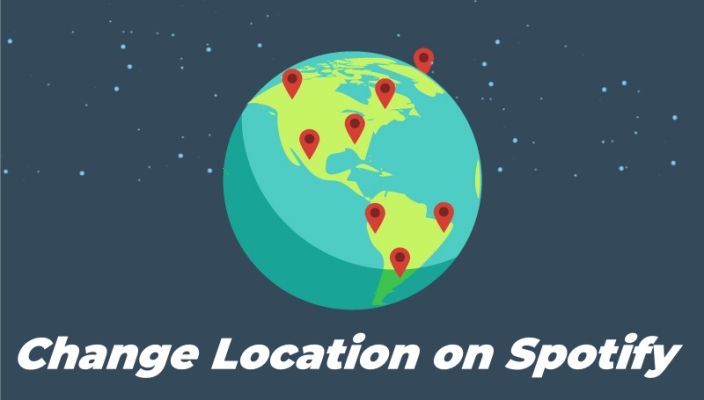
Spotify is a fantastic platform for streaming music, but did you know that your experience can vary depending on your location? Whether you're moved to a new country or want to access content from another region, knowing how to change your Spotify location is essential. Let's explore step by step how to change location on Spotify effectively.
- Part 1. Why Change Your Location on Spotify?
- Part 2. How to Change Spotify Location (For Free Users)
- Part 3. How to Change Spotify Location (For Premium Subscribers)
- Part 4. How to Change Location on Spotify (For All Users)
- Part 5. FAQs about Changing Location for Spotify
- Part 6. Conclusion
Part 1. Why Change Your Location on Spotify?
There are several reasons why you might want to change your location on Spotify. Perhaps you have moved to a different country, are traveling abroad, or you just want to access a broader range of music content. For example, a Spotify user posed the following question in the Spotify Community:
I live in Netherlands but I want to get recommendations from my home country. Changing region is only possible for 14 days or when I am vising my home country. Can I somehow change region of the music Spotify is recommending me?"
Spotify's catalog changes depending on your geographic location. At times, users will receive a prompt - 'This content is not available in your country' on Spotify. Largely, licensing agreements dictate which songs, albums, and podcasts are available in each country, so you may find some content restricted in one location but available in another.
Also, premium features may also differ across regions. So, by changing your location, you can optimize your Spotify experience. Whether you use Spotify's free version or subscribe to its premium plan, you can easily change your location within the following steps.
Part 2. How to Change Spotify Location (For Free Users)
While Premium users can travel or switch countries without many issues, Free users are often restricted to using Spotify only within the country where their account is registered after a certain period. And with a free Spotify account, you can only use Spotify abroad for 14 days. So, to use Spotify for longer than 14 days or have other demands to change your Spotify location, you can do it in your account settings.
Step 1. Log in to your account page with your credentials.
Step 2. Under Account, click the Edit Profile button.
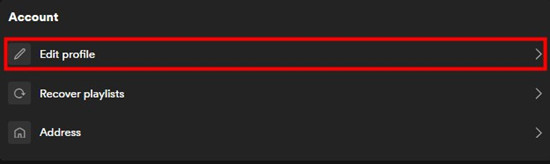
Step 3. Scroll down to Country or region, then select your new one.
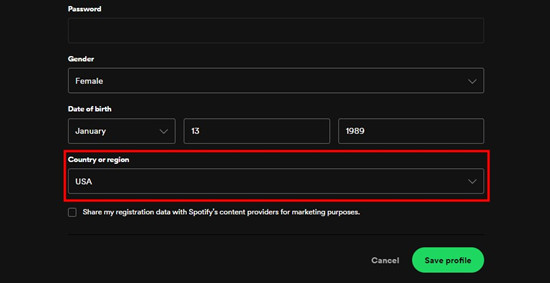
Step 4. Click the Save Profile button.
Note:
You can only change your location to the place where you are actually there.
Part 3. How to Change Spotify Location (For Premium Subscribers)
Premium users have fewer restrictions. You can update your billing address and country through your account settings. This greatly differs from changing your location with a free Spotify account. If your payment method is linked to the new country, Spotify will let you enjoy content without interruption. Make sure that you have a card that was issued in your new country or region before starting. Learn how to change location for Spotify with a Premium account.
Step 1. Navigate to your account page to log into with your account details.
Step 2. Under Payment, click the Saved Payment Method button.
Step 3. Click the Add Card button next to your payment method.
Step 4. Enter a new payment method and click Save card for future purchases.
Step 5. Click the Save button to confirm your card details.
Part 4. How to Change Location on Spotify (For All Users)
Changing your location helps you avoid geo-restrictions and access content exclusive to other countries. But if Spotify is not available in your country or region, changing the location to your current place makes no sense. Fortunately, you can change your location to a place with Spotify services by using a location change or a VPN service, then you can enjoy Spotify content even not available in your country.
Option 1. Change Location for Spotify with Location Changer
Spotify uses a variety of methods to track your location. This includes the IP address of the device you're using, your account's billing address, and occasionally GPS data from mobile devices. In this case, using a location changer like MagFone Location Changer can change location on your device, which enables you to access Spotify content even though the content is not available in your country. Here's how to change your location on Spotify using MagFone Location Changer.
MagFone Location Changer
Easily change your GPS location on iOS and Android devices to anywhere with one click, while not requiring root or jailbreaking!
Step 1 Connect Phone to Computer and Run MagFone
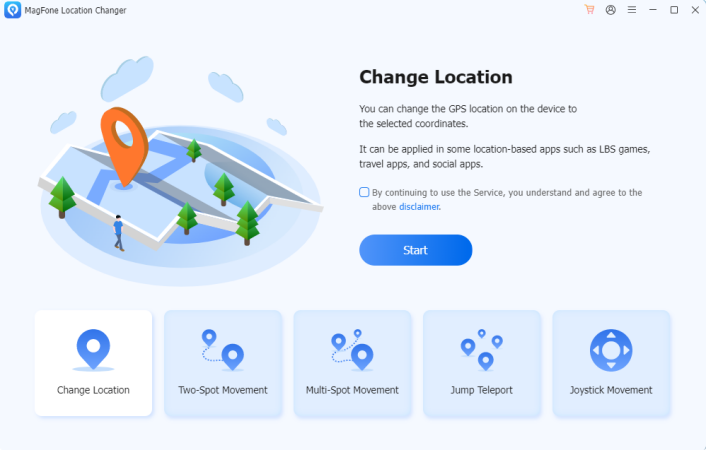
Download and install MagFone Location Changer on your computer, then run it. Proceed to connect your phone to your computer through a USB cable or WiFi connection. After your device is detected by MagFone, select the Change Location button on the main interface, then click the Start button.
Step 2 Start to Change Your Location on Spotify
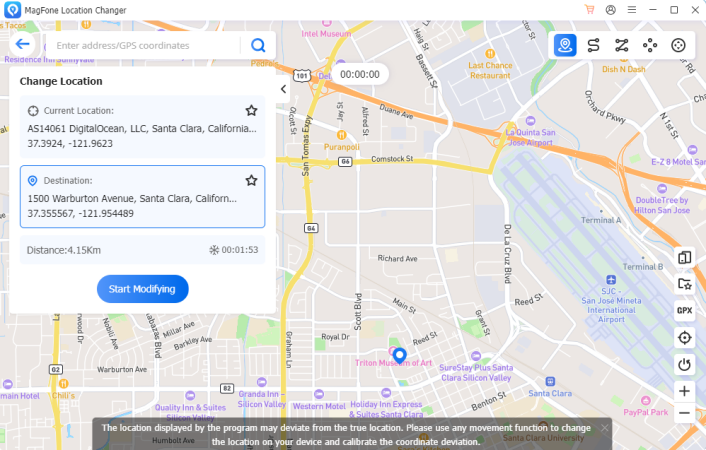
Enter any location you want to jump or transfer into the search bar, then click the Start Modifying button to change your GPS location on your device. Wait for a while, your Spotify location will be changed to the place you set. Then you can use Spotify on your device or access some localized content.
Option 2. Change Location for Spotify with VPN Services
A VPN allows you to route your internet connection through a server in a different country, masking your actual IP address. This can trick Spotify into thinking you are located in a different region. And not all VPN services work well with Spotify, as some servers may be blocked. You can choose a reputable VPN service with servers in multiple countries and good customer support.
Part 5. FAQs about Changing Location for Spotify
How many countries have Spotify?
As of October 2024, Spotify offers its service in over 180 countries, including most of Europe, Africa, the Americas, Asia, and Oceania. But people is mainland China cannot use Spotify.
Can Spotify Duo be used at different countries?
No, you cannot use Spotify Duo at different countries. For Spotify Duo to work, both accounts should be registered in the same country and address.
How to join Spotify Premium Family from another country?
It is impossible to directly join Spotify Premium Family from another country. All members of a Premium Family plan must reside at the same physical address. Fortunately, you can use a location changer like MagFone Location Changer to change your location as the same as the members of a Premium Family plan.
Part 6. Conclusion
Changing your location on Spotify can open up new possibilities for accessing content and avoiding geo-restrictions. Whether you are a Free or Premium user, there are various methods to update your location. If you don't want to update your payment method or change your account settings, you can use a location changer or a VPN service to get your Spotify location changes.

