YouTube TV is a popular streaming service, but one of its restrictions is the location-based content availability. Depending on where you live, the channels and content available to you can vary. If you move or travel often, you might need to change your location on YouTube TV to access local content. So, today, we're going to teach you how to change location on YouTube TV across devices. We'll also discuss how to spoof YouTube TV location to bypass location limit and answer a handful of frequently asked questions on the subject.
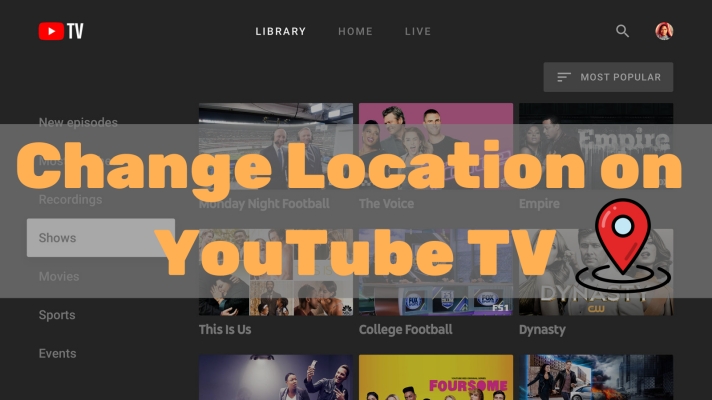
- Part 1. Can You Use YouTube TV in Multiple Locations?
- Part 2. How to Change YouTube TV Location across Devices
- Part 3. How to Spoof YouTube TV Location for Watching
- Part 4. FAQs about YouTube TV Location
- Part 5. Conclusion
Part 1. Can You Watch YouTube TV in Multiple Locations?
Yes, you can watch YouTube TV in multiple locations. However, the location you set for YouTube TV determines which local channels are available to you. Your location can affect access to regional sports, news, and other geographically limited content. If you move or travel frequently, you might want to change this setting, but there are some things to keep in mind.
Restriction on Available Location
YouTube TV is only available throughout the United States. If you are outside of the United States, you won't be able to watch and record any content on YouTube TV.
Number of Allowed Location Change
YouTube TV allows users to change their home area only twice every 12 months. If you exceed this limit, you may encounter issues in accessing your desired local content.
Policy on Location Changes
In place to prevent misuse of the service, YouTube TV will check your use in your home area. If you're a frequent traveler, you have to use YouTube TV once every 3 months in your home area.
Part 2. How to Change Location on YouTube TV across Devices
Regarding changing your location settings, you can manage your home area and current location for YouTube TV. You are allowed to change your home area only twice per year, but you can frequently update your current location if you move or travel frequently. We've got the details for you here on how to change home area and update current playback area without any hassle. Let's get started.
2.1 Steps to Change Your Home Area on YouTube TV
Be mindful of the number of allowed location change if you travel frequently or are planning multiple moves. Follow the steps below to change your home area on YouTube TV.
Step 1. Open the YouTube TV app or go to tv.youtube.com in a browser.
Step 2. Click on your profile photo > Location.
Step 3. Select Update next to Home Area.
Step 4. Click Update Home Area to confirm.
2.2 Steps to Update Your Current Location on YouTube TV
The current playback location is typically set automatically based on your device's GPS or IP address. Do the following steps to update your current playback location when not updating.
On a Mobile Device or Computer
Step 1. Run the YouTube TV app or navigate to tv.youtube.com in a browser.
Step 2. Head to your profile photo > Location.
Step 3. Select Update next to Current Playback Area.
On a Smart TV
Step 1. Open the YouTube TV app.
Step 2. Select your profile photo > Location.
Step 3. Select Update next to Current Playback Area.
Step 4. Go to tv.youtube.com/verify on your mobile device to update.
Note:
In the location settings, "Home Area" refers to where you permanently live and is determined by your zip code, while "Current Playback Area" refers to where you're currently located and should change when you travel.
Part 3. How to Trick YouTube TV Location for Watching
However, when using YouTube TV, some users encounter the issue of unable to access content on YouTube TV. That's because you're outside of the United States. When YouTube TV detects your current location based on your device's GPS or IP address is outside of the United States, you cannot watch any content on YouTube TV even though your home area is still in the United States. In this case, you can use a location changing app to spoof your location on YouTube TV.
Here MagFone Location Changer is highly recommended to you. With the help of MagFone software, you can change GPS location on your mobile phone to a specific city. Then you can access specific channels and content by locating a precise location for YouTube TV. Using MagFone Location Changer, you can fake your location on YouTube TV without worrying about being detected by YouTube TV. For spoofing location on YouTube TV, follow the steps below.
MagFone Location Changer
Easily change your GPS location on iOS and Android devices to anywhere with one click, while not requiring root or jailbreaking!
Step 1 Select Change Location in MagFone Software
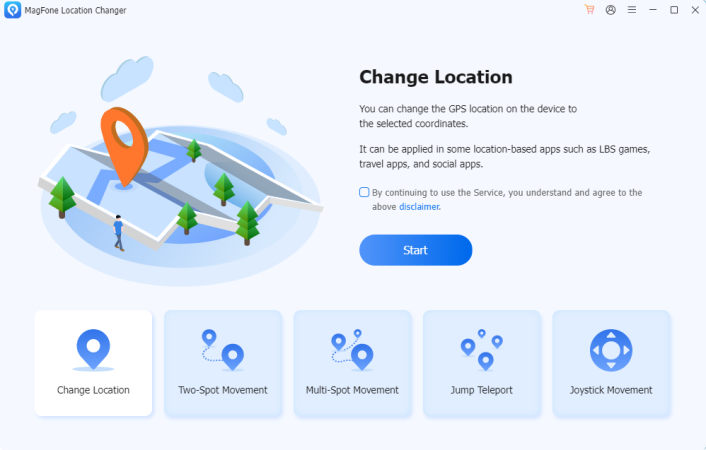
After downloading and installing MagFone Location Changer, run it on your computer. Then select Change Location on the main interface of the software. Go to connect your mobile device to the computer via a USB cable.
Step 2 Start to Spoof Location on YouTube TV
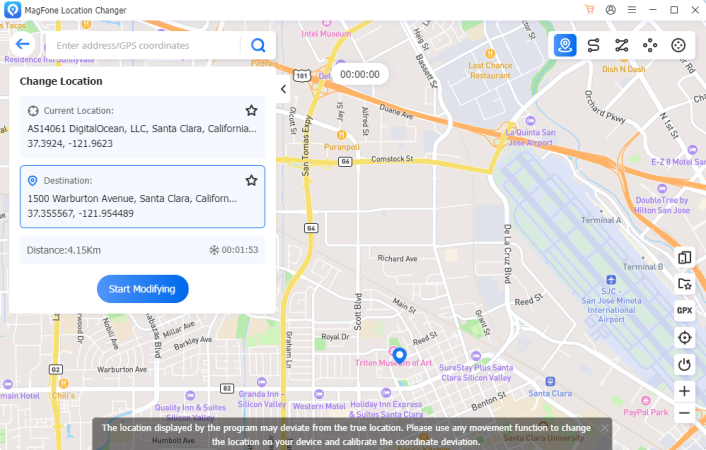
In the search field, enter any area you want to teleport and click the Start Modifying button. And your current location on your device will be changed to your specific place. Now go back to browse and find your liked content on YouTube TV.
Part 4. FAQs about YouTube TV Location
Q1. How to bypass YouTube TV verify location?
A1: If you want to bypass YouTube TV location requirements, you can consider using a location changing app like MagFone Location Changer.
Q2. Can you log into YouTube TV from multiple locations?
A2: Yes, you can log into YouTube TV from multiple locations. But it cannot guarantee that you can use YouTube TV in multiple locations. If you are outside of the United States, you cannot access to any content on YouTube TV.
Q3. Why is my YouTube TV showing the wrong location?
A3: This can be mainly caused by the improper location settings on your device. Also, if there is a glitch with the service requiring you to update your current location, you would have the issue.
Part 5. Conclusion
Changing your location on YouTube TV can be a simple process, but it comes with certain restrictions and limitations. Whether you're moving to a new home, traveling, or just want access to different local channels, it's important to understand how often you can change your home area. If you're outside of the United States, your current playback location will automatically update, then you can use a location changing app like MagFone Location Changer to continue to watch your liked content on YouTube TV.

