Apple's AI features, including Siri, dictate key functionalities that help users maximize the potential of their devices. From hands-free commands to smart suggestions, these features simplify tasks, making technology more intuitive. But what happens when Apple Intelligence fails to show up or function properly? In this guide, we'll explore how to fix Apple Intelligence not showing up and troubleshoot common issues to get you back on track.
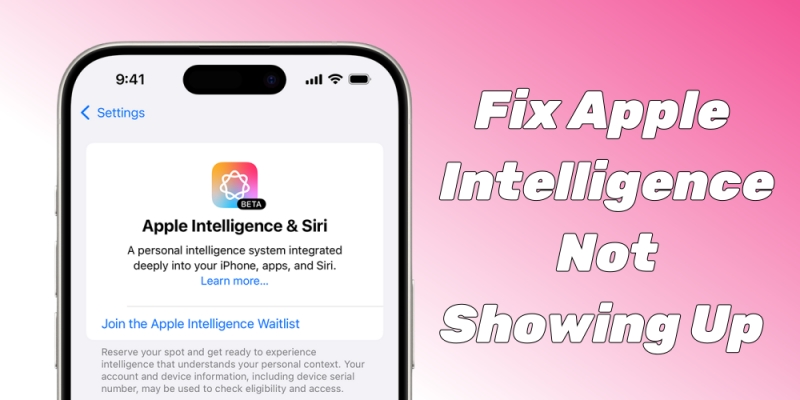
- Part 1. Why Isn't Apple Intelligence Not Showing up?
- Part 2. How to Turn on Apple Intelligence on iPhone [Step-by-step]
- Part 3. Basic Fixes to Apple Intelligence Not Showing up
- Part 4. Advance Fixes to Apple Intelligence Not Showing up
- Part 5. FAQs about Apple Intelligence
- Part 6. Conclusion
Part 1. Why Isn't Apple Intelligence Not Showing up?
I am in United Arab Emirates. I am using iPhone 15 Pro. I have installed iOS 18. My Siri Intelligence is not showing. How can I get it?"
—— From the Apple Community
Apple Intelligence encompasses various AI features built into Apple's ecosystem. Several factors can cause Apple Intelligence features to disappear or malfunction. These include:
Reason 1. Device Compatibility Issues
Certain Apple Intelligence features are only available on specific devices or operating systems, so older devices may not support them.
Reason 2. Outdated Software
Running an outdated version of iOS or iPadOS can prevent Apple Intelligence features from working correctly.
Reason 3. Feature Not Activated
Sometimes, features may be turned off inadvertently. If certain settings related to Apple's AI are disabled, Siri or other intelligence features may not show up.
Reason 4. Software Bugs or Glitches
Like all software, Apple's operating systems are susceptible to bugs and glitches, which may cause AI features to malfunction or disappear.
Part 2. How to Turn on Apple Intelligence on iPhone [Step-by-step]
Apple Intelligence is a completely new feature for all Apple users. If you cannot find Apple Intelligence on your iPhone, make sure that you have activated Apple Intelligence. And here you can follow the below instruction to set up Apple Intelligence on the iPhone.
Step 1 Update iPhone to iOS 18.1
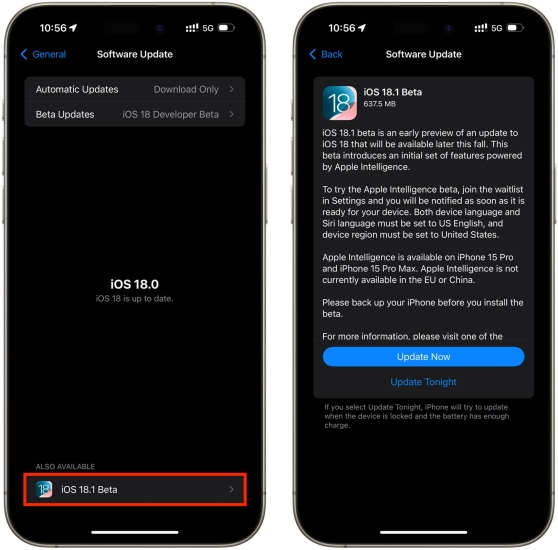
1) On your iPhone, go to Settings > General > Software Update.
2) Under Also Available, tap iOS 18.1, then tap Update Now.
3) Enter your screen lock passcode to allow to update iOS.
Step 2 Join the Apple Intelligence Waitlist
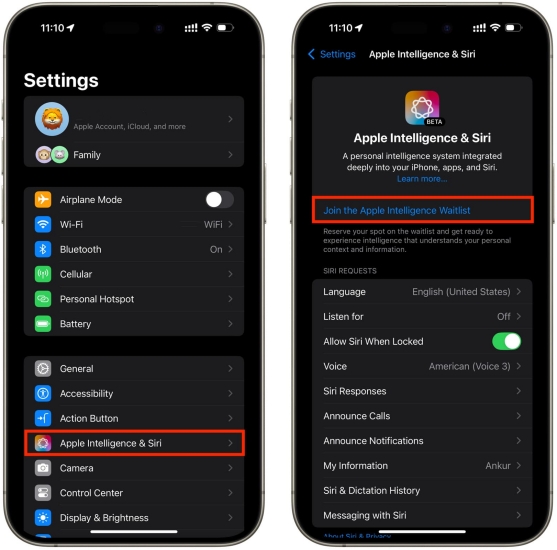
1) Go to Settings and tap Apple Intelligence & Siri.
2) Tap Join the Apple Intelligence Waitlist.
Step 3 Set up Apple Intelligence on the Device
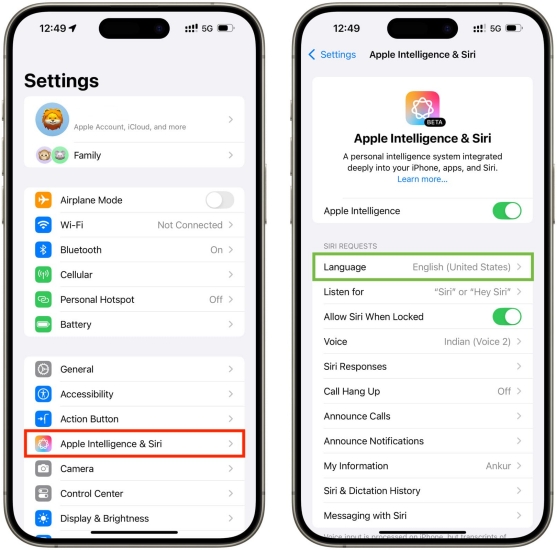
1) Restart your device, then tap Apple Intelligence & Siri.
2) Tap Language, then choose English (United States) or other supported languages.
3) Tap Voice and choose American.
Part 3. Basic Fixes to Apple Intelligence Not Showing up
In the Apple Community, lots of users reported Apple Intelligence not showing up in Settings on their iPhone, but don't know how to resolve the issue. No worry, there are many feasible ways to help you get out of this trouble. Follow the simple steps below to resolve the issue now.
Solution 1. Check Apple Intelligence Supported Devices
All iPhone users are eager to use Apple Intelligence, but Apple Intelligence is a new feature which is only available for a part of iPhone models. If you cannot find Apple Intelligence after updating your iPhone to iOS 18.1, make sure your device is within Apple Intelligence compatible device.
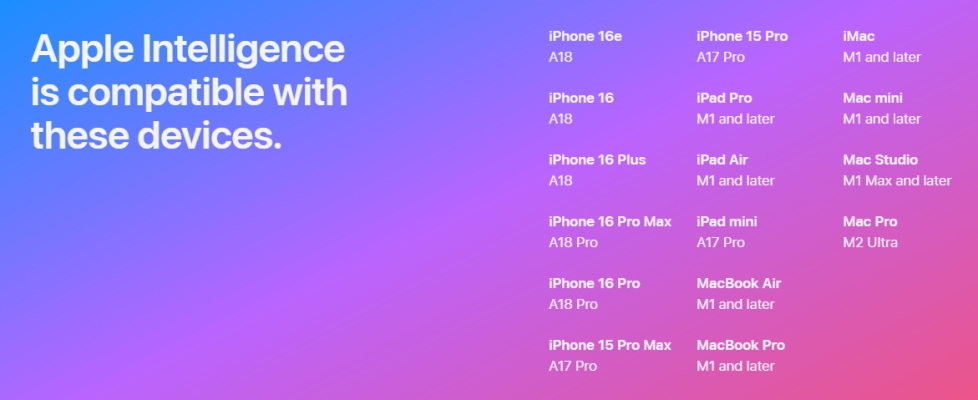
Solution 2. Reset Apple Intelligence Supported Languages
Apple Intelligence is free to use, but it is only available in English in some regions around the world. This means that your device language and Siri language should be set to a supported language of Apple Intelligence. Go to set your device language and Siri language to a supported language to fix the issue.
Change Device Language
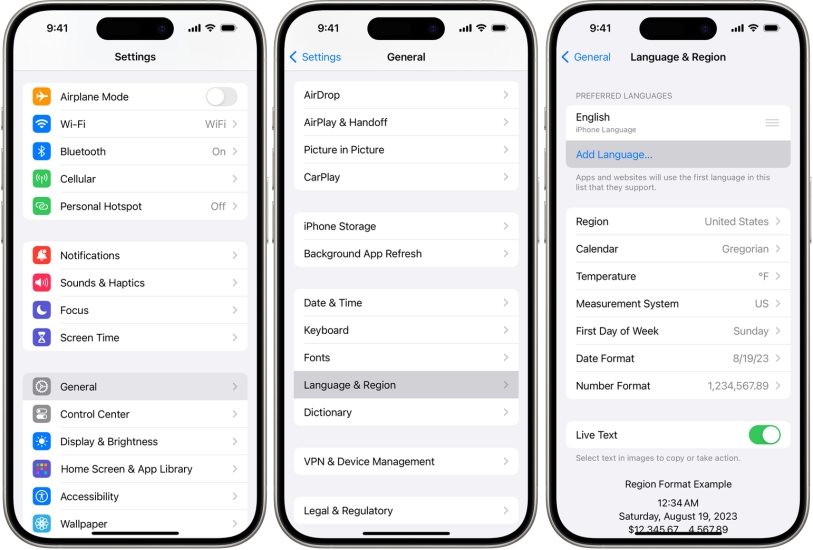
1) Open the Settings app and tap General.
2) Select Language & Region, then tap Add Language.
3) Select English (US) and tap Use English (US) to confirm.
Change Siri Language
1) Go to Settings > Siri & Search.
2) Tap Language and select English (US).
Supported languages:
Currently, Apple Intelligence is only available in English (Australia), English (Canada), English (Ireland), English (New Zealand), English (South Africa), English (UK), and English (US) in most regions around the world. In April, more language will support Apple Intelligence after a software update.
Solution 3. Free up More Storage on Apple Devices
Ensure your device has enough storage to run Apple Intelligence, as up to 7 GB of iPhone storage is required for running Apple Intelligence. The iPhone storage potentially affect Intelligence features. So, check where there is enough storage on your iPhone, then free up more storage.
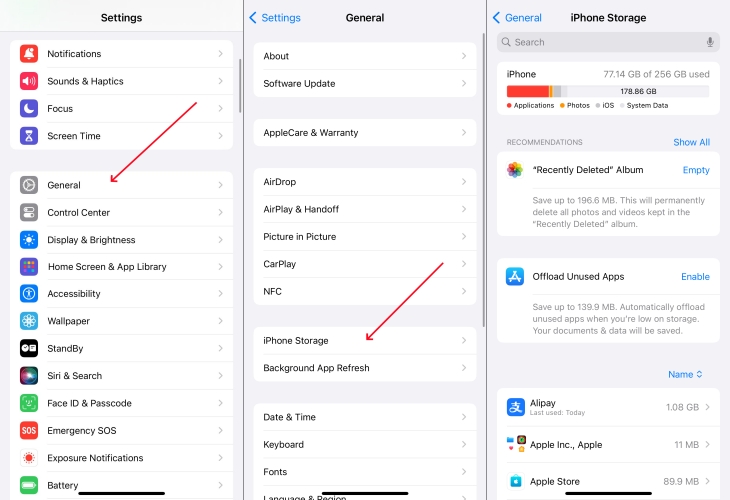
1) Go to Settings > General > iPhone Storage.
2) Locate Recommendations to check your storage.
3) Tap Enable next to Offload Unused Apps to free up space.
Solution 4. Update to the Latest Version of iOS 18.1
Keeping your software up-to-date is one of the easiest ways to prevent and fix issues with Apple Intelligence. As Apple Intelligence only be available with iOS 18.1 and later, make sure that your device is updated to iOS 18.1. Or you would fail to enable and use AI on your iPhone.

1) In Settings, tap General > Software Update.
2) Check for software update and download the update.
3) Tap Install Now, then enter your passcode to confirm.
Part 4. Advance Fixes to Apple Intelligence Not Showing up
If Apple Intelligence is still not showing up on your iPhone, try some additional fixes. Make sure that your iPhone meets of the requirement of Apple Intelligence set-up, then continue with the troubleshooting steps below to fix Apple Intelligence and Siri not showing up in Settings.
Solution 1. Change Device Location to America
In addition to limitations of supported devices and supported language, there still exist the regional restriction. Currently, Apple Intelligence is not available in the EU and mainland China. Although your device language is set to English (US), you are still unable to use Apple Intelligence on your device. In this case, the best choice is to change your device location to America.
To change your iPhone's virtual location, you can consider using an iPhone location spoofer like MagFone Location Changer. As a powerful location changing tool, MagFone Location Changer enables you to change your phone's location to anywhere with one click. If Apple Intelligence doesn't work or isn't showing up on your device due to regional restriction, you can use MagFone Location Changer to get it work well.
MagFone Location Changer
Easily change your GPS location on iOS and Android devices to anywhere with one click, while not requiring root or jailbreaking!
Step 1 Select Change Location in MagFone
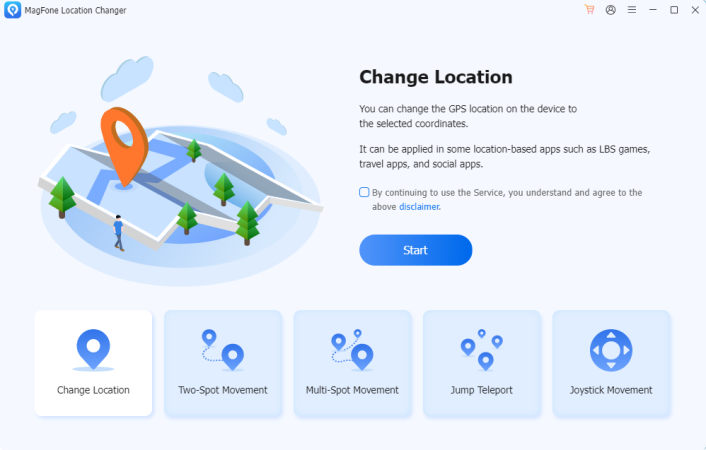
Connect your phone to your computer through a USB cable, then run MagFone Location Changer. On the main interface of MagFone software, select Change Location and click the Start button.
Step 2 Start to Change Location on iPhone
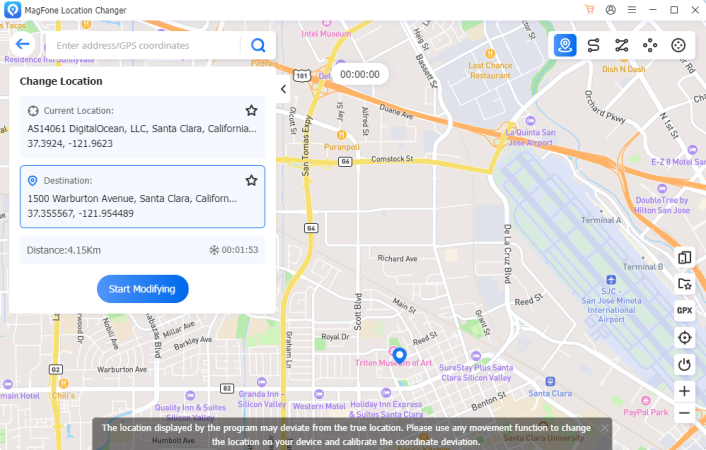
In the search bar, enter the address located in the U.S. and click the Start Modifying button. Your device will now show the changed location.
Solution 2. Create a New American Apple ID
To a large extent, Apple offers services depending on your Apple Account country or region, let alone Apple Intelligence. If your Apple Account country or region is in the EU or China mainland, you won't be able to access Apple Intelligence. But according to the official reply, Apple Intelligence will work if you are not in China mainland or the EU and your Apple Account country or region is outside of the EU or China mainland. So, you can try to create a new American Apple ID. Alternatively, you can change your Apple Account country or region to U.S..
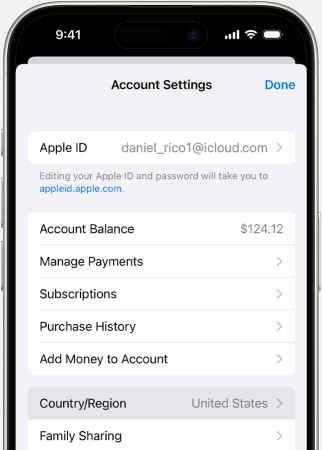
1) Open the Settings app, then tap your Apple ID name.
2) Tap Media & Purchases > View Account and sign in with your Apple ID password.
3) Tap Country/Region and select United States from the drop-down list.
4) Tap Change Country or Region, then tap your new country or region.
5) Review the Terms & Conditions and tap Agree twice to confirm.
Solution 3. Reset All Settings on Apple Devices
If adjusting the settings related to Apple Intelligence doesn't help, you might consider resetting the features. Resetting can give you a clean slate and fix deep-rooted issues. When Apple Intelligence isn't showing up or doesn't work well, you can reset all settings on your iPhone to fix the issue. It will erase all the settings, but doesn't delete any data on your device.
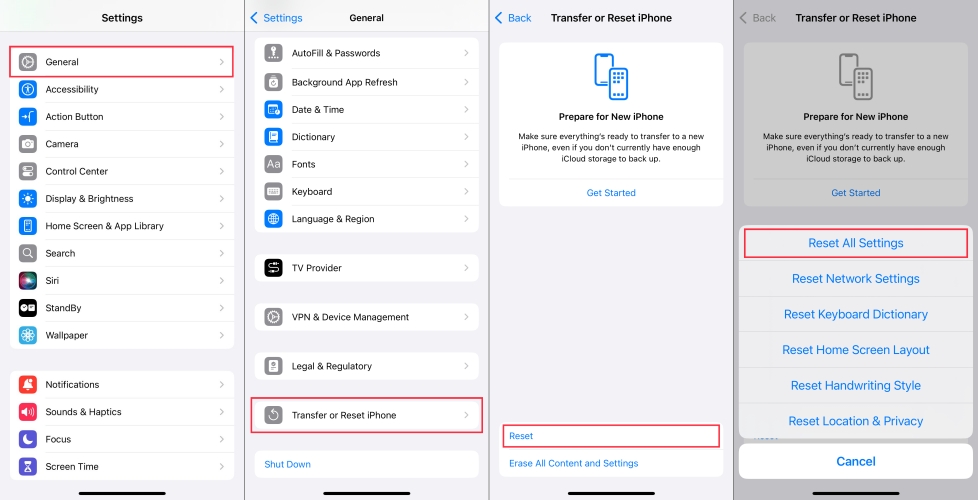
1) In Settings, tap General > Transfer or Reset iPhone.
2) Tap Reset iPhone at the bottom of the screen.
3) Select Reset All Settings and enter your screen lock passcode.
4) Tap Reset to confirm. And all the settings will be erased.
Solution 4. Reinstall AI-related Apps
Apps like Photos, Reminders, and Siri Shortcuts heavily rely on Apple Intelligence. Some AI-related apps, especially ChatGPT from OpenAI may need to be reinstalled to function correctly. When you find Apple Intelligence doesn't work or isn't showing up, you can try deleting and reinstall those AI-related apps on your device.
Solution 5. Contact Apple Support
If none of the above steps resolve the issue, you may need professional assistance. Apple Support is there to help if you've tried everything and still can't get Apple Intelligence to show up. Go to visit the Apple Support website or use the Apple Support app.
Part 5. FAQs about Apple Intelligence
Q1. What does Apple Intelligence do?
A1: Apple Intelligence can bring lots of smart features to you, which can help you write, express yourself, and get things done effortlessly.
Q2. How long does Apple Intelligence waitlist take?
A2: It takes around 15~30 minutes to join the Apple Intelligence waitlist on the iPhone and Mac. But sometimes, the process of joining Apple Intelligence will be longer.
Q3. How to use Apple Intelligence on Mac?
A3: To use Apple Intelligence on a Mac, you need to make sure that your Mac meets the requirement of Apple Intelligence set-up. If Apple Intelligence is available on your Mac and your Mac runs an earlier version of macOS 15, go to Apple menu > System Settings, click Apple Intelligence & Siri > Get Apple Intelligence, then you'll be able to use Apple Intelligence. For those users using a Mac with macOS 15.3 or later, you can directly enjoy features of Apple Intelligence.
Q4. Can you turn off Apple Intelligence?
A4: Yes, you can turn Apple Intelligence off on your iPhone. Just open Settings and tap Apple Intelligence & Siri, then set the switch next to Apple Intelligence to OFF.
Q5. Will Homepod get Apple Intelligence?
A5: At present, Homepod doesn't support Apple Intelligence due to hardware limitations. But maybe this feature will be available for those new models of Homepod in future.
Part 6. Conclusion
When Apple Intelligence features disappears, it can be frustrating. However, following the troubleshooting steps outlined above, you should be able to resolve the issue quickly. Whether it's updating system, check settings, or resetting languages, you now have Apple Intelligence to work smoothly on your device again. But if you need to fix the issue by resetting your device location, try MagFone Location Changer, then you can quickly bypass the restriction.

