Pokémon GO is an incredibly fun and interactive augmented reality game, but nothing is more frustrating than when it keeps crashing. Whether you are in the middle of catching a rare Pokémon or participating in a raid, sudden crashes can ruin the experience. If you are facing this issue, don't worry! Today, here we have complied a detailed troubleshooting guide to help resolve Pokémon GO keeps crashing efficiently.
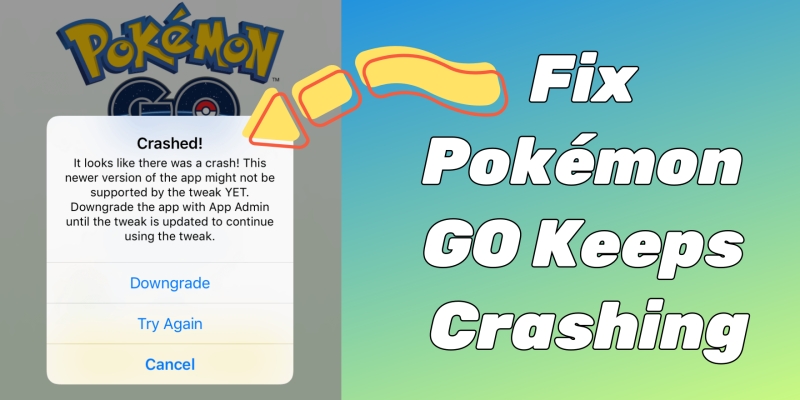
- Part 1. Why Does Pokémon GO Keep Crashing?
- Part 2. How to Fix Pokémon GO App Keeps Crashing
- Solution 1. Check for Server Issues
- Solution 2. Restart Your Device
- Solution 3. Check for Pokémon GO Updates
- Solution 4. Update Your Device's Software
- Solution 5. Free Up Storage Space
- Solution 6. Check Internet Connection
- Solution 7. Close Background Apps
- Solution 8. Disable Battery Saver Mode
- Solution 9. Enable Permissions for Pokémon GO
- Solution 10. Reinstall Pokémon GO
- Part 3. Device-Specific Fixes to Pokémon GO Keeps Crashing
- Part 4. Bonus Tip: Spoof in Pokémon GO without Getting Banned
- Part 5. FAQs about No Location Found on iPhone
- Part 6. Conclusion
Part 1. Why Does Pokémon GO Keep Crashing?
Before jumping into solutions to fix Pokémon GO crashing, it is essential to understand why Pokémon GO keeps crashing on your device. Several factors may contribute to the issue.
Reason 1. Device Compatibility Issues
Older devices may struggle to run the latest version of Pokémon GO. If your device doesn't meet Pokémon GO's minimum system requirements, the game may crash frequently.
Reason 2. Outdated App Version
Running an outdated version of Pokémon GO can lead to crashes due to unresolved bugs or compatibility issues.
Reason 3. Insufficient Storage Space
Pokémon GO requires storage space to run efficiently. If your device is low on storage, it may cause the game to crash.
Reason 4. Corrupted Cache Data
Accumulated cache data may interfere with the app's performance. Over time, stored cache files may become corrupted, causing the game to misbehave.
Reason 5. Background Apps Interference
Too many background apps running on the device can consume system resources, leading to performance issues and crashes.
Reason 6. Network Connectivity Problems
Weak or unstable internet connections lead to crashes. When your device is connected to a poor internet network, there would happens the crashing issue.
Part 2. How to Fix Pokémon GO App Keeps Crashing
After figuring out the reason of Pokémon GO crashing, it is easier to fix this issue. There are some simple troubleshooting steps and advanced fixes you can try. Now follow these solutions step by step to resolve the issue.
Solution 1. Check for Server Issues
Sometimes, Pokémon GO crashes due to server downtime. Visit Niantic's Server Status Page or Pokémon GO's official X account to check if Niantic's servers are down. If the servers are down, you'll need to wait until they are restored.
Solution 2. Restart Your Device
A simple restart can resolve many minor issues or temporary glitches that may be causing Pokémon GO to crash. Turn off your iPhone or Android device, wait for a few seconds, and then power it back on. Go to check whether the Pokémon GO app keeps crashing on your device.
Solution 3. Check for Pokémon GO Updates
Keeping Pokémon GO updated ensures you have the latest bug fixes. If Pokémon GO keeps crashing on your iPhone or Android device, ensure that you are running the latest version of Pokémon GO. Check for updates in the App Store or Google Play Store.
On iOS: Open the App Store, search for Pokémon GO, and tap Update if available.
On Android: Open the Google Play Store, find Pokémon GO, and tap Update.
Solution 4. Update Your Device's Software
Keeping your device's operating system updated can help improve app stability and performance. Whether Pokémon GO crashing when catching Pokémon or sending gifts, updating your device's software is a workable method to fix this issue.
On iOS: Go to Settings > General > Software Update and check for updates.
On Android: Navigate to Settings > System > Software Update and start updating.
Solution 5. Free Up Storage Space
Pokémon GO requires adequate storage to function smoothly. Make sure that your device has minimum 1GB free storage space. If not, delete unnecessary apps, photos, files, and media to create space for Pokémon GO to run smoothly.
On iOS: Head to Settings > General > iPhone Storage and choose to delete some unused apps.
On Android: Open the Settings app, tap Storage, and clear unwanted files or media.
Solution 6. Check Internet Connection
A weak or fluctuating internet connection can lead to app crashes. When Pokémon GO keeps crash due to the internet network, switch between WiFi and mobile data to see if one is more stable. Restart your router if on WiFi or toggle Airplane Mode on and off if using mobile data.
Solution 7. Close Background Apps
Too many apps running in the background can cause Pokémon GO to crash. To stop Pokémon GO crashing and make it work well, close unused apps on your device. Simply open the recent apps menu and swiping up to close unnecessary applications on your device.
Solution 8. Disable Battery Saver Mode
Battery saving settings can interfere with app performance. If you have enable Battery Saver Mode on your device while playing the game in Pokémon GO, you need to disable it, which can stop Pokémon GO from crashing.
On iOS: Access to Settings, tap Battery, and turn off Low Power Mode.
On Android: Open Settings > Battery > Battery Saver and disable it.
Solution 9. Enable Permissions for Pokémon GO
It is important to ensure that the Pokémon GO app has all the necessary permissions. If you don't enable any permission for Pokémon GO, there will happen the issue that Pokémon GO crashes. To resolve the issue, you can go to enable all permissions for Pokémon GO on your device.
Solution 10. Reinstall Pokémon GO
If the problem persists, uninstall and reinstall the Pokémon GO app. A clean uninstalling and reinstalling can resolve the Pokémon GO crashing issue caused by the app itself. In this case, uninstall and reinstall Pokémon GO on your device.
On iOS: Long-press Pokémon GO, tap Remove App to delete, and reinstall from the App Store.
On Android: Go to Settings > Apps > Pokémon GO, select Uninstall, and reinstall from the Google Play Store.
Part 3. Device-Specific Fixes to Pokémon GO Keeps Crashing
Following the above troubleshooting steps will help you fix the Pokémon GO crashing issue efficiently. But if the above troubleshooting steps don't work, you can try some device-specific fixes to resolve the issue on your iPhone or Android device.
3.1 Fixes to Pokémon GO Keeps Crashing Android
To resolve Pokémon GO keeps crashing on Android devices, try these fixes for Android users:
1. Clearing caches helps remove corrupted files that cause crashes. Go to clear cache and data on your Android device, but this may reset game settings.
2. Make sure Google Play Services is updated. Sometimes, updating Google Play Services can also resolve the issue on your Android device.
3. Try running Pokémon GO in compatibility mode. Currently, Pokémon GO is only compatible with an Android device running Android 9 or above.
3.2 Fixes to Pokémon GO Keeps Crashing iPhone
If you are an iPhone user, you can try these fixes available for iOS devices to resolve the issue.
1. Offload the Pokémon GO app can clear some accumulated cache over time. Go to offload the app in Settings, and this will resolve some bugs to cause the issue.
2. Disable a focus mode or Restrictions for Pokémon GO on the iPhone, as it may interfere with performance.
3. Reset network settings if the issue is related to connectivity. This will reset all the settings of the internet you've connected on your iPhone.
Part 4. Bonus Tip: Spoof in Pokémon GO without Getting Banned
Some players would change their location in Pokémon GO using a third-party tool, but sometimes, an unsafe spoofing tool can cause that Pokémon GO crashes on the device. Here we'd like to share a reliable Pokémon GO spoofer that can help you spoof in Pokémon GO without worrying about account ban. That is MagFone Location Changer - a top-notch location changing tool. Designed with cooldown timer and several movement simulation modes, MagFone Location Changer can spoof Pokémon GO in a more safe and reliable way.
MagFone Location Changer
Easily change your GPS location on iOS and Android devices to anywhere with one click, while not requiring root or jailbreaking!
Step 1 Plug Your iPhone into a Computer
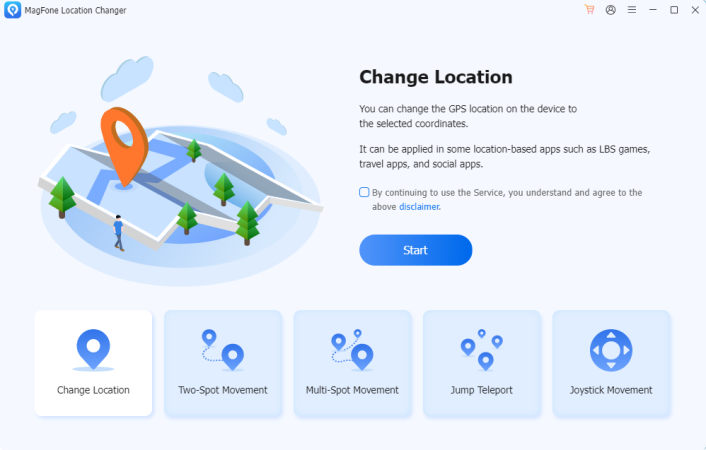
First, use a USB cable to plug your iPhone into your computer. Then ensure that you have enabled Developer Mode. Continue to launch MagFone Location Changer and select the Change Location option on the main interface.
Step 2 Start to Spoof Location on the iPhone
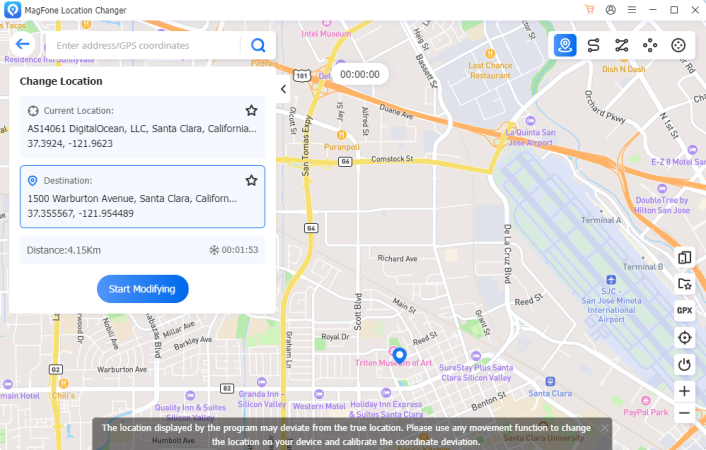
Proceed with the Start button after selecting the Change Location option. Then you'll be directed to a map. On the map, you can select a location to teleport. Or you can enter the GPS coordinate in the search bar. Finally, click the Start Modifying button to change your location.
Part 5. FAQs about Pokémon GO Crashing
Q1. How to fix Pokémon GO crashing on startup?
A1: If Pokémon GO is always crashing on startup, the first steps to try are updating the app to the latest version, checking the internet connection, restarting your device, or reinstalling the app. Or you can try all the methods introduced above.
Q2. How to prevent Pokémon GO from crashing?
A2: After fixing the crashing issue, you can restart Pokémon GO to play the game. But preventing crashes from happening again is also important. To prevent Pokémon GO from crashing, you can keep apps updated, regularly clear cache, avoid overloading RAM, and use a stable internet connection on your device.
Q3. How to fix Pokémon GO crashing when sending gifts?
A3: If your Pokémon GO crashes when sending gifts, you can delete the first gift in your inventory. Go to Item Bag > Gifts in Pokémon GO, then tap the first gift trashcan icon to delete the bad gift.
Q4. How to fix Pokémon GO crashing when catching Pokémon?
A4: Pokémon GO crashing when catching Pokémon can be fixed with some steps, including checking for updates to the game, ensuring a stable internet connection, restarting the device, and reinstalling the game completely.
Part 6. Conclusion
Pokémon GO crashes can be frustrating, but the issue can be fixed with the solutions outlined above. Then you can go back to enjoying the game without interruptions. Whether it's clearing cache, updating software, or freeing up storage, these solutions will keep Pokémon GO running smoothly. If problems persist, Niantic Support is your best resource.

