Location tracking has become an essential feature in today's technology-driven world, helping users navigate, find services, and stay connected. However, have you ever tried to track a friend's location or navigate to a destination in the Find My app on your iPhone, only to see frustrating messages like "No Location Found" or "No Location Available"? While they might sound similar, these error messages represent distinct issues that impact users differently. Here we'll explore the difference between "No Location Found" and "No Location Available". Let's delve into No Location Found vs No Location Available.
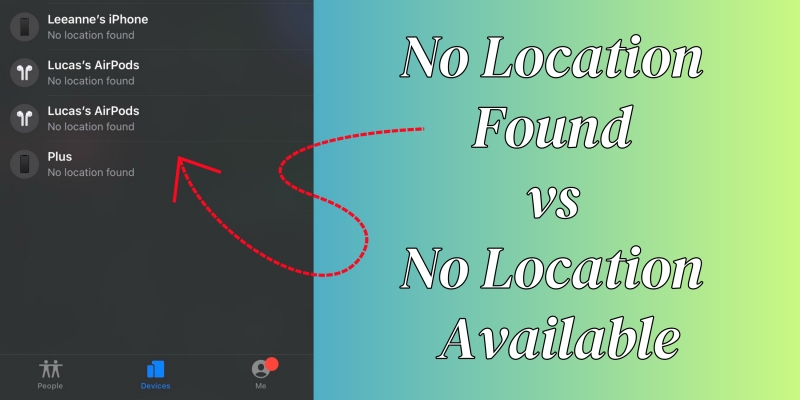
- Part 1. What Does No Location Found Mean on iPhone?
- Part 2. What Does No Location Available Mean on iPhone?
- Part 3. Difference between No Location Found and No Location Available
- Part 4. How to Fix No Location Found and No Location Available
- Part 5. FAQs about No Location Found and No Location Available
- Part 6. Conclusion
Part 1. What Does No Location Found Mean on iPhone?
What Does No Location Found Mean?
The error message "No Location Found" typically indicates that a device, application, or service has failed to retrieve the location of a user or object. This error is most commonly seen in GPS-enabled devices, location-based apps, or services that rely on geographic data. Usually, some iPhone users would encounter this error message while using the Find My app to track your friend's location or object like Apple Watch.
Why Does It Say No Location Found?
Several factors contribute to this error message on your iPhone, ranging from user-specific settings to environmental factors. The following are possible causes of "No Location Found".
Reason 1. Disabled Location Services: If location services are turned off on the device, the application cannot access the required data.
Reason 2. Hardware Malfunction: Issues with the GPS sensor in the device can prevent accurate location detection.
Reason 3. Network Connectivity Issues: Poor or no internet connection can interrupt communication with location services.
Reason 4. Outdated Software: Using outdated app versions or device firmware may cause compatibility issues.
Reason 5. Environmental Factors: Physical barriers such as walls, buildings, or tunnels can block GPS signals.
Part 2. What Does No Location Available Mean on iPhone?
What Does No Location Available Mean?
The error message "No Location Available" generally means that a device or application has attempted to retrieve a location but failed to retrieve any data. Unlike "No Location Found", this issue is often tied to the user's permissions or account-specific settings.
Why Does It Say No Location Available?
This error message could be due to privacy settings, permissions, device inactivity, and more. The following are the common causes for "No Location Available".
Reason 1. Permission Restrictions: The user has not granted location access to the application.
Reason 2. Device Inactivity: The target device is turned off or not actively sharing its location.
Reason 3. Privacy Settings: Users may have activated privacy features like Airplane Mode or location masking.
Reason 4. Account-Specific Issues: Errors related to account syncing or configuration may cause this message.
Reason 5. Expired Session Tokens: For apps requiring login, session expiration can lead to location unavailability.
Part 3. Difference between No Location Found and No Location Available
"No Location Found" stems from technical limitations and relates to system failures, while "No Location Available" is often linked to user-controlled settings and highlights intentional or accidental settings changes. So, what's the difference between "No Location Found" and "No Location Available"? The following are the key differences between the two error messages.
| Aspect | No Location Found | No Location Available |
|---|---|---|
| Primary Cause | Inability to retrieve location data | Lack of permission or account-related issues |
| Frequency | Occurs intermittently | May persist until resolved |
| Common Scenarios | GPS signal obstruction, hardware issues | Privacy settings, inactive devices |
| Resolution Methods | Restart device, update software, check GPS signal | Verify permissions, adjust privacy settings |
| Occurrence Context | Hardware or network-specific | User permissions or account configurations |
| Implication | Active problem | Passive limitation |
For users, these error messages create uncertainty and hinder access to essential services. From navigating a route to sharing a real-time location, these errors disrupt daily activities. To fix the issues, you can follow the solutions introduced in the next part. But maybe some people want to stop sharing location on Find My or fake their location on Find My. It sounds a bit difficult to do, and if you have a location changing tool like MagFone Location Changer, you can easily change your location on your device, then other people cannot track your true location.
Part 4. How to Fix No Location Found and No Location Available
Whether to encounter "No Location Found" or "No Location Available", don't worry, and there are some solutions to help resolve the issues effortlessly. If you're having the issue on your device, perform the following solutions to get the issues solved.
How to Fix "No Location Found"
Solution 1. Check Location Services. Ensure the location services are enabled in the iPhone's settings. If not, go to Settings > Privacy & Security and enable services for Find My.
Solution 2. Restart the Device. A simple reboot often resolves minor glitches. Just tap General in Settings and select Shut Down. Then restart your device.
Solution 3. Update Software. Install the latest updates for apps and device firmware to fix known bugs. Head to Settings > General and tap Software Update, then check your device to update.
Solution 4. Check GPS Signal. Move to an open area to improve GPS signal reception. Or try checking the surrounding.
Solution 5. Test Internet Connection. Ensure your device has a stable network connection. In this case, try connecting to a good WiFi or cellular network. Or reset network settings on your device.
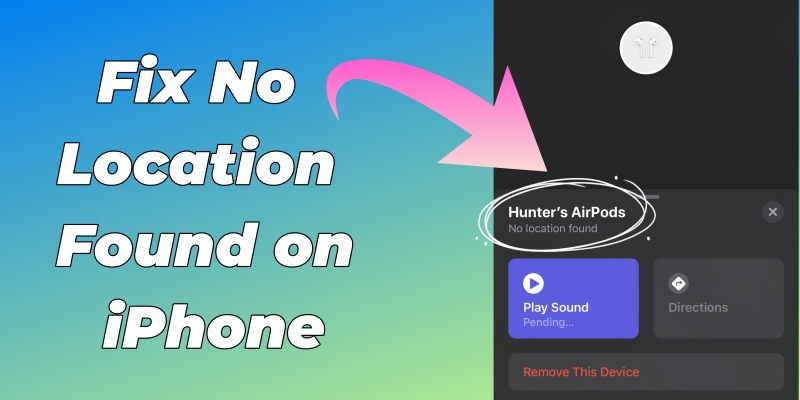
How to Fix No Location Found on iPhone
Why does my iPhone says No Location Found? In this guide, we'll explore the causes of No Location Found and provide actionable solutions to fix No Location Found on iPhone.
Read More >>How to Fix "No Location Available"
Solution 1. Verify Permissions. Check app-specific settings to ensure location access is granted. Navigate to Settings > Privacy & Security and tap Location Services to verify.
Solution 2. Enable Location Sharing. Confirm that the target device is actively sharing its location. If not, go to enable location sharing in Settings.
Solution 3. Adjust Privacy Settings. Disable Airplane Mode or any location-masking features. Or disable VPN services on the device.
Solution 4. Reinstall the App. Uninstalling and reinstalling the Find My app can fix persistent issues. Or update the app to the latest version.
Solution 5. Log Out and Back In. Refreshing sessions can resolve syncing errors. You can log out of your Apple ID on your device and log back in.
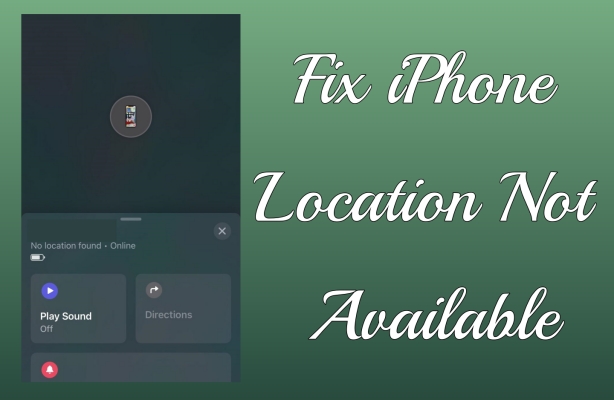
iPhone Location Not Available? Fix with Ease!
Want to fix the iPhone location not available issue? There are several easy ways to fix no location found on iPhone with just a few steps.
Read More >>Part 5. FAQs about No Location Found and No Location Available
Q1. Does No Location Found mean they stopped sharing?
A1: "No Location Found" generally means that someone has stopped sharing location with you. But it could be caused technical issues like poor connection. Thus, it cannot indicate they intentionally stopped sharing.
Q2. Does No Location Found mean phone is dead?
A2: Yes, "No Location Found" probably means your phone is dead. When your phone is either off or has a dead battery, the error message "No Location Found" would occur.
Q3. Can both errors occur simultaneously?
A3: Yes, it is possible if both hardware and permissions-related issues exist. When you're encountering these errors simultaneously, you can fix them with the above solutions.
Q4. How can I prevent No Location Found and No Location Available?
A4: To prevent these errors, regular updates , proper permissions, and stable connectivity can help.
Part 6. Conclusion
Understanding the different between "No Location Found" and "No Location Available" can help you troubleshoot these errors effectively. After reading this post, you should have some understanding of "No Location Found" and "No Location Available". With the above solutions, you can fix the issues efficiently. If you want to hide or spoof your location in Find My, try using MagFone Location Changer.

