If you've ever played Pokémon GO, you know that Routes are a huge part of the game. These Routes allow you to explore different places, catch rare Pokémon, and complete challenges. But what happens when Pokémon GO Routes aren't working? This can be frustrating, especially if you're in the middle of an event or quest. Don't worry—we've got your back! Let's dive into how to fix Pokémon GO Routes not working.
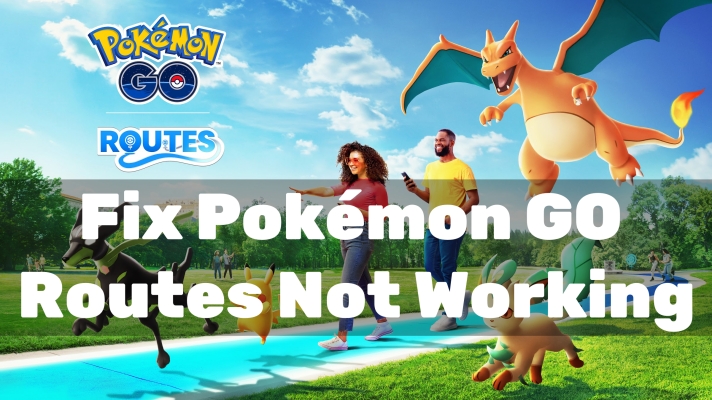
- Part 1. Common Issues with Pokemon GO Routes
- Part 2. Why Are Routes Not Working in Pokemon GO?
- Part 3. How to Fix Pokemon GO Routes Not Working
- Solution 1. Check Your Internet Connection
- Solution 2. Update Pokemon Go to the Latest Version
- Solution 3. Reset GPS on Your Device
- Solution 4. Clear Cache and Data of Pokemon GO
- Solution 5. Uninstall and Reinstall Pokemon GO
- Solution 6. Check for Device Compatibility Issues
- Solution 7. Adjust Location Settings on Your Device
- Solution 8. Restart Pokemon GO and Your Device
- Solution 9. Check for Server Status
- Solution 10. Contact Pokemon GO Support
- Part 4. Best Alternative When Pokemon GO Routes Not Working
- Part 5. Conclusion
Part 1. Common Issues with Pokemon GO Routes
Pokémon GO Routes are special in-game paths players can follow to complete tasks and discover new areas. They're meant to guide players through interesting or unique locations, and in return, players might encounter rare Pokémon, earn rewards, or complete special quests. Routes are a big deal when it comes to enhancing your experience and connecting with the real world through the game. When Pokémon GO Routes don't work properly, you might face a few common problems on your device as follows.
Problem 1. Connectivity Problems
Sometimes, poor internet connectivity can stop Routes from loading correctly. If you're in an area with a weak signal, your game may freeze or the route may not appear.
Problem 2. GPS Inaccuracy
Pokémon GO heavily relies on GPS, and if the GPS signal is weak or inaccurate, it can cause issues with following or completing Routes.
Problem 3. Route Not Loading
You might also find that the Route simply won't load, even when everything else in the game seems to be working fine.
Part 2. Why Are Routes Not Working in Pokemon GO?
Many people encounter that Pokémon GO Routes don't work properly, but don't know the causes. There are many reasons that can cause the issue. The following are most possible causes for Pokémon GO Routes not working. Let's figure out why Pokémon GO Routes don't work first.
Cause 1. Local Device Issues
More often, the issue is something related to your device. If your device is not compatible with Pokémon GO well or isn't running the latest version of operating system, you will often meet the issue while playing the game.
Cause 2. Server-side Issues
Sometimes, the issue is on Niantic's end. Server outages or glitches can prevent Routes from working for all players in certain regions. These problems are generally temporary and get resolved in a few hours.
Cause 3. Internet Connection Problems
Your internet connection might be unstable or too slow. A bad connection can prevent the game from loading Routes properly. Then your game cannot work smoothly while following or completing a Route in Pokémon GO.
Cause 4. App Glitches and Bugs
The app itself may be buggy, especially if you haven't updated it recently. Small glitches can cause parts of the game, like Routes, to not work as they should. The older version of Pokémon GO cannot support the latest feature.
Part 3. How to Fix Pokemon GO Routes Not Working
Here's the million-dollar question: What to do when Pokémon GO Routes don't work? Fortunately, there are several methods to help you fix Pokémon GO Routes not working. Let's walk through a few steps to get your Pokémon GO Routes working again.
Solution 1. Check Your Internet Connection
The first thing you should do is check your internet connection on your iPhone or Android device. Whether you're using WiFi or mobile data, make sure you have a stable connection. Try switching between WiFi and cellular data to see if that fixes the issue.
Solution 2. Update Pokemon Go to the Latest Version
An outdated app can cause a variety of issues, including routes not working. Go to the App Store on the iPhone or the Google Play Store on the Android phone, then check if there's an update available for Pokémon GO. Download and install any updates to see if that resolves the problem.
Solution 3. Reset GPS on Your Device
Since Pokémon GO relies on GPS, a glitch with your device's GPS settings might be the culprit. In this case, you can turn your GPS off and back on, or go into your phone's settings and recalibrate your location accuracy. Then check whether there still exists this issue.
Solution 4. Clear Cache and Data of Pokemon GO
Clearing the cache and data can remove corrupt files or glitches that may be preventing Routes from working properly. You can do this in your phone's settings by going to the Pokémon GO app and selecting the option to clear its cache.
Solution 5. Uninstall and Reinstall Pokemon GO
If clearing the cache doesn't help, the next step is to uninstall and reinstall the app. Sometimes, a fresh install is the only way to clear up persistent issues. You can completely delete Pokémon GO from your device, then download and install it from your app store.
Solution 6. Check for Device Compatibility Issues
If your phone is running an older operating system, it may struggle to support the latest version of Pokémon GO. To make Pokémon GO run well on your device, check if your device is compatible with the latest updates of Pokémon GO.
| Supported Devices | Compatibility | Internet Connection | Jailbreak/Root |
| iPhone, iPad, iPod touch | iOS 15.0 or later | WiFi or 5G | ❌ |
| Android device | Android 9.0 or later | WiFi or 5G | ❌ |
| Tablets and WiFi-only devices | No built-in data network connectivity and GPS sensors | ||
Solution 7. Adjust Location Settings on Your Device
Make sure that Pokémon GO has full access to your location. Go to your phone's location settings and enable high accuracy mode, which uses GPS, WiFi, and mobile networks to provide the best signal. Also, set your location services of Pokémon GO to Always.
Solution 8. Restart Pokemon GO and Your Device
A simple restart can resolve most issues related to the app itself and the device. When Routes don't work on Pokémon GO, you can close the app and restart it on your device. Or you can do a simple restart on your device to resolve the issue.
Solution 9. Check for Server Status
Sometimes, Routes won't work because Pokémon GO's servers are down. You can check Niantic's official X for updates. If it's a server issue, there's not much you can do except wait for Niantic to fix the problem. These outages are usually resolved within a few hours.
Solution 10. Contact Pokemon GO Support
If you've tried everything and Pokémon GO Routes still aren't working, it might be time to report the problem to Niantic. You can reach Niantic support directly through the app. Alternatively, you can visit Niantic's Help Center on their website, where you can submit a detailed report or look for solutions in the community forums.
Part 4. Best Alternative When Pokemon GO Routes Not Working
When Pokémon GO Routes still aren't working, there is an ultimate method to help you. That is to use a Pokemon GO spoofer like MagFone Location Changer. With the help of MagFone Location Changer, you can find more routes in Pokemon GO and spoof location to arrive along with these routes without any hassle. It perfects not only for fixing Pokemon GO Routes not working but also for finding and following Routes in Pokemon GO without leaving the house.
Using MagFone Location Changer, you can simulate real-world movement by setting specific routs and movement speed. Designed with an easy-to-use and intuitive interface, MagFone Location Changer enables every user of Pokémon GO to effortlessly catch rare Pokémon without going outside. Even though Routes are not working in Pokémon GO, you can use this tool to create a Route, then automatically follow it to complete the task.
MagFone Location Changer
Easily change your GPS location on iOS and Android devices to anywhere with one click, while not requiring root or jailbreaking!
Step 1 Select Multi-Spot Movement in MagFone
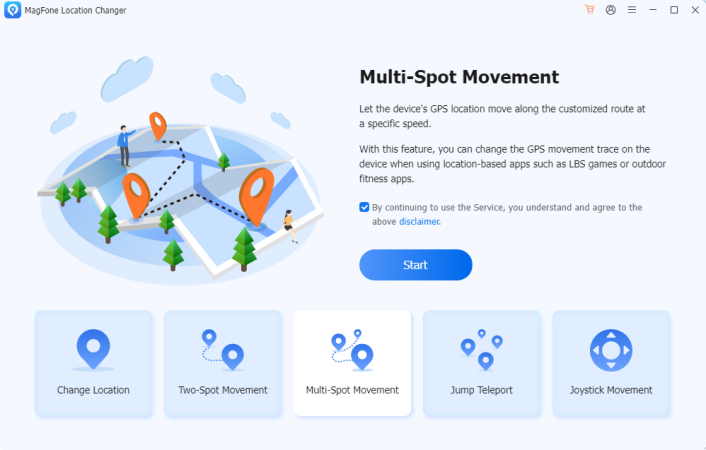
Download and install MagFone Location Changer on your computer, then run it and connect your device to the computer via a USB cable. Select the Multi-Spot mode in the MagFone software and click the Start button.
Step 2 Start to Follow a Route in Pokémon GO
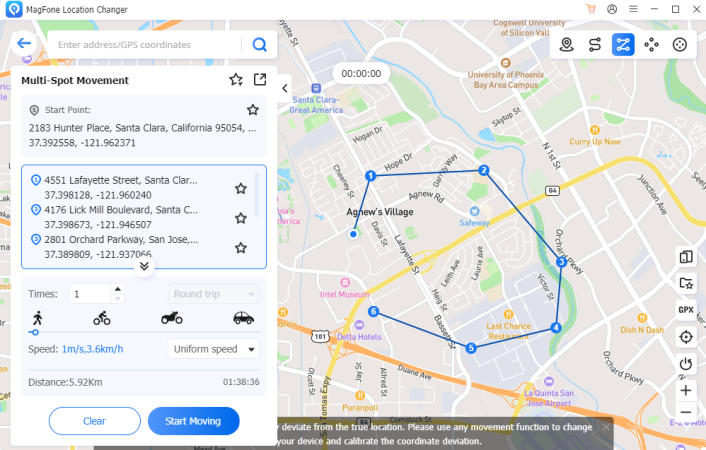
After entering the map, select several points and set the speed of movement. Then you can click the Start Moving button. It will automatically generate a route and begin to simulate real-world movement by moving along the route.
Part 5. Conclusion
Pokémon GO is a great way to explore new places and catch some amazing Pokémon, but it can be incredibly frustrating when Routes don't work. By following these troubleshooting steps, you can quickly get back to enjoying the game. Whether it's a simple connectivity issue or something more complex like a server problem, most issues can be resolved in a few minutes. If you want to follow a Route in Pokémon GO without going outside, try using MagFone Location Changer now.

