Life360 is a popular family tracking app that allows members to see each other's location in real-time. It's a go-to toll for parents who want to keep tabs on their kids' whereabouts, making it a key player in ensuring family safety. While Life360 is great for safety, it raises privacy concerns. Constant location sharing can feel invasive, especially for teenagers or individuals who value their privacy. The ability to know someone's every move can lead to mistrust or tension within families. So how to stop Life360 from tracking your location? In this article, you can find the answer.

- Part 1. What Does Life360 Track?
- Part 2. Best Way to Freeze Location on Life360 without Anyone Knowing
- Part 3. How to Stop Life360 from Tracking Your Location [Temporary]
- Part 4. How to Get Life360 to Stop Tracking Your Location [Permanent]
- Part 5. FAQs about Life360 Location Tracking
- Part 6. Conclusion
Part 1. What Does Life360 Track?
As a location-sharing and safety app, Life360 provides real-time tracking of family members, along with several other features aimed at enhancing personal and family security. Whether you're trying to keep tabs on a teenager's driving habits or ensuring your elderly parents are safe, Life360 offers a range of features designed to meet various needs.
Family Locator
The main feature Life360 is known for is its Family Locator. This lets users track the real-time location of family members within their circle.
Real-Time Location Tracking
With real-time tracking, Life360 shows the exact location of family members on a live map. Whether someone is at work, school, or traveling across the city, you can see their location in real time.
Sharing Location with Friends and Family
Users can opt to share their location with certain individuals or groups, making it easier for family members to stay updated on each other's whereabouts.
Part 2. Best Way to Freeze Location on Life360 without Anyone Knowing
Whether it's for little privacy or to prevent unnecessary tracking, many people want to stop Life360 from tracking their location. It could be as simple as needing a break from the constant check-ins or feeling that your personal space is being invaded. Directly stopping Life360 from tracking your location could be easy, but without anyone knowing it can be a bit difficult. The best way to freeze location Life360 without anyone knowing is to use a location spoofer.
By using a location spoofer like MagFone Location Changer, you can easily pause or change your location on Life360 without anyone knowing. As a location changer for iPhone and Android phone, MagFone Location Changer can help in changing GPS location to any place you want without jailbreak or rout. If you want to get Life360 not to track your true location, it's better using MagFone Location Changer. Follow the steps below to hide your real location on Life360.
MagFone Location Changer
Easily change your GPS location on iOS and Android devices to anywhere with one click, while not requiring root or jailbreaking!
Step 1 Connect Phone to Computer
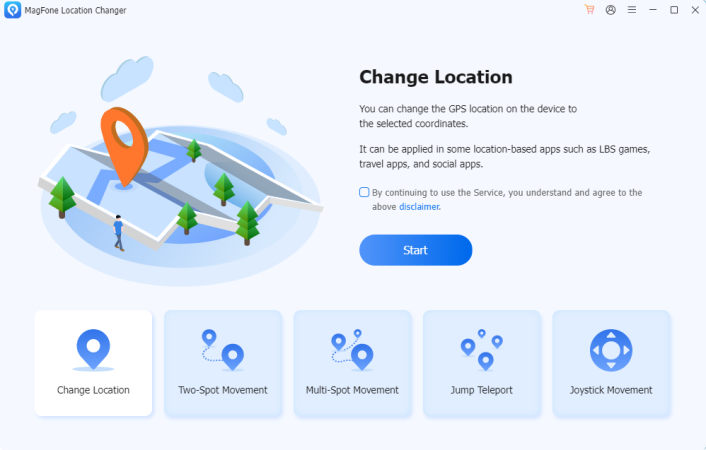
First of all, connect your phone to your computer through a USB cable. Then run MagFone Location Changer on the computer, and you have to turn on Developer Mode on your device.
Step 2 Start to Modify Location on Life360
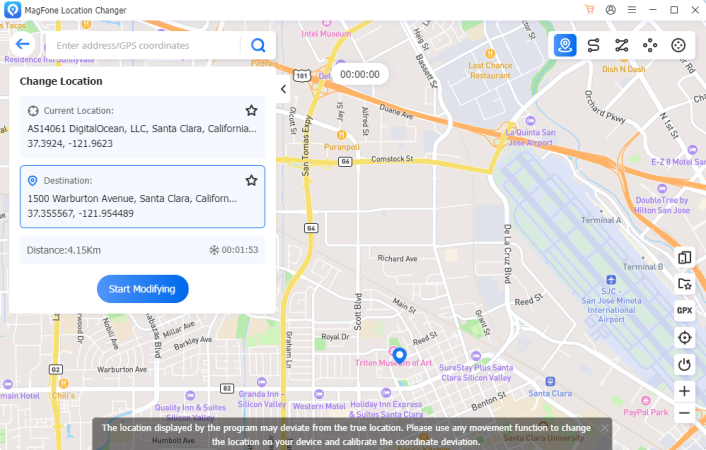
Now you can select Change Location on the main interface. On the map, select a place you want or directly search for an address. Then click Start Modifying to change your current location.
Part 3. How to Stop Life360 from Tracking Your Location [Temporary]
The process of stopping Life360 from tracking your location with MagFone Location Changer involves several steps that can be executed without hassle. But are there any other ways to make Life360 stop tracking? Luckily, some other ways can help you do it. If you want to stop tracking without alerting other Circle members, here are some discreet options.
Solution 1. Power Off Phone
Powering off your phone can stop your device from being tracked by Life360 because the device no longer accesses to WiFi or cellular data. So, if you want to get Life360 not to track your location on your phone, you can try turning off your phone. But your last location of your phone will be displayed on Life360 before the phone is turned off. Also, your phone's location will be tracked again once it's turned back on.
Solution 2. Enable Airplane Mode
Airplane mode stops all communication with networks, including GPS. When you turn it on, Life360 won't be able to track your location because your phone is essentially "off the grid." But if you turn off Airplane mode on your phone, your location will be tracked by Life360 again. It cannot stop Life360 from tracking your location comprehensively.
On iPhone
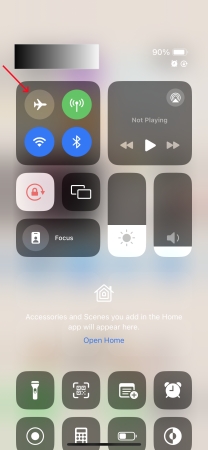
Open Control Center, then tap to turn on Airplane Mode.
On Android Phone
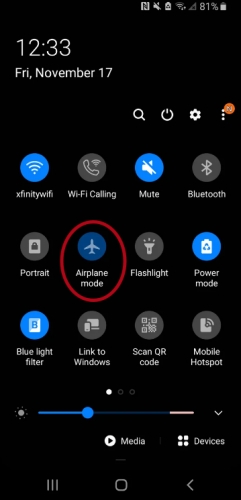
Open Control Panel, then turn Airplane mode on.
Solution 3. Disable WiFi or Cellular Data
When you keep WiFi or Cellular Data turned on, Life360 will function properly to track your location. To briefly suspend your location tracking, you can disable WiFi or Cellular Data for Life360. Then your location won't be tracked by Life360. But once you turn WiFi on, your location will be tracked by Life360 again.
On iPhone
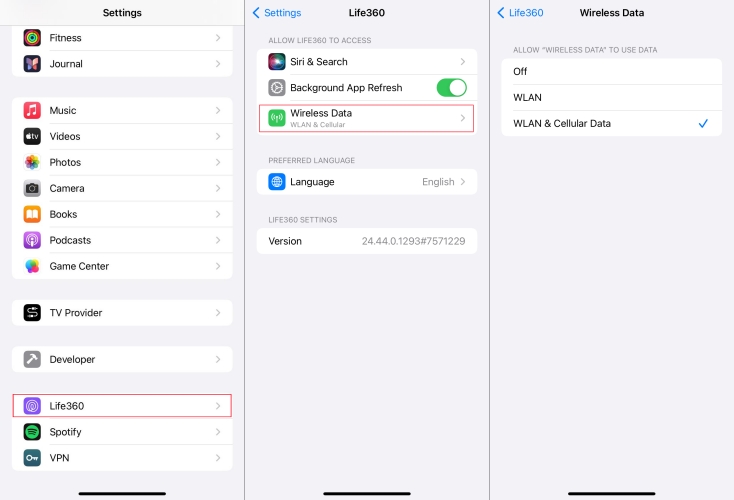
Step 1. In Settings, scroll down to find Life360.
Step 2. Tap Wireless Data, then select Off.
On Android Phone
Step 1. In Settings, tap Apps and select Life360.
Step 2. Tap Data Usage, then turn off Mobile Data and WLAN.
Solution 4. Turn on Low Power Mode
Enabling Lower Power Mode is a good option to have optimal control over your location without completely disabling location services. If your battery drops below 10% or if you enable Lower Power Mode on your phone, Life360 would stop updating your location. To stop Life360 from tracking your location, you can try turning on Low Power Mode on your phone.
On iPhone
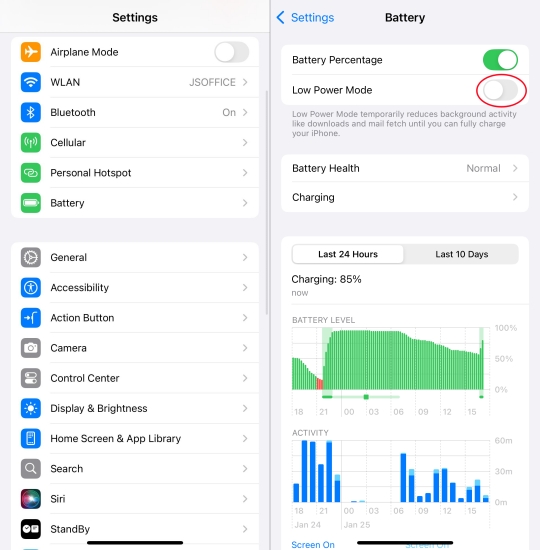
Step 1. Go to Settings > Battery.
Step 2. Turn Low Lower Mode on.
On Android Phone
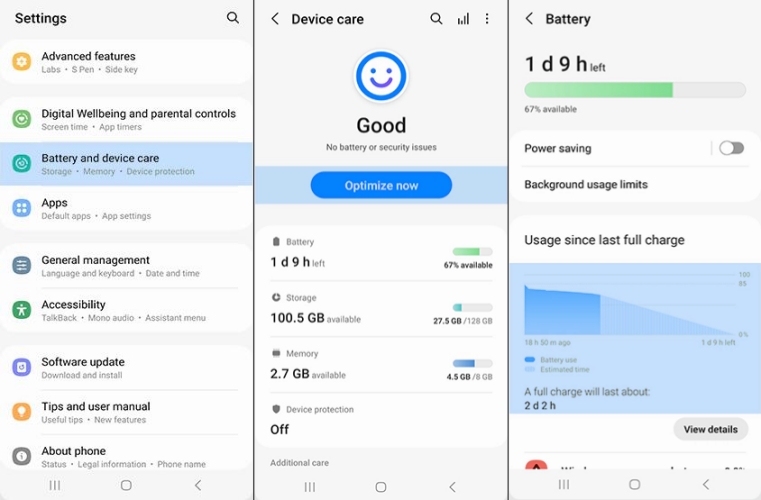
Step 1. Open Settings and tap Battery.
Step 2. Turn on Power Saving Mode.
Solution 5. Connect to a VPN Service
Most people know that using a VPN service will change your location on your phone. If you don't want to share your true or current location with Life360, you can use a VPN service while using Life360 on your device. There are lots of VPN services on the internet to choose from, and you can choose one available for you. Then you can stop Life360 from tracking your true location.
Solution 6. Turn Off Background App Refresh (Only for iOS)
Background App Refresh is a feature on all models of iPhone, which makes your apps run for a short period of time when you switch to a different app. With Background App Refresh, suspended apps can normally check for new content. So, you can stop Life360 from tracking your location when it is in the background. And your location won't always be tracked.
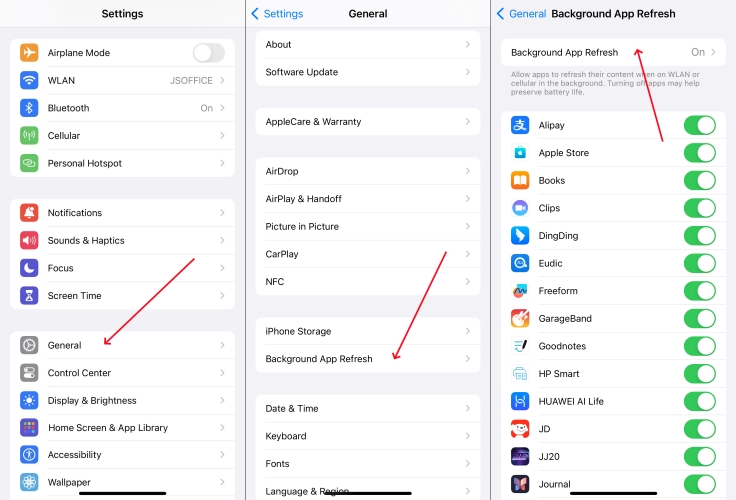
Step 1. Open Settings and tap General > Background App Refresh.
Step 2. Find Life360 and toggle it off.
Solution 7. Set Battery Optimization (Only for Android)
Like Background App Refresh on iOS devices, Battery Optimization is a special feature developed for Android devices. If you turn on battery optimization for Life360, that app cannot run more while you're not using it, even when Adaptive Battery. This works for you to make Life360 not constantly to track your location.
Step 1. Open Settings and tap Apps > See all apps.
Step 2. Choose Life360, then tap Battery > Optimized.
Part 4. How to Get Life360 to Stop Tracking Your Location [Permanent]
By following the above simple steps, you can temporarily stop Life360 from tracking your location without notifications. But if you want to completely disable Life360 tracking, here are the most effective methods. With the following ways, you can get Life360 not to track your location. Let's dive into the details.
Solution 1. Disable Location Sharing
Life360 allows users to disable location sharing directly within the app. This is the most straightforward way to stop tracking temporarily without making drastic changes to your phone's settings. But once you stop sharing your location, the map will display "Location Sharing Paused." Here's how to stop location sharing on Life360.
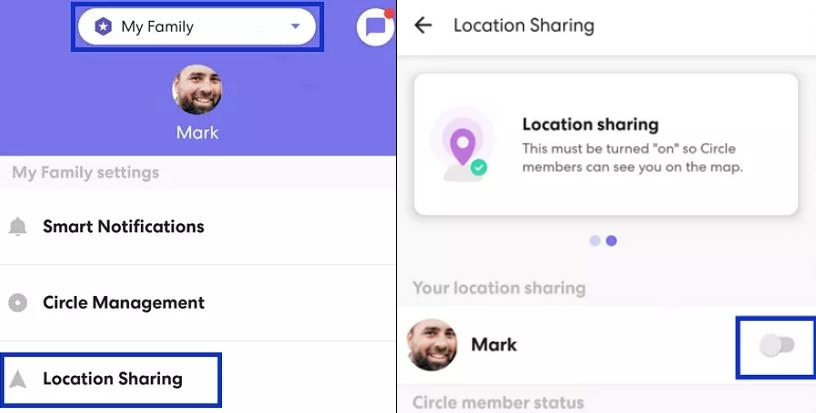
Step 1. In Life360, tap Settings in the upper left corner.
Step 2. Scroll down to tap Location Sharing.
Step 3. Toggle the slider Off. Then your location will be stopped sharing.
Solution 2. Leave a Life360 Circle
In addition to directly stopping your location sharing, you can choose to leave a Circle in Life360 if you just want to stop some people from tracking your location. Leaving a Circle in Life360 will stop sharing your location with those people in the Circle. And this means that Life360 can still track your location. Here are the steps to leave a Circle in Life360.
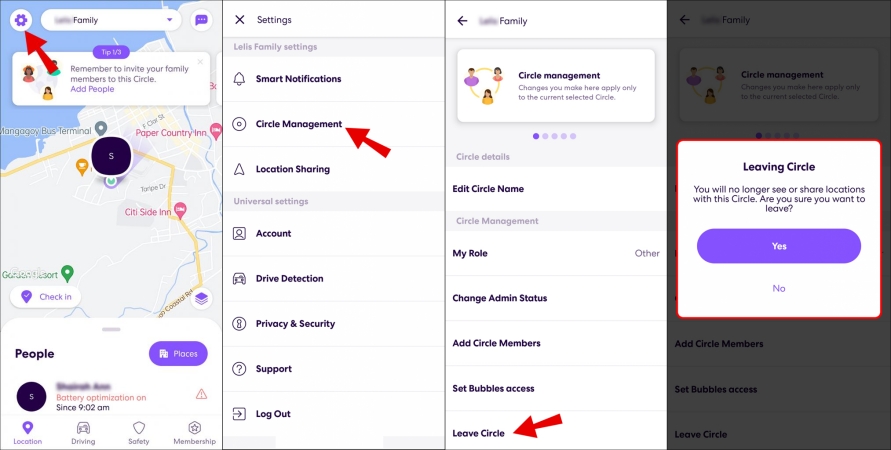
Step 1. Open Life360 and tap Settings in the upper left corner.
Step 2. Tap Circle Management > Leave Circle.
Step 3. Tap Yes to leave a Circle.
Solution 3. Delete Life360 Account
Deleting your Life360 account will permanently delete all history and driving events. If you want to completely stop Life360 from tracking your location, you can choose to delete your Life360 account. Before deleting your account, you need to cancel your Life360 membership first. Then follow the steps below to delete your Life360 account.
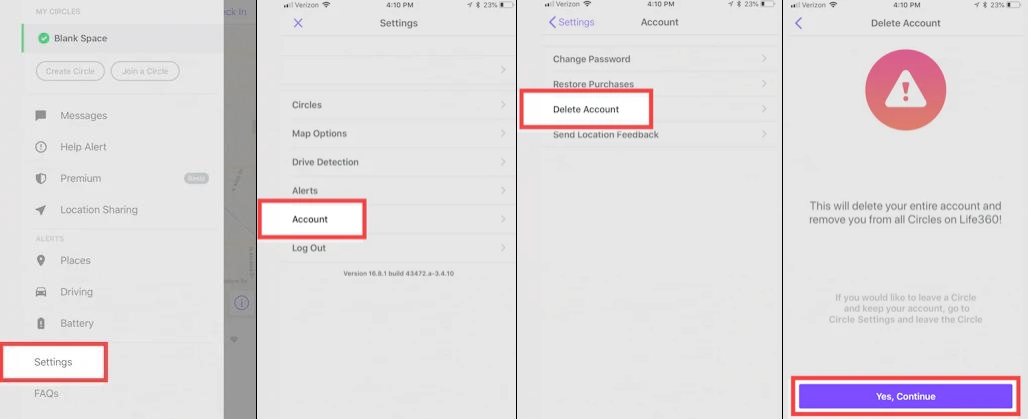
Step 1. Go to Settings > Account > Delete Account in Life360.
Step 2. Select Yes, I confirm the above, then tap Continue.
Step 3. Check an email with a confirmation link in your email box and tap Send email to continue.
Step 4. Open your email and select the email from Life360.
Step 5. Select the link in the email and complete the Captcha to confirm your account deletion.
Solution 4. Use Life360 on a Burner Phone
For those who don't want to fully disable Life360 but still want to stop tracking their location, using a burner phone is an option. A burner phone can protect privacy on Life360 more comprehensively. You don't need to worry your true location will be constantly tracked by Life360. This allows you to use a location while keeping Life360 app active.
Solution 5. Switch Off Location Services
Pausing location services disables all location-based apps, including Life360. This method works across multiple apps and gives you a wider blanket of privacy. To stop your location from being tracked by Life360, you can disallow Life360 to use your location service on your phone. Here's how to turn Location Services off for Life360.
On iPhone
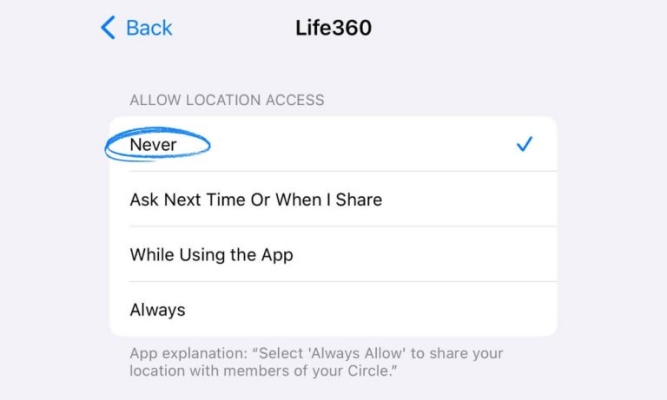
Step 1. Go to Settings > Privacy & Security > Location Services.
Step 2. Scroll down to find Life360, then select Never.
On Android Phone
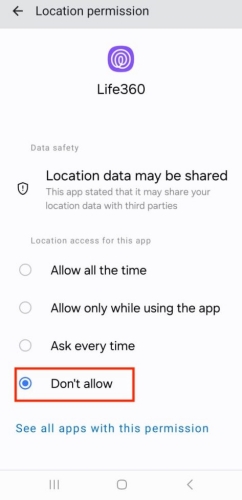
Step 1. Go to Settings > Privacy > Location Services.
Step 2. Tap Location and find Life360 to select Deny.
Part 5. FAQs about Life360 Location Tracking
Q1. Does deleting Life360 stop tracking?
A1: Yes, deleting Life360 from your phone does stop location sharing automatically. To stop Life360 from tracking your location, deleting Life360 is an ideal option.
Q2. Can Life360 track you on Airplane mode?
A2: No, Life360 cannot track your location if your phone is in Airplane Mode because it disabled GPS and internet access. If you want to stop Life360 from tracking your location, you can turn on Airplane Mode on your phone.
Q3. Does Life360 track when phone is off?
A3: No, Life360 cannot track your phone when it is off. But your phone's last known location will be displayed after it is off. And the location history of your phone will be kept for 30 days.
Q4. Can you track someone on Life360 without them tracking you?
A4: No, you cannot track someone on Life360 without them tracking you. Because Life360 is designed to allow for mutual location sharing within a circle users.
Part 6. Conclusion
Life360 offers many benefits, but it also presents privacy challenges. By understanding how to manage location sharing and your phone's settings, you can take control of your privacy while maintaining family safety. And if you want to stop Life360 from tracking your location, you can choose to use MagFone Location Changer or use alternative methods.

