Although Apple has always done a reasonably good job of operating system, there are still a number of iOS system issues, sucn as iPhone Developer Mode not showing, iPhone yellow screen of death, cannot create Apple ID at this time, iPhone making random calls, Facetime waiting for activation, and more. Observably, MagFone iOS System Recovery can help you fix iOS issues in various scenarios easily.
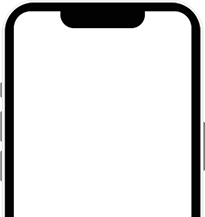
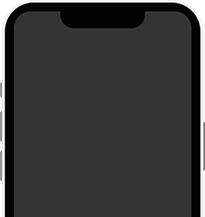
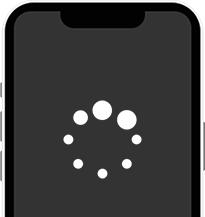
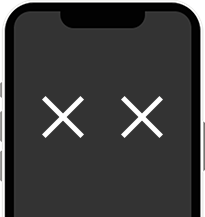
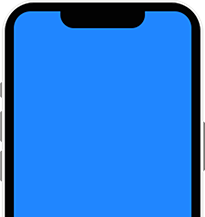
Concerned about losing data during the process of fixing? MagFone iOS System Recovery is a master of repairing systems with no data loss. Aside from repairing Apple devices without data loss, this iOS repair software comes with other features, enabling users to repair over 150 kinds of iOS issues.
Wanna put an iPhone into Recovery Mode? How to get iPhone out of Recovery Mode? How do I fix my iPhone stuck in Recovery Mode? Don't fret! MagFone iOS System Repair can do a good job in this domain. You can boot iPhone into Recovery Mode or exit iPhone Recovery Mode with one click only.
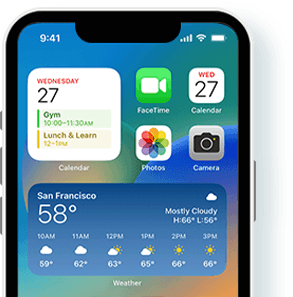
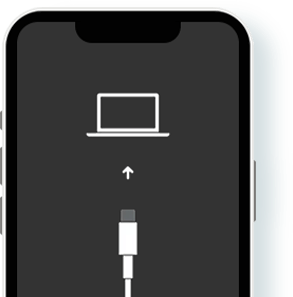
Restore Apple devices to the default settings for solving problems, such as network and notification failure, while not causing any data loss.
Reset Apple devices to the factory state for fixing problems, such as forgotten password, frozen, stuck, and more, while deleting device data.
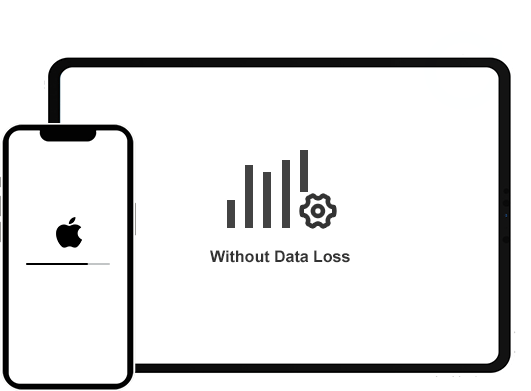
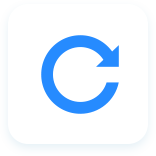
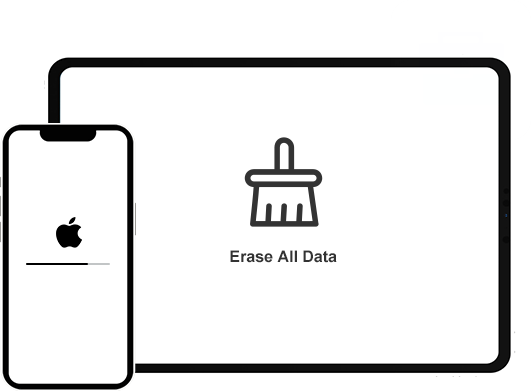

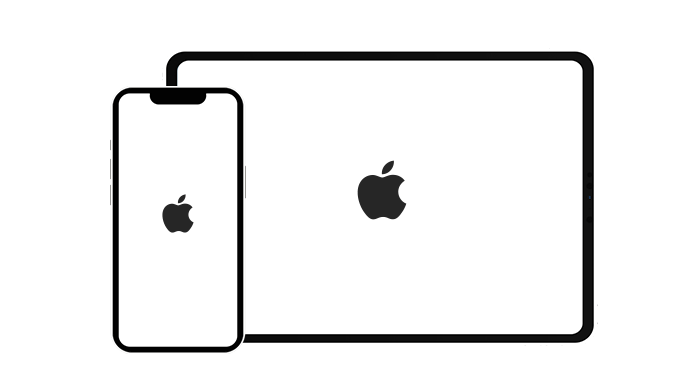
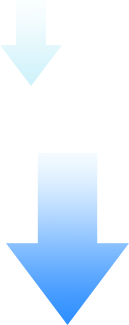
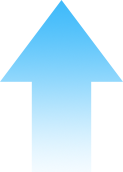
Need to upgrade or downgrade iOS? Thankfully, it's easy to do. With the support of MagFone iOS System Recovery, you can not only freely downgrade to a previous iOS version without jailbreaking but also update to the latest iOS version without iTunes.
Downgrading iOS will clear the device data. It is recommended to back up the device data in advance.
Would you like to try the iOS beta version? Curious about the new features of the iOS beta version? Using MagFone iOS System Recovery is a great way to update to the latest iOS beta version for use even though you don't have a developer account.
Upgrading iOS beta would cause data loss. To avoid data loss, make a backup of your device in advance.
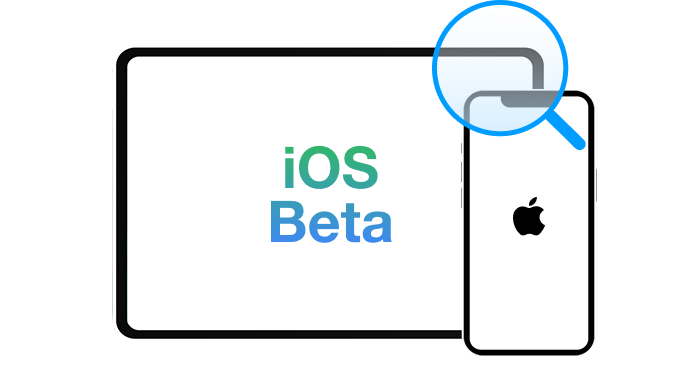
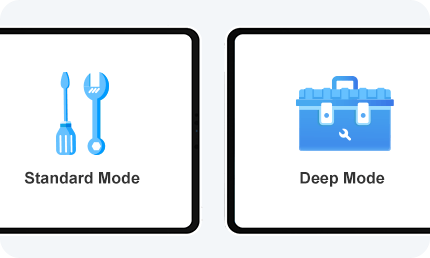
MagFone iOS System Recovery brings two modes to help users fix various iOS issues. For fixing common iOS system problems, you can choose Standard Repair Mode, while you can use Deep Repair Mode to repair complicated issues in just a few minutes.
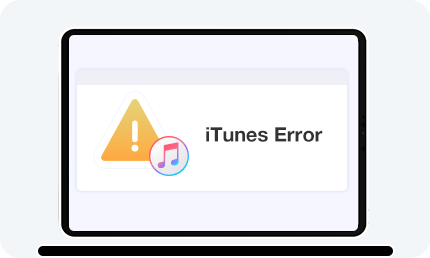
As a multifunctional iOS repair software, MagFone iOS System Recovery can be used to fix iTunes errors like iTunes error 0xe80000a or iTunes error 9039. Whatever iTunes errors you encounter when using iTunes, you can use this iTunes repair tool.
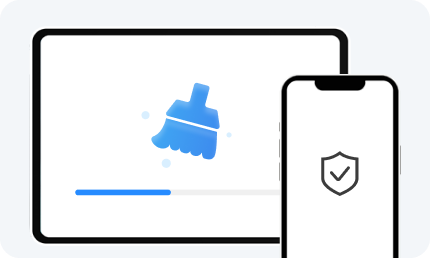
Before selling or giving away your iPhone or iPad, it is necessary to reset it to the factory settings. But worry about someone restoring deleted data on the device. MagFone iOS System Recovery can help you completely wipe your device and prevent someone from restoring.
Connect your iPhone and select iOS System Repair.
Select a repair mode and confirm the device info.
Get the firmware package and click Repair to start fixing the iOS issue.



Connect your iPhone and click Enter/Exit Recovery Mode.
Select Enter Recovery Mode or Exist Recovery Mode to start.

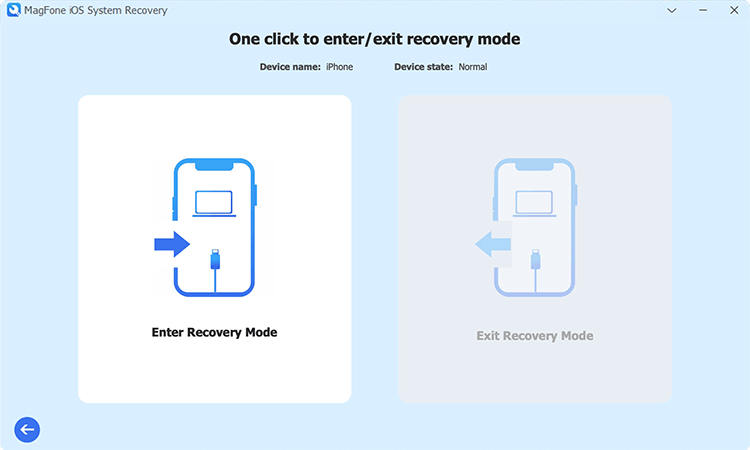
Connect your iPhone and click Reset Devices.
Select Standard Reset or Factory Reset, then follow the onscreen instructions.

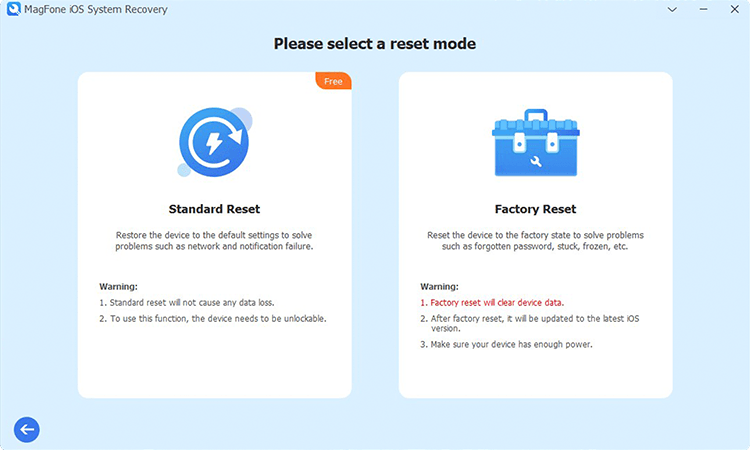
Connect your iPhone and click Upgrade/Downgrade iOS mode.
Select iOS Upgrade or iOS Downgrade.
Download the firmware package and click Start Upgrade or Start Downgrade.

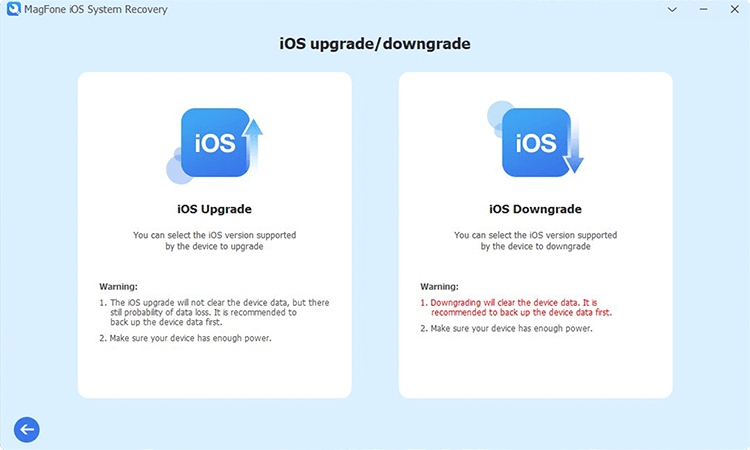
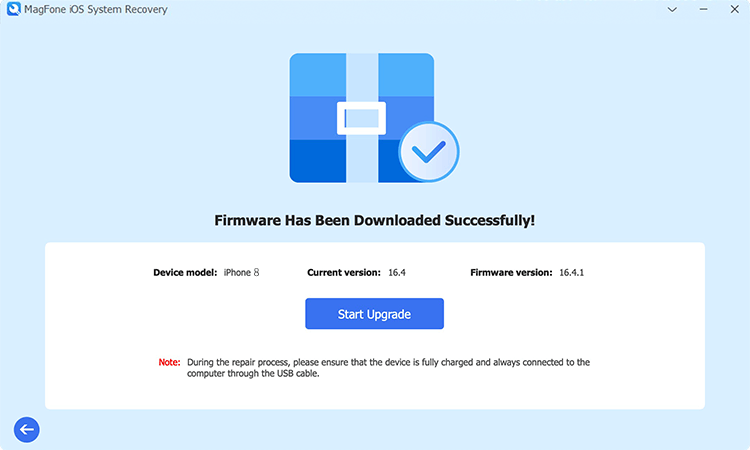

"After updating my iPhone to the latest version, I was having an issue with my phone - the apps may happen to interrupt. Luckily, the problem was finally fixed with this app."

"Really good! The product is really impressive and helpful to fix the problem with my iPhone 12. I have recommended it to my friends and relatives who need it."

"My iPhone becomes really very slow and stuttery after the iOS 15 update. This tool did speed up my phone. Thank a lot."

"Excellent program!!! I used it to fix my iPad when I received the Rotten Apple on the iPad screen. Every time it worked better than iTunes, which never worked to repair my iPad."

"My iPhone 13 stuck on black screen but I ran out my warranty. This program successfully fix it and my iPhone can boot up again. Highly recommended."

"I would like to thank you once again for your great support. It's greatly appreciated! The product fixed the software issue on my iPhone easily."