Step 1 Launch MagFone iPhone Unlocker and Connect iPhone to Computer

First of all, launch MagFone iPhone Unlocker on your computer once completing the installation. Then go to connect your iPhone or iPad to the computer through a USB cable. Next, select the Remove Lock Screen option on the interface of MagFone software. In the window of Remove Lock Screen, click on the Start button, and it will immediately detect your device.
Step 2 Go to Put iPhone/iPad/iPod touch into DFU Mode or Recovery Mode

Before removing the screen passcode, you need to put your device into DFU mode or recovery mode manually. If you don't know how to do it, just follow the on-screen instructions to boot your device into DFU mode.
Step 3 Check the Device Information and Download the Firmware Package
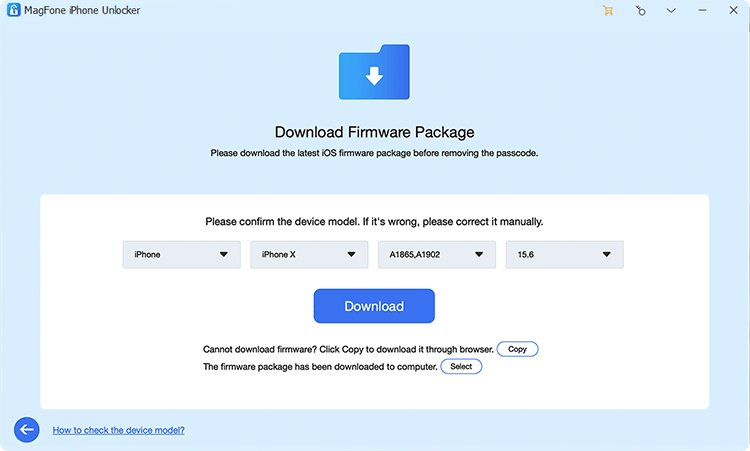
After successfully putting your device into DFU mode, you will see the device information shown on the software. Now you need to check the information, and correct it manually if the information is wrong. Then select the firmware version and click the Download button to download it.
Step 4 Start to Remove Screen Passcode on iPhone/iPad/iPod touch

Proceed to the unlocking of screen locks on your device after the firmware package is downloaded successfully. Now click on the Unlock button to begin removing the screen passcode on your device. In the whole process, remember to keep your device connected to the computer.
Step 1 Launch MagFone iPhone Unlocker and Connect iPhone to Computer
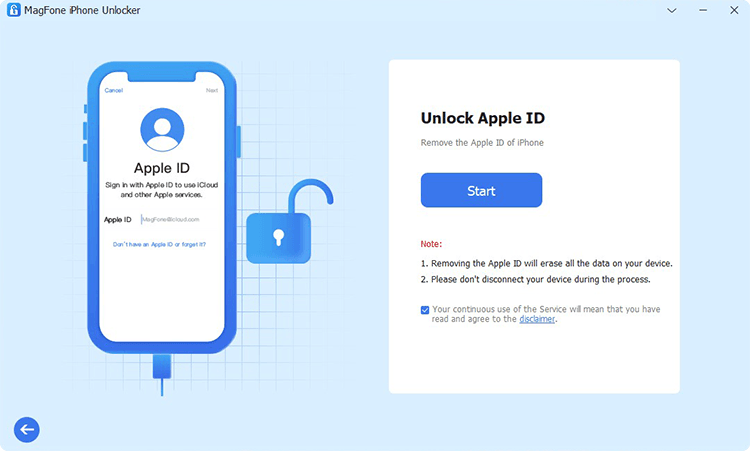
To begin with, use a USB cable to make your iPhone or iPad connect to your computer. Then open MagFone iPhone Unlocker on the computer, and you need to click the Unlock Apple ID option.
Step 2 Check and Confirm the Apple Device Status
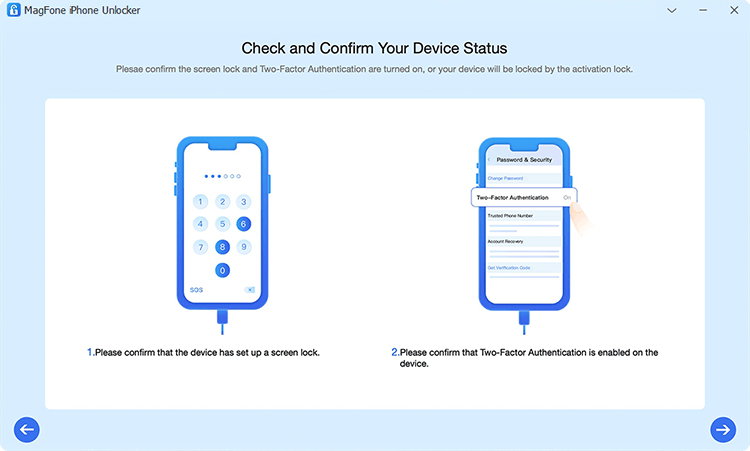
If the Find My [Device] is disabled, you can directly go to Step 4. When the Find My [Device] is enabled, go to check whether you have set the screen lock passcode and enabled two-factor authentication on your device. If not, you have to enable them.
Step 3 Download and Verify the Firmware Package for iPhone

After that, go back to check the device information, such as model version shown on the screen. If there is something wrong, manually correct it. Then select the firmware version and click on the Download button to download the firmware package.
Step 4 Start to Remove Apple ID from iPhone without Password
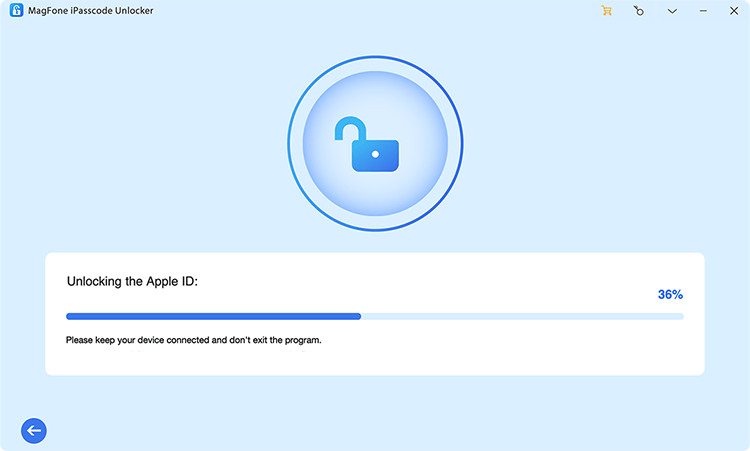
Once the download is complete, click on the Unlock button, and it will let MagFone iPhone Unlocker remove Apple ID from your iPhone or iPad. In the process of removing Apple ID, ensure your device stays connected until your Apple ID is removed.
Step 1 Launch MagFone iPhone Unlocker and Connect iPhone to Computer
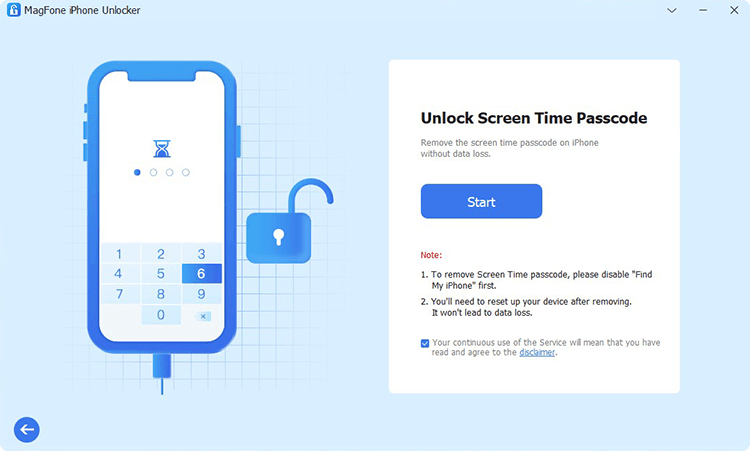
Start by opening MagFone iPhone Unlocker on your computer, then connect your iPhone to the computer via a USB cable. MagFone software will automatically detect your device, and you can select the Unlock Screen Time Passcode option then click on the Start button.
Step 2 Start to Remove Screen Time Passcode on iPhone/iPad/iPod touch
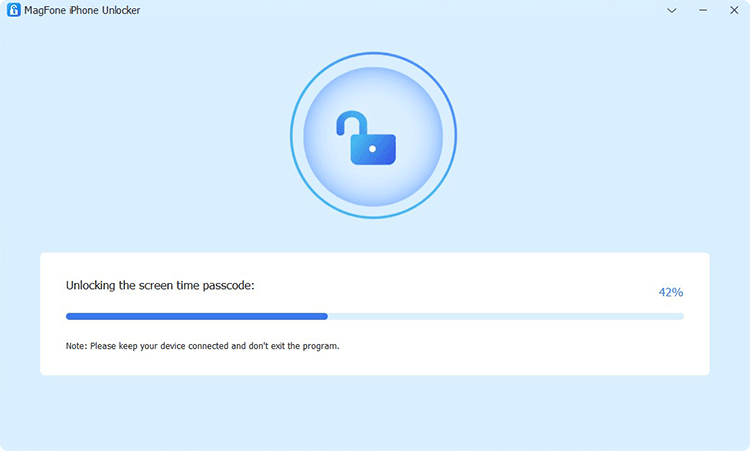
The second step is to begin removing the Screen Time passcode on your device. But you need to confirm that you have turned Fine My feature off on your device. If not, go to Settings > [Your Device] > Find My on your device and tap Find My iPhone then disable it. Now go back to MagFone software and click Start.
Step 3 Follow the On-screen Instructions to Set up iPhone/iPad/iPod touch
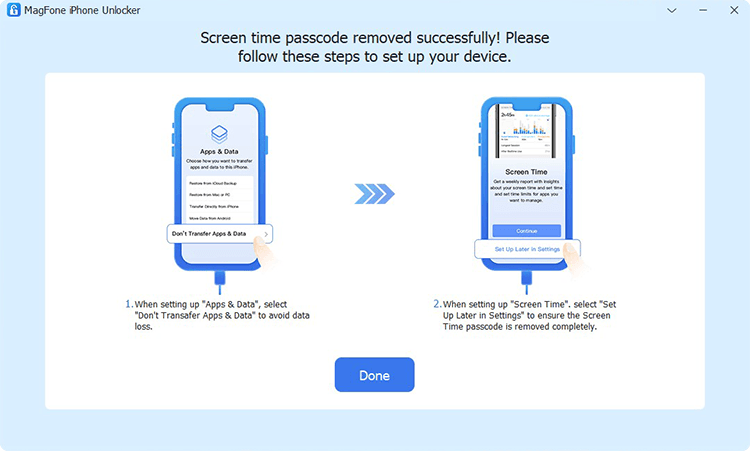
The last step is to set up on your iPhone or iPad after successfully deleting the Screen Time settings. When you are directed to the Apps & Data page, select Don't transfer Apps & Data. Then continue to tap Set Up Later in Settings on the screen of your device. Now you have completely removed Screen Time passcode on your device.
Step 1 Launch MagFone iPhone Unlocker and Connect iPhone to Computer

First up is running MagFone iPhone Unlocker on your computer then you can connect your iPhone or iPad to the computer by using a USB cable. When your device is detected by MagFone software, select Remove MDM and click Start.
Step 2 Remove MDM Profile from iPhone/iPad without Password

If you have already disabled the Find My feature on your device, then you can start bypassing MDM restrictions on the device by clicking the Start button. If not, go to turn the Find My feature off first and then remove MDM with the help of MagFone iPhone Unlocker.
Step 1 Launch MagFone iPhone Unlocker and Connect iPhone to Computer
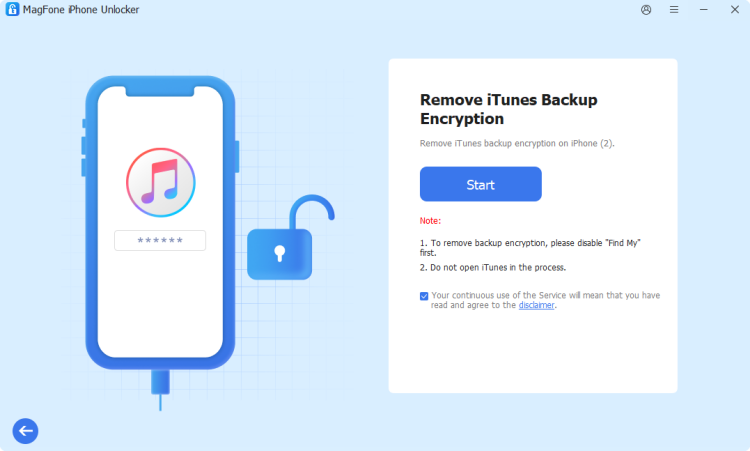
Firstly, use a USB cable to connect your iPhone to a computer, then launch MagFone iPhone Unlocker on the computer. After the device is detected by the software, select Remove iTunes Backup Encryption and click Start.
Step 2 Delete iTunes Backup Encryption without Data Loss

Before deleting iTunes backup encryption on your device, make sure that you have disabled Find My iPhone. Or you need to turn off Find My iPhone. Then you can click Start to remove iTunes encrypted backup password.