It is essential to have access to the fastest and most reliable internet if you use a smartphone. With the advent of 5G technology, any iPhone user expects a seamless and ultra-fast internet experience. However, a large number of iPhone users have encountered the issue of 5G connectivity on their devices. Are you facing the same problem of 5G not working on iPhone? If you have, you're in right place. You can fix 5G not working on iPhone in no time at all by trying solutions introduced in this guide.
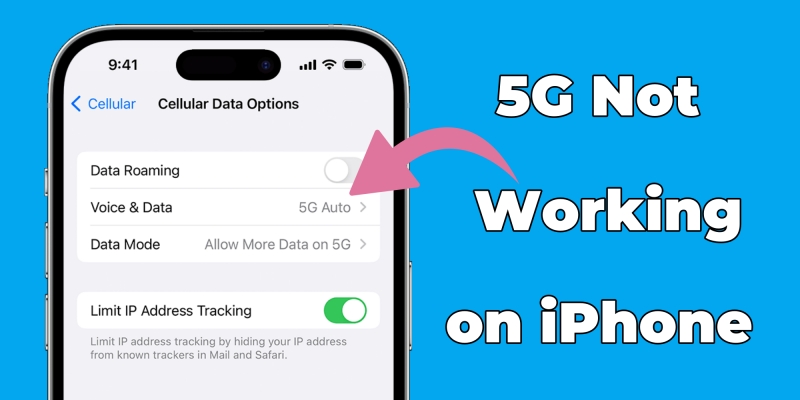
- Part 1. Common Reasons for 5G Not Working on iPhone
- Part 2. How to Diagnose 5G Not Working on iPhone
- Part 3. How to Fix 5G Stopped Working on iPhone
- Method 1. Use 5G with Your iPhone
- Method 2. Restart iPhone
- Method 3. Turn Off Low Power Mode
- Method 4. Switch Off Airplane Mode
- Method 5. Select Your Dual SIM
- Method 6. Upgrade iOS Software
- Method 7. Reset Network Settings
- Method 8. Use an iOS Repair Tool
- Method 9. Factory Reset iPhone
- Method 10. Contact Apple Support or Carrier
- Part 4. Conclusion
Part 1. Common Reasons for 5G Not Working on iPhone
In fact, iPhone users often confuse about why 5G is not showing up or so slow. There are several reasons that 5G stopped working on iPhone or 5G isn't working on iPhone. But no matter what reason, we can troubleshoot it with ease after figuring out the really reason. Let's break them down.
Issue 1. Why Is 5G Not Showing up on My iPhone?
I have noticed that after the iOS 16.4 upgrade on my iPhone 13 Pro Max that the Verizon 5G cellular network is not connecting. It is stuck using LTE. Prior to the upgrade, I had 5G cellular network connection. I have restarted the phone, reset network settings, and check that 5G Auto is chosen in the cellular network settings. Nothing seems to bring back 5G on my iPhone."
—— From discussion.apple.com
Reason 1. Software Glitches. Sometimes, it is a simple software glitch that needs to be fixed with an update or reset.
Reason 2. Carrier Limitations. Your carrier might not support 5G in your area, or your plan might not include 5G access.
Reason 3. Network Issues. Some settings, including the network setting on your iPhone will interfere the use of 5G.
Issue 2. Why Is 5G So Slow on My iPhone?
Anyone having issues with ATT 5G running slow? I feel the 4G LTE is faster. I get great speeds on my Home WiFi 6 network."
—— From discussion.apple.com
Reason 1. 5G Coverage. When you are in a place covered with 5G, your iPhone can be connected to a stable and active 5G network.
Reason 2. Signal Strength. The signal might be weak due to network congestion, solid materials blocking the signal, or large structures nearby.
Reason 3. 5G Resources. If there aren't enough resources for 5G, the network speed will work as fast as 4G or 3G, even 2G.
Part 2. How to Diagnose 5G Not Working on iPhone
But wait, 5G is not working on your iPhone? Follow the steps below to troubleshoot this issue. After troubleshooting the issue, it is possible to proceed by performing the solution introduced in Part 3.
Solution 1. Check iPhone Compatible with 5G
Not all iPhone models support 5G. If you have an older model, that could be the culprit. Go to Settings > General > About and check whether your iPhone supports 5G.
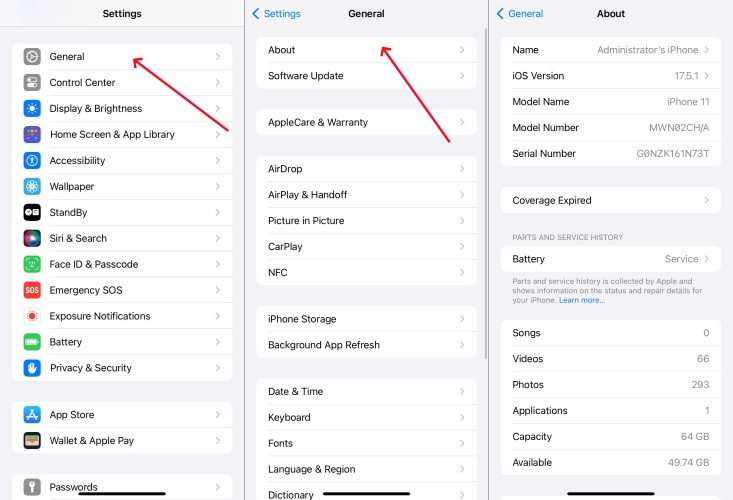
Which iPhone supports 5G?
Only iPhone 12 models or later support the 5G cellular network of certain carriers.
Solution 2. Ensure Carrier Supports 5G
Not all carriers have rolled out 5G in all areas. Ensure you are in an area with 5G coverage by checking your carrier's coverage map, then you can access 5G on your iPhone.
Solution 3. Verify 5G Cellular Plan
An active 5G cellular plan enables you to access 5G networks on your iPhone. In this case, if you see 5G signal, your iPhone can use 5G networks.
Solution 4. Test SIM Card Compatibility
Remove and reinsert the SIM card to ensure it is seated correctly. If the problem persists, try using a different SIM card to rule out a faulty SIM on your iPhone.
Part 3. How to Make 5G Work on iPhone
When there is no problem with 5G networks on your iPhone, you can try to make 5G networks work on your iPhone. Here's how to get 5G networks on your iPhone. You can do so following these steps below.
Method 1. Use 5G with Your iPhone
iPhone 12 models or later work with the 5G cellular networks of certain carriers. To make 5G networks work on your iPhone, you can follow the steps below to use it.
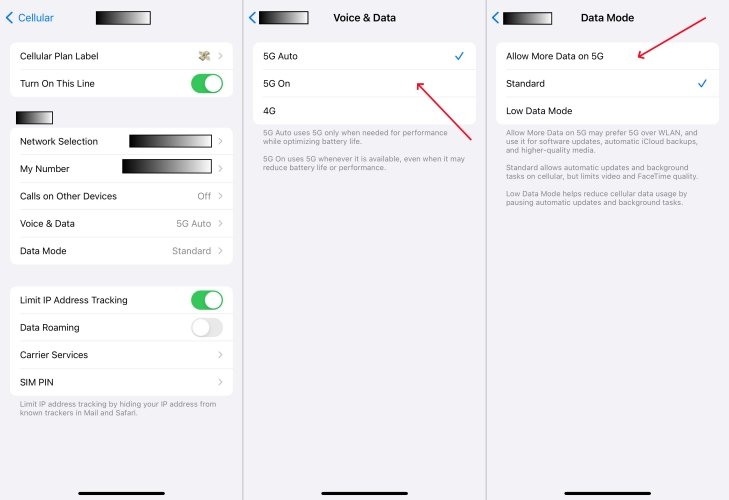
Step 1. Go to Settings > Cellular, then tap the phone number under SIM card.
Step 2. Tap Voice & Data and select 5G On to always use 5G network.
Step 3. Go back to tap Data Mode and select Allow More Data on 5G.
Method 2. Restart iPhone
A simple restart can resolve many issues. When 5G is not working on your iPhone or your 5G network is slow on your iPhone, you can perform a simple restart to fix the issue.
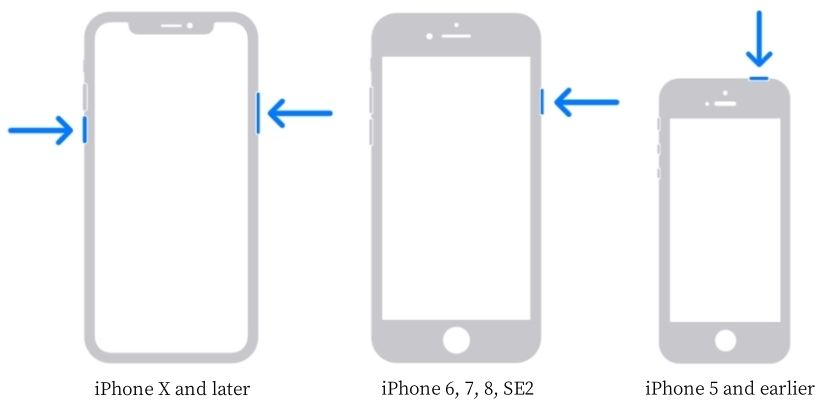
Step 1. Press and hold the volume down button and the power button until the power-off slider shows.
Step 2. Drag the slider, then wait 30 seconds for your device to turn off.
Step 3. Turn it back on by pressing and holding the power button.
Method 3. Turn Off Low Power Mode
5G can use more battery due to higher data speeds and increased network activity. If you use Low Power Mode on your iPhone, you can disable it to make 5G networks work well.
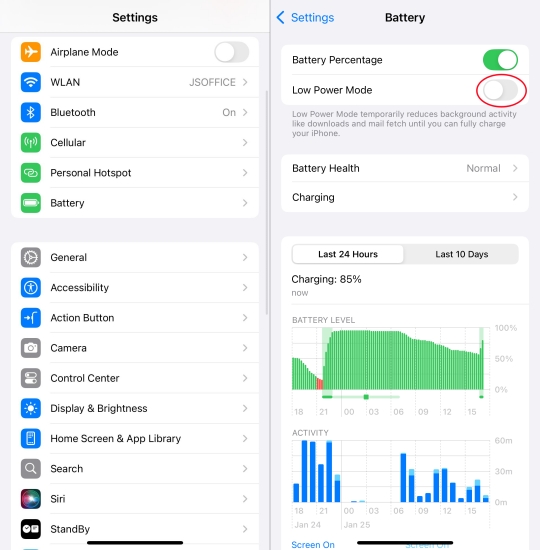
Step 1. Locate Settings on your iPhone and tap Battery.
Step 2. Toggle the Low Power Mode switch to the Off position.
Method 4. Switch Off Airplane Mode
Sometimes, toggling Airplane mode on and off can fix connectivity issues. Also, if you have enabled Airplane Mode on your iPhone, you can disable it to use 5G networks.
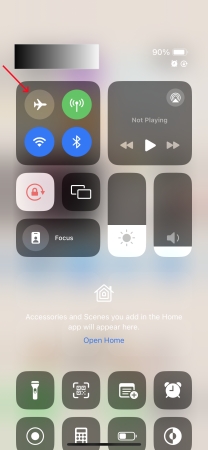
Step 1. Swipe down from the upper right corner of the screen.
Step 2. Tap the airplane icon twice.
Method 5. Select Your Dual SIM
An iPhone XS, iPhone XS Max, iPhone XR, or later with iOS 12.1 or later allows you to use Dual SIM. When you want to use 5G with Dual SIM, go to set it up well.
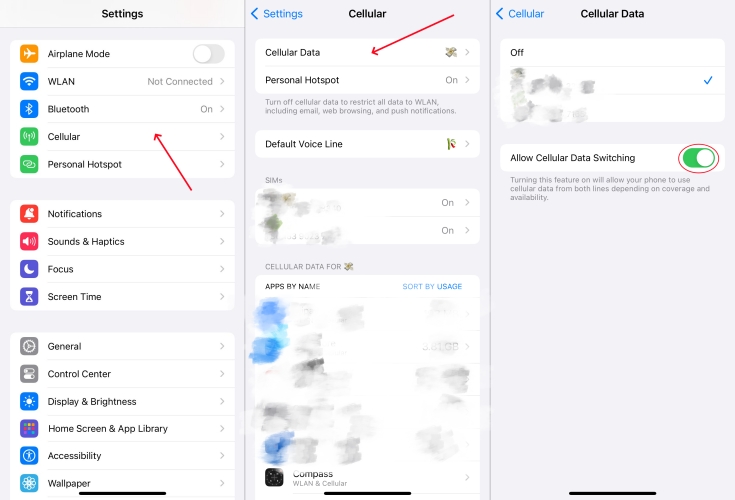
Step 1. Go to Settings and tap Cellular or Mobile Data.
Step 2. Tap Cellular Data, then select the number you want to use cellular data.
Step 3. Continue to turn on Allow Cellular Data Switching.
Method 6. Upgrade iOS Software
Keeping your iPhone's software up to date is crucial for 5G connectivity. Updates often include important fixes and improvements.

Step 1. Go to Settings > General > Software Update.
Step 2. If there is any available update, tap Download and Install.
Step 3. Enter the screen lock passcode, then tap Install Now.
Method 7. Reset Network Settings
If you're still having issues, try resetting your network settings. This will reset Wi-Fi networks and passwords, cellular settings, and VPN and APN settings.
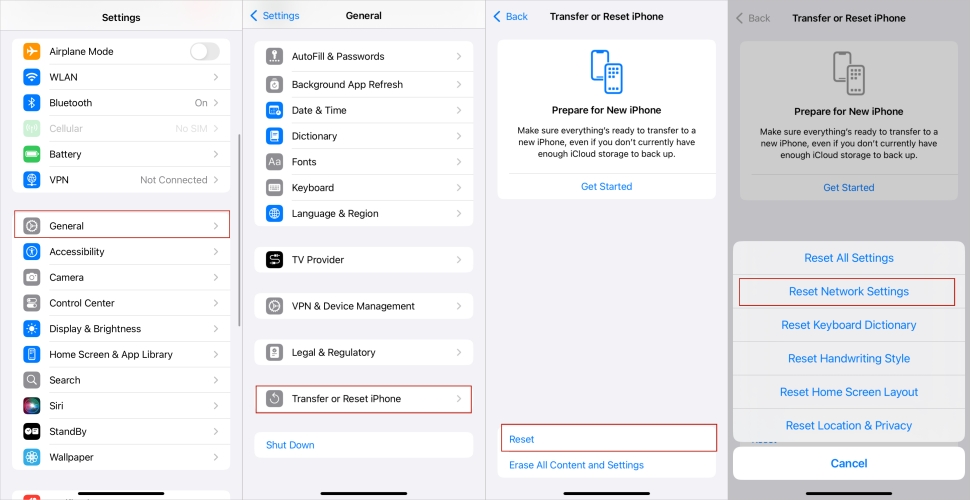
Step 1. In Settings on your iPhone, tap General > Transfer or Reset iPhone.
Step 2. Tap Reset iPhone and select Reset Network Settings.
Step 3. Enter the screen lock passcode, then tap Reset Network Settings.
Method 8. Use an iOS Repair Tool
Those deeper and sticker system glitches can cause 5G to not work well on your iPhone, but they cannot be resolved with the above solution. To solve the issue caused by a system problem, using a professional iOS system repair tool like MagFone iOS System Recovery can be the best solution. With this robust tool, you can resolve more than 150 system issues related to the iPhone, iPad and iPod touch. Here's how to fix 5G not working on iPhone by using MagFone iOS System Recovery.
Key Features of MagFone iOS System Recovery
* Security Verified. 5,481,347 people have downloaded it.
- Fix various ios issues like screen stuck, mode stuch, and more
- Support updagrading and downgrading iOS without iTunes/Finder
- Offer two modes for resetting iPhone, iPad, and iPod touch
- Assist the entering and exiting of recovery mode for free
Step 1 Run MagFone iOS System Recovery

Download and install MagFone iOS System Recovery on your computer, then launch it and click the iOS System Repair button. Continue to connect your iPhone and computer through a USB cable. Wait for your device to be recognized.
Step 2 Go to Put iPhone into Recovery Mode
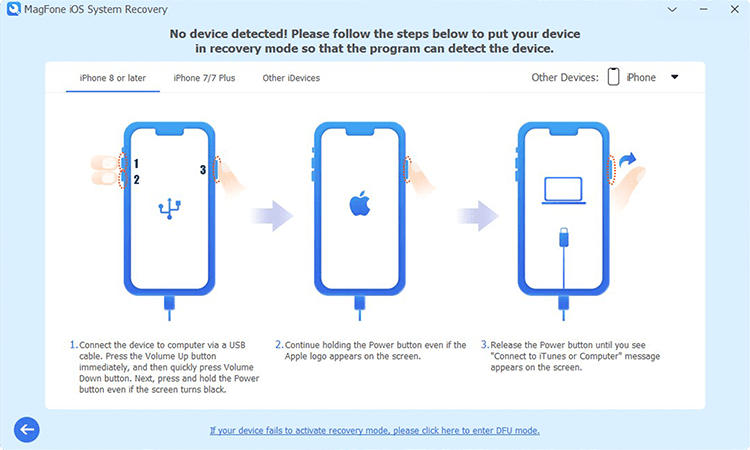
Select the Standard Repair Mode, and you'll be asked to put your iPhone into recovery mode. By following the onscreen instruction, you can get your device into recovery mode. If it fails, turn to put your device into DFU mode.
Step 3 Download the Firmware Package for iPhone

Proceed to check the device information shown on the screen. Then select the firmware version and click the Download button to download the firmware package. Then the firmware package will be saved to the computer.
Step 4 Start to Fix 5G Not Working on iPhone

Go to unzip and verify the firmware package by clicking the Repair button. After that, MagFone software will continue to resolve the 5G not working on iPhone issue. In the whole process, keep your device connected.
Method 9. Factory Reset iPhone
Performing a factory reset on your iPhone is a more drastic step and should be done as a last resort, as it will erase all data and settings, so make sure to back up your data first.

Step 1. Open the Settings app and tap General > Transfer or Reset iPhone.
Step 2. Tap Erase All Content and Settings, then tap Continue.
Step 3. Select or skip iCloud Backup and enter the screen lock passcode.
Step 4. Tap Erase Now to confirm that you want to restore your device.
Method 10. Contact Apple Support or Carrier
If you've tried everything and still can't connect to 5G, it's time to contact your carrier. They can check for outages or issues with your account. Also, Apple offers extensive online support resources. Visit the Apple Support website or use the Support app on your iPhone. If online resources don't help, book an appointment at an Apple Store.
Part 4. Conclusion
There you have it – a comprehensive guide to troubleshooting 5G issues on your iPhone. From checking compatibility to advanced troubleshooting steps, we've covered it all. If you're still having trouble, don't hesitate to seek help from your carrier or Apple Support. Stay connected and enjoy the lightning-fast speeds of 5G!

