One of the most frustrating things about using an iPhone is that Apple Pay is not working on iPhone. This issue makes paying for things very inconvenient as users cannot tap to pay but need to swipe to pay. Due to its feature of fast, safe, and secure, Apple Pay is a contactless payment method that can remove the need to swipe your card or use cash. However, sometimes, Apple Pay doesn't work due to some unknown reasons. This article will talk about several methods you can try to fix Apple Pay not working on iPhone.
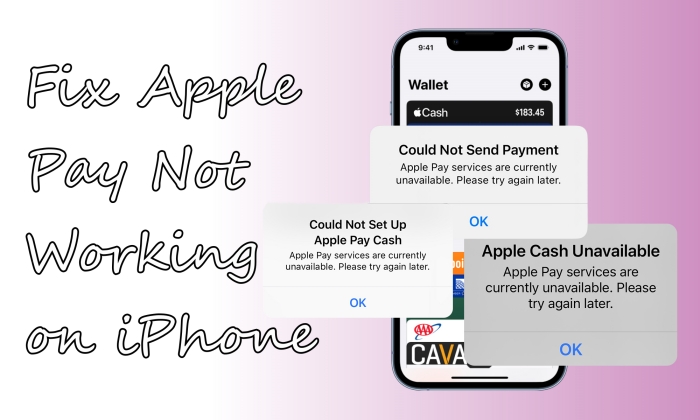
- Part 1. Common Errors of Apple Pay Not Working
- Part 2. Why Is My Apple Pay Not Working?
- Part 3. How to Fix Apple Pay Not Working on iPhone [Check]
- Part 4. How to Fix Apple Pay Not Working Today [Repair]
- Method 1. Restart the Apple Wallet App
- Method 2. Restart the iPhone
- Method 3. Manually Replace the Using Card
- Method 4. Reset Network Settings
- Method 5. Update the iPhone
- Method 6. Repair iOS Issues on iPhone
- Method 7. Remove and Add the Card
- Method 8. Sign Out and In Apple ID
- Method 9. Enable Double-Click Side Button
- Method 10. Allow Passcode for Wallet
- Part 5. FAQs about Apple Pay Issues Today
- Part 6. Conclusion
Part 1. Common Errors of Apple Pay Not Working
Apple Pay is a secure and convenient way to make payments using your Apple Cash, Apple Card, or other credit and debit card. Since its release, Apple Pay has been widely used by users, also with various issues. Here are four common errors encountered by users when using it.
Error 1. Apple Cash Unavailable
When you set up your Apple Cash in your wallet, you may see an error Apple Cash Unavailable. Apple services are currently unavailable. Please try again later. This is usually because the outdated iOS system on your iPhone can't support Apple Cash. Update or restore your iPhone is a quick solution.
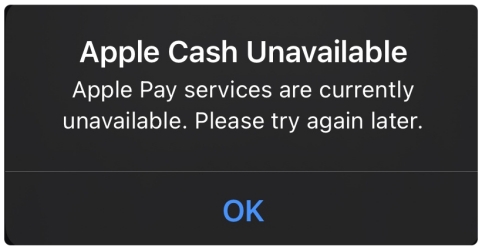
Error 2. Could Not Send Payment Apple Pay
The notification Could Not Send Payment or Cannot Send This Payment may occur when you try sending money to your friends or other contacts. It's probably Apple Pay system is temporarily down and you can check this at the Apple system status website.
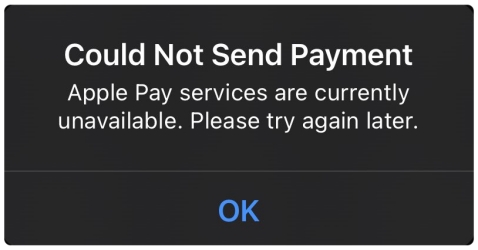
Error 3. Could Not Set Up Apple Pay
Many users got this error message Could Not Set Up Apple Pay. An error occurred while setting up Apple Pay. If you get into the same trouble, check if you're in the same region as the credit card you want to use. By the way, it could be that you might not have Face ID, Touch ID, Optic ID, or a passcode set on your iPhone.
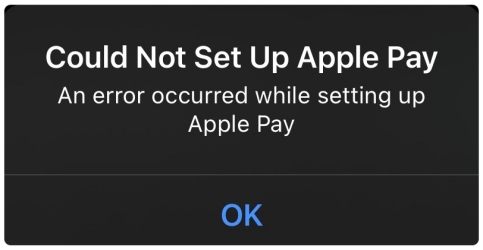
Error 4. Could Not Connect to Apple Pay
If you receive an alert saying Could Not Connect to Apple Pay. Make sure you are connected to the Internet, please make sure you've connected with a stable network on your iPhone. If you've already connected to Wi-Fi, try turning on the cellular network.
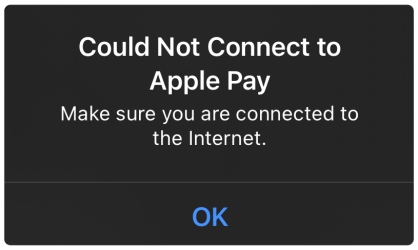
Part 2. Why Is My Apple Pay Not Working?
Some iPhone users occasionally ask: why is my Apple Pay not working? There are a variety of reasons that cause Apple Pay not to work on your iPhone, including the unavailable Apple Pay system, malfunctioning terminal, software glitches, physical obstruction, and low battery charge.
| Issues | Potential Causes | Targeted Solutions |
| Apple Cash Unavailable | Unavailable Apple Pay System Software Glitches Wrong Settings |
Check the System Status MagFone iOS System Recovery Manually Replace the Using Card |
| Could Not Send Payment Apple Pay | Software Glitches Malfunctioning Terminal Insufficient Balance |
MagFone iOS System Recovery Try Another Point-of-Sale Terminal Check the Balance |
| Could Not Set Up Apple Pay | Software Glitches Wrong Settings Region Restrictions |
MagFone iOS System Recovery Allow Passcode for Wallet Check for Regional Restrictions |
| Could Not Connect to Apple Pay | Software Glitches Low Battery Poor Network Wrong Settings |
MagFone iOS System Recovery Charge the iPhone Reset Network Settings Remove and Add the Card |
Part 3. How to Fix Apple Pay Not Working on iPhone [Check]
If you are encountering the Apple Pay not working on iPhone issue, it might be your insufficient balance or something else. So you can do a preliminary check on your iPhone first to fix this issue.
Method 1. Try Another Point-of-Sale Terminal
Before embarking on other methods, you should confirm that the point-of-sale terminal that the store you are getting things from users accepts Apple Pay payments. If it does, there is an issue with Apple Pay. The issue can be software-related, bugs, or due to your phone case. You can further confirm if they encounter similar problems with other customers and get the solutions they provided to the affected customers. If the POS terminal doesn't, there might be no problem with your Apple Pay, then try another POS terminal.
Method 2. Check the Battery
It will fail to be charged with Apple Pay when your iPhone is in the low battery status. If your iPhone is typically at 10% of charge or lower, your device would go into Low Power Mode, then many features cannot work well on the device. So, make sure your iPhone has enough power for you to use the Apple Pay service.

Method 3. Check the Balance
Check if the bank card you currently use has enough balance for payment, otherwise Apple Pay is not working. You can transfer enough money to this card or switch to another bank card for use.
Method 4. Check the System Status
You can also know why Apple Pay doesn't work on your iPhone by checking whether the service status is offline due to maintenance. Navigate to Apple's System Status and check the Apple Pay Status based on the symbols below.
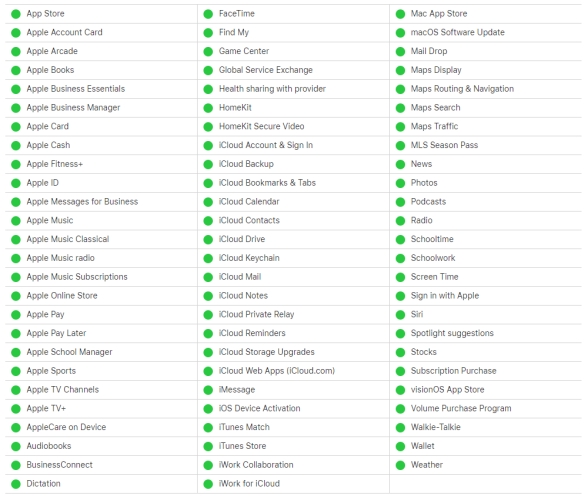
- Green Circle: The Apple Pay service is online and available.
- Yellow Diamond: There are potential performance issues with Apple Pay. Therefore, the Apple Pay service may be temporarily down.
- Red Triangle: Apple developers declared a system-wide outage, so Apple Pay is currently unavailable.
Method 5. Check for Regional Restrictions
The use of Apple Pay has regional restrictions. You can use Apple Pay in the United States, Canada, and some European countries, but it's not valid in all regions. If you went abroad and your location changed, you can easily resolve this problem using the following steps.
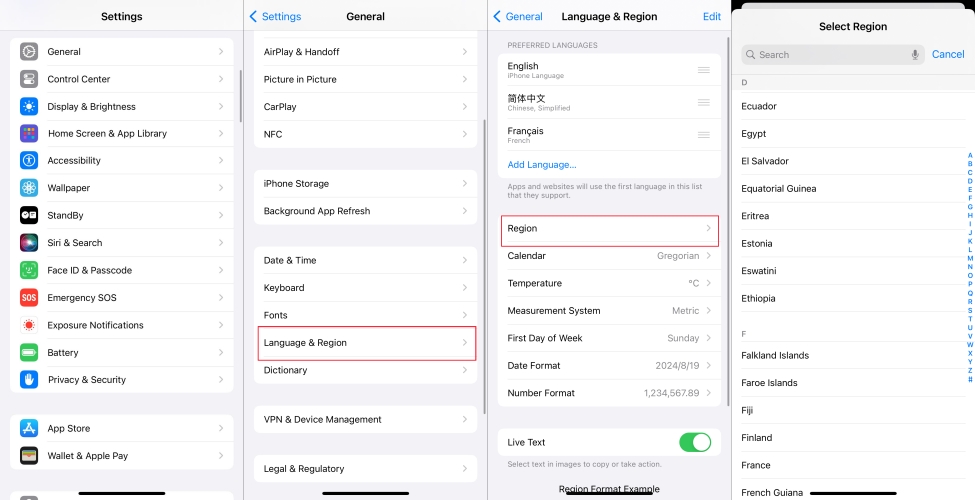
Step 1. Go to Settings.
Step 2. Press on the Language & Region.
Step 3. Select a country supporting Apple Pay.
Part 4. How to Fix Apple Pay Not Working Today [Repair]
Assuming that there are no issues with the Apple Pay system and you are within the region supported by Apple Pay, it is likely that your iPhone requires settings modifications or system repairs. Next, we provide 11 effective ways to solve this issue. Let's have a try!
Method 1. Restart the Apple Wallet App
When an app deals with overload requests during a certain period of time, the app will be busy and unable to work. At the same time, you may receive an error. You can wait for a while and then restart the Apple Wallet app to see if Apple Pay is back to normal.
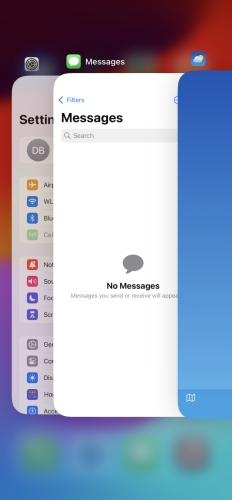
Step 1. Enter the background from the home screen.
Step 2. Select the Apple Pay page and then swipe it up, and then launch the Apple Wallet app again.
Method 2. Restart the iPhone
Data accumulation can cause corruption of files and the development of bugs that can affect the Apple Pay service. If the issue persists after confirming the POS terminal, you can try to restart your iPhone. Simply close all the applications running on your device and shut it down based on the model you are using. Then turn it back on and try to use Apple Pay.
Method 3. Manually Replace the Using Card
Sometimes, some POS terminals won't read your default card for payment purposes due to errors from the blocked cards. Therefore, you need to change a card on your iPhone. Manually pay with a different card instead of your default card using the steps below.
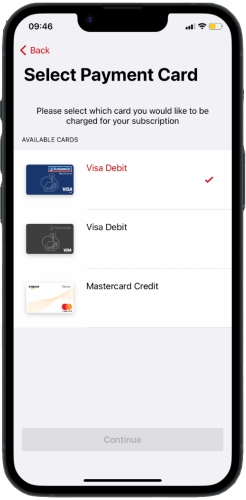
Step 1. When your default card appears, tap it, then choose another card.
Step 2. Authenticate with Face ID, Touch ID, or your passcode.
Step 3. Hold the top of your iPhone near the card reader until you see Done and a checkmark on the screen.
Method 4. Reset Network Settings
When your iPhone doesn't have a stable network or is connected to a poor network, then there will be the Apple Pay not working issue on your device. In this case, you can go to check whether your iPhone is connected to a good network connection. Or you can reset your network settings. Here's how to.
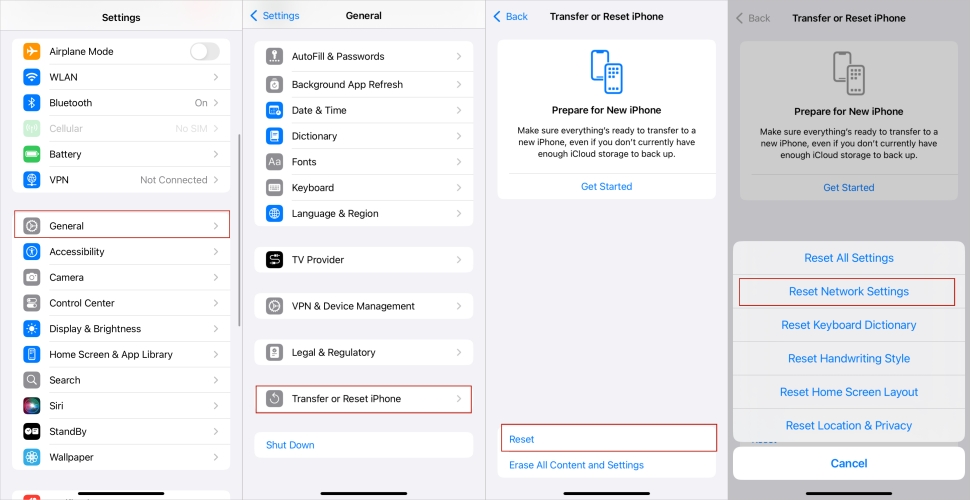
Step 1. Tap Settings > General > Transfer or Reset iPhone.
Step 2. Select Reset and tap Reset Network Settings.
Method 5. Update the iPhone
Another method to help you fix the issue is to update your iPhone to the latest version of iOS. The outdated iOS version also can cause Apple Pay not working. If your device isn't updated to the latest iOS version, you can manually get your device updated.

Step 1. Run the Settings app on your iPhone and tap General > Software Update.
Step 2. Tap Download and Install to download the update.
Step 3. Enter your passcode, then tap Install Now.
Method 6. Repair iOS Issues on iPhone
If the issue is software-related and unsolvable using the above methods, you might need an iOS repair tool. Here we do recommend MagFone iOS System Recovery to you. MagFone iOS System Recovery is ideal because it can repair iOS without any data loss. With the support of MagFone software, you can quickly and easily resolve various issues related to iPhone. Go to download the free trial version and follow the below steps to solve the issue.
Key Features of MagFone iOS System Recovery
* Security Verified. 5,481,347 people have downloaded it.
- Fix various ios issues like screen stuck, mode stuch, and more
- Support updagrading and downgrading iOS without iTunes/Finder
- Offer two modes for resetting iPhone, iPad, and iPod touch
- Assist the entering and exiting of recovery mode for free
Step 1 Open MagFone Software and Connect iPhone

Launch MagFone iOS System Recovery on your computer, then use a USB cable to connect your iPhone to the computer. On the interface of MagFone software, select iOS System Repair, then click Start and select Standard Repair.
Step 2 Go to Put iPhone into Recovery Mode
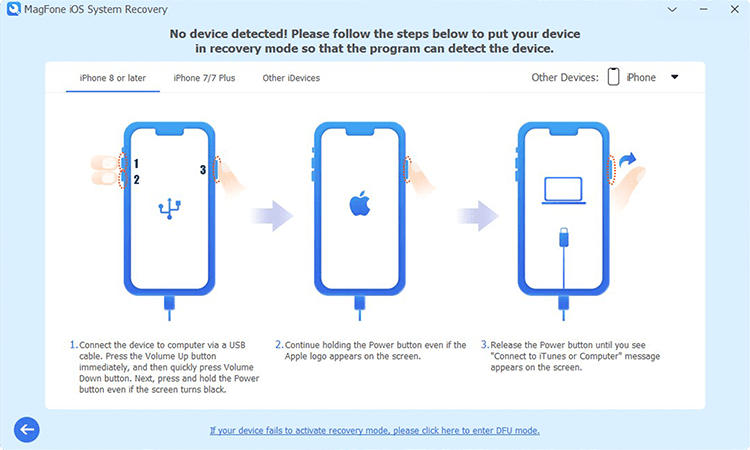
Make sure that you have turned your iPhone off. Then follow the onscreen instruction to put your iPhone into recovery mode. If your device fails to activate recovery mode, you can make your device into DFU mode.
Step 3 Download the Firmware Package for iPhone

After your device is detected by MagFone software, you can check the device information appearing on the screen. Manually correct the device information and click the Download button to get the firmware package for your device.
Step 4 Start to Fix Apple Pay Not Working on iPhone

When the firmware package is downloaded to your computer, click the Repair button to initiate the process of fixing Apple Pay not working on your device. Wait for a while, and your device will automatically reboot.
Method 7. Remove and Add the Card
There can be a glitch somewhere in card processing that can lead to Apple Pay not working on iPhone. Therefor, you need to remove your card and add it again. Follow the steps below to delete a card and add it again on your iPhone.
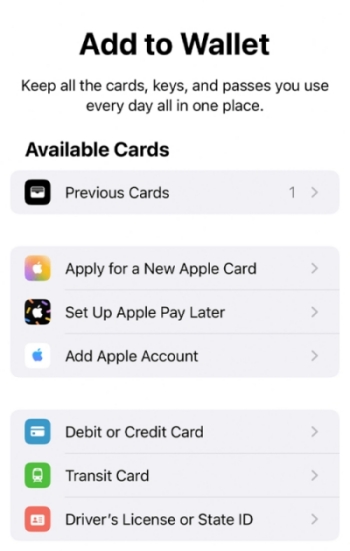
Step 1. Open the Wallet app on your iPhone and tap Edit > Remove > Delete.
Step 2. Tap Delete Card to confirm and remove the card from your iPhone.
Step 3. After removing the card, tap the Add button and tap Previous Cards, then tap Continue.
Step 4. Follow the steps on the screen to add a card that you deleted.
Step 5. Verify your information with your bank or card issuer.
Method 8. Sign Out and In Apple ID
Sometimes, Apple Pay won't work on your iPhone if the Wallet app cannot detect your card. If this is the reason, you will get a message indicating such an error. To solve such an issue, sign out of the Apple ID on your iPhone, then sign in to Apple ID again. Now, follow the steps below.
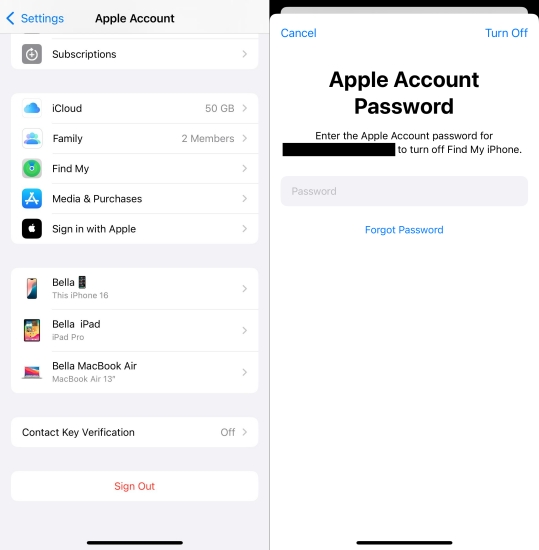
Step 1. Open the Wallet app on your iPhone and tap Edit > Remove > Delete.
Step 2. Scroll down to find the Sign Out option, then tap it.
Step 3. Enter your Apple ID password and tap Turn Off.
Step 4. Tap Sign Out, then tap it again to confirm that you want to sign out of iCloud. Now you can go to sign in with your Apple ID again.
Method 9. Enable Double-Click Side Button
Turning on the Double-Click Side Button, you can wake up the payment screen at any time by double click on the side button. The following is how to enable this feature in settings.
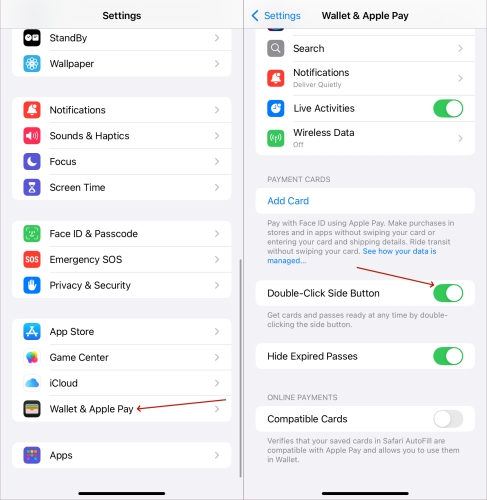
Step 1. Switch to Settings.
Step 2. Select the Wallet & Apple Pay option and toggle on the Double-Click Side Button.
Method 10. Allow Passcode for Wallet
If you don't enable Wallet in Face ID & Passcode, you can go to allow the Wallet app access to your iPhone. Then when your iPhone is locked, Apple Pay can handle the payment. This is another way to help you solve the Apple Pay not working on iPhone issue. Simply follow the below steps.
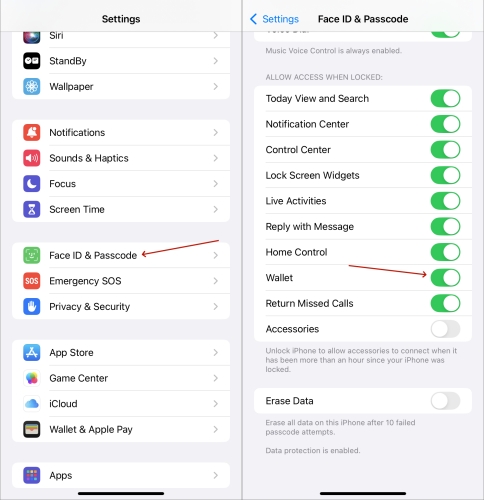
Step 1. Go to Settings > Face ID & Passcode or Touch ID & Passcode.
Step 2. Under Allow Access When Locked, turn Wallet on.
Method 11. Contact Apple Support
If the issue persists after trying the above methods, the best thing to do is let Apple do a repair. However, note that outdated phones will incur higher charges. Although you can contact Apple Support online or physically, meeting them physically should be the best option.
Part 5. FAQs about Apple Pay Issues Today
-
Q1. Why is my Apple Pay not working online?
A: The problems can be with your bank card or your current region. Verify your bank card information and ensure it supports Apple Pay. You should check the region when you using Apple Pay, it's not workable in some countries.
-
Q2. Why is my Apple Pay not working when I double click?
A: You should enable the Double-Click Side Button first in the settings app. If this doesn't work, the Assistive Touch may affect your payment. Go to the Settings app and turn off the Assistive Touch.
-
Q3. Why is my Apple Pay not working after update?
A: Some users have found that Apple Pay is not working when updating to the latest iOS beta. In fact, the beta version does have some bugs that make Apple Pay useless. You can downgrade iOS to get your Apple Pay to normal.
Part 6. Conclusion
Apple Pay sometimes doesn't work due to several reasons related to phone thickness, bugs, software glitches, and more. If software-related, a good way to resolve the issue is to repair the operating system. MagFone iOS System Recovery is an ideal software since it doesn't lead to data loss. Here you can find some feasible ways to fix that Apple Pay stopped working so you can have an enjoyable payment session.

