Have you ever opened your iPhone only to find that some app icons are mysteriously missing? It can be alarming when your favorite apps suddenly vanish, leaving only empty spaces or their titles behind. Regardless of the cause, iPhone apps gone from the home screen issue is more common than you might think. This guide explores why your iPhone apps might be disappearing. What's more, we'll also walk you through effective ways to fix the iPhone apps disappeared issue.
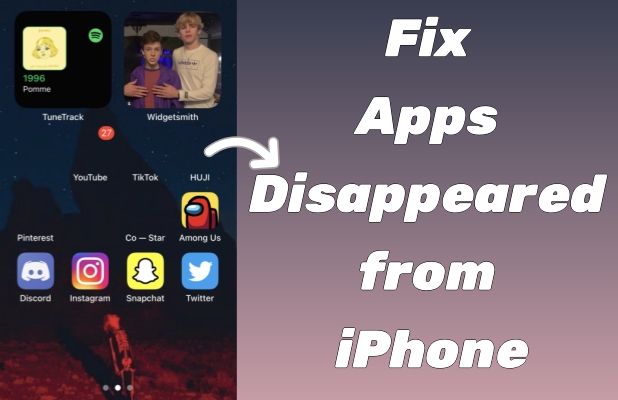
- Part 1. Why Are My iPhone Apps Disappearing?
- Part 2. How to Fix iPhone App Icon Disappeared
- Method 1. Use Siri to Search Apps
- Method 2. Check the Apps Library
- Method 3. Search in App Folders
- Method 4. Reveal Home Screen Page
- Method 5. Reveal iTunes Purchased Apps
- Method 6. Re-install Missing Apps
- Method 7. Reset Home Screen Layout
- Method 8. Adjust Screen Time Settings
- Method 9. Disabled Offload Unused Apps
- Method 10. Reset All iPhone Settings
- Part 3. How to Fix All iPhone Apps Disappeared
- Part 4. FAQs about Missing Apps on iPhone
- Part 5. Conclusion
Part 1. Why Are My iPhone Apps Disappearing?
If you've found that your iPhone app icons have suddenly disappeared or some installed apps are gone entirely from iPhone screens, it can be both confusing and frustrating. However, there's no need to worry. Several factors, from incorrect settings to minor software glitches, could be contributing to the app disppeared from iPhone issue. By identifying the specific cause, you can easily follow the corresponding solutions in this guide to resolve this problem.
Cause 1. Accidentally Deletion: Sometimes, apps may simply be deleted by mistake. If you don't have a backup, reinstalling the app from the App Store is the easiest way to recover missing apps.
Cause 2. Hidden Apps: Changes in home screen Layout or App Folders might hide apps, causing them to appear missing. Hidden home screen pages can also make apps difficult to locate.
Cause 3. Incorrect Settings: Screen Time restrictions can block apps from appearing on your home screen. If certain apps are restricted, they won't show up until you adjust the restrictions or disable them.
Cause 4. System Glitches: System glitches or iOS updates may introduce bugs that cause apps to disappear. Compatibility issues or temporary software errors can hide apps after updates, requiring a restart or reset to fix.
Part 2. How to Fix iPhone App Icon Disappeared
The thing is that this issue is really strange. ICONS Disappearing randomly like in this image I submitted *A image showing the missing icons* This is really strange because the icons are not there anymore… The title of the app is still there but the icons NO, I can't open the app via tapping the icon because it's not there anymore. How can I fix it?"
—— From the Apple Community
You may suddenly notice that apps, including those you use daily, are no longer visible on your home screen. The strange part? These apps still exist on your device—you can search for them or even find their titles. But when it comes to interacting with the app, the icon has mysteriously vanished. It can be that the app icon is hidden due to some settings. Here's hwo to find and restore missing apps on your iPhone.
🎯How to Find Missing App Icon on iPhone
When an app icon disppeared from iPhone, it's not always gone for good. You might just need to look a bit deeper within your device to find it. Sometimes, app icons are hidden, or they might have been moved to a different location. Here are a few steps you can take to locate these missing icons and restore them to your home screen.
Method 1. Use Siri to Search Apps
If your app icon is missing, but you know the app is still on your iPhone, Siri can be an effective tool to help you find it. By simply asking Siri to open the app through voice command, you can quickly confirm its existence on your device. It's a quick way to locate hidden apps or apps that have been moved without your notice.
Method 2. Check the Apps Library
The Apps Library was introduced in iOS 14 to help organize and store apps. If your app icon has disappeared from the home screen, it might be in the Apps Library. This feature groups your apps into different categories, allowing you to find apps that are hidden or have been moved off the main screen for easier access.
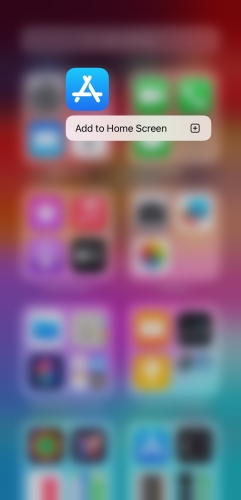
Method 3. Search in App Folders
Sometimes, apps can be hidden within folders on your iPhone. If you recently reorganized your apps, the missing app icon might be tucked away in one of these folders. Searching through folders can be a simple solution to finding apps that have been accidentally placed or moved during customization.
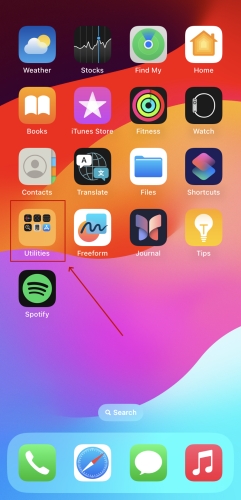
Method 4. Reveal Home Screen Page
Your iPhone might have more than one home screen, and apps can be moved from one page to another. If you've set up multiple pages or hidden them, some apps could be moved out of view. Revealing hidden home screen pages can help you fix the app icon disappeared from iphone but still installed issue.
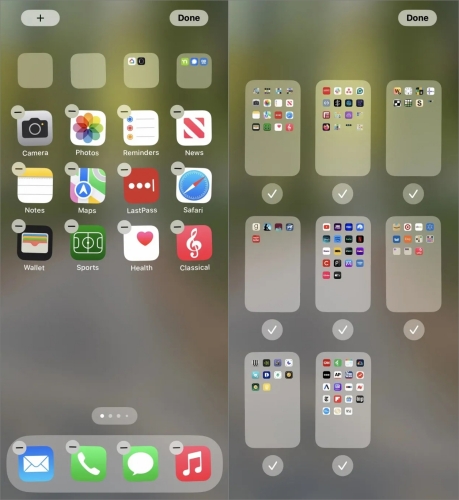
Step 1. Press and hold the home screen background until the app icons start shaking.
Step 2. Tap the dots at the bottom of the screen to view your home screen pages.
Step 3. If a page is unchecked, it indicates it's hidden. Select the box to make that page visible, along with all the apps on it.
Method 5. Reveal iTunes Purchased Apps
Apps purchased or downloaded through iTunes may not appear on your home screen right away, especially if they were previously hidden or not downloaded onto the device. By revealing iTunes-purchased apps, you can recover any missing apps that are tied to your account but are not showing up on your iPhone home screen.
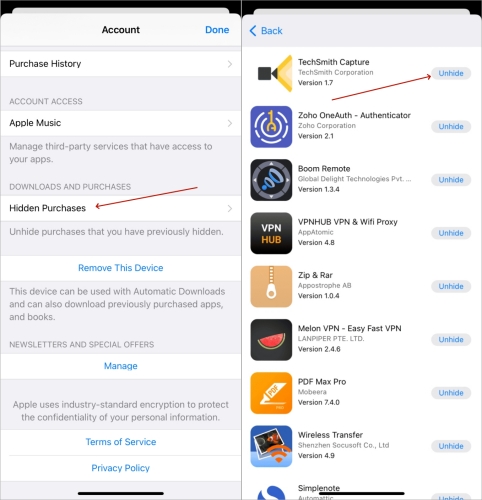
Step 1. Launch the App Store and tap your profile picture to open your account settings.
Step 2. Select your name and Apple ID, then log in with your Apple credentials. Scroll down to find Hidden Purchases.
Step 3. Locate the app you wish to reveal and tap the Unhide button. Then return to the App Store and reinstall the app.
🎯How to Restore Missing Apps on iPhone
If the app icon is still nowhere to be found, you might need to take further action. The icon may have vanished due to a temporary issue or an incorrect setting, but rest assured. In the following steps, we'll look at how to restore the iPhone disappearing apps by re-installing the app or adjusting settings.
Method 6. Re-install Missing Apps
If the app icon is missing and you're unable to find it, reinstalling the app from the App Store might be a quick fix. Sometimes, iPhone app disappeared because they've been deleted or corrupted. Reinstalling them ensures you get a fresh copy, and the icon will appear back on your home screen once the download is complete.
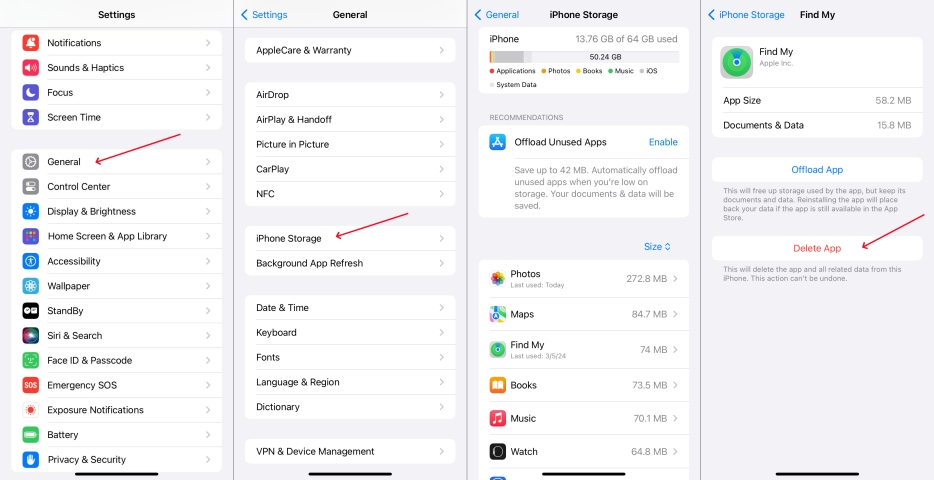
Step 1. Head to Settings. Then go to iPhone Storage to pick the missing app on home screen.
Step 2. Touch Delete App to uninstall this app, then navigate to the App Store to download it again.
Step 3. Check if the app icon is showing correctly on the iPhone home screen.
Method 7. Reset Home Screen Layout
If apps are still missing, you can reset the home screen layout. This option will restore all apps to their default positions, removing any custom organization you may have set up. While this will erase the screen layout you've set, it's a guaranteed way to bring back all missing app icons on your iPhone.
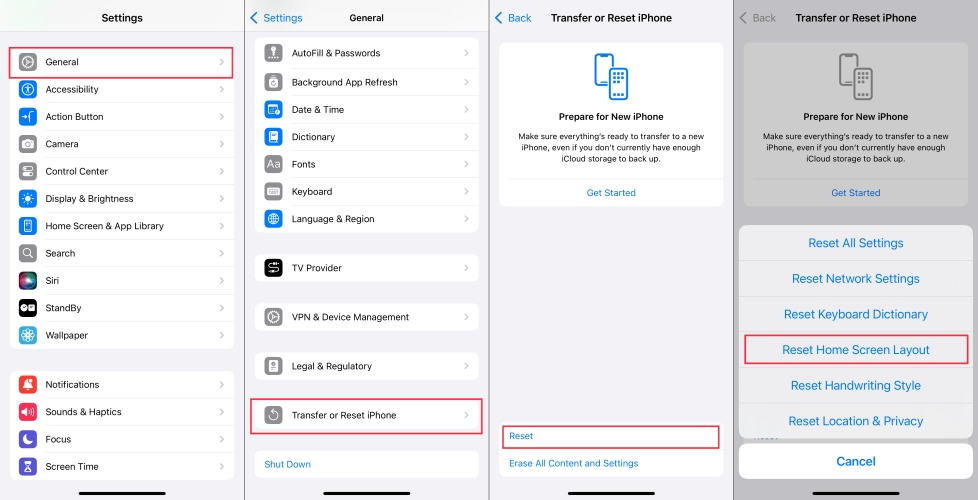
Step 1. Open the Settings app and switch to General > Transfer or Reset iPhone.
Step 2. Tap on Reset to view the reset options and select Reset Home Screen Layout.
Step 3. Then come to the home screen and check if the app icons are showing up.
Method 8. Adjust Screen Time Settings
Screen Time is a feature that helps monitor and limit app usage. However, if you've set up Screen Time restrictions, certain apps might be hidden or inaccessible. Adjusting Screen Time settings or disabling them completely can reveal apps that were previously restricted from appearing on your home screen.
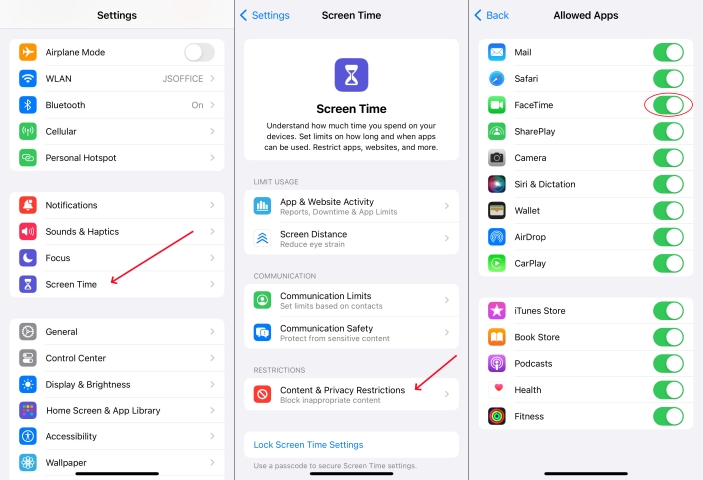
Step 1. Fire up Settings and enter Screen Time > Content & Privacy Restrictions.
Step 2. Select Allowed Apps to check for an app that is turned off and toggle it back on.
Step 3. You can also enable Allow All Apps to remove the time restrictions. Next, go back to check the app icon on the home screen.
Method 9. Disabled Offload Unused Apps
If the Offload Unused Apps feature is turned on, your iPhone might automatically remove apps that you don't use often. While the app data remains on your device, the icon may disappear from the home screen. Disabling Offload Unused Apps will stop this from happening and prevent the app from missing all of a sudden.
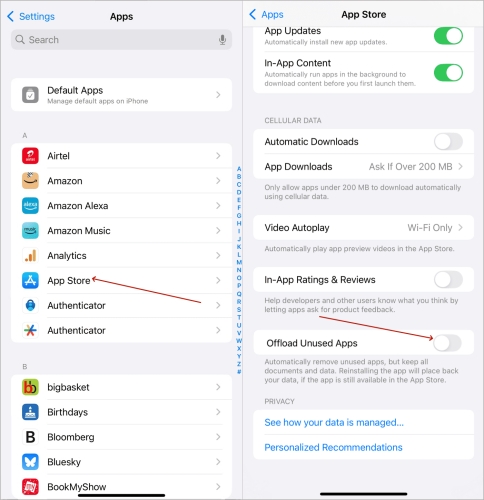
Option 1. Turn Off the Offload Unused Apps Feature
Step 1. Access the Settings app and go to the App Store section.
Step 2. Find the option for Offload Unused Apps and turn it off.
Option 2. Disable Offload Unused Apps for Certain Apps
Step 1. Head to Settings > General and then enter iPhone Storage.
Step 2. Under the activated Offload Unused Apps section, scroll to select the app that went missing.
Step 3. Tap on Reinstall. The app will return to your home screen without losing any data.
Method 10. Reset All iPhone Settings
Besides, resetting all settings on your iPhone could help restore missing apps on iPhone. This will revert all settings, including network preferences, wallpapers, and home screen layout, to their default configurations. This won't delete your apps, it could resolve the setting issues causing the app icons to disappear on an iPhone.
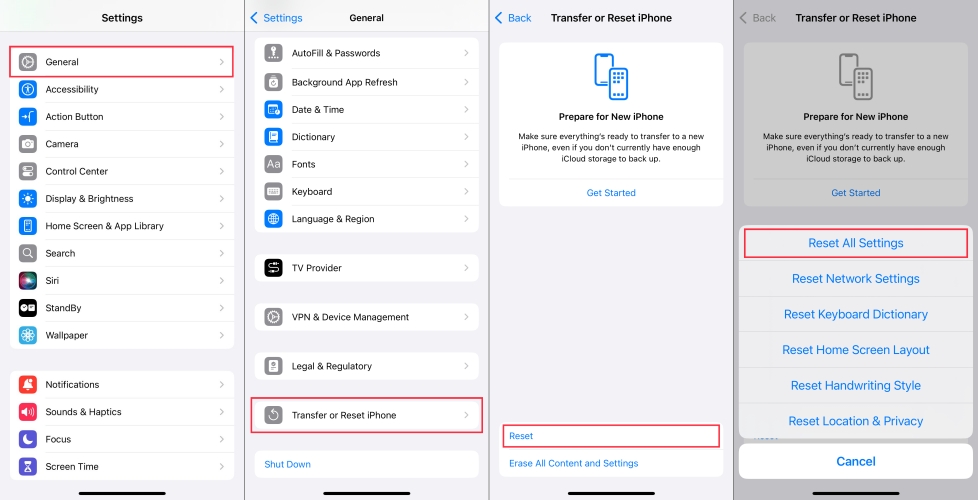
Step 1. Go to Settings, then select General, and tap on Transfer or Reset iPhone.
Step 2. Next, choose Reset All Settings from the options provided.
Step 3. This process will not delete your data but will reset preferences like your screen layout and Wi-Fi connection.
Part 3. How to Fix All iPhone Apps Disappeared
All of a sudden, a whole group of apps has disappeared from my home screen. They are apps that I use often; I can still find them if I search for them. I tried a soft reset but this hasn't resolved the issue. I have an iPhone 11 which has just been updated to the latest iOS, it seems to have happened after the update."
—— From the Apple Community
Many users found a group of apps they frequently use disappears of a sudden, these apps may still be accessible via search, but without their icons and names displayed on home screens. This situation is particularly common to see after an iOS update. Next are three quick solutions to fix the iPhone app disappeared from home screen problem.
Method 1. Restart or Force Reboot iPhone
A simple restart or force reboot can often fix many software glitches, including issues with disappearing apps. If your apps are not appearing but still installed, a restart might clear up minor system bugs and let them reappear. This is usually an efficient way to choose when to fix the iPhone missing apps issue.
Method 2. Perform a Factory Reset on iPhone [Data Loss]
If apps have disappeared from your iPhone and nothing seems to work, performing a factory reset might be necessary. A factory reset will erase all data from your device, including apps, settings, and files, returning it to its original factory settings. This is a more drastic but workable solution, you can also try the next method if you want to save your data.

Step 1. Launch the Settings app, then navigate to General.
Step 2. Scroll down and select Transfer or Reset iPhone from the options.
Step 3. Tap on Erase All Content and Settings to initiate the reset, returning your iPhone to its factory defaults.
Method 3. Fix iOS Issues via System Repair Tool [No Data Loss]
App icon disappeared from iPhone home screen? MagFone iOS System Recovery must be your best bet. Designed to fix over 150 iOS issues, it offers two repair modes, in which the Standard Repair Mode resolves system problems while keeping your data intact. This tool efficiently addresses the underlying iOS glitches causing app icons to vanish on iPhones, iPads, and iPod Touch. Whether it's missing app icons or vanished apps, MagFone helps you quickly restore your device in just four simple steps. Here's how to use it.
Key Features of MagFone iOS System Recovery
* Security Verified. 5,481,347 people have downloaded it.
- Fix various ios issues like screen stuck, mode stuch, and more
- Support updagrading and downgrading iOS without iTunes/Finder
- Offer two modes for resetting iPhone, iPad, and iPod touch
- Assist the entering and exiting of recovery mode for free
Step 1 Link Your Device to a Computer

Begin by attaching your iPhone to the computer using a USB. Launch the MagFone iOS System Recovery program on a Windows PC or a Mac and select the iOS System Repair option to begin.
Step 2 Get iPhone into Recovery Mode
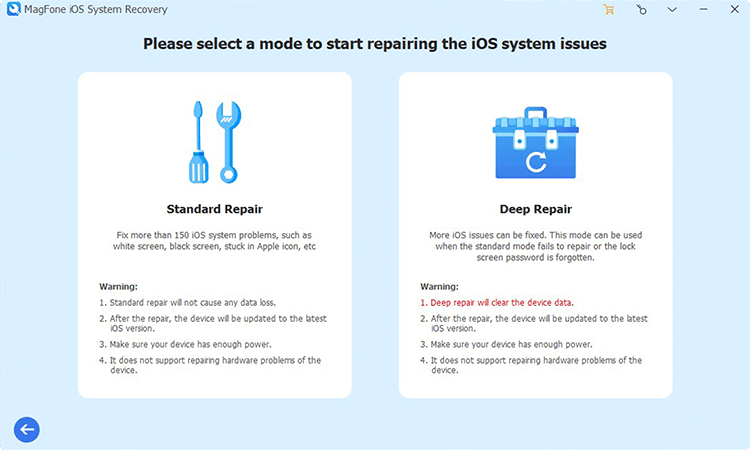
Choose the Standard Mode to preserve your iPhone data. Follow the on-screen prompts to put your iPhone into Recovery Mode, which prepares it for the system fix.
Step 3 Fetch a Right Firmware Package

Double-check the device details within the software to ensure everything is accurate. Once confirmed, download the necessary firmware package to proceed with the repair.
Step 4Fix Apps Disappeared from iPhone

Once the firmware is ready, hit Start to initiate the repair. The tool will fix the missing app icons issue and restore all your iPhone disappeared app icons without losing any data.
Part 4. FAQs about Missing Apps on iPhone
-
Q1. How did all my games disappear on my iPhone?
A: Game apps may disappear from your iPhone due to a variety of reasons, including software glitches, app offloading, or accidental deletion. If they are still installed, but their icons are missing, try searching for them using Siri or through the Apps Library.
-
Q2. How to restore deleted apps on iPhone?
A: If apps were deleted from your iPhone, you can download them from the App Store directly, or restore them from your iTunes purchase history: open the App Store, tap your profile icon, go to Purchased, then select My Purchases. Find the app you want to restore and tap the download icon.
-
Q3. Why iPhone apps disappeared after updating?
A: After an iOS update, some apps may behave unexpectedly, including disappearing from the home screen. This can happen due to compatibility issues or changes in settings. You can resolve this by reinstalling apps or downgrading to the previous iOS version.
Part 5. Conclusion
There are several reasons why iPhone apps are gone from screens, such as accidental deletion, hidden icons, or software glitches. By using methods like searching with Siri, checking the App Library, and reinstalling apps, you can restore your missing app icons. If all else fails, MagFone iOS System Recovery can help you fix the missing app icons on iPhone without data loss.

