Parents often rely on Apple's Family Sharing feature to manage their children's purchases on the App Store and iTunes. One key component of this feature is "Ask to Buy," which allows parents to approve or decline purchases made by their children. However, despite its convenience, users sometimes encounter issues where "Ask to Buy" fails to function as expected. Today, here we will explore common reasons why "Ask to Buy" may not be working. We also have guides available to Ask to Buy not working problems, should you be looking for some troubleshooting solutions.
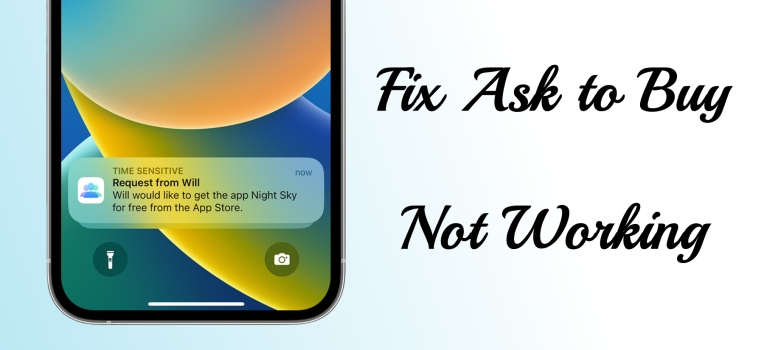
- Part 1. Common Issues with Ask to Buy on iPhone
- Part 2. Why Is Ask to Buy Not Working on iPhone?
- Part 3. How to Set up Apple Ask to Buy on iPhone & Mac
- Part 4. How to Fix Ask to Buy Notification Not Working
- Part 5. How to Fix Ask to Buy Not Working iOS 15/16/17
- Part 6. Frequently Asked Questions about iPhone Findable
- Part 7. Conclusion
Part 1. Common Issues with Ask to Buy on iPhone
"Ask to Buy" is a part of Apple's Family Sharing feature, designed to give parents control over their children's purchases. When a child in a Family Sharing group attempts to make a purchase from the App Store, iTunes, or Apple Books, a notification is sent to the parent's device. The parent can then remotely approve or decline the purchase request. While "Ask to Buy" generally works seamlessly, there are instances where users encounter issues with its functionality. Some common problems with Ask to Buy include:
Problem 1. Ask to Buy Notifications Not Working
No Notification Received: Parents may not receive notifications when their child attempts to make a purchase on the iPhone.
- Example: "Anybody find Ask to Buy not working. My daughter makes a purchase in App Store. I do not receive the notification. There are no notifications when my daughter asks for permission."
Delayed Responses: Sometimes, there may be delays in receiving notifications or processing approval requests.
- Example: "I have enabled Ask to Buy for 2 children on my account. I was receiving their Ask to Buy requests until a few week ago. Now they're able to ask permission but I never receive the request from either of them."
Problem 2. Ask to Buy Approval Not Working
Inability to Approve or Decline: Even if notifications are received, parents may encounter difficulties approving or declining the purchase request.
- Example: "I am getting my child's app requests but instead of the notification saying "Review Request" and giving me the options to approve or decline, it just say "View in Store" and takes me to the App Store with no options to approve."
Problem 3. Ask to Buy Feature Not Working
Not Able to Use Ask to Buy: When turning on "Ask to Buy," the child still cannot use Ask to Buy to purchase anything in the App Store or at other places.
- Example: "Ask to Buy function stopped working overnight and gone through all steps in Apple Help pages and still not working. My child has iPad and I am approving using iPhone."
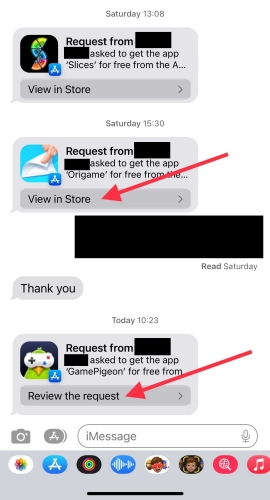
Part 2. Why Is Ask to Buy Not Working on iPhone?
In the Apple Community, we have found that plenty of users faced instances where "Ask to Buy" does not operate correctly. Identifying why is Ask to Buy not working is essential for resolving the issue effectively. Several factors can contribute to Ask to Buy not working as expected. The following are the main reasons that cause this issue.
1) Outdated Software System: Make sure that both you and your child have updated to the latest iOS on your iPhone as "Ask to Buy" only works on an iPhone running iOS 8 or later.
2) Unavailable Purchase Content: "Ask to Buy" is unavailable for buying iTunes Match, iTunes Gifts, Donations, as well as any apps or other content from the school.
3) Shared Subscriptions & Redeeming: Downloading content from a family member's past purchases or redeeming a product code won't send an Ask to Buy prompt.
4) Wrong Apple ID Account: If you want to use Family Sharing with your child and enable Ask to Buy, you and your child need to use a unique Apple ID.
5) Incorrect Device Settings: When you don't see your Ask to Buy notifications, you need to check whether you have enabled notifications of Messages on your device.
Part 3. How to Set up Family Sharing Ask to Buy on iPhone & Mac
To use Ask to Buy, you need to make sure that you have turned on "Ask to Buy" for your child. Then when a child attempts to make a purchase from the App Store or iTunes, a notification is sent to the parent's device, requesting approval. If you don't set up "Ask to Buy" for your child, follow the steps below to turn on Ask to Buy.
On Your iPhone or iPad
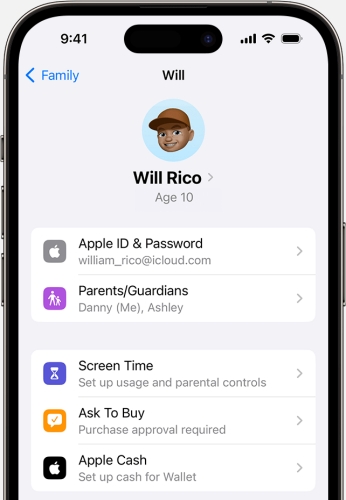
Step 1. Open the Settings app, then tap your Apple ID name.
Step 2. Select Family Sharing and find your child's name.
Step 3. Tap Ask to Buy and turn on Require Purchase Approval.
On Your Mac
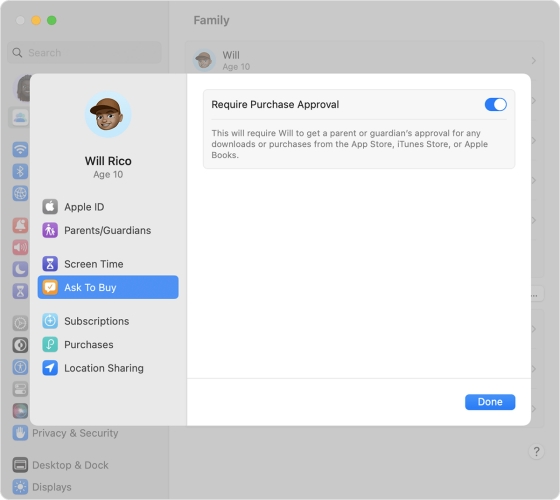
Step 1. Open Apple menu > System Settings, then click Family.
Step 2.Click your child's name and select Ask to Buy in the sidebar.
Step 3. Turn on Require Purchase Approval and click Done.
Part 4. How to Fix Ask to Buy Notification Not Working
If Ask to Buy is turned on for your account, you will receive a notification when your child buys something from iTunes, App Store, and Apple Books. But if you don't see your Ask to Buy notifications, you can resolve the issue by following the steps below.
Solution 1. Change the Device's Name
When your and your child's device use the same names, you won't quickly find Ask to Buy notifications from your child. In this case, check whether you and your child's device have different names. If not, try changing the name of your device.
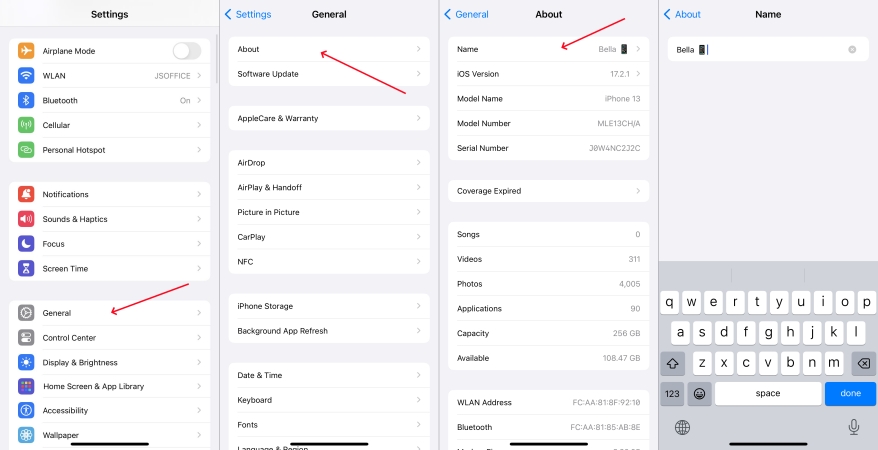
Step 1. Go to Settings and tap General.
Step 2. Tap About > Name and enter a different name.
Solution 2. Fill out the Child's Contact Card
It is important to fill out your child's contact card on their device, including their full name and Apple ID email address or phone number. Then Ask to Buy notifications can be sent to the parent's device. This means that the parent's device can receive those notifications.
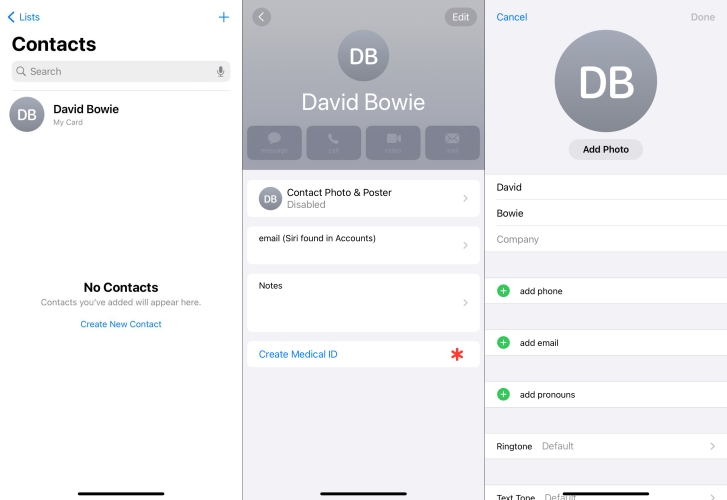
Step 1. Open the Contacts app on your child's device.
Step 2. Tap My Card at the top, then tap Edit.
Step 3. Start to complete your contact information.
Solution 3. Turn Off Focus on iPhone
Ask to Buy requests are Time Sensitive notifications. When Focus is turned on, either turn it off or check your Focus settings, so that you can receive Ask to Buy notifications in time. To avoid missing Ask to Buy notifications, you can turn off Focus on your iPhone.
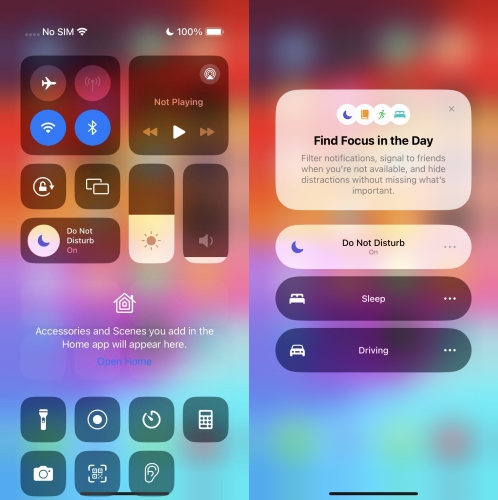
Step 1. Swipe down from the center of the top of your screen to open Control Center.
Step 2. Tap Focus, then turn off Focus like Do Not Disturb, Personal, Sleep, or Work.
Solution 4. Enable Notifications for Messages
All Ask to Buy requests will be received through Messages. If you miss an Ask to Buy notification, you can find it in Messages on your iPhone. To see an Ask to Buy notification in time, you can enable notifications for Messages on your iPhone.
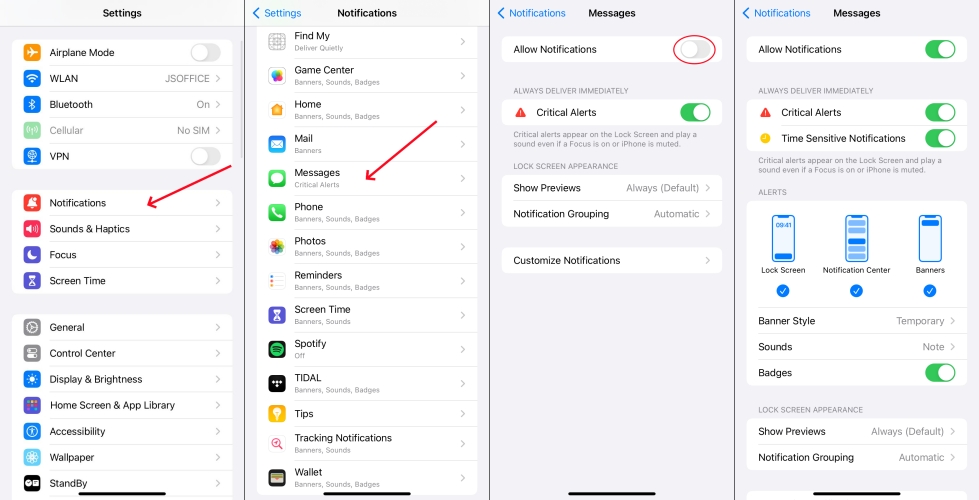
Step 1. Head to Settings > Notifications on your iPhone.
Step 2. Scroll down to find Messages, then turn on Allow Notifications.
Step 3. Continue to choose Lock Screen, Banner, and Notification Centre.
Solution 5. Reset Network Settings on iPhone
The unstable network will influence the receiving of Ask to Buy notifications. Make sure that your device is connected to a smooth and stable network, regardless of WiFi network or cellular data. Also, you can reset Network Settings on your device to fix the issue.
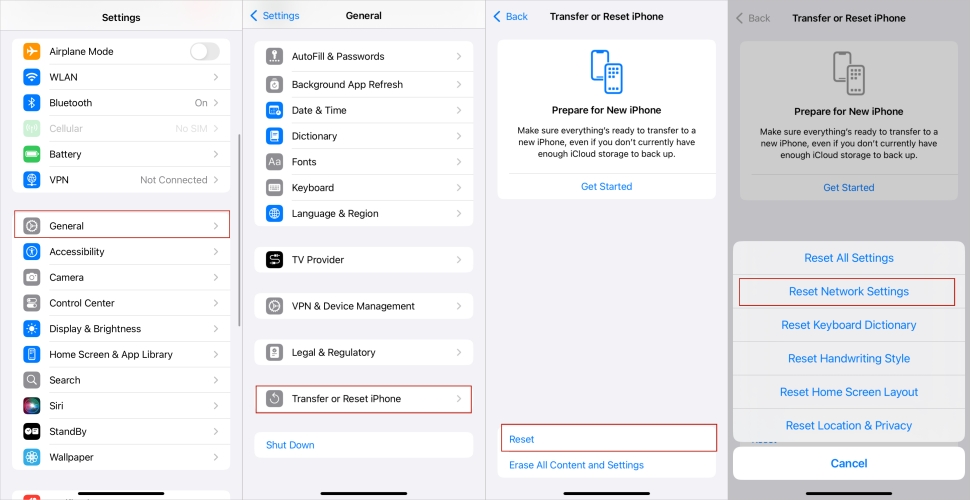
Step 1. Fire up the Settings app, then tap General > Transfer or Reset iPhone.
Step 2. Select Reset at the bottom of the screen, then tap Reset Network Settings.
Step 3. Tap Reset network Settings to confirm that you want to reset network settings.
Solution 6. Change the Approver for Ask to Buy
When Ask to Buy requests cannot be sent to your device, you can allow another parent or guardian in the group to manage. Then you can check whether another parent or guardian can receive Ask to Buy requests. Here's how to choose another approver.
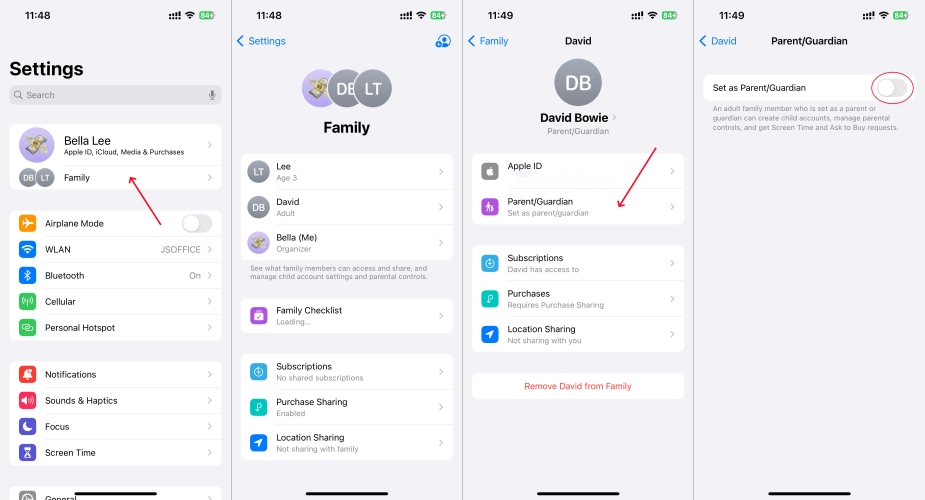
Step 1. Go to Settings and tap Family.
Step 2. In the Group, select your family member.
Step 3. Tap Parent/Guardian, then tap Set as Parent/Guardian.
Part 5. How to Fix Ask to Buy Not Working iOS 15/16/17
Sometimes, there are issues when your child uses "Ask to Buy" on their iPhone. If your child sees "Unable to Ask Permission" after asking you or your organizer to make a purchase, you can perform the following troubleshooting steps to resolve the issue.
Solution 1. Reset Parental Control Settings
Once turning on Ask to Buy, your child under 18 can make a request with Ask to Buy. But if you turn on Parental Control on your child's device, your child cannot freely buy any app or content in the iTunes and App Store. Go to reset Parental Control settings on your child's device.
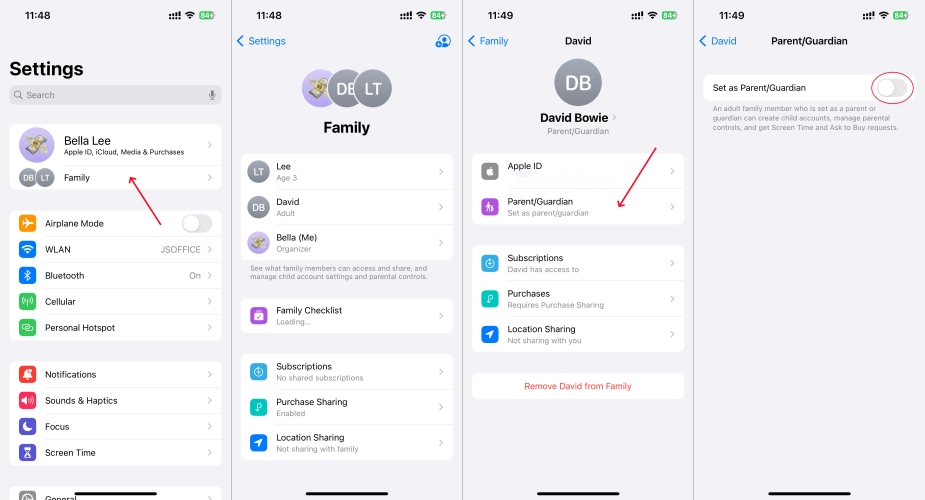
Step 1. In Settings, tap Screen Time and select your child's name under Family.
Step 2. In the Group, select your family member.
Step 3. Tap Parent/Guardian , then tap Set as Parent/Guardian.
Solution 2. Force Restart iPhone
When Ask to Buy doesn't work, your and your child's device can be restarted. It can fix most mirror bugs on the device, including Ask to Buy feature not working or Ask to Buy request not working. Follow the steps below to reboot your and your child's device.

Step 1. Press and hold either volume button the side button until the power-off slider appears.
Step 2. Drag the slider, then wait 30 seconds to turn off your device.
Step 3. Press and hold the side button again to power your device on.
Solution 3. Update Software on iPhone
Keeping your iOS device up to date is essential for optimal performance, including features like "Ask to Buy." Make sure that your device is compatible with the feature of "Ask to Buy". As "Ask to Buy" only works on iOS 8 or later, update your device to the latest version of iOS.

Step 1. Go to Settings > General on your iPhone, then tap Software Update.
Step 2. Choose one software update and tap Download and Install.
Step 3. After downloading the update, enter your passcode and tap Install Now.
Solution 4. Sign Out and Sign In Apple ID
Sometimes, signing out of Family Sharing and signing back in can refresh settings and resolve issues. If the issue is caused by your Apple ID, then you can sign out your Apple ID on your iPhone and sign in again. Here's how to do it.
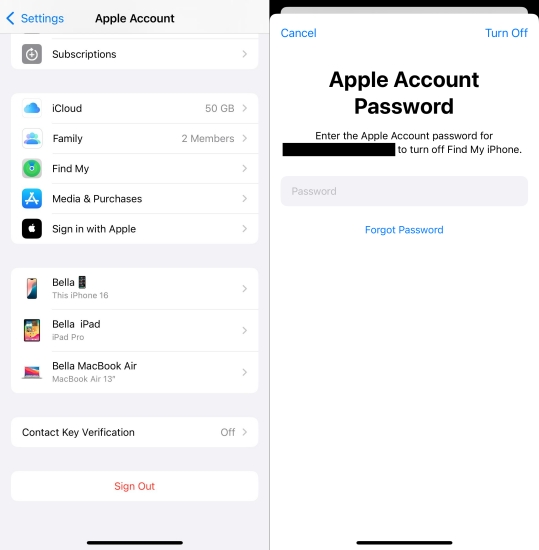
Step 1. In Settings, tap your Apple ID name at the top.
Step 2. Scroll down to tap Sign Out and enter your Apple ID.
Step 3. Tap Turn Off to sign out of your Apple ID.
Step 4. Tap Sign In and enter your Apple ID credentials.
Solution 5. Use a Professional iOS Repair Tool
If none of the above options are working, you can try repairing your and your child's device with a professional iOS repair tool. In practice, all issues caused by system glitches can only be resolved by restoring the system. Here MagFone iOS System Recovery is highly recommended to you. It is an excellent iOS repair tool that can fix over 150 kinds of iOS and iPadOS issues but doesn't delete any data and content on the device. Whatever the cause, you can use MagFone iOS System Recovery to fix Ask to Buy not working. Here's how.
Key Features of MagFone iOS System Recovery
* Security Verified. 5,481,347 people have downloaded it.
- Fix various ios issues like screen stuck, mode stuch, and more
- Support updagrading and downgrading iOS without iTunes/Finder
- Offer two modes for resetting iPhone, iPad, and iPod touch
- Assist the entering and exiting of recovery mode for free
Step 1 Connect iPhone to Computer and Open MagFone

To begin with, connect your iPhone to your computer by using a USB cable. Then open MagFone iOS System Recovery on the computer. On the main interface, click the iOS System Repair button, then click the Start button.
Step 2 Go to Boot iPhone into Recovery/DFU Mode
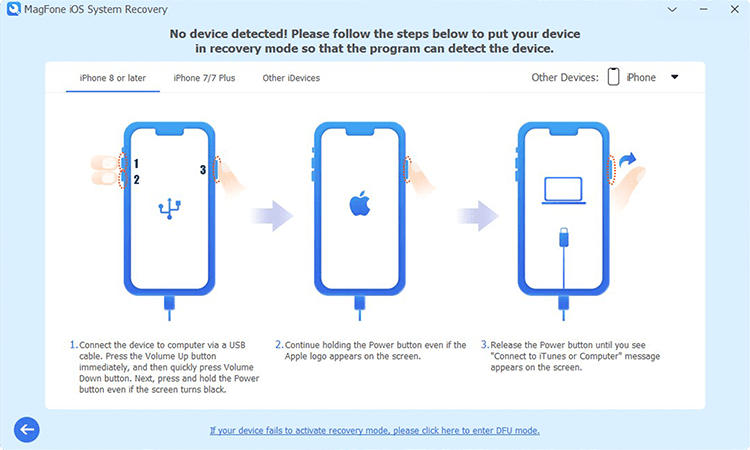
On the next screen, select the Standard Repair mode. MagFone software will detect your device, and you have to put your device into recovery mode. If it fails to boot your device into recovery mode, you can click the link to enter into DFU mode.
Step 3 Download the Firmware Package for iPhone

The device information will appear on the screen of the software. You can carefully check the information and manually correct the wrong information. Then you can click the Download button to download the latest iOS firmware package.
Step 4 Fix Family Sharing Ask to Buy Not Working

After the firmware package has been downloaded to the computer, you can click the Start Standard Repair button. MagFone software will unzip the firmware and start fixing the issue. Keep your device connected to the computer until the task ends.
Solution 6. Reset iPhone to Factory Settings
Instead of using an iOS repair tool, you can reset your device to the factory default settings. Then you will get a device like a new one and set it up again. But all the data on your device will be wiped completely. First, make a backup of your device; then follow the steps below.

Step 1. Tap General in Settings, then tap Transfer or Reset iPhone.
Step 2. Select Erase All Content and Settings at the bottom of the screen.
Step 3. Tap Continue > Erase iPhone and enter your Apple ID password.
Solution 7. Restore iPhone with iTunes
Lastly, if you still cannot fix Ask to Buy not working on your and your child's device, you restore your device with iTunes. With the help of iTunes, you can solve most issues caused by the system on your Apple devices. But remember to make a backup of your device in advance.

Step 1. Connect your device to a computer via a USB cable.
Step 2. Open iTunes and click the Device button near the top left.
Step 3. Click Summary, then click Restore and follow the onscreen instructions.
Part 6. FAQs about Apple Family Sharing Ask to Buy
Q1. How to turn off Ask to Buy?
A1: It's easy to turn on or turn off Ask to Buy, if you are the organizer of Family Sharing or guardian. You can turn off Ask to Buy on your own device.
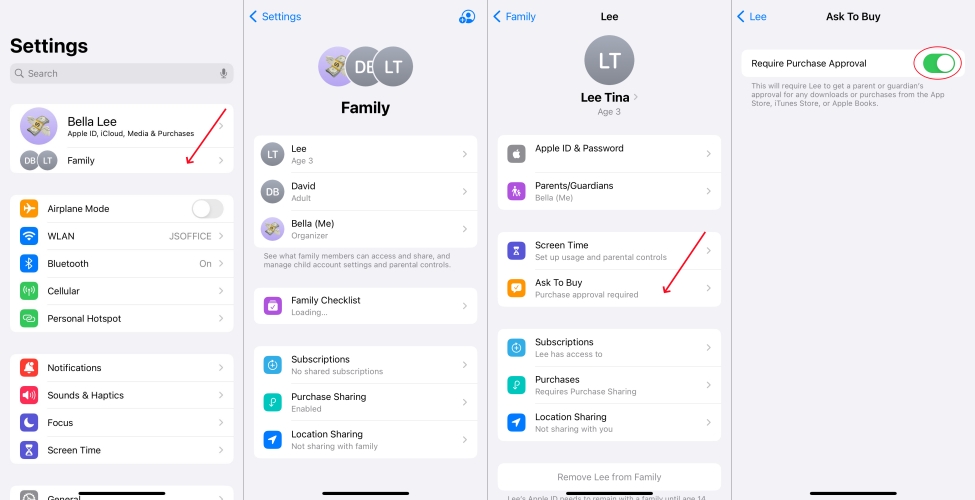
Step 1. Tap Settings > your Apple ID name, then tap Family Sharing.
Step 2. Select your child's name and tap Ask to Buy.
Step 3. Turn off Require Purchase Approval.
Q2. How to turn off Ask to Buy on App Store?
A2: To turn off Ask to Buy in the App Store, you need to set Parental Control on your child's device. If you want to turn off Ask to Buy in the App Store and iTunes, just do the following.
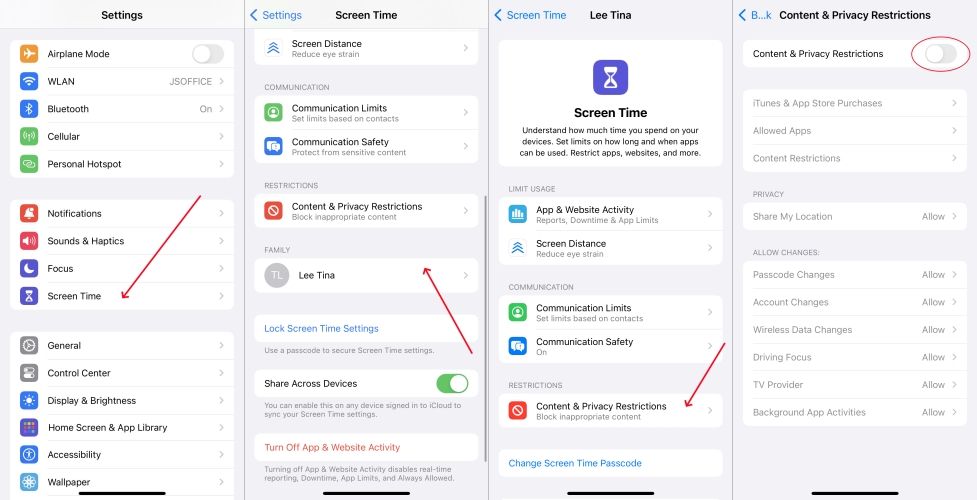
Step 1. Tap Settings > Screen Time, then tap your child's name under Family.
Step 2. Tap Content & Privacy Restrictions, then tap iTunes & App Store Purchases.
Step 3. Tap In-app Purchases, then select Not Allow.
Q3. How to approve Ask to Buy?
A3: As the family organizer or the guardian, you can approve or decline an Ask to Buy request on your Apple device. To approve Ask to Buy, you can do with the following steps.
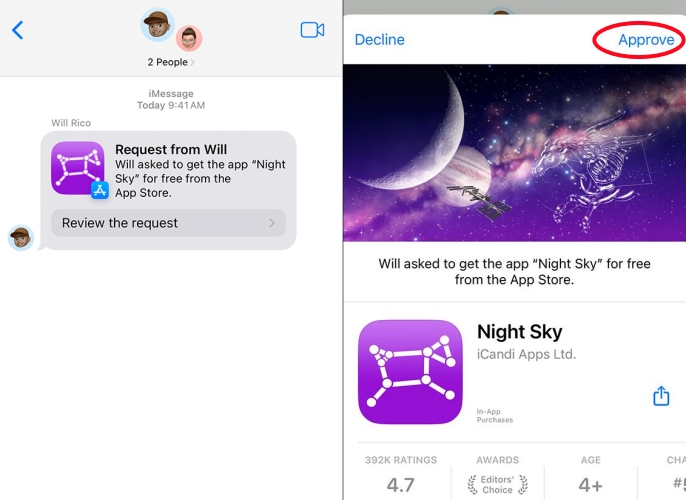
Step 1. In Messages, open the notification to see what your child wants to get.
Step 2. After seeing the detailed item, tap Approve.
Step 3. Proceed to enter your Apple ID and password.
Q4. Where do Ask to Buy requests go?
A4: When your child make a purchase from the App Store or iTunes, you will automatically receive on your device. You can find the request in Messages on your iPhone. Also, you can find the request in Notification Center on your iPhone, iPad, Apple Watch, or Mac.
Conclusion
The "Ask to Buy" feature is a valuable tool for parents to manage their children's purchases responsibly. However, if you're experiencing issues with Ask to Buy, don't panic. By following the troubleshooting steps outlined in this guide, you can likely resolve the issue and regain control over your Family Sharing settings. To quickly and efficiently resolve the issue, you can consider using MagFone iOS System Recovery.

