I recently updated my iPhone 15 Pro to iOS 18, but I've been experiencing several issues with the new update, including battery drain and app crashes. Can anyone guide me on how to safely downgrade my iPhone from iOS 18 to iOS 17?"
—— From the Apple Community
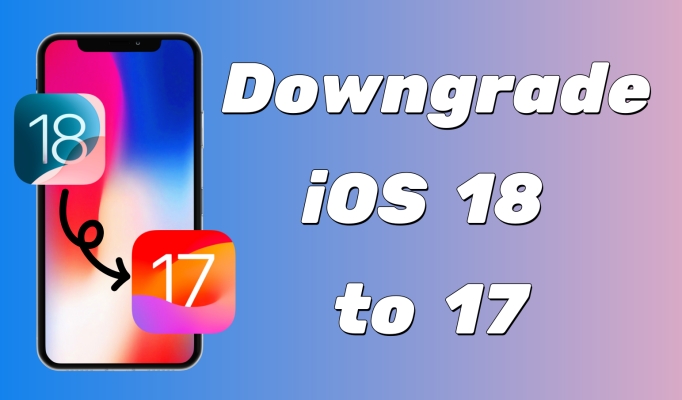
Since the release of iOS 18, nearly everyone has kept talking about it. Some users eagerly download the iOS 18 on their iPhones, only to find some bugs on it, or new features that do not meet their expectations. When they want to return their iPhone to the iOS 17 version, they don't know what to do. If you are also looking for a way to downgrade your iPhone from iOS 18 to iOS 17, then you come to the right place! By reading this article, you will have a comprehensive understanding of the differences between iOS 18 and 17, as well as how to achieve iOS 18 to 17 on your iPhone.
- Part 1. Can I Go Back to iOS 17 from 18?
- Part 2. How to Downgrade from iOS 18 to 17
- Part 3. How to Recover iPhone Data after iOS Downgrading
- Part 4. FAQs about Downgrading from iOS 18
- Part 5. Conclusion
Part 1. Can I Go Back to iOS 17 from 18?
Yes, some features on the new iOS version can be incomplete, so downgrading is very common on iPhones. The latest iOS version has been updated to iOS 18, but some users feel that some parts of the new version need to be improved and want to downgrade. Additionally, some users want to learn about the differences between the old and new versions before deciding whether to update iOS 18. So next, we will make a brief comparison between iOS 17 and 18 and introduce some downgrade precautions for you.
1.1 iOS 17 vs iOS 18
| iOS Version | iOS 17 | iOS 18 |
| Privacy and Security | Enhanced app privacy reports | Advanced privacy controls Enhanced Face ID |
| App Store | Improved app recommendations | More robust app recommendations App crashes |
| Gaming | New game modes Improved controller support |
Enhanced game modes Better performance optimization |
| New Features | FaceTime upgrades Live Voicemail Contact Posters NameDrop and AirDrop |
Personalization Control Center updates Privacy enhancements Messages updates |
1.2 Notes for Downgrading from iOS 18
The iOS update usually causes data loss on your iPhone. To prevent your iPhone from losing data, there are some notes for you before you update your iPhone to iOS 18.
Note 1. Check the storage. Make sure your computer has enough storage to download the firmware package.
Note 2. Turn off Find My iPhone. Before you go on further, you need to turn off the Find My iPhone at head to avoid the Activation Lock popping up.
Note 3. Charge the iPhone. You'd better charge your iPhone to more than 50% before downgrading, otherwise, the process of downgrading may fail.
Note 4. Back up your data. Backing up your iPhone's data and files is important before downgrading. This protects your data in case you lose it.
1.3 How to Back Up the iPhone Before iOS Downgrading
We've mentioned that backing up your iPhone data is an essential step. The process of it is not difficult, either. You can choose a method to backup your iPhone data based on the following guidance.
Tip 1. Back Up iPhone via iCloud
For convenience, backing up the data via iCloud is more direct. If you don't have a computer besides you, you'd better choose to back up your data through iCloud. You can turn on Back Up This iPhone option in Settings. Here's how to.
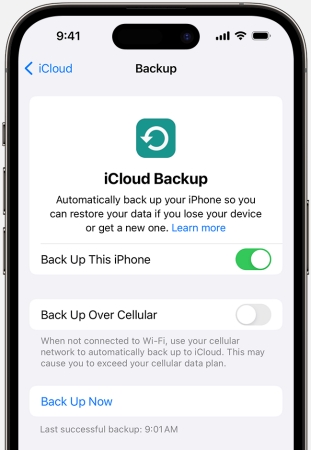
Step 1. Run Settings and tap your Apple ID to select iCloud.
Step 2. Press Backup and enable iCloud Backup.
Step 3. If you want to back up manually, hit Backup Up Now.
Tip 2. Back Up iPhone in iTunes
You can also try using iTunes to back up your iPhone. Except for system restoring, you can back up the data on your computer in iTunes. Or you can launch the Finder on your Mac to have a backup of your iPhone as follows.
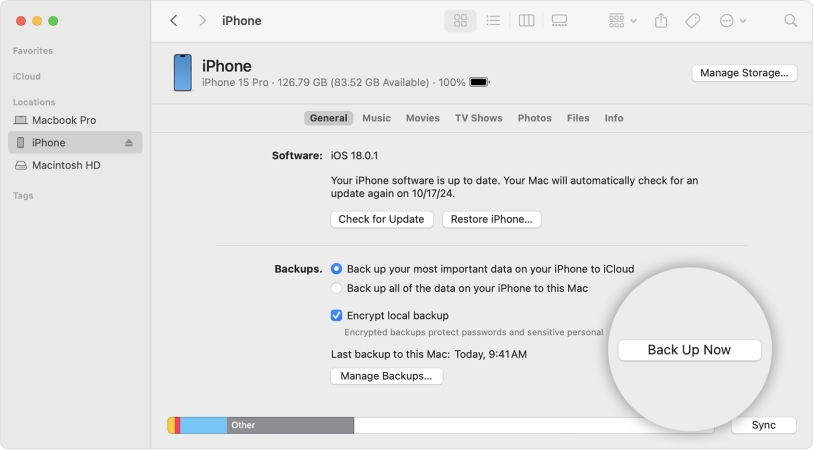
Step 1. Connect the iPhone to a Mac through a cable, then launch Finder.
Step 2. Click the iPhone icon in the main interface.
Step 3. Select General at the top of the window and then choose Back up all of the data on your iPhone to this Mac.
Step 4. If you want to protect your data with a password, select Encrypt local backup. Next, click Back Up Now.
Part 2. How to Downgrade from iOS 18 to 17
In the previous part, we introduced some points of attention. Here, you'll see three ways that can be used to get your iPhone back to the iOS 17 system. You can pick one of them depending on your own needs, but I have to say the MagFone is better after comparison.
| Methods | Requirement | Difficulty | Success Rate |
| iTunes | Within 2 Weeks Download IPSW |
⭐⭐⭐⭐ | Midium |
| MagFone | / | ⭐⭐ | High |
| 3uTools | Download IPSW | ⭐⭐⭐ | Midium |
Method 1. Downgrade iOS from 18 to 17 via iTunes
The first way is to downgrade to the previous iOS through iTunes or Finder. But one thing you need to be aware of is that Apple allows users to downgrade their iOS version within only 2 weeks after the latest version is released. You can download the firmware package for iOS 17 from IPSW here, and use iTunes or Finder to restore your iPhone to iOS 17.
Step 1. On the website of IPSW, choose your iPhone model under the iPhone series.
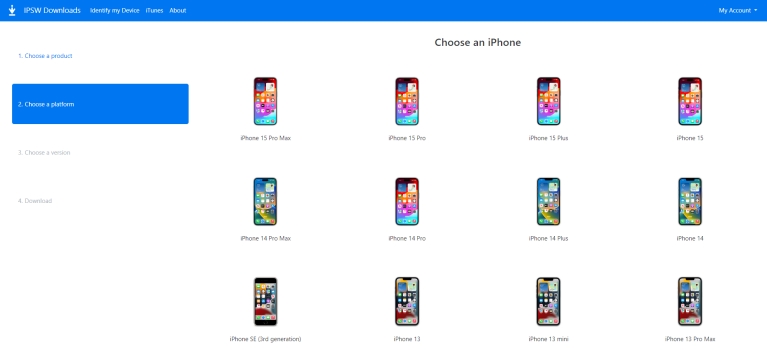
Step 2. Choose a signed IPSW for your iPhone, then click Download.
Step 3. Next, link your iPhone to the computer through a cable and put your iPhone into recovery mode manually or use MagFone software to do that with ease.
Get an iPad, iPhone, or iPod touch into recovery mode with one click for free.

Step 4. Fire up iTunes on your computer. Keep pressing the Shift key on the keyboard and click Restore iPhone on the screen. Or launch the Finder on a Mac and press the Option button.
Step 5. Then choose the firmware package you downloaded and click Open.
Step 6. Click Restore and wait patiently for iTunes to finish downgrading.
Method 2. Revert Back to iOS 17 from 18 via MagFone
When it comes to downgrading and upgrading the iOS system, MagFone iOS System Recovery is definitely a well-deserved software. It can easily help you downgrade from iOS 18 to iOS 17 without any difficult operation. Moreover, this software supports the latest Windows and Mac systems as well as various models of iPhone, iPad, and iPod Touch. Whenever you want to downgrade and upgrade to iOS 18 or even remove the iOS beta, MagFone iOS System Recovery can meet what you want. By the way, this multifunctional software can also help you fix various system glitches. What are you waiting for? Come and give it a try!
Key Features of MagFone iOS System Recovery
* Security Verified. 5,481,347 people have downloaded it.
- Fix various ios issues like screen stuck, mode stuch, and more
- Support updagrading and downgrading iOS without iTunes/Finder
- Offer two modes for resetting iPhone, iPad, and iPod touch
- Assist the entering and exiting of recovery mode for free
Step 1 Fire Up MagFone iOS System Recovery

Back up your iPhone data and connect your iPhone to the computer with a cable. Then you can launch MagFone software on your computer now. On the main interface of the program, select the Upgrade/Downgrade iOS option.
Step 2 Download the Firmware Package
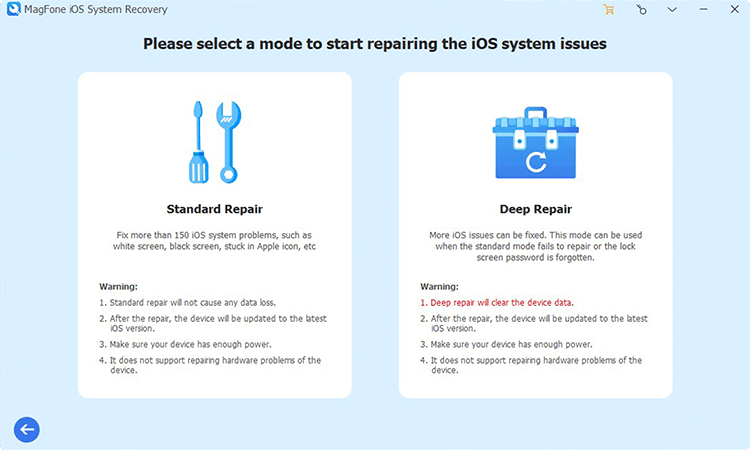
Select Downgrade iOS and the device information will show on the screen. After confirming, click Download to save a firmware package for iOS downgrade.
Step 3 Begin to Downgrade iOS 18 to 17

Finally, click Start Downgrade to let the downgrading process begin. Keep your device connected throughout the whole process. When the successful notification is displayed, your iPhone has been downgraded to iOS 17.
Method 3. Go Back to iOS 17 from 18 through 3uTools
3uTools is a tool that works for installing unofficial applications, making backups, restoring your system, and so forth. It is an all-in-one tool, but just like using iTunes, this software also requires downloading IPSW if you want to use it to downgrade your iPhone from iOS 18 to iOS 17, and the process is relatively cumbersome. The steps are below.
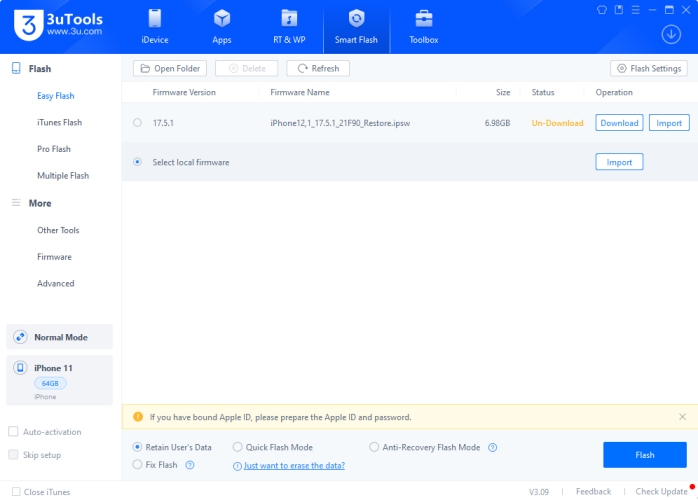
Step 1. Download and install 3uTools on a computer, then link your iPhone and computer.
Step 2. Once the 3utools detects your iPhone, click the Smart Flash option.
Step 3. After that, you need to head to Select local firmware and pick the Import button.
Step 4. Then select the iOS firmware you've downloaded on the computer and click Flash.
Part 3. How to Recover iPhone Data after iOS Downgrading
Do you still remember you've backed up the data on iCloud or in iTunes? It's time to get the data back. Actually, most people don't know how to correctly recover the data they back up before upgrading. Don't worry. Pick one way you like to regain your data on your iPhone.
Tip 1. Recover from iCloud Backup
Usually, after updating your iPhone, your data will be lost and the iPhone will return to the original interface. If not, you can factory reset your iPhone and then follow the steps below to restore your data.
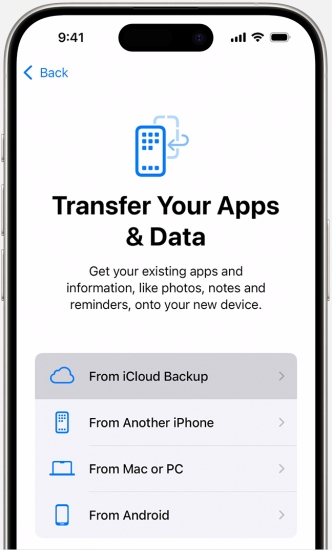
Step 1. You may see a Hello screen after upgrading the iOS system, follow the onscreen instructions to set up your iPhone.
Step 2. When you see Transfer Your Apps & Data on your iPhone, select the From iCloud Backup option.
Step 3. Sign in to iCloud with your Apple ID password and then select a backup.
Step 4. Stay connected to a reliable WI-Fi, the process of recovery may take some time.
Step 5. After that, you can continue to use your iPhone and data such as apps will be restored in the background, which may last for several hours or even a few days.
Tip 2. Recover from iTunes Backup
If you can access a Mac or computer, you can also choose to back up the data in the Finder or iTunes. This method also requires you to enter a password if you set one before.
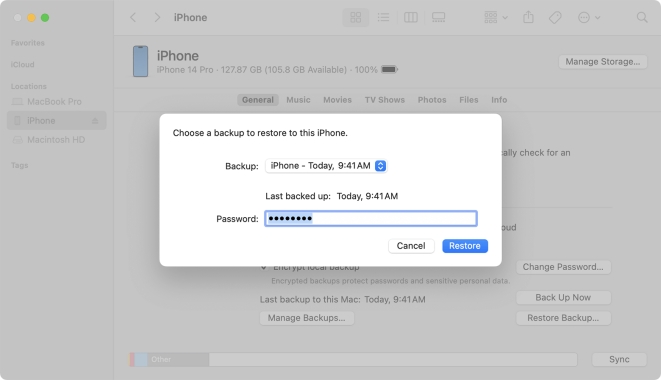
Step 1. Open the Finder app and link your iPhone to this computer.
Step 2. Enter the password on your iPhone to trust the computer. Then pick your iPhone in the sidebar. Click Restore Backup in the right bottom part of the window.
Step 3. Select the most relevant backup and click Restore. Then wait for the restore to complete. If asked, input the password for your encrypted backup.
Step 4. After the iPhone restarts, wait for it to sync with the computer.
Part 4. FAQs about Downgrading from iOS 18
Q1. Is it possible to downgrade iOS 18?
A1: Yes, you can definitely downgrade your device from iOS 18 to iOS 17 through iTunes. But you should note that it only allows you to do that within 2 weeks after updating. If your iPhone exceeds this period, try using MagFone iOS System Recovery at any time you want.
Q2. Is it good to downgrade iOS 18?
A2: Apple does not recommend downgrading to a previous iOS. It may cause system issues after downgrading the iOS 18. The downgrade has certain risks, so you'd better think twice before you do that.
Q3. Will I lose data if I downgrade to iOS 18?
A3: Generally speaking, no matter what software you're using, the data loss after downgrading is affirmative. So the secure measure is backing up before downgrading.
Part 5. Conclusion
This article covers a comparison between iOS 17 and iOS 18, considerations for downgrading, and three specific and practical methods for downgrading. The preferred method for most people should be iTunes, but its process is complex, and if you update to iOS 18 for more than two weeks, you won't be able to use this method. At this point, MagFone iOS System Recovery can help you get out of the predicament. This multifunctional software can help you downgrade or upgrade your iOS system without a hitch.

