Keeping up with the latest iOS updates can be both exciting and challenging. While Apple regularly introduces new features and enhancements with each iOS iteration, some users have trouble getting used to the changes in certain features and get upset about the new system after updating iOS. On account of different reasons, many users may want to downgrade to previous iOS for use. How to downgrade iOS 18 to iOS 17? Here you'll find the answer. Go to check this article carefully.
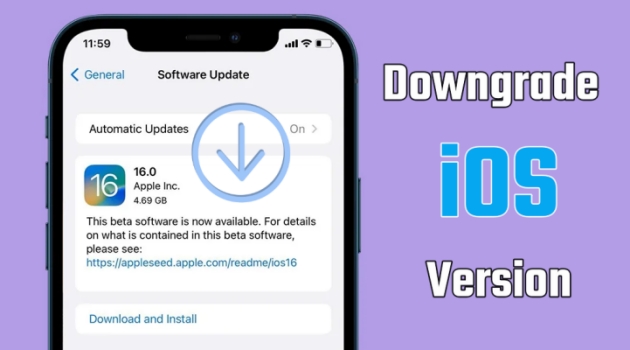
- Part 1. What Should You Prepare before Downgrading iOS?
- Part 2. Best Way to Downgrade iOS 18 to iOS 17 [Safe & Quick]
- Part 3. How to Downgrade iOS with Unsigned IPSW
- Part 4. How to Downgrade iOS on iPhone with iTunes/Finder
- Part 5. FAQs about Downgrading iOS on iPhone
- Part 6. Conclusion
Part 1. What Should You Prepare before Downgrading iOS?
When it comes to downgrading iOS, there are several options for you to choose from. However, users should be aware that attempting to downgrade iOS version will remove all the data and settings on the iPhone. To keep those important contents and data, it is crucial to back up your iPhone before we go on further. Also, you need to turn off Find My iPhone to avoid Activation Lock. Here is how to make a backup for iPhone and disable Find My iPhone.
Step 1 Turn Off Find My iPhone
To turn off Find My on your iPhone, you need your Apple ID password. Then you can directly disable Find My iPhone in the Settings app. If you don't have the Find My iPhone enabled, you can directly skip this step, then go to make a backup of your iPhone via iCloud or iTunes.
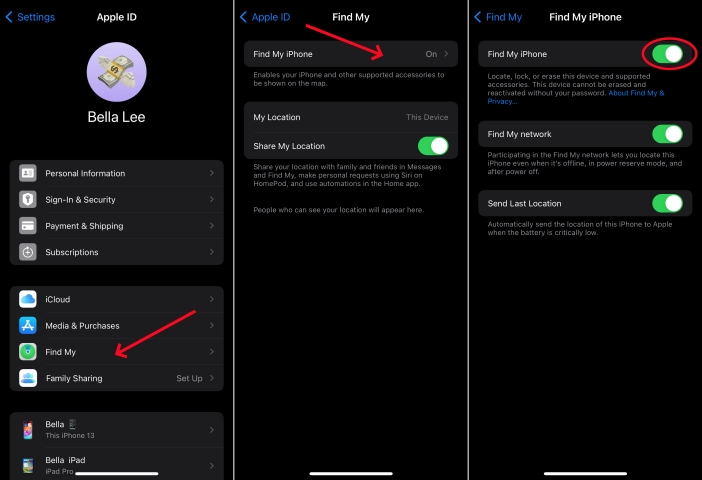
1) On your iPhone, head to Settings > your Apple ID name > Find My.
2) Tap Find My iPhone, then toggle off the switch to disable Find My iPhone.
Step 2 Back up iPhone via iTunes or iCloud
Whether you have a Windows PC or a Mac, you can connect your iPhone to your computer and use iTunes or Finder to have a backup of your device. If you don't have a computer, you can back up your iPhone by using iCloud. Here is how to make a backup of iPhone via iTunes or iCloud.
Option 1. Back up iPhone via iTunes
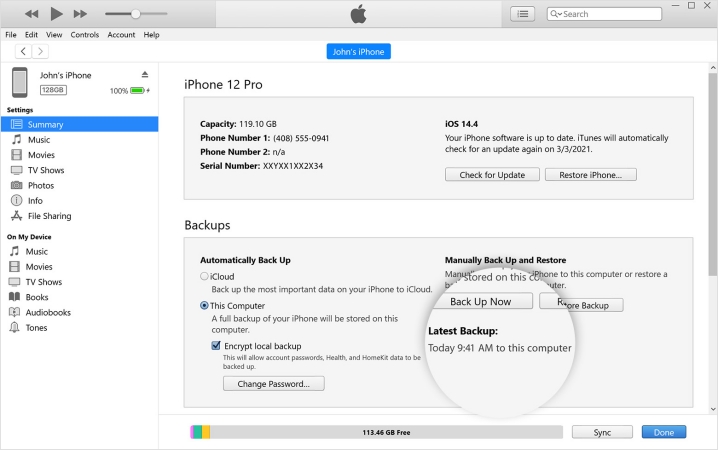
1) Connect your iPhone to a Windows PC through a USB cable, then open iTunes.
2) In the iTunes app, click the iPhone button near the top left of the window.
3) Click Summary, then click Back Up Now below Backups.
4) When the backup process ends, check if the backup finished successfully.
Option 2. Back up iPhone via iCloud
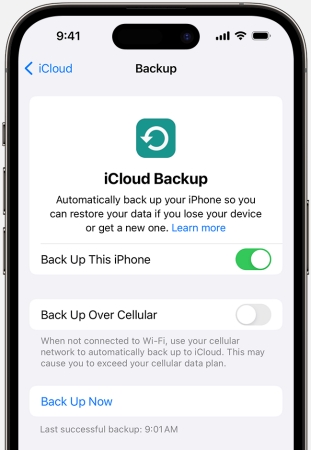
1) Open Settings on your iPhone, tap your Apple ID name, then select iCloud.
2) On the Backup screen, turn on iCloud Backup.
3) To perform a manual backup, tap Backup Up Now.
Note:
The backup won't work with earlier versions of iOS. If you go back to a previous iOS version, you can only restore those contents like photos to your device. The settings and app data you have backed up cannot be restored to your device.
Step 3 Choose an iOS Downgrade Tool
If you have upgraded your iPhone to the latest version of iOS, you need to use an iOS downgrade tool to help you downgrade to previous iOS. Basically, there are some iOS downgrade software to assist you. Here we recommend several iOS downgrade tools to help you downgrade iOS, but MagFone iOS System Recovery is a better choice.
| 💡Our Picks | 💻Supported OS | 📁Need to Download IPSW | ⏱️Effectiveness | ✨Success Rate |
| MagFone iOS System Recovery | Windows & Mac | ❎ | Easy | Almost 100% |
| 3uTools | Windows & Mac | ✅ | A bit complex | Medium |
| TinyUmbrella | Windows | ✅ | A bit complex | Medium |
| iTunes/Finder | Windows & Mac | ✅ | Moderate | High |
Part 2. Best Way to Downgrade iOS 18 to iOS 17 [Safe & Quick]
2.1 Best iOS Downgrade Tool: MagFone iOS System Recovery
No need for complex steps and tough methods, MagFone iOS System Recovery can help users to downgrade iOS effortlessly. It can provide you with the easiest way to upgrade and downgrade iOS no matter what type your device is, be it iPhone, iPad, or iPod touch. If you want to downgrade from iOS 18 to iOS 17 or remove iOS beta, MagFone iOS System Recovery is ideal.
Besides downgrading iOS or removing iOS beta, MagFone iOS System Recovery can solve various iOS system issues in two modes. For any issue related to iOS and iPadOS, MagFone software can respond at a quick speed and have satisfying outcomes. Also, you can use this tool to get your iPhone into recovery mode and reset your device with one click.
Key Features of MagFone iOS System Recovery
* Security Verified. 5,481,347 people have downloaded it.
- Fix various ios issues like screen stuck, mode stuch, and more
- Support updagrading and downgrading iOS without iTunes/Finder
- Offer two modes for resetting iPhone, iPad, and iPod touch
- Assist the entering and exiting of recovery mode for free
2.2 How to Downgrade from iOS 18 to iOS 17
After making a backup of your iPhone, you can downgrade your device to a previous iOS version with MagFone iOS System Recovery. First, download and install MagFone iOS System Recovery to your computer. Below is the specific for downgrading iOS.
Step 1 Connect Your iPhone to a Computer

Since you have backed up your iPhone with the previous steps, now you can run MagFone iOS System Recovery on your computer. Then connect your iPhone to the computer with a USB cable. On the interface of the software, select Upgrade/Downgrade iOS.
Step 2 Download the Firmware Package

Proceed to select Downgrade iOS, then MagFone software will represent the device information on the screen after detecting your device. Check the device information carefully and click the Download button to download the firmware package for downgrading iOS.
Step 3 Start to Downgrade iOS 18 to 17
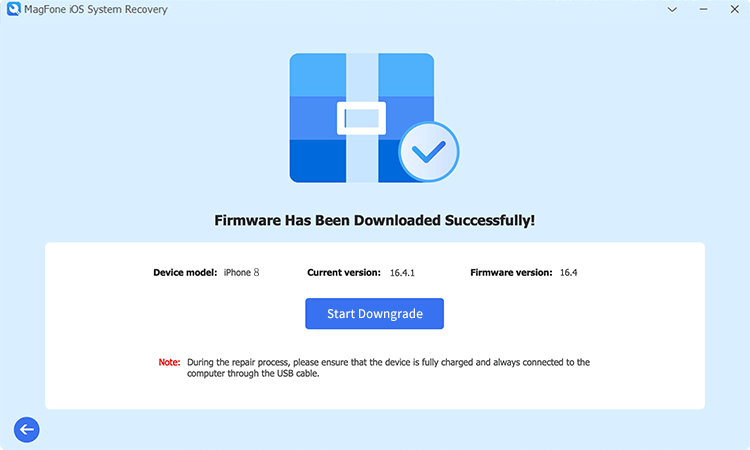
After downloading the firmware package, click the Start Downgrade button to start the downgrading process. Keep your device connected to the computer during the whole process. When you see a successful promotion, it means that your device has been downgraded.
Part 3. How to Downgrade iOS Version via an iOS Downgrade Tool
Apart from MagFone iOS System Recovery, there are some other iOS downgrade tools such as TinyUmbrella and 3uTools worth a try. If you are looking for a free way to downgrade iOS on your iPhone, you can consider using a free iOS downgrade tool. But you need to download unsigned IPSW files first, then you can use a free iOS downgrade tool to downgrade your device.
Option 1. Downgrade Unsigned iOS Using 3uTools
3uTools is a comprehensive tool for managing iOS devices. It provides a wide range of features, including flashing firmware, jailbreaking, and managing apps, photos, music, ringtones, and other multimedia files. One of its standout features is the ability to downgrade iOS easily. While 3uTools is comprehensive, MagFone iOS System Recovery may offer unique features like easier interfaces or additional repair options.
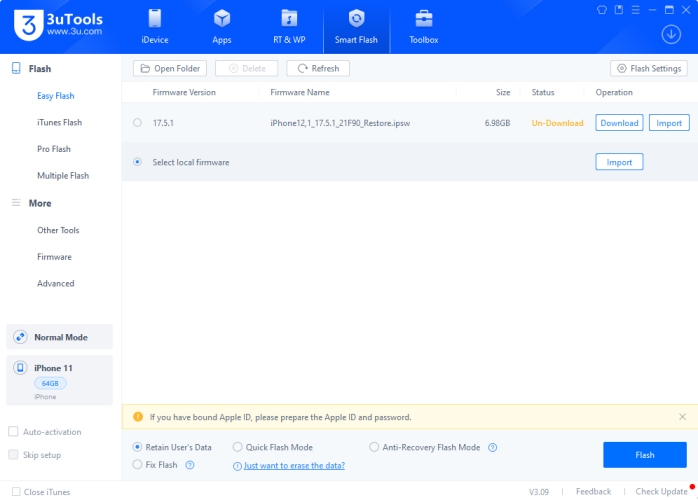
Step 1. Launch 3uTools on your computer, then connect your iPhone and computer.
Step 2. After detecting your device, go to 3uTools and click the Smart Flash button.
Step 3. Switch to Select local firmware and click the Import button.
Step 4. Choose an iOS firmware you've downloaded, then click the Flash button.
Option 2. Downgrade Unsigned iOS Using TinyUmbrella
TinyUmbrella is a small and useful utility for iPhone users to revert the iPhone's firmware to a previous version, but it is only compatible with Windows computers. It is provided under a freeware license on Windows, and you can access this tool on a third-party website. Compared with MagFone iOS System Recovery, the operation is a bit difficult. Users may have trouble following the steps below.
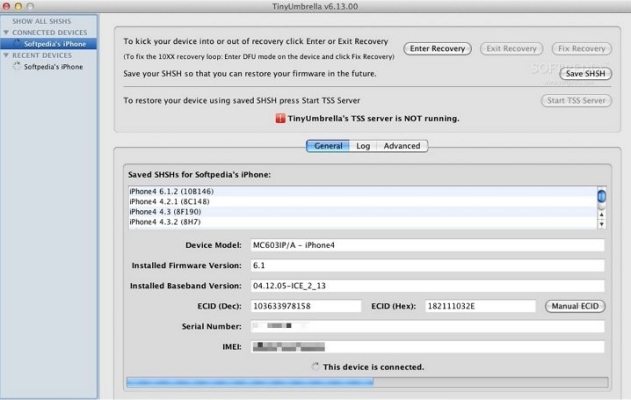
Step 1. Create a folder and name it as Pwnage on your computer.
Step 2. Download TinyUmbrella to the Pwnage folder and install it on the computer.
Step 3. Go to download the IPSW file for the iOS version you want to downgrade.
Step 4. Open TinyUmbrella and connect your iPhone to the computer through a USB cable.
Step 5. From a list of all the SHSH blobs in TinyUmbrella, select the downloaded firmware. If you don't see the list, click on the Save SHSH button.
Step 6. Next, click the Start TSS Server button to start the server and open iTunes.
Step 7. Put your iPhone into DFU mode, then press the Shift button on your keyboard and click Restore in iTunes at the same time.
Step 8. Find the Pwnage folder and click the IPSW file to open. Now you can wait for iTunes to downgrade your device.
Part 4. How to Downgrade iOS on iPhone with iTunes/Finder
If you don't want to use any third-party tool, you can downgrade to previous iOS through iTunes or Finder. Apple allows users to downgrade the iOS version for up to 2 weeks after the release of the latest iOS version. Here you can download the previous firmware package from IPSW, then you can use iTunes or Finder to return your iPhone to the previous version. Here's how to.
Step 1. Navigate to the website of IPSW, then choose iPhone and select your iPhone model.
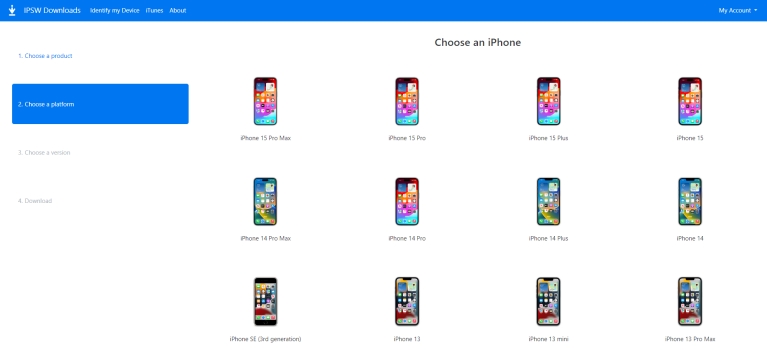
Step 2. Choose an IPSW for your iPhone and click the Download button to save the firmware package to your computer.
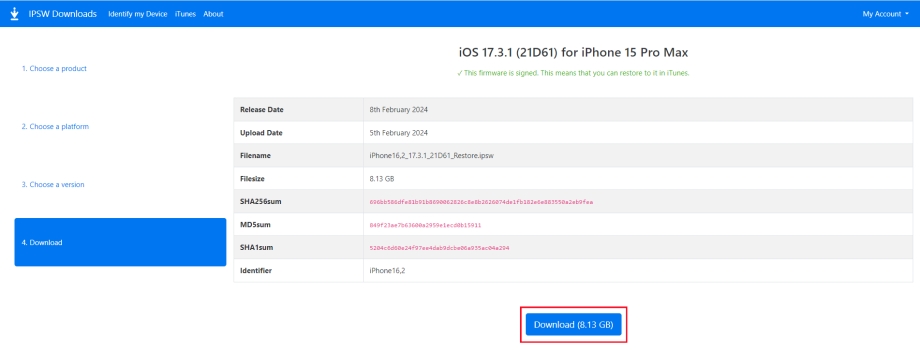
Step 3. Then connect your iPhone to the computer by using a USB cable and place your device into recovery mode.
- iPhone 8 or later: Press and quickly release the volume up button. Do the same with the volume down button. Then press and hold the side button until the recovery mode screen shows.
- iPhone 7 and 7 Plus: Press and hold the Power and volume down buttons simultaneously. Release the buttons until you see the Apple logo. Continue to hold both buttons until you see the recovery mode screen.
- iPhone 6s or earlier: Press and hold the Power and Home buttons at the same time. Don't release the buttons when you see the Apple logo. Continue to hold both buttons until the recovery mode appears.
Get an iPad, iPhone, or iPod touch into recovery mode with one click for free.
Step 4. Run iTunes and hold the Shift key on the keyboard, then click the Restore iPhone button. Or open the Finder and hold the Option key.

Step 5. On the pop-up window, select the firmware package you have downloaded and click the Open button.
Step 6. Proceed to click the Restore button. Wait patiently until the whole process is completed.
Part 5. FAQs about Downgrading iOS on iPhone
Q1. How to downgrade iOS without computer?
A1: No, it is impossible to downgrade iOS without a computer. If you test an iOS beta version on your iPhone, you can turn off iOS beta and downgrade your device to a previous iOS version.
Q2. Does downgrading iOS delete everything?
A2: Yes, the attempt to downgrade iOS will erase all the content and data on the device. So, if you want to downgrade iOS, you can make a backup of your device via iTunes or iCloud first.
Q3. How to downgrade iOS with iTunes?
A3: To downgrade iOS with iTunes, you need to download the firmware package from the Apple website first. Then you can use iTunes to downgrade your iPhone in recovery mode. If you want to downgrade your iPhone to an older iOS version, you can download the firmware package from the IPSW website.
Q4. How to restore a backup after downgrading iOS?
A4: If you have backed up your data in advance, you can choose to restore your iPhone from iCloud or iTunes after the downgrading is completed. You can follow the steps below to restore your device.
Restore from iCloud
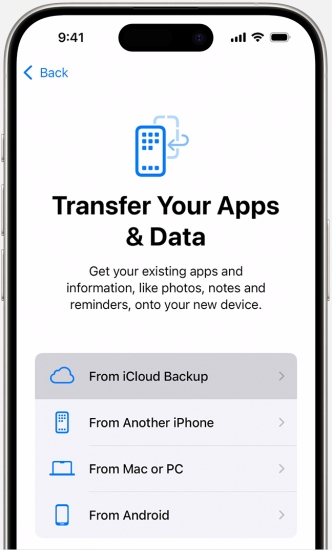
Step 1. Turn on your iPhone and follow the onscreen instruction to set up your device.
Step 2. When reaching the Transfer Your Apps & Data screen, tap Restore from iCloud Backup.
Step 3. Enter your Apple ID and password to sign in to iCloud, then choose a backup.
Step 4. Keep your device connected to WiFi and wait for a progress bar to finish loading.
Restore from iTunes
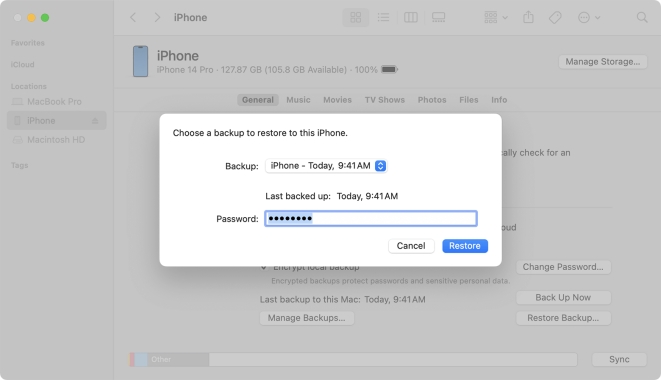
Step 1. Open iTunes or Finder on your computer, then connect your iPhone to the computer.
Step 2. Select your iPhone in the Finder or iTunes and click the Restore Backup button.
Step 3. Pick the most relevant date of your backup and click the Restore button.
Step 4. Stay your device connected to the computer and wait for the restore process to be finished.
Part 6. Conclusion
For users who want to downgrade iOS version, we hope that the previous content can be of help to you. It is worth mentioning that MagFone iOS System Recovery can assist you to downgrade your device with several simple steps. Being the quickest way to solve how to downgrade iOS version, MagFone iOS System Recovery is there for you to have a try.

