Are you excited about Apple's upcoming iOS 18? Getting early access to the latest features through the iOS 18 Beta might be just what you are looking for. Beta versions offer a sneak peek into new functionalities and improvements before they are officially released. But how do you get your hands on it? What should you consider before diving in? Let's explore what iOS 18 Beta is and how to download iOS 18 Beta on your iPhone.
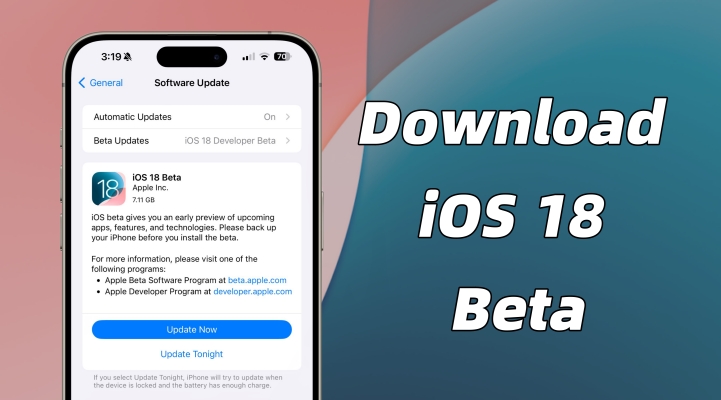
- Part 1. All You Want to Know about iOS 18 Beta
- Part 2. What Should You Do Before iOS Beta Download?
- Part 3. Best Way to Download iOS 18 Beta [Safe & Quick]
- Part 4. How to Download iOS 18 Developer/Public Beta [Free]
- Part 5. More Tips about iOS 18 Beta Download
- Part 6. Conclusion
Part 1. All You Want to Know about iOS 18 Beta
Q1. What's new in iOS 18 Beta?
A1: iOS 18 Beta is a pre-release version of Apple's latest operating system designed for developers and adventurous users who want to test new features and provide feedback. This beta version gives you access to all features of iOS 18 like Apple Intelligence in the beta phase. The release of Apple Intelligence makes the things you do every day become even more magical. Also, you can freely customize your iPhone in more different ways than ever.
Q2. When is iOS 18 Beta coming out?
A2: The iOS 18 Beta is expected to follow Apple's traditional release schedule, with an announcement at WWDC 2024 and subsequent beta releases throughout the summer. For now, you can access iOS 18 Developer Beta as Apple has releases iOS 18 at WWDC 2024 on June 10. If you are interested in iOS 18 Beta, you can look at the timeline below for release dates.
📅 iOS 18 Developer Beta -- released at WWDC 2024 on June 10.
📅 iOS 18 Public Beta -- expected between the end of June and mid-July.
📅 iOS 18 Public Version -- expected in mid to late September.
Q3. How long does iOS 18 Beta take to install?
A3: Depending on your internet connection, it will take about 10 or 15 minutes to download and install iOS 18 Beta. Upon your iPhone reboots, you can test and access all the features of iOS 18 with the iOS 18 developer beta.
Q4. Is it safe to download iOS 18 Beta?
A4: Beta software is inherently unstable and might contain bugs that could affect your device's performance. There's a possibility of data loss, and some apps may not function correctly. It's crucial to weigh these factors and decide if the potential benefits outweigh the risks for you.
Part 2. What Should You Do Before iOS Beta Download?
Downloading the iOS 18 Beta gives you early access to new features that can enhance your daily device use. It's not just about being the first to experience these changes; it's also about helping Apple refine the software. But before downloading and installing iOS 18 Beta, you need to make some preparations. Here's what you should do before iOS beta download.
Step 1 Check Your iPhone's Compatibility
Not all devices are compatible with iOS 18 Beta. Make sure that your iPhone is in the Apple's official list of supported devices to ensure your iPhone can run the iOS 18 Beta. The following is the Apple's official list of iOS 18 supported devices.
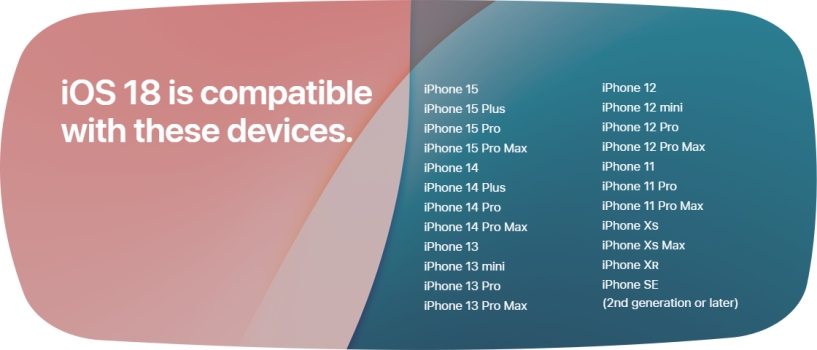
Step 2 Back up iPhone via iCloud or iTunes
Backing up your iPhone is a critical step before installing any beta software. This ensure you can restore your device if something goes wrong. There are two options for you to back up your iPhone, respectively using iCloud or iTunes.
Option 1. Back up iPhone via iCloud
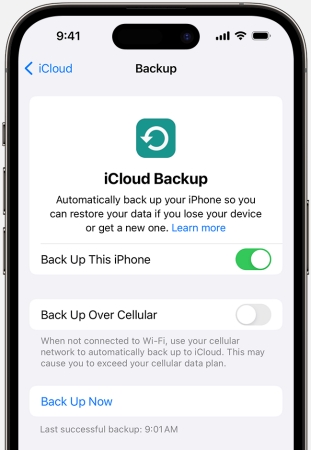
Step 1. Connect your iPhone to a WiFi network, then go to Settings.
Step 2. Tap your Apple ID name > iCloud and select iCloud Backup.
Step 3. Tap Back Up Now. Keep your device connected to your WiFi network until the process ends.
Option 2. Back up iPhone via iTunes
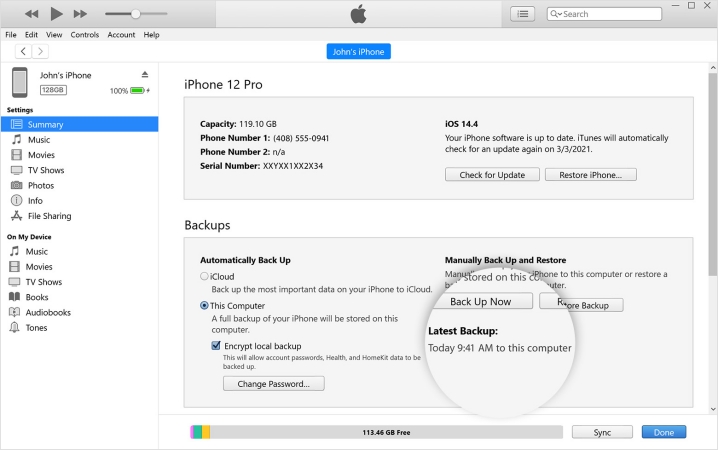
Step 1. Connect your iPhone to your computer with a USB cable, then open iTunes.
Step 2. Click the iPhone button near the top left of the iTunes window.
Step 3. Click Summary > Back Up Now. Stay your device connected to the computer until the backup ends.
Step 3 Sign in to Apple Beta Software Program
To download iOS 18 Beta, you need to be part of the Apple Beta Software Program. It's free and allows you to access and install beta versions of Apple's software. After joining the Apple Beta Software Program, you can install iOS 18 Public Beta on your iPhone directly. Also, you can choose to enroll in the Apple Developer Program to access iOS 18 Developer Beta early. By using a third-party tool to get iOS 18 Beta download, you can skip this step and directly head to Part 3.
Option 1. Sign in to Apple Beta Software Program
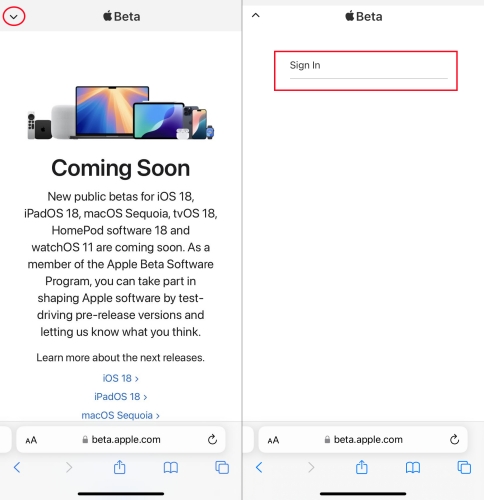
Step 1. Navigate to the Apple Beta Software Program on your iPhone.
Step 2. Tap Sign Up, then log in with your Apple ID.
Step 3. Tap Accept to agree with the terms and conditions.
Option 2. Sign in to Apple Developer
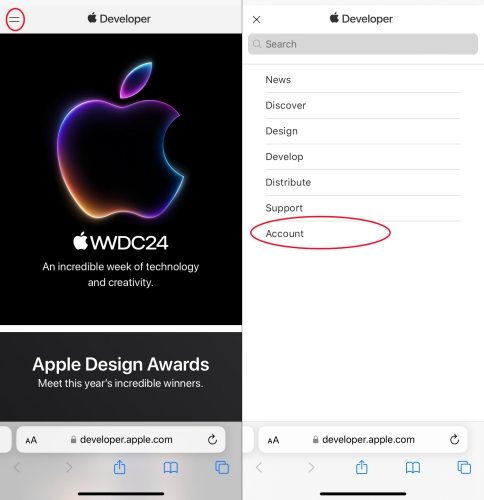
Step 1. Open the Apple Developer website on your iPhone.
Step 2. Tap the two-dash menu in the top-left, then select Account.
Step 3. Sign in with your Apple ID and carefully read the Apple Developer Agreement.
Step 4. Check all the boxes and tap the Submit button to enroll in the Apple Developer program.
Part 3. Best Way to Download iOS 18 Beta [Safe & Quick]
It is easy to download and install iOS 18 Beta in Settings on your iPhone directly. However, it is required that you have a developer account. In the Apple community, many users complained that they cannot see Developer Mode on iPhone, thus not able to download and install iOS 18 Beta. Fortunately, here's a faster and safer way to help you download iOS beta. That is to use MagFone iOS System Recovery.
MagFone iOS System Recovery is a multifunctional tool, designed for both iOS and iPadOS users to test iOS beta software. By using MagFone, you don't need a developer account for iOS beta download. What's more, MagFone software can fix various iOS and iPadOS system issues without any data loss. Let's look at how to download iOS 18 Beta on your iPhone through MagFone iOS System Recovery with one-click.
Key Features of MagFone iOS System Recovery
* Security Verified. 5,481,347 people have downloaded it.
- Fix various ios issues like screen stuck, mode stuch, and more
- Support updagrading and downgrading iOS without iTunes/Finder
- Offer two modes for resetting iPhone, iPad, and iPod touch
- Assist the entering and exiting of recovery mode for free
Step 1 Run MagFone iOS System Recovery

First of all, connect your iPhone and computer with a USB cable, then launch MagFone iOS System Recovery. On the main interface, click the Upgrade/Downgrade iOS button. To download iOS 18 Beta, continue to select Upgrade iOS.
Step 2 Download the Firmware Package
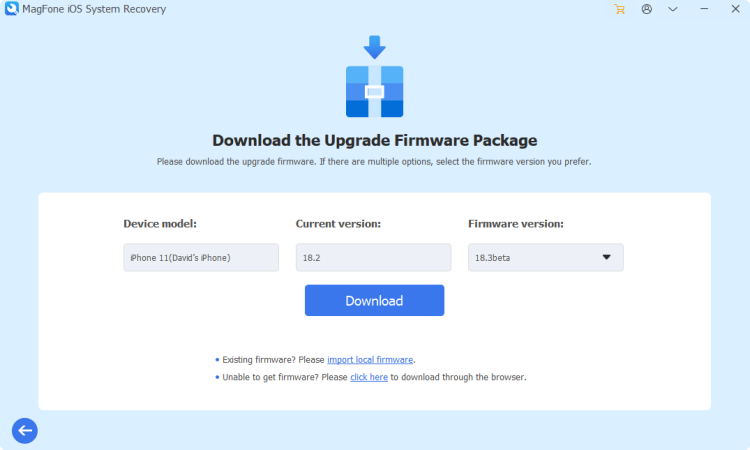
After selecting iOS Upgrade, you can go to download the upgrade firmware. Before downloading iOS 18 Beta, check the device information shown on the screen. If there is nothing wrong, you can click the Download button to get iOS 18 Beta.
Step 3 Start to Download iOS 18 Beta
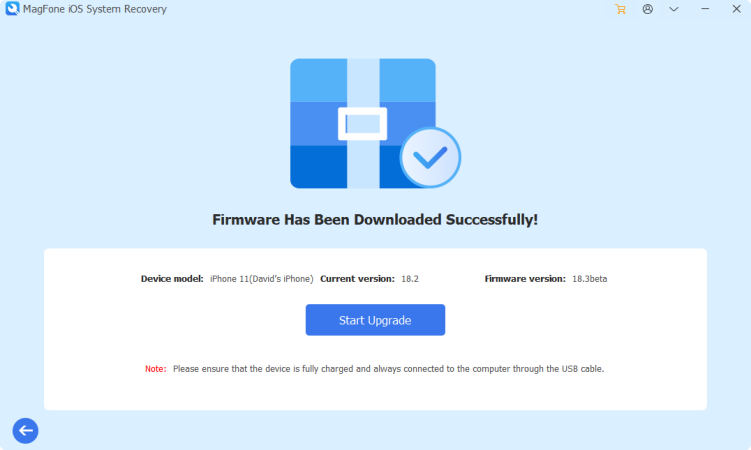
Once the firmware has been downloaded successfully, you can prepare to install iOS 18 Beta on your device. Here you can only need to click the Start Upgrade button. Then MagFone iOS System Recovery will complete the task as soon as possible.
Part 4. How to Download iOS 18 Developer/Public Beta [Free]
Instead of using an iOS upgrade tool, there are some alternative ways to download and install iOS 18 Beta on your iPhone. Before starting to download and install iOS 18 Beta, you need to do the things introduced in Part 2. Then you can try the following steps to get iOS 18 Beta on your iPhone. Now let's cut to the chase.
Method 1. Install iOS 18 Beta in Settings
The direct and quick method to download and install iOS 18 Beta is to get it in Settings with a developer account. When enabling Developer Mode on your iPhone, you can choose to upgrade iOS 18 Developer Beta with your developer account in Settings directly. Or you can download and install iOS 18 Public Beta by signing in to the Apple Beta Software Program.
📝Prerequisites:
An iPhone XS or later
A developer account
A stable WiFi network
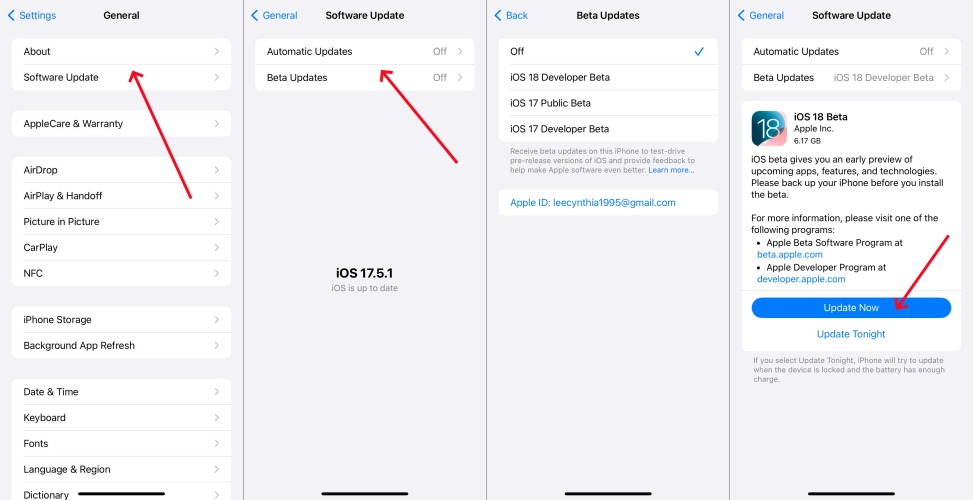
Step 1. On your iPhone, open the Settings app and tap General.
Step 2. Tap Software Update, then tap Beta Updates.
Step 3. Choose iOS 18 Developer Beta and tap Back.
Step 4. Tap Update Now to download and install iOS 18 Beta.
Method 2. Download iOS 18 Beta via iTunes/Finder
When you are unable to download and install iOS 18 Beta in Developer Mode on your iPhone, you can choose another method - using Beta IPSW files to get iOS 18 Beta. You can download the .ipsw file for your iPhone from IPSWbeta.dev website on your computer, then you can install iOS 18 Beta to your device through Finder or iTunes.
📝Prerequisites:
An iPhone XS or later
A computer installed with iTunes
A stable WiFi network
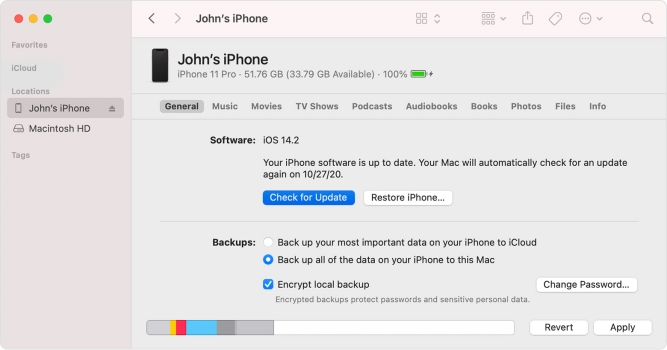
Step 1. Go to download IPSW beta file from IPSWbeta.dev website on your computer.
Step 2. Connect your iPhone to the computer through a USB cable, then open the Finder.
Step 3. Tap Trust on your device and click your iPhone when it appears in the Finder sidebar.
Step 4. Click the Summary panel, hold the Option key, and click the Check for Update button.
Step 5. Select the IPSW beta file on the computer and click the Open button to install iOS 18 Beta.
Method 3. Download iOS 18 Beta via Apple Configurator
On a Windows laptop or PC, you can only use iTunes to install IPSW file for getting iOS 18 Beta on your iPhone. If you are a Mac owner, you can use both the Finder and Apple Configurator to install IPSW beta file on your iPhone. With Apple Configurator, you can install IPSW file to get iOS 18 Beta with several clicks. Here's how to.
📝Prerequisites:
An iPhone XS or later
A Mac installed with Apple Configurator
A stable WiFi network
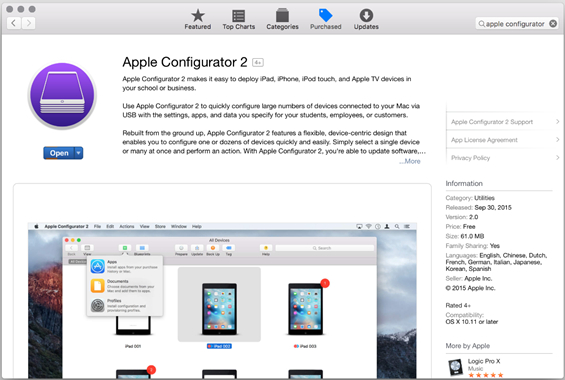
Step 1. Download and install Apple Configurator from the App Store.
Step 2. Connect your iPhone to your computer with a USB cable.
Step 3. Open Apple Configurator and select your device in the device list.
Step 4. Drag the .ipsw file onto the device image, then click the Update button.
Part 5. More Tips about iOS 18 Beta Download
With the above methods, you can download and install iOS 18 Beta on your iPhone. During or after installation, you would encounter some issues. Here we will provide you with more tips about iOS 18 Beta download. Continue to read, and you'll get some useful tips.
Tip 1. How to Downgrade from iOS 18 Beta
If you find the beta software too unstable, you can revert to the latest stable iOS version. Reasons might include critical bugs, poor performance, or app compatibility issues. Here's how to remove iOS 18 Beta from iPhone.

Step 1. Power off your iPhone and put it into recovery mode by pressing the correct buttons.
- iPhone 8 or later: Press and quickly release the volume up button. Press and quickly release the volume down button. Then, press and hold the side button until you see the Connect to computer screen.
- iPhone 7 and 7 Plus: Press and hold the top and volume down buttons at the same time. Keep holding them until you see the Connect to computer screen.
- iPhone 6s or earlier: Press and hold both the Home and the top buttons at the same time. Keep holding them until you see the Connect to computer screen.
Get an iPad, iPhone, or iPod touch into recovery mode with one click for free.
Step 2. Open the Finder on a Mac or iTunes on a Windows PC, then click your device icon.
Step 3. Click the Restore button to remove iOS 18 Beta from your iPhone.
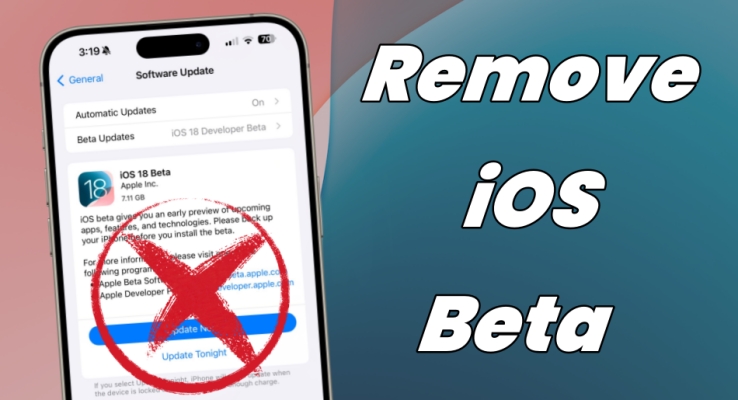
How to Remove & Uninstall iOS 18/17 Beta [Newest]
Looking for a hassle-free and secure way to remove iOS 18 Beta from your iPhone? This guide is here to help. You'll find several ways to uninstall iOS 18 Beta.
Read More >>Tip 2. How to Enable Developer Mode on iPhone
If you choose to install iOS 18 Developer Beta, you need to sign in to the Apple Developer, then put Developer Mode on your iPhone. Some users don't know how to turn on Developer Mode. Follow the steps below to get it done.
Step 1. Install the build on your iPhone, then run it and tap OK.
Step 2. Head to Settings > Privacy & Security > Developer Mode.
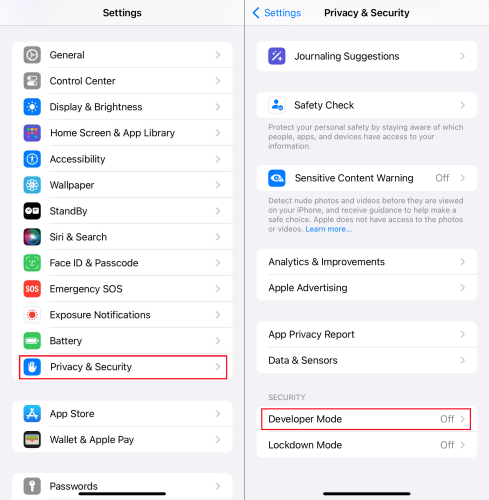
Step 3. Tap Restart to reboot your device, then wait your device to restart.
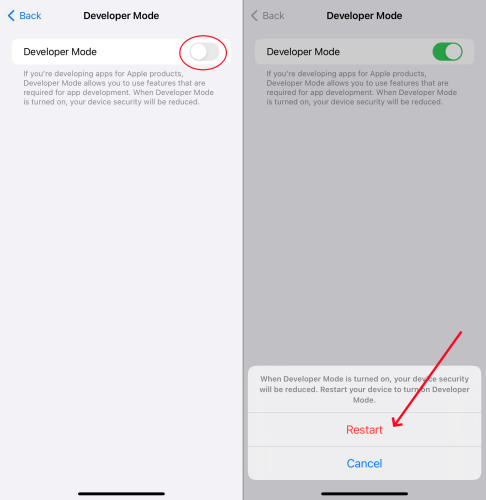
Step 4. Tap Turn On and enter your screen lock passcode.
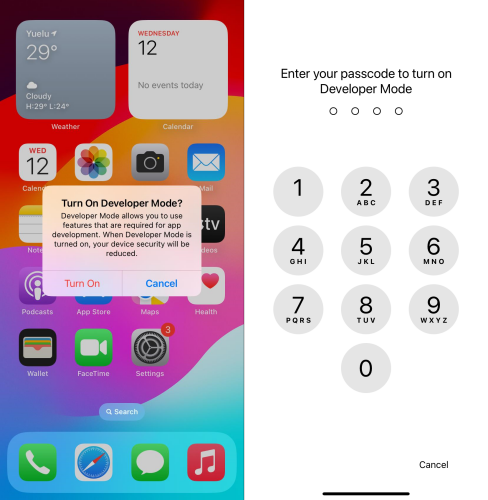
Part 6. Conclusion
Downloading and installing iOS 18 Beta can be an exciting adventure for those eager to explore new features and contribute to Apple's software development. By reading the whole article, you can follow the steps outlined above to get iOS 18 Beta on your iPhone. Then you can enjoy a smooth and rewarding beta experience. Happy testing!

