It is normal to fail to restore an iPhone with various common solutions. In this case, restoring an iPhone in Recovery Mode could be an ideal option, then your device will go back to normal. Recovery Mode can help you fix various issues related to iOS easily. When your iPhone is disabled or encounters serious software issues, Recovery Mode can be your saving grace. This guide will walk you through everything you need to know about iPhone Recovery Mode—what it is, why it's important, and how to use it effectively.
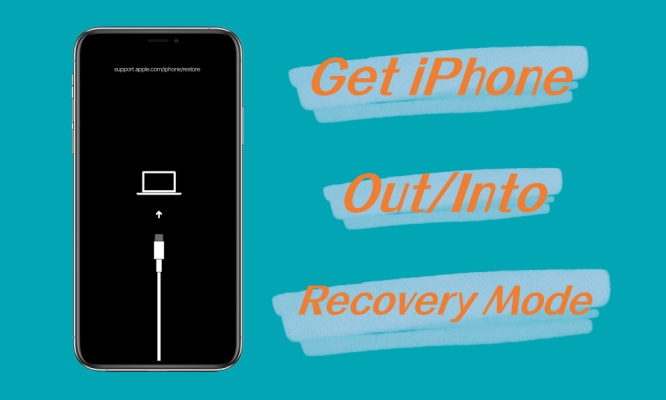
- Part 1. What Is iPhone Recovery Mode?
- Part 2. How to Put iPhone in Recovery Mode
- Part 3. How to Get iPhone Out of Recovery Mode
- Part 4. Troubleshooting: Common Recovery Mode Issues
- Part 5. FAQs about iPhone Recovery Mode
- Part 6. Conclusion
Part 1. What Is iPhone Recovery Mode?
What Is Recovery Mode on iPhone?
Recovery Mode is a troubleshooting tool built into every iPhone. It allows you to restore or update your device when standard methods fail. For example, if your iPhone gets stuck on boot loop, shows a blank screen, has repeated restarting, or has been locked to a disabled status, Recovery Mode can help you regain control of your device.
In technical terms, Recovery Mode puts your iPhone in a state where it can communicate with iTunes or Finder on your computer. This enables you to reinstall the operating system or update it without erasing all your data, depending on the issue.
When to Use iPhone Recovery Mode?
Recovery Mode is a falisafe in iBoot that can be utilized in different situations where you need to restore an iPhone. It is commonly used to fix various iOS issues with regard to all types of iPhone. Recovery Mode is not a solution for minor issues. The situations of using Recovery Mode usually cover:
Stuck in Update or Restore: If your iPhone freezes or fails to complete an update or restore process.
Persistent Crashes: Apps or the operating system keep crashing repeatedly, making the phone unusable.
Unresponsive Device: When the screen remains black, or the device won't respond to any inputs.
Error Messages: If you receive messages like "Connect to iTunes" or specific error codes.
What to Do in iPhone Recovery Mode?
After enabling Recovery Mode, you'll see a prompt on your computer to either Restore or Update your iPhone. Here's what each option does:
Update iPhone in Recovery Mode
This option tries to reinstall the operating system without deleting your data. It's ideal for minor software issues or incomplete updates.
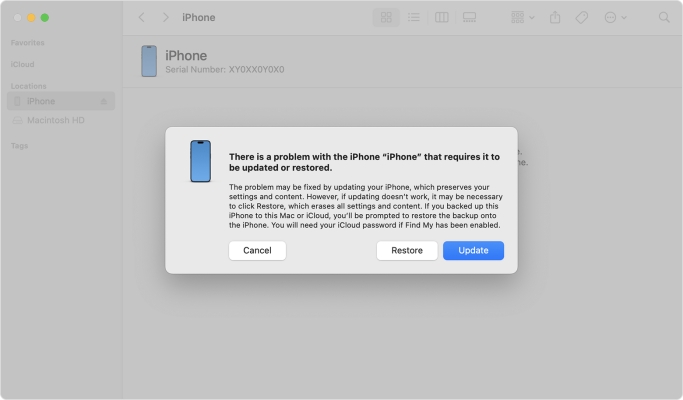
Step 1. Click the Update button when prompted.
Step 2. Finder or iTunes will download the latest iOS version and reinstall it on your iPhone.
Step 3. Wait for the process to complete. Your device will restart automatically.
Restore iPhone in Recovery Mode
If updating doesn't resolve the issue, you may need to restore your iPhone. This erases all the data and settings, so ensure you have a backup.

Step 1. Click the Restore button when prompted.
Step 2. Confirm your choice. Finder or iTunes will erase your iPhone and install the latest iOS version.
Step 3. Set up your device as new or restore from a backup after the process completes.
Part 2. How to Put iPhone in Recovery Mode
The steps to enable Recovery Mode vary depending on your iPhone model. If you have an iPhone, such as iPhone 16, iPhone 15, iPhone 14, or something else, then follow the instructions below for your specific device.
Option 1. Place iPhone in Recovery Mode Manually
Apple constantly releases new iPhone models, upgrading from an iPhone with the Home button to one without the Home button. The exact way to put an iPhone into Recovery Mode depends on which iPhone model you own.
📝Requirements:
A Windows PC or an Mac
A useful USB cable or lighting cable
For iPhone 8 and Later:
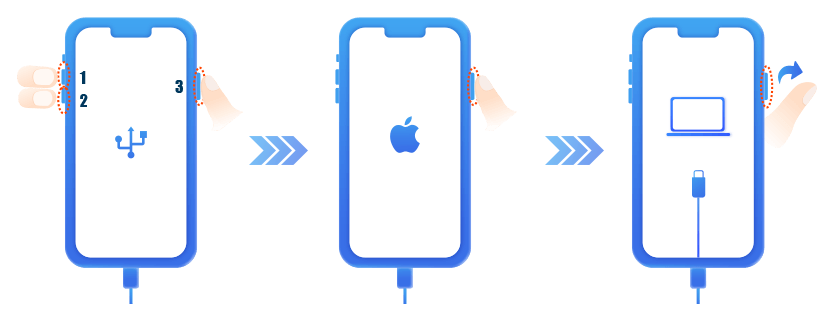
Step 1. Power off your iPhone and connect it to a computer.
Step 2. Press and quickly release the volume up button.
Step 3. Press and quickly release the volume down button.
Step 4. Press and hold the power button until the recovery mode screen appears.
For iPhone 7 and iPhone 7 Plus:
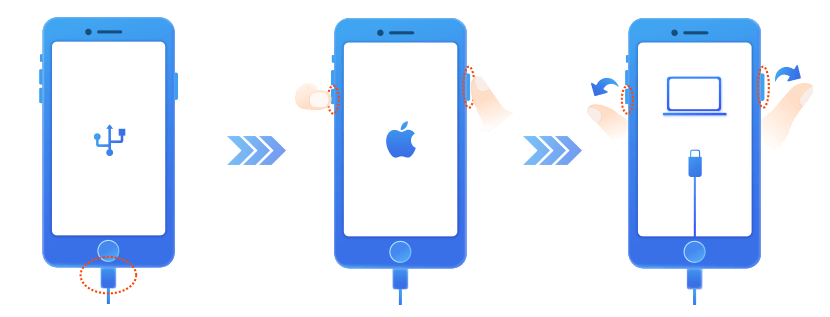
Step 1. Shut down your iPhone and connect it to a computer.
Step 2. Press and hold the power and volume down buttons at the same time.
Step 3. Keep holding them until the recovery mode screen shows up.
For iPhone 6s and Earlier Models:
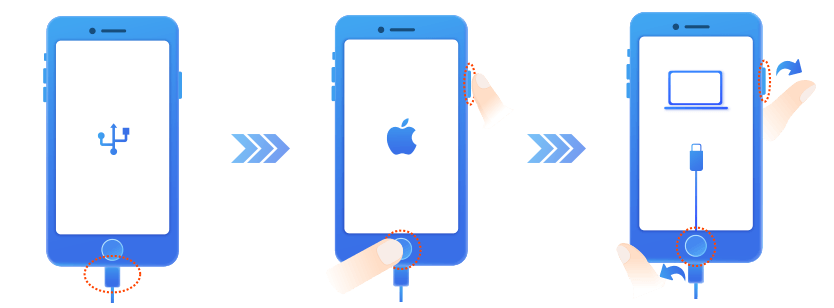
Step 1. Turn off your iPhone and get it connected to a computer.
Step 2. Press and hold both the Home and the power buttons at the same time.
Step 3. Keep holding them until you see the recovery mode screen.
Option 2. Get iPhone into Recovery Mode with One-click
From some inexperienced iPhone users, putting an iPhone into Recovery Mode with the above steps is a little bit complicated. Besides, there often happens the problem that iPhone won't go into Recovery Mode. What to do if you can't put iPhone in Recovery Mode manually? It's suggested to use MagFone iOS System Recovery that can help you put your iPhone in Recovery and get your iPhone out of Recovery Mode with one click for free.
Differing from other iOS repairing tools on the internet, MagFone iOS System Recovery is committed to bringing great conveniences to users. It offers a free and simple way to help you put iPhone in Recovery Mode and get iPhone out of Recovery Mode. Beyond that, it is professional in fixing various iOS issues like unresponsive screen and more. If you need to boot your iPhone into Recovery Mode, follow the steps below.
Key Features of MagFone iOS System Recovery
* Security Verified. 5,481,347 people have downloaded it.
- Fix various ios issues like screen stuck, mode stuch, and more
- Support updagrading and downgrading iOS without iTunes/Finder
- Offer two modes for resetting iPhone, iPad, and iPod touch
- Assist the entering and exiting of recovery mode for free
Step 1 Run MagFone Software and Connect iPhone

Launch MagFone iOS System Recovery on your computer, then connect your iPhone with a USB cable. Continue to click the Enter/Exit Recovery Mode button on the main interface.
Step 2 Enter iPhone Recovery Mode with One Click
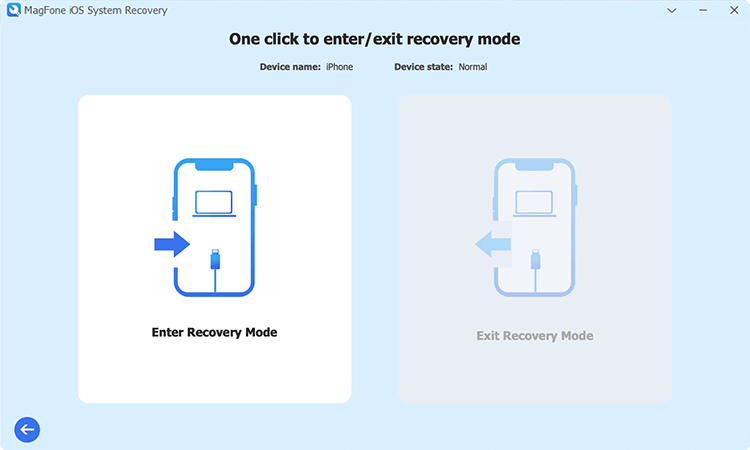
There are two options - Enter Recovery Mode and Exit Recovery Mode. To put your iPhone into recovery mode, click the Enter Recovery Mode button.
Part 3. How to Get iPhone Out of Recovery Mode
If you entered Recovery Mode by mistake or resolve the issue before proceeding, you can exit Recovery Mode without making changes. Here's how to get your iPhone out of Recovery Mode manually or with one-click.
Option 1. Take iPhone off Recovery Mode Manually
After restoring an iPhone with iTunes in Recovery Mode, your device will be reset to the factory settings. Then you can set up a brand-new iPhone. But if you want to exit Recovery Mode on your iPhone, you can follow the steps below.
For iPhone 8 and Later:
Step 1. Disconnect your iPhone to your computer by unplugging the USB cable.
Step 2. Press the Volume Up button, then press the Volume Down button.
Step 3. Hold the Power button until the Apple logo shows up.
For iPhone 7 and iPhone 7 Plus:
Step 1. Unplug your iPhone from your computer without using the USB cable.
Step 2. Press and hold the Volume Down and Power button at the same time until the Apple logo appears.
For iPhone 6s and Earlier Models:
Step 1. Disconnect your iPhone to your computer by unplugging the USB cable.
Step 2. Press and hold the Home button and Power button simultaneously until you see the Apple logo on the screen.
Option 2. Get iPhone out of Recovery Mode with One-click
Another option to get your iPhone out of Recovery Mode is to use MagFone iOS System Recovery. With the help of MagFone software, you can quickly and easily exit iPhone Recovery Mode.
Step 1 Run MagFone Software and Connect iPhone

Start by opening MagFone iOS System Recovery on your computer, then use a USB cable to connect your iPhone. On the main interface, select the Enter/Exit Recovery Mode option.
Step 2 Exit iPhone Recovery Mode with One Click
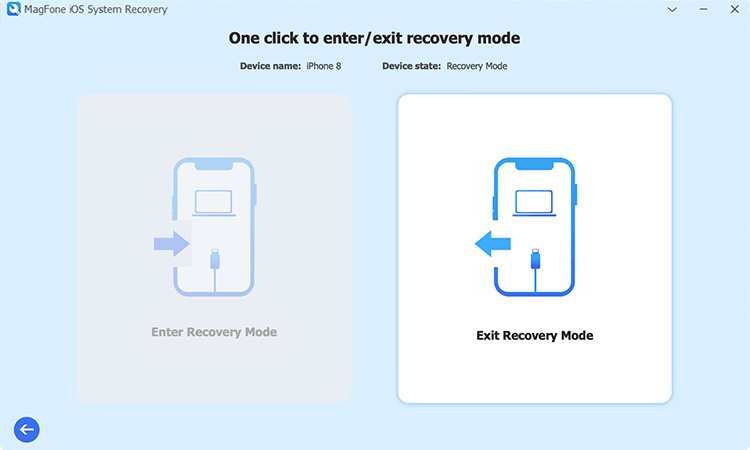
On the Enter/Exit Recovery Mode screen, you have to click the Exit Recovery Mode button. Then your device will exit Recovery Mode immediately.
Part 4. Troubleshooting: Common Recovery Mode Issues
Recovery Mode can help users to fix various issues, but it brings some issues, such as iPhone stuck in Recovery Mode or error codes in iTunes or Finder. No worry, if you encounter some Recovery Mode issues while using Recovery Mode. Here's some solutions to resolve them.
iPhone Stuck in Recovery Mode
If your iPhone remains in Recovery Mode after multiple attempts, try these steps:
Force Restart: Perform a force restart using the steps above.
Use Third-Party Tools: Tools like MagFone iOS System Recovery can exit Recovery Mode.
Check for Hardware Issues: If nothing works, visit an Apple Store or authorized service provider.
Error Codes in Finder or iTunes
Specific error codes might appear during the process. Here's how to handle them:
Error 9 or 4013: Indicates a hardware issue. Check your Lightning cable or port.
Error 3194: Typically caused by outdated iTunes. Update iTunes or Finder and try again.
Part 5. FAQs about iPhone Recovery Mode
-
Q1. Does Recovery Mode erase data on iPhone?
A: Yes, when you connect your device to iTunes for restoring, Recovery Mode erases everything on your iPhone. But if you use MagFone iOS System Recovery to repair iPhone in Recovery Mode, all the content and settings on your iPhone will be kept.
-
Q2. How long does iPhone Recovery Mode take?
A: It will take you somewhere between thirty minutes to restore an iPhone with iTunes in Recovery Mode.
-
Q3. Can you back up iPhone in Recovery Mode?
A: No, you are not able to back up your iPhone in Recovery Mode, but you can make a backup of your device in advance. Then you can restore your device in Recovery Mode without worrying about the data loss.
-
Q4. How to put iPhone in Recovery Mode when disabled?
A: When your iPhone is disabled, you can also follow the above steps to boot it into Recovery Mode. Or you can use MagFone iOS System Recovery to get your iPhone into Recovery Mode with one click.
Part 6. Conclusion
iPhone Recovery Mode is an essential tool for resolving serious software issues. By following this guide, you can confidently navigate the process and restore your device to working condition. If you want to know how to put iPhone into recovery mode or how to get iPhone out of recovery mode, you're in right place. There are two ways for you to get it done, but using MagFone iOS System Recovery could be a free and quick way. Just have a try! You'll find this tool is so great.

