Before selling your iPhone, whether to an individual or online, it's crucial to ensure that you've properly wiped and reset the iPhone. Erasing your iPhone protects your privacy and ensures it's ready for the next owner. In this guide, we will walk you through everything you need to know before selling your iPhone, including how to prepare your iPhone for sale and delete iPhone data before selling or trading completely. Now, let's dive in and get started.
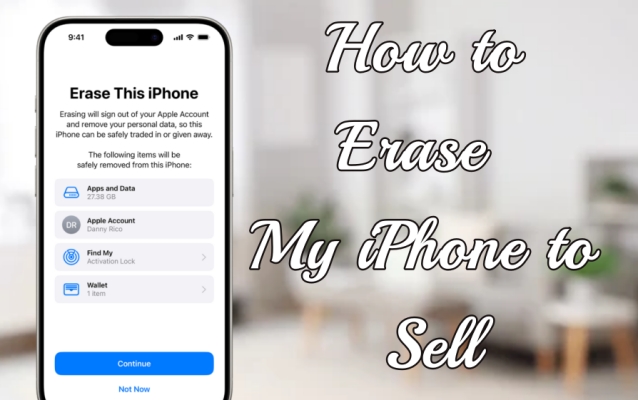
- Part 1. How to Prepare Your iPhone for Sale
- Part 2. What Does Erasing an iPhone Do?
- Part 3. How Do I Clear My iPhone Before Selling with Apple ID
- Part 4. How Do I Wipe My iPhone to Sell without Apple ID
- Part 5. FAQs about Erasing an iPhone
- Part 6. Conclusion
Part 1. How to Prepare Your iPhone for Sale
Selling or trading in your iPhone is a great way to get value from your old device. However, before listing it for sale, it's essential to prepare it properly. Start by backing up your data to iCloud or iTunes to easily transfer it to your next device. Next, ensure your iPhone is unlocked from your carrier, if necessary. The last step is to remove all personal data, including photos, messages, and social accounts, to protect your privacy and prevent unauthorized access.
Part 2. What Does Erasing an iPhone Do?
Erasing your iPhone is a crucial step when preparing it for sale or trade-in. This process removes all personal information, settings, apps, and data, restoring the iPhone to its original factory settings. It also disassociates the device from your Apple ID, allowing the new owner to set it up as their own. Without erasing your iPhone, unauthorized individuals could potentially access your personal information in illegal ways after purchasing it. In this guide, we'll outline five methods to factory reset and erase your iPhone, so you can choose the one that best fits your needs.
| Options | Apple ID | Computer | Difficulty | Time | Erase Degree |
|---|---|---|---|---|---|
| Settings | ✔️ | ❌ | ⭐ | Quick | Not Fully Erase |
| Find My App | ✔️ | ❌ | ⭐⭐⭐ | Moderate | Not Fully Erase |
| iCloud.com | ✔️ | ❌ | ⭐⭐⭐ | Moderate | Not Fully Erase |
| iTunes | ✔️ | ❌ | ⭐⭐⭐⭐ | Moderate | Not Fully Erase |
| MagFone iOS System Recovery | ✔️ | ❌ | ⭐ | Quick | Completely Erase Anti-Recovery Erasure |
It's important to note that even after a basic reset, skilled individuals may still be able to retrieve your personal data from the device. To ensure your data remains secure, you can use the anti-recovery tool in part 4 for peace of mind.
Part 3. How Do I Clear My iPhone Before Selling with Apple ID
Before selling your iPhone, it's essential to clear all personal data first. Using your Apple ID to erase the device ensures a secure wipe. This section will guide you through four official methods to clear your iPhone before sale.
Method 1. Clear iPhone to Sell in Settings
Clearing your iPhone via the Settings app is one of the easiest and most direct methods. This method erases all content and settings from the iPhone, returning it to factory settings. Before beginning, you must ensure that you've backed up your data and signed out of iCloud. Here's how to erase your iPhone to sell or trade-in.
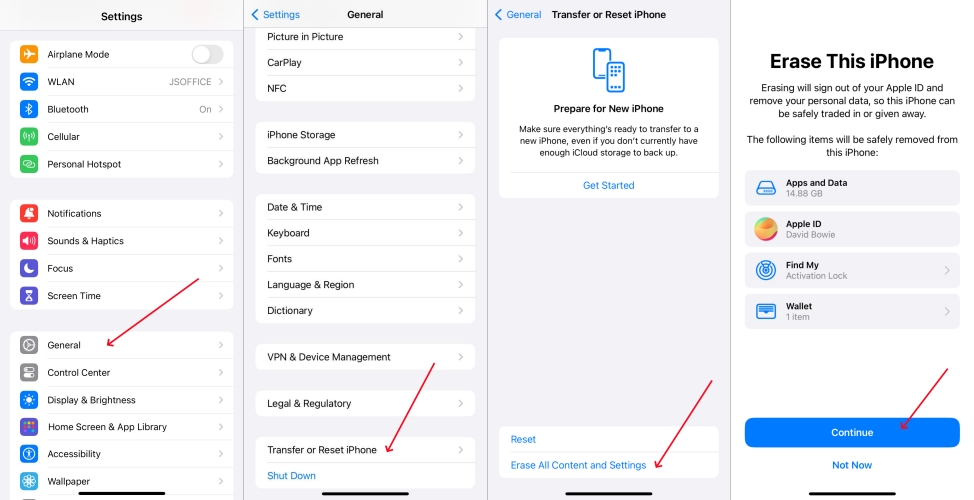
Step 1. Enter Settings with Apple ID logged in. Then go to General > Transfer or Reset iPhone.
Step 2. Tap Erase All Content and Settings and press Continue to the next step.
Step 3. Next, input your screen passcode to erase all data on this iPhone.
Method 2. Erase iPhone to Sell on Find My App
Using the Find My app to erase your iPhone offers a remote way to wipe your device. This method is especially useful if you've lost your iPhone or if it's misplaced and not in your hands now. Through this method, you can use your Apple ID password to delete iPhone data before selling or trading.
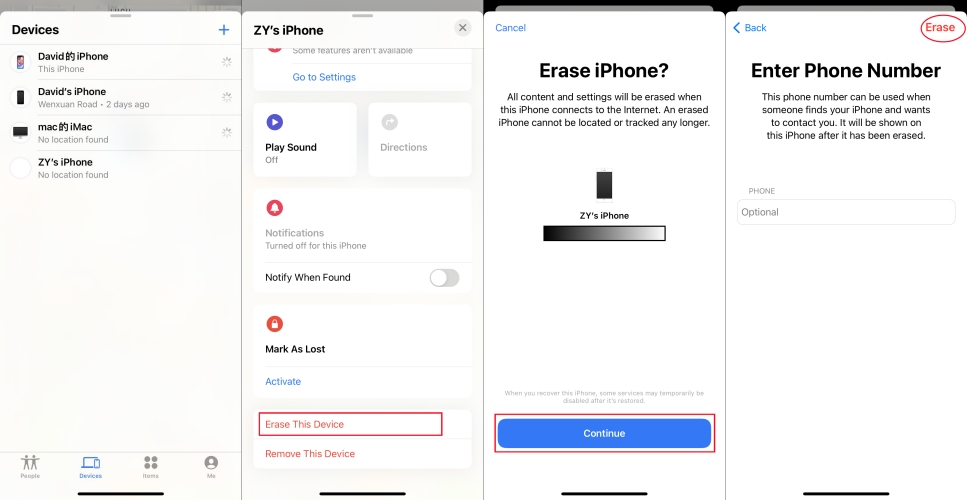
Step 1. Launch the Find My app on your iPhone and then touch Devices on the bottom.
Step 2. Swipe up to select Erase This Device and tap Continue.
Step 3. Enter your Phone Number linked with your Apple ID and then tap Erase again.
Method 3. Wipe iPhone to Sell at iCloud.com
iCloud.com provides another method for erasing your iPhone. Unlike the above two ways, you can wipe up your iPhone on any device with a network connection. Once signed in to your iCloud account, you can remotely wipe your iPhone. This erases all content from the device and removes it from your Apple ID, preparing it for a new owner.
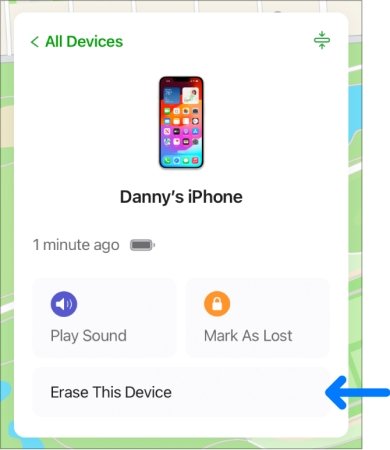
Step 1. Navigate to iCloud.com. Then log in with your Apple ID account and password.
Step 2. Pick the Find My icon and select your iPhone under the device list.
Step 3. Click the Erase This Device option and click Erase iPhone again.
Step 4. Finally, enter your Apple ID password to delete your iPhone data.
Method 4. Reset iPhone to Sell via iTunes
If you have access to a computer, resetting your iPhone through iTunes is a great method for erasing the device. This method is particularly helpful when your iPhone screen is broken. Just connect your iPhone to the PC running iTunes, then follow the next steps to delete iPhone data for selling or trade-in.

Step 1. Link your iPhone to a PC, and then enter your Apple ID password on that computer and trust it on your iPhone.
Step 2. Select your iPhone and enter the Summary tab. Find and click Restore iPhone.
Step 3. Then, you can follow the onscreen guide to clear all your data and settings on your iPhone.
Part 4. How Do I Wipe My iPhone to Sell without Apple ID
If you forget your Apple ID password, here's an alternative method to erase your iPhone, iPad, and iPod touch. When preparing your device for sale without using your Apple ID, MagFone iOS System Recovery offers a reliable solution with its Factory Reset option, ensuring all data is erased and the device is returned to its original state——perfect for selling or trading.
Beyond a basic reset, MagFone's Anti-Recovery feature ensures that your erased data cannot be recovered using any advanced techniques. Even after a factory reset through other methods, some data may still be recoverable by skilled users. MagFone eliminates this risk, making it the secure choice for protecting your personal information. Plus, you can try the anti-recovery feature for free by following these three steps.
MagFone iOS System Recovery
Fix various iOS and iPadOS system issues, such as black screen, boot loop, frozen screen, or stuck on Apple logo, without data loss.
Step 1Fire Up MagFone iOS System Recovery

Start by connecting your iPhone to your computer using a USB cable, then open MagFone iOS System Recovery. From the main screen, select the Anti-Recovery Erasure option to begin the process.
Step 2Download the Necessary Firmware

After selecting the Start Erasure option, the device details will appear on the screen. Confirm that everything is correct, then hit the Download button to fetch the firmware package needed for the process.
Step 3Begin the iPhone Anti-recovery Erasure
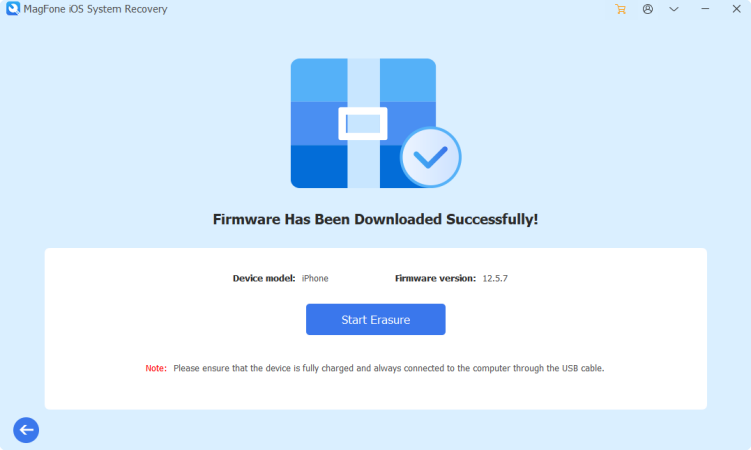
Once the firmware package is downloaded, click on Start Erasure one more time to finish the anti-recovery process. After this process, your iPhone can't be restored by any people after-sale or trade-in.
Part 5. FAQs about Erasing an iPhone
-
How long does it take to erase iPhone?
The time it takes to erase your iPhone depends on the amount of data on the device. Typically, the process takes anywhere from 10 minutes to 30 minutes. However, larger amounts of stored data or software updates may increase the time.
-
How to erase iPhone that won't turn on?
If your iPhone isn't turning on, the first step is to try a hard reset or force restart. If it still doesn't work, connect the device to a computer and restore it through iTunes or Finder. This process will help you wipe up the iPhone data, even when the device isn't responding.
-
How to erase downloads on iPhone?
To erase downloaded content from your iPhone, go to Settings > General > iPhone Storage. Here, you can see a list of downloaded apps and files. You can remove individual downloads or apps directly from this menu to clear space on your device before selling it.
Part 6. Conclusion
Before selling or trading your iPhone, it's crucial to completely erase all personal data to protect your privacy. This guide outlines the essential steps to prepare your device for sale, such as backing up data, unlocking the phone, and wiping all information. To ensure your data cannot be recovered by the new owner, you can use MagFone's anti-recovery feature for added security.

