FaceTime is an essential communication tool for iPhone users, enabling easy video and audio calls with friends and family. But when activating the FaceTime feature, users may see the screen displaying An error occurred during activation and lasting for a long time. FaceTime waiting for activation often occurs after a change of carrier, network, or an iOS update. To help you out of this trouble, we will dive into the causes of this issue and explore multiple methods to fix it, including preliminary checks and quick fixes. Let's get started!
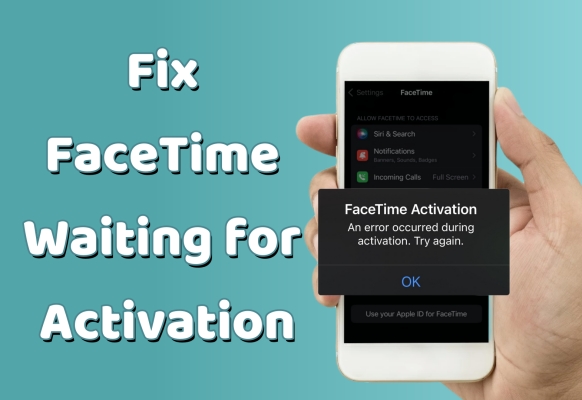
- Part 1. Why Does My FaceTime Say Waiting for Activation?
- Part 2. How to Fix FaceTime Says Waiting for Activation [Easy Checks]
- Part 3. How to Fix Facetime Showing Waiting for Activation [Fast Fix]
- Part 4. How to Fix Waiting for Activation on FaceTime
- Part 5. FAQs about FaceTime Is Waiting for Activation
- Part 6. Conclusion
Part 1. Why Does My FaceTime Say Waiting for Activation?
When you see a message saying An error occurred during activation or Unable to contact the FaceTime server, it means your FaceTime couldn't be activated at that moment. The FaceTime Activation alerts typically appear when FaceTime can't be activated with Apple's servers. There are several potential causes for this issue, including network problems, incorrect settings, or system issues with your Apple devices. Next, we'll guide you to check each requirement and fix the FaceTime activation errors.
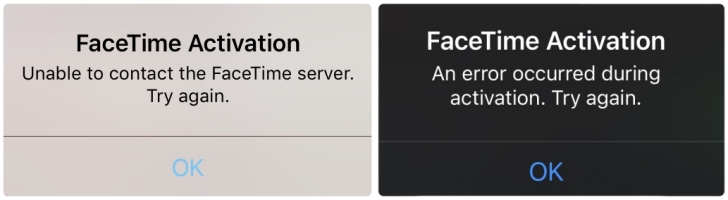
Part 2. How to Fix FaceTime Says Waiting for Activation [Easy Checks]
In this section, we'll explore a few easy methods to troubleshoot the FaceTime activation issue. These checks are designed to address the most common causes of this problem, such as network connection. If FaceTime isn't activating successfully, one of these solutions may help you before exploring more advanced solutions.
Method 1. Check FaceTime Authorization
Sometimes, FaceTime may not be activated if it's not properly authorized on your device. This issue can arise after a system update or if FaceTime has been turned off and not correctly re-enabled. Ensuring FaceTime is authorized will help clear the activation error.
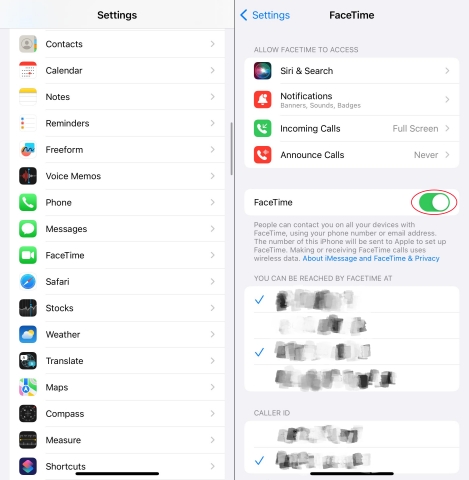
Step 1. Enter Settings.
Step 2. Find and select FaceTime, then enable the FaceTime switch.
Method 2. Check Network Connection
It's indispensable to connect to a stable and fast network connection for FaceTime activation. Whether you're using Wi-Fi or cellular data, any disruptions in your connection can lead to activation issues. Ensuring that your device has reliable access to the internet can resolve this issue quickly.
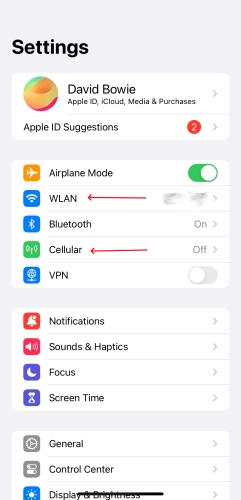
Step 1. Launch Settings and tap Wi-Fi.
Step 2. Check if you've connected to a stable and reliable Wi-Fi network.
Step 3. For a cellular network, you can select Cellular, then turn on the Cellular Data option.
Method 3. Check Date & Time Zone
FaceTime relies on accurate time settings to connect to Apple's servers. If there's something wrong with the date or time zone on your device, it may interfere with the activation process. If you want to activate any service like FaceTime on your device, ensure your date and time settings are correct.
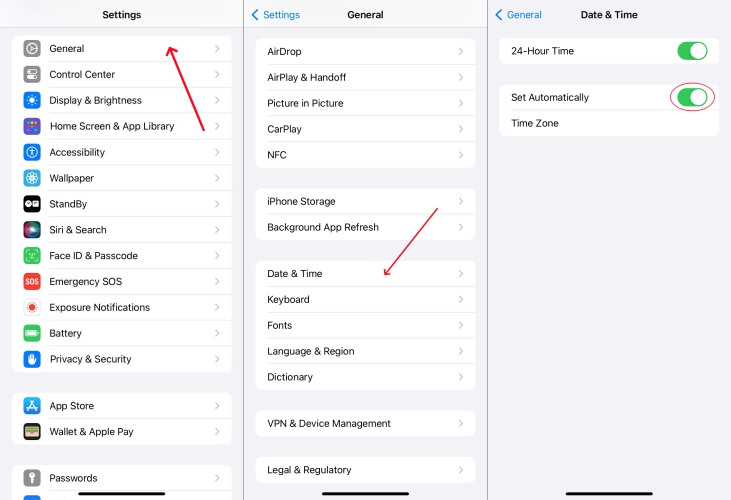
Step 1. Fire up the Settings app.
Step 2. Tap General, then press Date & Time.
Step 3. Next, switch on the Set Automatically option.
Method 4. Check the System Status
In some cases, Apple's servers may be down or experiencing issues that can affect FaceTime activation. Checking Apple's System Status page can help you identify whether the issue is on your end or due to an unavailable server on Apple's side. If it's a server issue, you'll need to wait for Apple to finish repairing.
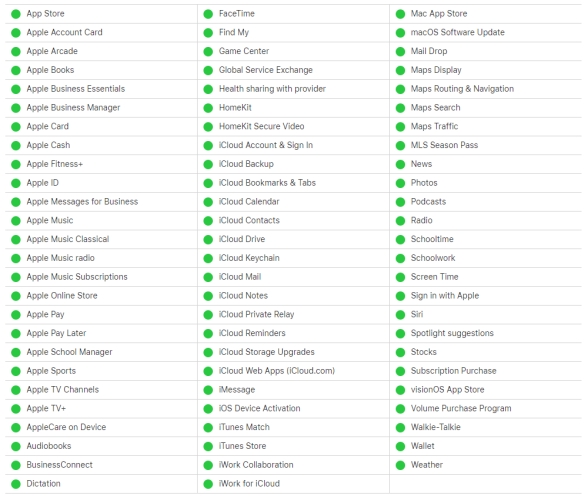
Step 1. Switch to the Apple System Status website online.
Step 2. Check if FaceTime shows a green dot indicating the service is up and running. If not, wait for Apple to fix it.
Part 3. How to Fix Facetime Showing Waiting for Activation [Fast Fix]
If you've tried the basic fixes but are still stuck with the FaceTime Activation message, MagFone iOS System Recovery can be a lifesaver. This powerful tool offers a quick and efficient way to resolve system glitches, including issues with FaceTime activation. It works by repairing iOS system errors without affecting your data, providing a fast solution to get FaceTime working again. MagFone iOS System Recovery works by repairing underlying software issues that may be causing the activation problem. Besides, Its user-friendly interface and step-by-step guide make it easy for beginners. Simply download MagFone and repair your iPhone's system issues for smoother FaceTime activation.
Key Features of MagFone iOS System Recovery
* Security Verified. 5,481,347 people have downloaded it.
- Fix various ios issues like screen stuck, mode stuch, and more
- Support updagrading and downgrading iOS without iTunes/Finder
- Offer two modes for resetting iPhone, iPad, and iPod touch
- Assist the entering and exiting of recovery mode for free
Step 1 Run MagFone iOS System and Connect iPhone

Start with linking your iPhone to a computer with a USB cable. After running the MagFone program on the PC, you can continue to enter the iOS System Repair tab on the main interface.
Step 2 Select Standard Repair to Address the Issue
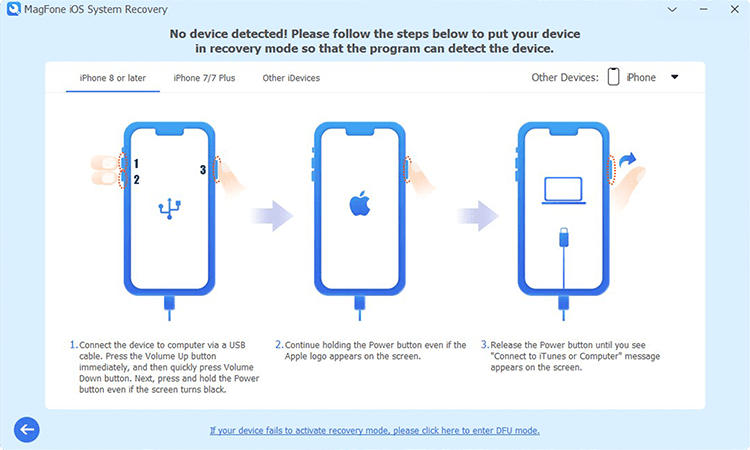
Once in the iOS System Repair section, choose Standard Repair. The software will automatically detect your iPhone, and you can proceed to put it into recovery mode.
Step 3 Download and Verify the Firmware Package

Your device information will appear on the screen. Confirm the information on the screen and select an appropriate firmware version for your device. After that, click Download to initiate the download process.
Step 4 Begin Repair for FaceTime Activation Errors

After that, click the Start Standard Repair button to resolve the issue. Wait a few moments until the Repair Completed prompt appears. When finished, click Finish, and then continue to activate FaceTime on your device.
Part 4. How to Fix Waiting for Activation on FaceTime
Except for the MagFone we've mentioned, this part will cover a series of methods that can help you get rid of the activation alerts on FaceTime. From simple app restarts to more involved ways, these steps are designed to get your FaceTime up and activating as quickly as possible.
Method 1. Restart the iPhone
Another way is to restart your iPhone. A restart can be a quick fix for many iPhone-related problems, including unable to activate FaceTime. If you've tried force quitting the FaceTime app, try restarting your iPhone in settings.
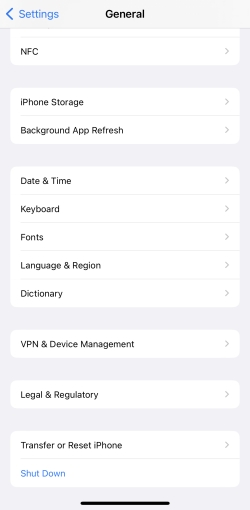
Step 1. Access Settings.
Step 2. Tap on General and tap Shut Down. Slide to power off.
Step 3. After the iPhone shuts down, press and hold the side button again to restart.
Method 2. Reset Network Settings
Network settings play a crucial role in FaceTime activation. If your device is having trouble connecting to the internet or Apple's servers, resetting network settings can help. This will clear any problematic connections and refresh your Wi-Fi and cellular settings, often fixing the activation issue.
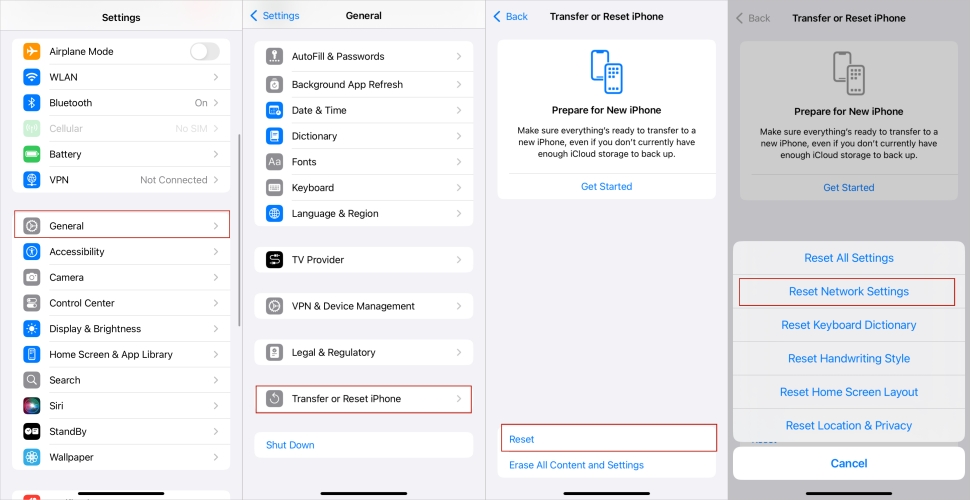
Step 1. Open Settings.
Step 2. Select General in it, and then touch on Reset.
Step 3. Select Reset Network Settings and confirm.
Method 3. Sign Out and In Apple ID
Signing out and back into your Apple ID can resolve account-related activation issues with FaceTime. If your Apple ID isn't syncing properly with FaceTime, signing out and re-signing in can connect to the Apple server again and smoothly activate FaceTime.
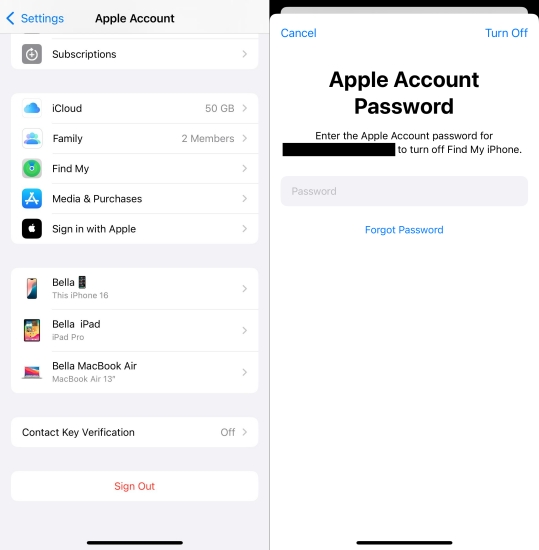
Step 1. Launch Settings.
Step 2. Tap your Apple ID at the top and scroll down to press Sign Out.
Step 3. After that, sign back in using your Apple ID password.
Method 4. Update the System Version
Bug fixes and improvements are usually included in iOS updates that can help resolve activation problems with FaceTime. If you haven't updated your iPhone's iOS recently, it might be time to do so. An updated version can fix known issues and improve FaceTime's activation performance.

Step 1. Run Settings.
Step 2. Hit on General and select Software Update.
Step 3. If there's an update is available, select the Update Now option.
Method 5. Factory Reset iPhone
It's a relatively drastic step to performing a factory reset on your device. A factory reset erases all content and settings on your iPhone, essentially returning it to its original state. This can also fix persistent activation issues caused by software glitches, but make sure to back up your data first.

Step 1. Enter Settings.
Step 2. In General, choose Reset at the bottom of the screen.
Step 3. On the bottom, choose Erase All Content and Settings twice to factory reset the device.
Method 6. Contact Apple or Carrier
If FaceTime is stuck on FaceTime activating, contact Apple Support by phone, online chat, or by visiting an Apple Store for personalized help. Alternatively, reach out to your carrier's customer service to ensure there are no network or carrier-specific issues affecting your FaceTime activation. Have your account details ready if necessary.
Part 5. FAQs about FaceTime Is Waiting for Activation
-
Q1. How to activate my Facetime?
A: After signing into Apple ID on your device, go to Settings > FaceTime and toggle the switch to turn it on. Make sure you have a valid Apple ID, a stable internet connection, and the correct date and time settings. If FaceTime doesn't activate, try the troubleshooting methods in this guide.
-
Q2. What does Waiting for Activation on FaceTime mean?
A: It means that FaceTime is unable to complete the activation process with Apple's servers. This could be caused by an unstable network, an unavailable server, or incorrect settings on your device. It often happens after a system update or when using a new Apple ID.
-
Q3. How long does FaceTime activation take?
A: FaceTime activation usually takes a few minutes. However, it can sometimes take up to 24 hours, depending on network conditions and Apple's server load. If it's taking longer than expected, you can try the solutions presented in this article.
Part 6. Conclusion
To sum up, the FaceTime activation issue is a frequent occurrence, but it's usually simple to resolve. Whether caused by network, system settings, or Apple ID issues, there are corresponding methods to fix it. Among them, MagFone iOS System Recovery provides a quick, dependable fix. By following the steps in this guide, you'll activate FaceTime quickly and enjoy video calls with friends and family.

