I started the update on my iPhone 14 Pro and quickly received error 4013. Is anyone else experiencing this? I have tried a few steps and restarted, tried again, still receiving the error which states a restore to factory settings. I have never had this with any other update before and have had iPhone for years. Any suggestions?"
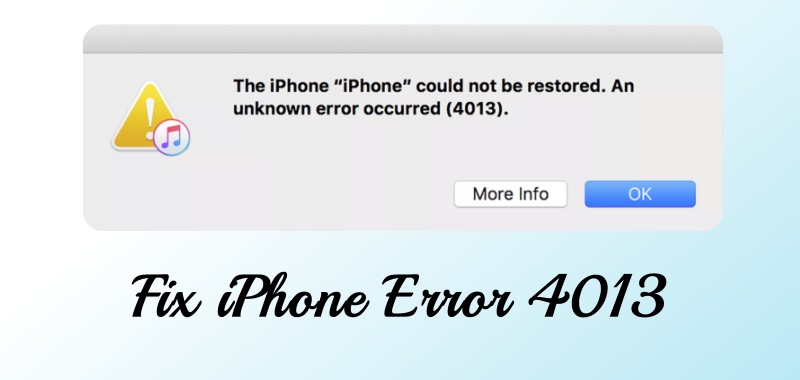
"The iPhone could not be restored. An unknown error occurred (4013)."
If you've ever tried updating or restoring your iPhone using iTunes and encountered an unknown error code—specifically iPhone Error 4013—you're not alone. This error occurs primarily when a communication issue arises between your iPhone and computer during the update or restore process. It's one of the more common issues Apple users face, and while frustrating, it's usually fixable. So, if you are looking for a way to fix iPhone Error 4013, then read on. This guide covers a few troubleshooting steps that you can try to resolve error 4013.
- Part 1. What Does Error 4013 Mean on iPhone?
- Part 2. Common Causes of iPhone Error 4013
- Part 3. How to Fix iPhone Error 4013
- Part 4. Conclusion
Part 1. What Does Error 4013 Mean on iPhone?
iPhone Error 4013 is a hardware-related issue that usually occurs when iTunes can't communicate with your iPhone. It's an iTunes error, but it could also be caused by hardware or software glitches. Essentially, it's an interruption in the communication between your iPhone and iTunes, causing the device to fail during the updating or restoring process.
Part 2. Common Causes of iPhone Error 4013
iPhone Error 4013 occurs for several reasons. Most of the times, it's linked to connection issues between your iPhone and computer you're using to restore or update it. But there are other possible causes, which we'll cover in the following content.
Hardware Issues Leading to Error 4013
Hardware problems are one of the primary causes of iPhone Error 4013. The most common hardware issues include faulty cables and USB ports.
Damaged or Faulty Cables
If your lightning cable is damaged or not certified, it might interrupt the connection between your iPhone and computer, leading to Error 4013.
USB Port Issues
Sometimes, it's not the cable but the USB port on your computer that's causing the error. If the port is loose or damaged, it can interfere with the connection.
Software Glitches Leading to Error 4013
Software glitches within iOS or iTunes can also trigger iPhone Error 4013.
iOS Update Failure
If something goes wrong during an iOS update, such as a corrupted file or a failed download, you might encounter Error 4013.
Corrupted Firmware
Corrupted or incomplete firmware downloads can cause the iPhone to freeze during the restore or update process, resulting in Error 4013.
Part 3. How to Fix iPhone Error 4013
It's essential to first understand what's causing iPhone Error 4013. Now that you've identified the potential causes, here's a step-by-step guide to fix iPhone Error 4013.
Solution 1. Force Restart iPhone
Before diving into more complex solutions, try a simple restart. Follow the steps below to force your iPhone to restart.

iPhone 8 or later: Press and quickly release the volume up button. Press and quickly release the volume down button. Press and hold the side button until you see the Apple logo.
iPhone 7 and iPhone 7 Plus: Press and hold both the side button and the volume down button until you see the Apple logo.
Solution 2. Use a Different USB Cable
If restarting doesn't work, try a different lightning cable and USB port. This simple solution can resolve connection issues that are triggering Error 4013.
Solution 3. Free up Space on iPhone
When there is no enough storage on your iPhone, you are unable to update your iPhone to the latest version of iOS. In this case, choose to free up more space on your iPhone.
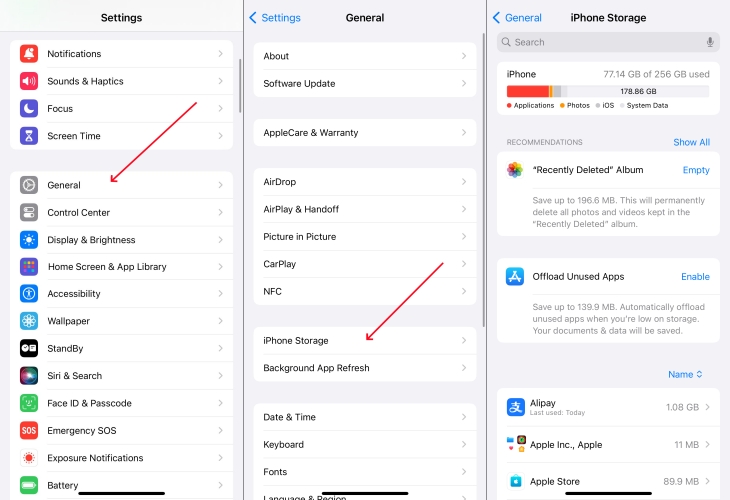
Step 1. Go to Settings > General > iPhone Storage.
Step 2. Find some unused apps or files to delete.
Solution 4. Check iTunes Version
Outdated software can cause communication errors between your iPhone and computer. Ensure that iTunes is updated to the latest version. Go to update iTunes by following the steps below.
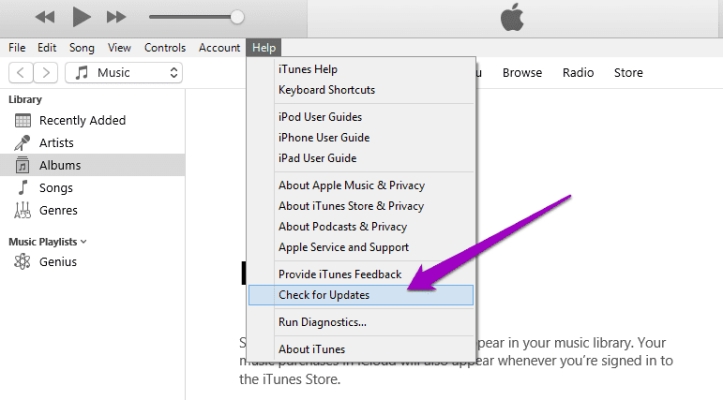
Step 1. Run iTunes, then choose Help > Check for Updates.
Step 2. Click the Download iTunes button in the update window.
Step 3. Follow the onscreen instruction to complete iTunes update.
Solution 5. Update the Operating System
In addition to updating to the latest version of iTunes, you can check for updates to your Mac or PC. Here's how to update your Mac or PC.
Update macOS on Mac
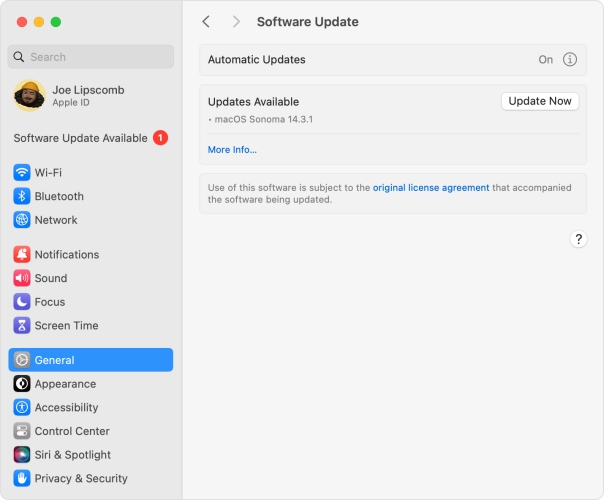
Step 1. From the Apple menu in the corner of your screen, choose System Settings.
Step 2. Click General in the sidebar of the window, then click Software Update on the right.
Step 3. Under Software Update, click Update Now to start updating your Mac.
Update Windows on PC
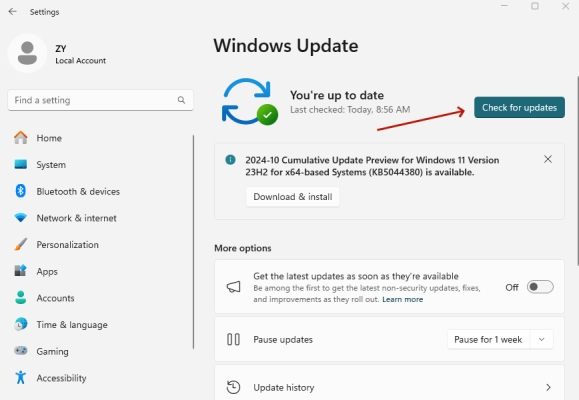
Step 1. Select Start, then click Settings > Windows Update.
Step 2. Under Windows Update, click Check for updates.
Step 3. Wait to update your PC to the latest version of Windows.
Solution 6. Enter Recovery Mode
If the above methods don't work, entering Recovery Mode is the next step. And you can update your iPhone in Recovery Mode. This should bypass Error 4013 if it's a software issue.

Step 1. Power off your iPhone, then connect it to your computer via a USB cable.
Step 2. Press the correct button to put your iPhone into Recovery Mode.
- iPhone 8 or later: Quickly press and release the Volume Up button, then the Volume Down button, and hold the Power button until the recovery mode screen appears.
- iPhone 7 and 7 Plus: Hold the Volume Down and Power buttons simultaneously until the recovery mode screen appears.
- iPhone 6s or earlier: Hold the Home and Power buttons simultaneously until the recovery mode screen appears.
Get an iPad, iPhone, or iPod touch into recovery mode with one click for free.
Step 3. In iTunes, click Update to reinstall the software.
Solution 7. Use an iOS Repairing Tool [No Data Loss]
Those errors on the iPhone caused by system glitches can be resolved a professional iOS repair tool. To fix iPhone Error 4013, we recommend MagFone iOS System Recovery to you. Using this tool, you can fix various system glitches and errors like iPhone error 4013 without compromising your files and losing your data. This is basically the most effective way to fix iPhone Error 4013.
Key Features of MagFone iOS System Recovery
* Security Verified. 5,481,347 people have downloaded it.
- Fix various ios issues like screen stuck, mode stuch, and more
- Support updagrading and downgrading iOS without iTunes/Finder
- Offer two modes for resetting iPhone, iPad, and iPod touch
- Assist the entering and exiting of recovery mode for free
Step 1 Connect iPhone to Computer and Run MagFone

Get MagFone iOS System Recovery and run it on your computer. Then connect your iPhone with error 4013 using a USB cable. Click the iOS System Repair button from the main interface.
Step 2 Select Standard Repair to Fix iOS Issues
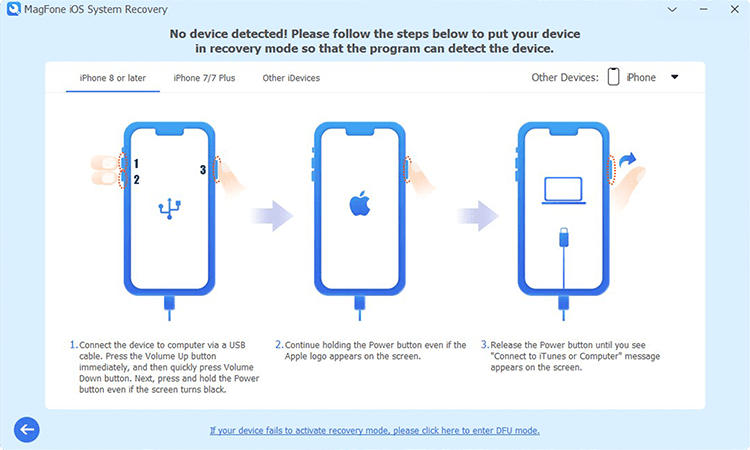
On the next window, select Standard Repair. Ensure that your device is detected by MagFone software. But if your device cannot be detected, you can put your device into recovery mode.
Step 3 Download and Verify the Firmware Package

Check the device information shown on the screen of MagFone software. Then carefully check the device information and get the latest firmware by clicking the Download button.
Step 4 Start to Repair iOS System in Standard Mode

Click Start Repair and wait for the process to complete. In the whole process, keep your device connected to the computer. Then your iPhone will restart, and the issue will be resolved.
Solution 8. Factory Reset iPhone
If Recovery Mode doesn't fix the problem and you don't want to use a third-party tool, resetting your iPhone to the factory settings is your last resort. It will restore your device to the original state, but erase all the content and settings on your device.

Step 1. In Settings on your iPhone, tap General > Transfer or Reset iPhone.
Step 2. Tap Erase All Content and Settings, then tap Continue.
Step 3. Choose to skip iCloud backup and enter your screen lock passcode.
Step 4. Tap Erase iPhone to start resetting your device.
Part 4. Conclusion
Dealing with iPhone Error 4013 can be frustrating, but by understanding its causes and following the process steps, you can fix it yourself most of the time. To quickly resolve iPhone Error 4013 without data loss, try using MagFone iOS System Recovery. However, if things get complicated, don't hesitate to seek professional help.

