Have you ever experienced the dreaded "green screen of death" on your iPhone? It's that moment when your screen suddenly turns an eerie green, and no amount of tapping or swiping seems to fix it. While it might feel like your beloved device is beyond repair, don't panic. There are several steps you can take to bring your iPhone back to life. Here we'll walk you through everything you need to know to fix iPhone green screen of death. Let's dive into the details.
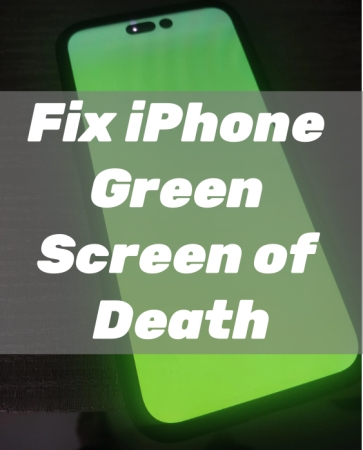
- Part 1. What Is iPhone Green Screen of Death?
- Part 2. Why Is My iPhone Screen Turning Green?
- Part 3. Immediate Steps to iPhone Screen Turning Green
- Part 4. How to Fix iPhone Green Screen of Death [Complete Green]
- Solution 1. Restart iPhone
- Solution 2. Remove All Apps Running in the Background
- Solution 3. Reset All Settings on iPhone
- Solution 4. Update iOS System
- Solution 5. Factory Reset iPhone
- Solution 6. Restore iPhone in Recovery Mode
- Solution 7. Use an iOS Repairing Tool
- Solution 8. Contact Apple Support
- Part 5. Conclusion
Part 1. What Is iPhone Green Screen of Death?
Green Screen of Death is a rare but frustrating issue that affects the iPhone, where the display becomes completely green and unresponsive. This can happen out of the blue and often leaves users feeling helpless. So, it is not surprising that those forums like Apple Community and Reddit are full of postings looking for advice on how to fix green screen on iPhone. Have you experienced the issue of iPhone green screen of death like below?
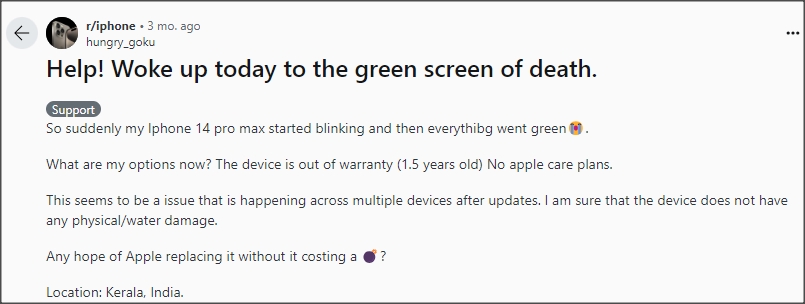
Part 2. Why Is My iPhone Screen Green and Glitching?
If you are experiencing the iPhone green screen of death issue, don't be frustrated. As there will be various cases of the green screen of death, you can figure out what causes the issue first. Whether your iPhone screen turned green suddenly or your iPhone screen turned green after dropping it, several factors can cause this issue.
Physical Damage: Drops or water damage can also result in a green screen on the iPhone.
Incorrect Settings: Improper settings to the display on the iPhone can cause a green screen.
Software Glitches: Bugs or corruption in the iOS operating system can lead to display problems.
Hardware Failure: Issues with the display or internal components can cause the screen to malfunction.
Part 3. Immediate Steps to iPhone Screen Turning Green
Before diving into complex solutions, inspect your iPhone for any signs of physical damage, especially when your iPhone screen turned green after dropping. If there are no cracks, dents, or water exposure, you can try resetting the settings of your iPhone's display and brightness to fix the issue. The following are the details.
Solution 1. Turn off Night Shift
Night Shift is a function that can automatically change the colors of your iPhone's display. When your iPhone is in the Night Shift mode, your iPhone screen will shift to warmer colors, making the display easier on your eyes. To fix the green screen issue, turn Night Shift off on your iPhone.
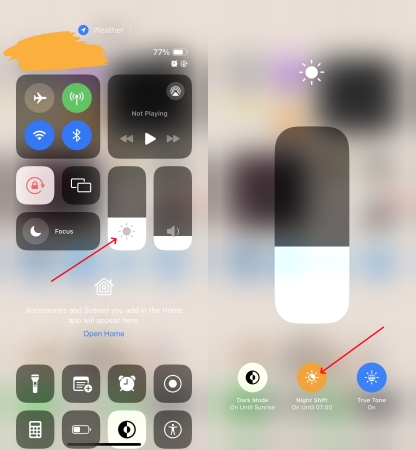
Step 1. Swipe down from the drop-right corner of your screen to open Control Center.
Step 2. In Control Center, tap Brightness Control, then tap Night Shift to disable it.
Solution 2. Disable True Tone
True Tone is another function that also affects the color and intensity of your iPhone's display. On those iPhone models with True Tone Display, the sensors will automatically adjust the color and intensity of the display. In this case, you can turn off True Tone to fix the green screen issue.
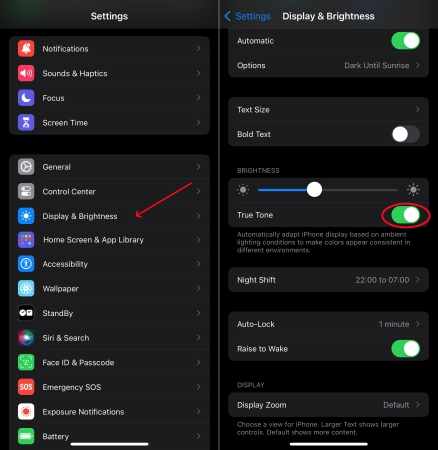
Step 1. In the Settings app, tap Display & Brightness.
Step 2. Scroll down to find True Tone and disable it.
Solution 3. Reset Color Tint Settings
Most iPhone users ignore display accessibility features. With accessibility features for the display, you can personalize your iPhone display. When the screen of your iPhone looks a bit green, you can use Color Filters to change the look of things. Try turning on Color Filters to adjust the display.
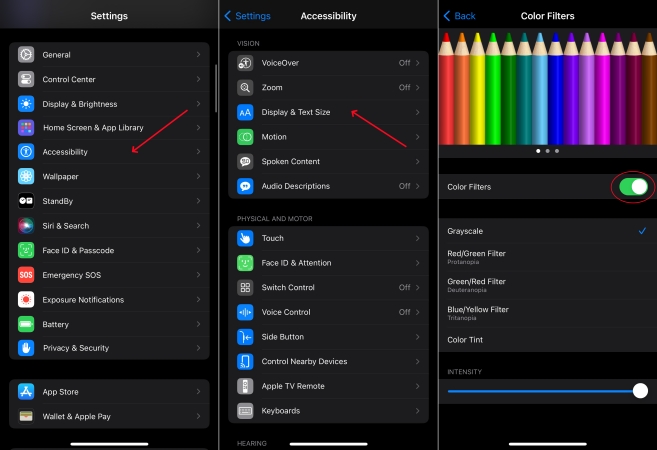
Step 1. Go to Settings > Accessibility > Display & Text Size.
Step 2. Under Color Filters, turn on Color Filter.
Step 3. Drag the slider to adjust the display's hue.
Solution 4. Toggle off Auto-Brightness
In Display Accessibility, you can find the Auto-Brightness feature that is on by default. When auto-brightness is on, the brightness slider on your device moves according to changing light conditions. If you notice that your iPhone screen turns green, you can turn auto-brightness off.
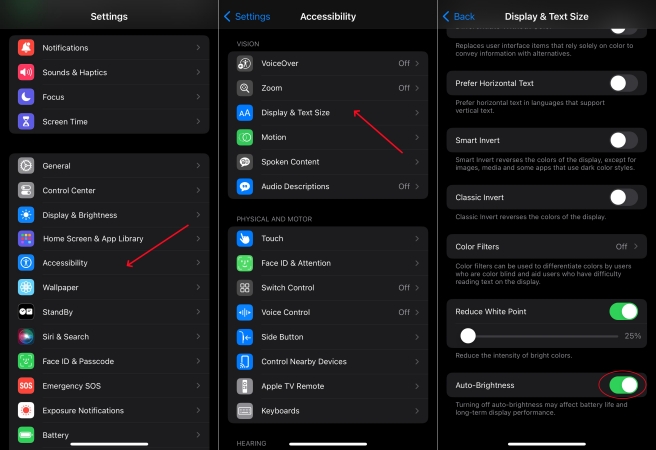
Step 1. In the Settings app, tap Accessibility.
Step 2. Tap Display & Text Size, then scroll to Auto-Brightness.
Step 3. Toggle off the switch next to Auto-Brightness.
Part 4. How to Fix iPhone Green Screen of Death
Many cases of the green screen of death are caused by the wrong settings of the display and brightness. If you still cannot fix the issue using the above steps, you can continue to try the troubleshooting steps outlined in this part. By solving those software glitches, you can fix iPhone green screen of death and get your device to normal.
Solution 1. Restart iPhone
The first step in troubleshooting any iPhone issue is to restart the device. By restarting your iPhone, you can resolve the issue. Here's how to.

Step 1. Hold down the power button and slide to power off.
Step 2. Once it's off, turn it back on and see if the problem persists.
Solution 2. Remove All Apps Running in the Background
When too many apps run in the background on your iPhone, you would encounter the issue that the screen turns green. Try removing all apps running in the background.
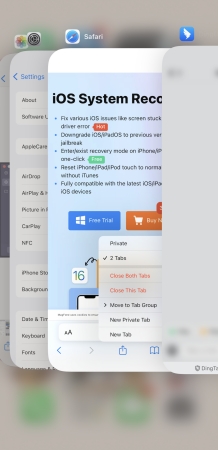
Step 1. Locate the Home Screen and swipe up from the bottom of the screen.
Step 2. Pause in the middle of the screen and swipe up on the app's preview to close it.
Solution 3. Reset All Settings on iPhone
If the screen is still green, try resetting all settings. This won't delete your data but will reset settings like WiFi passwords and wallpapers. Following the steps below to reset all settings.
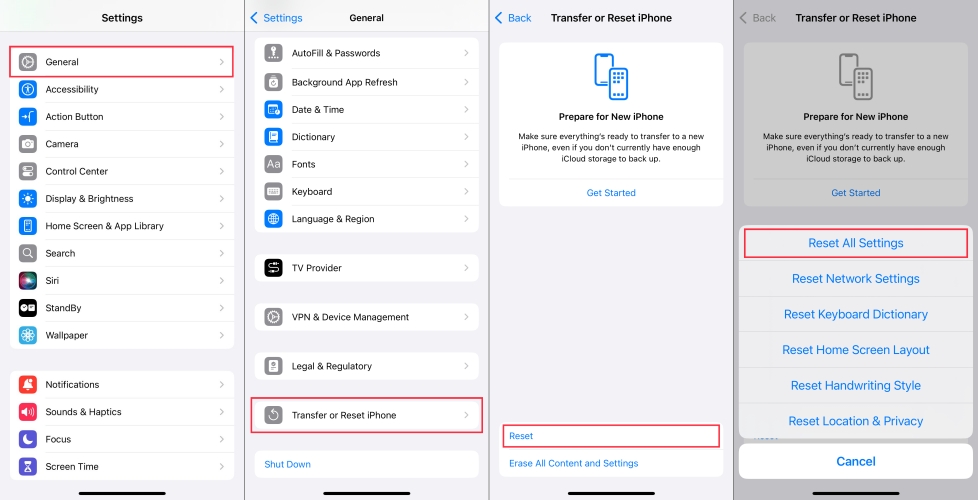
Step 1. Go to Settings > General > Transfer or Reset iPhone.
Step 2. Tap Reset iPhone and select Reset All Settings.
Step 3. Enter your screen lock passcode and tap Reset to confirm.
Solution 4. Update iOS System
Sometimes, simply updating to the latest iOS version can resolve screen issues. If your iPhone hasn't been updated to the latest version, go to check for updates and fix the issue.

Step 1. Open Settings on your iPhone, then tap General > Software Update.
Step 2. Tap Download and Install to download the update.
Step 3. Enter the passcode and tap Install to update your device.
Solution 5. Factory Reset iPhone [Data Loss]
If updating and resetting all settings don't work, you can try resetting your iPhone to the factory default settings. This method for solving various software issues, but back up your device first.

Step 1. In Settings of your iPhone, tap General > Transfer or Reset iPhone.
Step 2. Tap Erase All Content and Settings > Continue, then skip iCloud backup if you don't have enough iCloud storage.
Step 3. Enter your screen passcode or Apple ID password and tap Erase to allow to reset your device.
Solution 6. Restore iPhone in Recovery Mode [Data Loss]
For the most stubborn issues, recovery mode might be necessary. When your iPhone is in recovery mode, you can use iTunes to fix various issues, including the screen issue.

Step 1. Connect your iPhone to a computer using a USB cable and open iTunes.
Step 2. Power off your iPhone, then put it into recovery mode by pressing the correct buttons.
- iPhone 8 or later: Quickly press and release the Volume Up button, then the Volume Down button, and hold the Power button until the recovery mode screen appears.
- iPhone 7 and 7 Plus: Hold the Volume Down and Power buttons simultaneously until the recovery mode screen appears.
- iPhone 6s or earlier: Hold the Home and Power buttons simultaneously until the recovery mode screen appears.
Get an iPad, iPhone, or iPod touch into recovery mode with one click for free.
Step 3. In iTunes, select Restore to start repairing your iPhone.
Solution 7. Use an iOS Repairing Tool [No Data Loss]
Several third-party tools can help fix the iPhone green screen of death issue. These tools often provide more in-depth diagnostics and repair options than iTunes. A powerful iOS repairing tool like MagFone iOS System Recovery can be a great choice. It features in fix various screen issues like iPhone yellow screen of death, pink line on iPhone screen and more without losing any data. In addition to fixing over 150 kinds of system issues, MagFone iOS System Recovery can offers some other useful functions like iOS beta update, device reset, and more.
Key Features of MagFone iOS System Recovery
* Security Verified. 5,481,347 people have downloaded it.
- Fix various ios issues like screen stuck, mode stuch, and more
- Support updagrading and downgrading iOS without iTunes/Finder
- Offer two modes for resetting iPhone, iPad, and iPod touch
- Assist the entering and exiting of recovery mode for free
Step 1 Connect iPhone and Run MagFone iOS System Recovery

Start by launching MagFone iOS System Recovery on your computer, then use a USB cable to connect your iPhone to the computer. On the main interface of MagFone software, click the iOS System Repair button, then click the Start button.
Step 2 Select Standard Repair to Fix iPhone Green Screen of Death
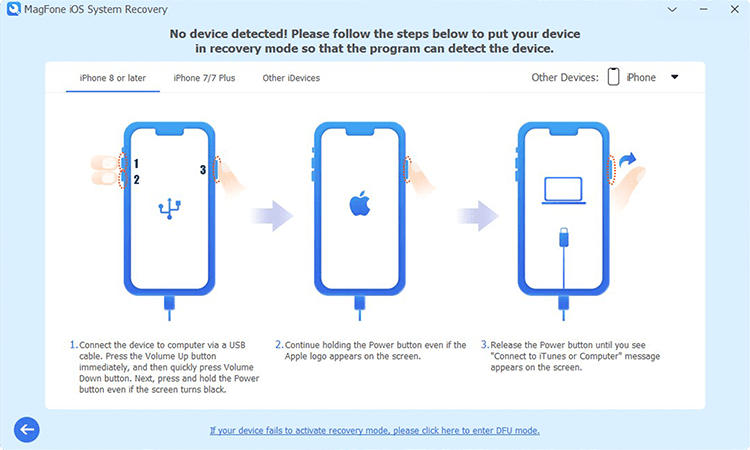
On the screen of selecting the repairing mode, select the Standard Repair mode. Then make sure that your device is detected by the MagFone software. If your device cannot be detected, you can put it into recovery mode.
Step 3 Download and Verify the Firmware Package for iPhone

When your device is detected, the device information will immediately appear on the screen. Check the device information, then select the iOS version and click the Download button to download the firmware package if there is anything wrong.
Step 4 Start to Fix iPhone Green Screen of Death without Data Loss

Once the download is complete, you can click the Start Standard Repair button to start fixing green screen on your device. In the whole process, keep your device connected to the computer until you is prompted that the standard repair completed.
Solution 8. Contact Apple Support
If none of the above solutions work, it might be time to contact Apple Support. Persistent hardware issues or software bugs that can't be fixed at home will require professional assistance.
Part 5. Conclusion
Dealing with the green screen of death issue can be frustrating, but it's not the end of your iPhone. By following these steps, you can fix the issue yourself without needing expensive repairs. To fix iPhone screen flashing green quickly, you can try using MagFone iOS System Recovery. And remember to keep your iPhone updated and handle it with care to prevent future problems.

