"I have a new iPhone 15 and it keeps randomly beeping while on charge. I'm using the original Apple USB C cable that came with the phone and I'm connected to an Apple brand charger. I try to charge my phone overnight but can't if this keeps happening. Please help me." - from Apple Community
We have all been there – you are sitting in a quiet room, and suddenly your iPhone starts beeping incessantly. It's not just an irritation; it can be downright frustrating. Issues like iPhone beeps after hanging up or iPhone beeps when charging happen all the time. In the Apple Community, lots of threads about iPhone beeping were posted. If you have come across the issue, there's no need to worry if you don't know how to fix it. All you need are a few right solutions, and you'll be able to solve the issue in no time.
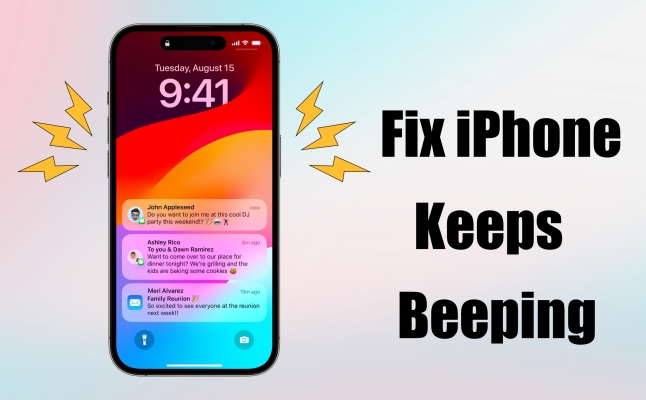
- Part 1. Why Does My iPhone Keep Beeping?
- Part 2. How to Stop iPhone Keeps Beeping
- Part 3. How to Fix iPhone Keeps Beeping But No Message
- Part 4. Ultimate Way to Fix iPhone Keeps Beeping for No Reason
- Part 5. Conclusion
Part 1. Why Is My iPhone Beeping?
iPhones are known for their seamless user experience, but occasionally, users encounter a perplexing problem – the constant beeping of their devices. The regular beeping not only disrupts your peace but might indicate underlying problems. Let's delve into the reasons behind that iPhone keeps beeping.
Reason 1. Low battery notification. One of the primary reasons your iPhone might be beeping is a low battery.
Reason 2. Incoming notifications. Notifications are essential, but excessive beeping can be overwhelming.
Reason 3. Connectivity issues. iPhones rely on connectivity for various functions, especially pairing with Bluetooth headphones.
Reason 4. App-specific alerts. Some applications installed on your iPhone might be the culprits behind the constant beeping.
Reason 5. Faulty hardware or software. Hardware problems and software glitches can contribute to beeping.
Part 2. How to Stop iPhone Keeps Beeping
It's not difficult to stop iPhone keeps beeping in the case where you receive some notifications from app or someone sends messages to you. To stop iPhone beeping, you only need to reset the notification settings or follow the below steps.
Method 1. Reset the Notification Settings
To get rid of iPhone beeping sounds when receiving messages or other notifications, you can check whether you turn on the notifications of all apps installed on your iPhone or not. Then you can choose to reset the settings of some apps.
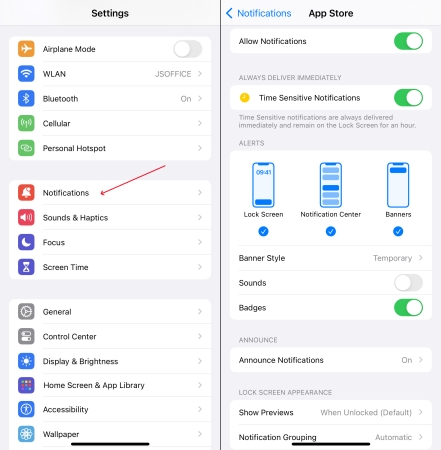
Step 1. On your iPhone, head to Settings > Notification.
Step 2. Select some unimportant apps and disable Allow Notifications. Or you can reset the settings of Sounds and Badges when enabling Allow Notifications.
Method 2. Disable the App Update Notice
If your iPhone keeps beeping after hanging up or while charging, even while doing anything, those notifications could come from the App Store. You can refuse to receive the notice of the app update or recommendation.
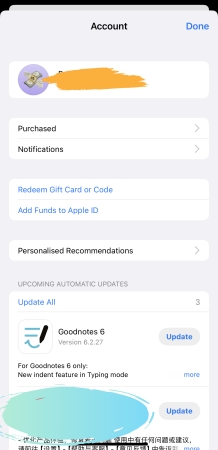
Step 1. Open the App Store app on your iPhone and tap your profile image.
Step 2. Tap Notifications and disable New Functions and Updates.
Step 3. Continue to disable Recommendation and Offers, then tap Done.
Method 3. Close All Tabs in Safari
Sometimes, some tabs you open in Safari would play beeping sound in the background if you don't close them after reviewing. So, when you find your iPhone is making an awkward beeping noise, you can try closing all tabs in Safari.
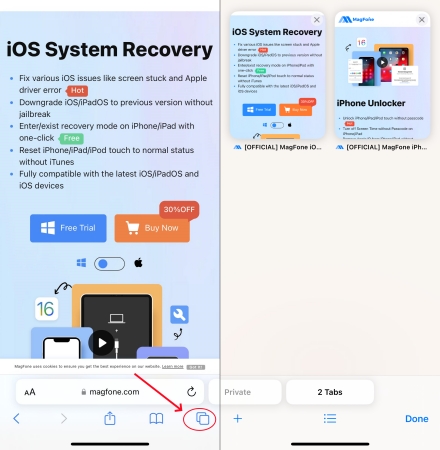
Step 1. Launch Safari on your iPhone and tap the All Tabs icon at the right corner of the bottom.
Step 2. Tap the Delete icon in the upper-right corner of a tab to close it.
Method 4. Force Quit All Running Apps
All apps you have opened can run in the background on your iPhone even though you quit them. Those apps would contribute to iPhone beeping sounds while making a call. To stop iPhone keeps beeping during calls, completely close all running apps.
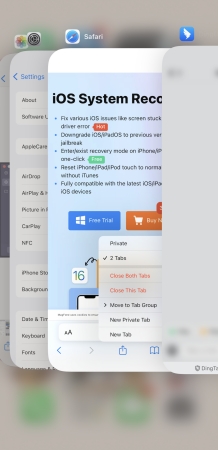
Step 1. Locate the Home Screen and swipe up from the bottom of the screen.
Step 2. Pause in the middle of the screen and swipe left to close all apps one by one.
Method 5. Turn on Do Not Disturb Mode
With Focus settings in iOS 15 or later, Do Not Disturb can silence calls, alerts, and notifications. If you don't hope that your iPhone keeps beeping while receiving notifications, you can turn on Do Not Disturb. When Do Not Disturb is on, your device don't keep beeping.
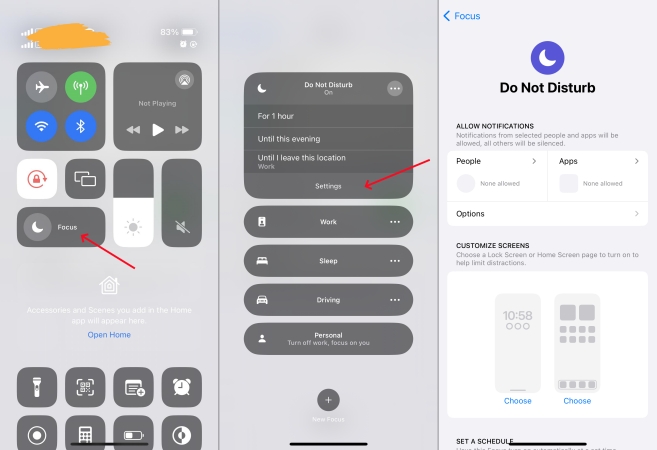
Step 1. Swipe down from the top of your Home Screen to open Control Center.
Step 2. Tap the Focus button to turn Do Not Disturb on, then tap Do Not Disturb.
Step 3. Touch the three-dot icon and tap Settings to open your Do Not Disturb settings.
Step 4. Tap the feature under Allow Notifications to customize.
Part 3. How to Fix iPhone Keeps Beeping But No Message
When your iPhone keeps beeping for no reason, the issue can be caused by hardware problem or software glitches. For those software glitches causing iPhone beeping, you can restore your iPhone with the below methods to fix the issue.
Solution 1. Force Restart Your iPhone
If the frustrating beeping noise on your iPhone is caused by some system glitches, the direct way is to reboot your device. In most cases, a simple reboot can resolve those problems on your device due to system bugs.

Step 1. Press and hold the power button and the volume down button at the same time.
Step 2. A power off slider would appear on the screen, then drag it to turn off your device.
Step 3. Wait for a minute and press the power button to power on your device.
Solution 2. Update Your iPhone's iOS
Keeping your iOS updated is crucial for a bug-free experience. Apple developers strive to update the version of iOS to resolve some unexpected issues, including iPhone constantly beeping. To fix the issue, get your iPhone updated to the latest version.

Step 1. Open the Settings app on your iPhone and tap General > Software Update.
Step 2. Tap Update Now if there is an update available, then enter the screen lock passcode.
Step 3. Wait to download the update and tap Install Now to update your device.
Solution 3. Factory Reset Your iPhone
Another option to fix iPhone keeps beeping but no message is to factory reset your iPhone. Factory resetting your iPhone will restore it to the factory default settings, which can resolve most problems arose from system glitches.

Step 1. In Settings on your iPhone, tap General > Transfer or Reset iPhone.
Step 2. Tap Erase All Content and Settings at the bottom of the screen.
Step 3. Tap Continue > Erase iPhone and enter the passcode used to unlock your device.
Step 4. Tap Erase Now or Finish Upload Then Erase, then your device will be factory reset.
Solution 4. Restore Your iPhone via iTunes
iTunes is a multifunctional tool developed by Apple, where you can purchase all kinds of media contents like music and movies. Beyond that, iTunes can be used to fix various problems on the iPhone. If your iPhone beeps randomly, you can use iTunes to restore your device.

Step 1. Make your iPhone connected to your computer through a USB cable
Step 2. Open iTunes on the computer and click the Device button.
Step 3. Click the Summary button at the left column, then click the Restore iPhone button.
Step 4. After making a backup of your device, click the Restore button.
Part 4. Ultimate Method to Fix iPhone Keeps Beeping for No Reason
After trying all the methods referred above, you would have fixed the iPhone beeping issue. However, some users still fail to get their devices to normal. Generally speaking, the software bugs can be the most possible reason that leads your iPhone beeping. Both factor resetting your iPhone and restoring your iPhone via iTunes would erase all the content and settings on your iPhone while resolving the issue.
So, why not try using an iOS repairing tool like MagFone iOS System Recovery to fix the issue without data loss? MagFone iOS System Recovery, a professional and power system repairing tool, can apply to handle a series of issues on the iPhone, iPad, and iPod touch. To completely and quickly fix the iPhone beeping issue without data loss, MagFone iPhone Unlocker could be a good option. Here is a step-by-step guide on how to fix iPhone keeps beeping via MagFone software.
Key Features of MagFone iOS System Recovery
* Security Verified. 5,481,347 people have downloaded it.
- Fix various ios issues like screen stuck, mode stuch, and more
- Support updagrading and downgrading iOS without iTunes/Finder
- Offer two modes for resetting iPhone, iPad, and iPod touch
- Assist the entering and exiting of recovery mode for free
Step 1 Link iPhone and Launch MagFone iOS System Recovery

First, make the connection between your iPhone and computer by using a USB cable. Then launch MagFone iOS System Recovery and select the iOS System Repair option on the main interface. Proceed to click on the Next button.
Step 2 Select the Standard Repair Mode to Fix iPhone Beeping
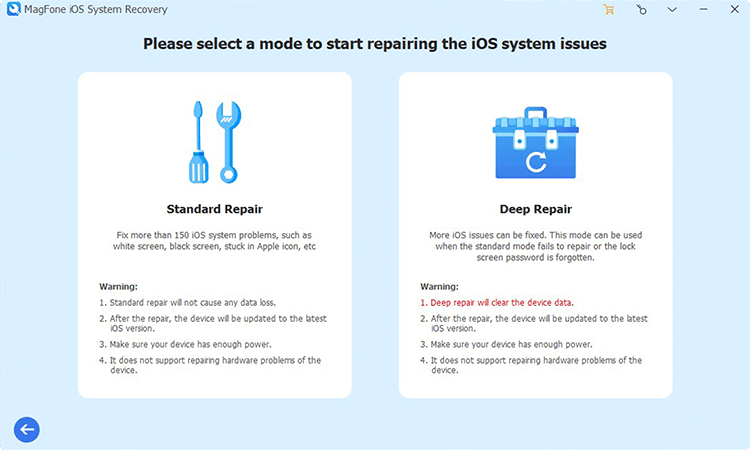
Continue to select the Standard Repair option if you don't want to lose any data and setting on your device. Make sure your device is detected by MagFone software. Go to follow the onscreen instruction to put your device into recovery mode.
Step 3 Download and Verify the Firmware Package for iPhone

Go to download and install the firmware package for your device. Before downloading it, you have to check the device information, including the device model and model number. If there is nothing wrong, click on the Download button.
Step 4 Start to Fix iPhone Keeps Beeping in Any Situation

Once the firmware is downloaded, you can click on the Start Standard Repair button. MagFone iOS System Recovery will unzip the firmware package and start fixing iPhone keeps beeping in any situation. During the process, keep your device connected.
Conclusion
That's all that matters now! Check our guide on fixing iPhone keeps beeping during making a call or while charging, or even in any situation. If you just want to stop iPhone beeping, you can reset the settings of notification on your iPhone. Or you can try the methods mentioned in Part 3 and use MagFone iOS System Recovery to fix the issue due to system bugs.
