I have an iPhone 14 pro max and my iPhones have always been named under "megatron" I've noticed over the past few months my phone has been changing the name back to "iphone" and then "iphone(2)", "iphone(3)" and now "iphone(4)." has anyone ever had this issue even after changing the name back to the original name?"
—— From the Apple Community
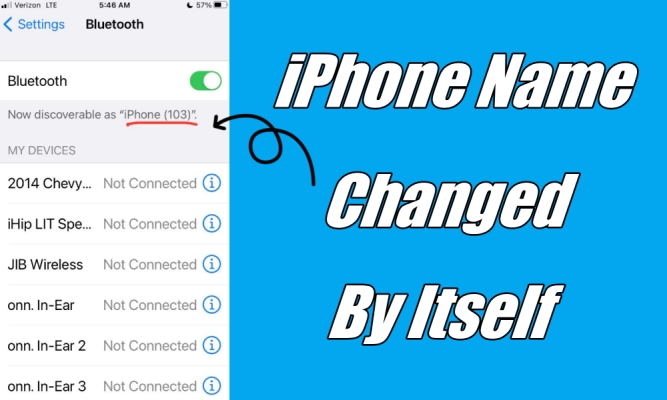
Have you ever experienced a bizarre situation where your iPhone seems to have a mind of its own and decides to change its name without any warning? It's a perplexing issue that has left many users scratching their heads. In this article, we'll unravel the reasons behind the iPhone name changed by itself and explore how to fix the iPhone name keeps changing. Let's dive into more details.
- Part 1. Why Does My iPhone Name Keep Changing?
- Part 2. How to Change the Name of My iPhone
- Part 3. Quickest way to Fix iPhone Keeps Renaming Itself
- Part 4. How to Fix iPhone Device Name Keeps Changing
- Part 5. FAQs about Renaming an iPhone
- Part 6. Conclusion
Part 1. Why Does My iPhone Name Keep Changing?
One peculiar issue has iPhone users talking ——the iPhone name changed by itself. Imagine unlocking your iPhone one day only to find that it now goes by a different name. How does this happen, and what implications does it carry for users? To get to the bottom of this mystery, we need to explore the potential causes behind iPhone name keeps changing. Now, let's look at three typical cases and analyze the specific causes.
Case 1. iPhone Name Keeps Changing after Traveling Abroad
Some users notice that their iPhone's name changes when they travel or return from abroad. This often happens because the iPhone's default name is simply iPhone, and when it connects to new networks with other devices named iPhone, it automatically renames itself to avoid conflicts. Changing your device's name to something unique can help prevent this. Additionally, you can also reset your network settings to avoid abroad internet influences.
Case 2. iPhone Name Keeps Changing after Using Bluetooth
Bluetooth connections may change the device name, especially when an iPhone is paired with different devices. Some users notice that even though they renamed their device, it shows up as the original name when connecting to new Bluetooth-enabled devices. This might happen due to the device's memory retaining previous Bluetooth profiles or using shared connections, especially when using a device previously owned by someone else. Renaming the device and clearing old Bluetooth profiles can help solve this issue.
Case 3. iPhone Name Keeps Changing after Updating
After a software update, some users find their iPhone's name has changed to a default or generic name. Software updates can impact device settings, and in some cases, they temporarily override custom names as the system reassigns a default identifier to ensure functionality. Updating and renaming the device afterward usually fixes the issue. If the renaming persists, you can restore your iPhone through iTunes or the MagFone program.
The different scenarios highlight divergent triggers: default name, network conflicts, or old Bluetooth profiles can trigger name changes. Except for these, another vital cause is iOS issues, the unknown apps or system bugs may alter your iPhone name as well. In the following parts, we'll tell you several workarounds to resolve this issue.
Part 2. How to Change the Name of My iPhone
Most of the time, your iPhone name keeps changing by itself is due to the default name. You can modify the iPhone name directly from the Settings app. It can help personalize your device, preventing your device from changing name all the time. Here's how to.
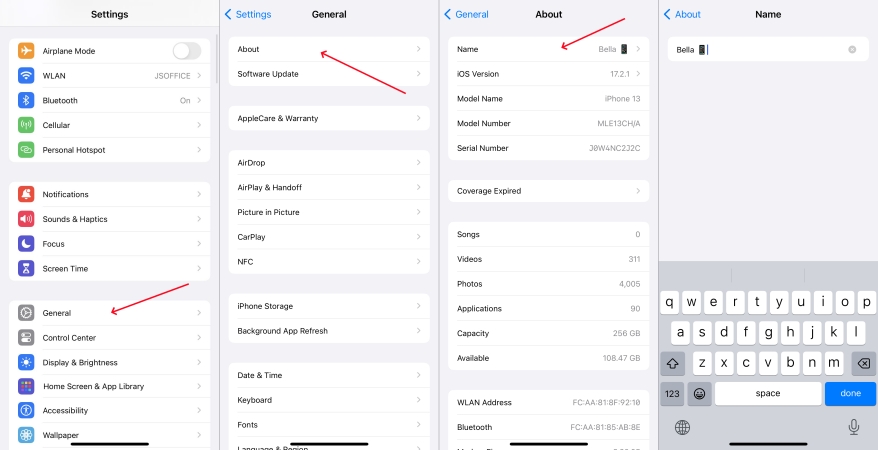
Step 1. Go to Settings.
Step 2. Tap on General > About > Name.
Step 3. Delete the current name and enter a new name, then tap Done.
Part 3. Quickest way to Fix iPhone Keeps Renaming Itself
Looking for a fast, reliable fix for your iPhone's pesky renaming issue? MagFone iOS System Recovery offers a smooth, effective solution. This tool expertly addresses system glitches without data loss, and back your device's name to normal with ease. It's designed for users who know less technology, making device maintenance as simple as a few clicks. By using it, you can skip the hassle of repetitive renaming, whether it's on your iPhone, iPad, or iPod touch. Give it a try and say goodbye to unexpected name changes!
MagFone iOS System Recovery
Fix various iOS and iPadOS system issues, such as black screen, boot loop, frozen screen, or stuck on Apple logo, without data loss.
Step 1 Connect iPhone and Open MagFone Software

First of all, you need to connect your iPhone to your computer by using a USB cable. Then open MagFone iOS System Recovery on the computer and select the iOS System Repair button. After that, click on the Start button.
Step 2 Select Standard Repair to Fix the iPhone Issue

Then select the Standard Repair option. To proceed with the next step, make sure that your device is connected to the MagFone software. You have to put your iPhone into recovery mode or DFU mode by following the onscreen instructions.
Step 3 Download and Verify the Firmware for iPhone

Next, check the device information, including the device model and model number. Select the firmware version and click on the Download button to download the firmware package for your iPhone.
Step 4 Start to Resolve iPhone Name Changed by Itself

Once the firmware is downloaded, you can click on the Start Standard Repair button. MagFone software will unzip the firmware package and start fixing your iPhone device name keeps changing.
Part 4. How to Fix iPhone Device Name Keeps Changing
Encountering the iPhone keeps renaming itself issue can be frustrating. In the face of the iPhone name-changing distress, you don't have to panic. Other than MagFone, there are four practical tips to troubleshoot and resolve the issue on your own.
Method 1. Reset Network Settings
Network-related issues might be triggering the renaming phenomenon. From WiFi glitches to connectivity hiccups, resetting the network settings on your iPhone is a solution to a consistently named iPhone.

Step 1. Head to Settings on your iPhone and tap General.
Step 2. At the bottom of the screen, select Transfer or Reset iPhone.
Step 3. Tap Reset and select Reset Network Settings.
Step 4. Enter your screen passcode and tap Reset to confirm.
Method 2. Update the iOS System
The outdated software can be the culprit behind your iPhone's self-renaming tendencies. Staying up-to-date is not just a choice but a necessity. To fix the issue, update your iPhone by following the steps below.

Step 1. On your iPhone, open the Settings app and tap Genera > Software Update.
Step 2. Tap Download and Install if there is an iOS version available.
Step 3. After downloading the update, enter your screen passcode and tap Install Now.
Method 3. Factory Reset iPhone
Some settings and configurations on your iPhone might trigger the renaming issue. When you cannot fix the issue, you can reset your iPhone to the original factory settings. But before resetting your iPhone, make a backup of your device in advance.

Step 1. Go to Settings > General > Transfer or Reset iPhone.
Step 2. Select Erase All Content and Settings and tap Continue.
Step 3. Enter your screen passcode to make a backup of your device.
Step 4. Tap Erase to start resetting your device to the factory settings.
Method 4. Restore iPhone via iTunes
Another option to resolve that the iPhone keeps naming itself is to use iTunes. iTunes can help users resolve most glitches on an iPhone. If you are experiencing the issue, you can use iTunes to restore your iPhone.

Step 1. Connect your iPhone to your computer with a USB cable.
Step 2. Turn on and unlock your iPhone, then tap on the Trust button.
Step 3. Open iTunes and click the iPhone button near the top left of the iTunes window.
Step 4. Head to the Summary tab and click on the Restore button.
Part 5. FAQs about Renaming an iPhone
-
Why can't I change my name in iPhone settings?
Some users may experience issues changing their device name due to software glitches or profile restrictions. Ensuring your iPhone iOS version is up-to-date or restoring it in iTunes can solve this issue.
-
What happens if I change the name of my iPhone?
When you change the name of your iPhone, it only affects how your device is identified in various places, such as on Wi-Fi networks, Bluetooth connections, and in Finder or iCloud.
-
Can I change my iPhone name without losing everything?
Yes. Renaming your iPhone only affects how it appears on Wi-Fi networks, Bluetooth connections, and iCloud. No personal data is lost or altered.
Part 6. Conclusion
In conclusion, conquering the issue of iPhone self-renaming requires a correct approach. If you're having the issue that your iPhone name changed by itself, then you can try the methods introduced in this article. After trying the method, you can fix the issue with ease and then use your device normally.

