The iPhone's power button is one of the most crucial elements for interacting with your device. When this button is stuck or jammed, it can be a frustrating issue to deal with, disrupting your everyday tasks like turning on your iPhone, locking it, or performing a hard reset. So what to do if your iPhone power button is stuck? This guide will walk you through several effective methods to fix the iPhone stuck power button.

- Part 1. Why Is My iPhone Power Button Stuck/Jammed?
- Part 2. How to Fix iPhone Power Button Jammed
- Part 3. How to Fix iPhone Power Button Stuck [Quick]
- Part 4. How to Repair Stuck iPhone Power Button
- Part 5. Conclusion
Part 1. Why Is My iPhone Power Button Stuck/Jammed?
A stuck or jammed iPhone power button can result from different causes. A stuck iPhone power button is usually caused by software issues, like a frozen system, or minor mechanical problems. It may not respond properly, even though there's no visible obstruction. In contrast, a jammed iPhone power button is physically wedged in place, often due to debris, dust, or even damage to the internal components. Essentially, a stuck button is more likely linked to software conflicts, while a jammed button indicates a physical blockage that affects its movement or responsiveness.
Part 2. How to Fix iPhone Power Button Jammed
Hello everyone so I have a jammed or stuck iPhone X power side button that is jammed and I need help un-jamming it is there any DIY tricks I can use? Had that phone since I was in the military so it means a lot to me."
—— From the Apple Community
If your iPhone power button is jammed, it stems from dirt or debris, which could block the button's movement. By performing the following simple fixes, you can resolve the iPhone jammed power button by yourself without needing professional help. Now let's go over the common solutions to fix this issue.
Method 1. Clean the Button Area
Dirt, dust, or debris can easily clog the power button mechanism, preventing it from working properly. After applying some alcohol, use a soft, lint-free cloth or a brush to clean around the button. Gently wipe away any dirt or buildup to ensure smooth button operation.

Method 2. Twist Power Button
If the power button stuck inside iPhone, try twisting it gently in a circular motion or press the power button for several times. This can help dislodge any internal or external debris that is causing the button to jam, restoring the button's functionality.
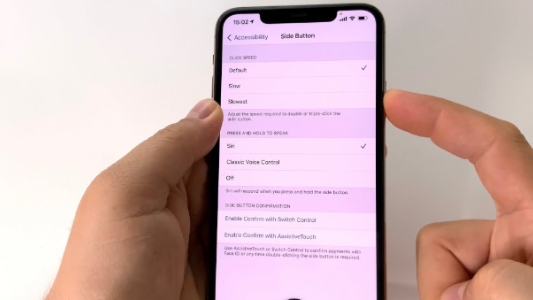
Method 3. Use Assistive Touch
If cleaning or twisting doesn't resolve the issue, you can temporarily use Assistive Touch to access power functions. This feature allows you to turn your iPhone on and off, lock the screen, and access other functions quickly without needing the physical power button.
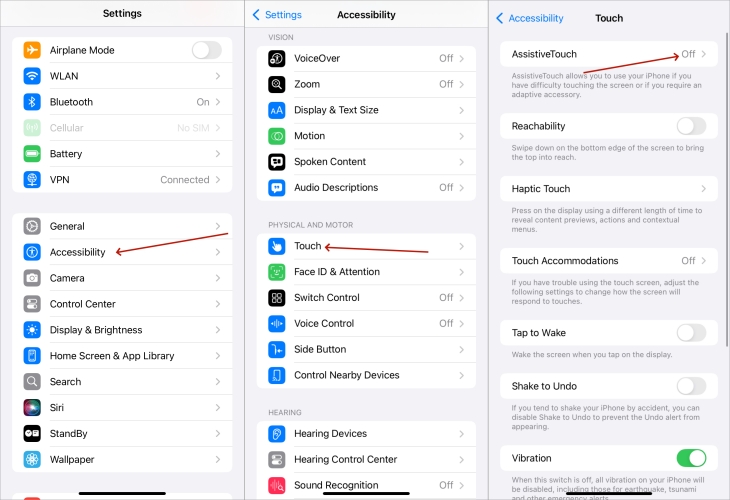
Step 1. Go to Settings. Then switch to the Accessibility option and then tap Touch.
Step 2. Choose AssistiveTouch and toggle the switch to enable it.
Step 3. In AssistiveTouch, you can customize shortcut settings to quickly perform tasks like activating the power off slider.
When the power button is stuck on iPhone, you can also go to Settings > General and select the Shut Down option to power off your iPhone, but AssistiveTouch offers a more convenient and quicker way to do this.
Method 4. Go to Repair Shop
In cases where the power button is severely jammed due to physical damage or internal malfunction, the most effective solution may be to visit a professional repair shop. They can assess and fix the iPhone power button stuck more thoroughly, whether it's a damaged button or other internal components.
Part 3. How to Fix iPhone Power Button Stuck [Quick]
Why is my lock button on my iPhone 11 getting stuck? My phone doesn't have any damages to it, but here lately the lock button is getting stuck and I can't use it. My phone is only a few months old. How can I fix it?"
—— From the Apple Community
If the power button on your iPhone is stuck due to a software glitch rather than physical damages, MagFone iOS System Recovery is your best bet. This tool can help resolve various system issues on an iPhone, iPad, or iPod touch, including stuck buttons and stuck screens, by fixing underlying software problems. It's a safe, reliable, and quick method for users who are dealing with unresponsive power buttons due to iOS errors.
MagFone iOS System Recovery can help fix the iOS system without causing data loss. Once installed on your computer, you can follow the next steps to fix the iPhone stuck power button.
Key Features of MagFone iOS System Recovery
* Security Verified. 5,481,347 people have downloaded it.
- Fix various ios issues like screen stuck, mode stuch, and more
- Support updagrading and downgrading iOS without iTunes/Finder
- Offer two modes for resetting iPhone, iPad, and iPod touch
- Assist the entering and exiting of recovery mode for free
Step 1 Connect Your iPhone and Open MagFone

Plug your iPhone into the computer with a USB cable. Open MagFone iOS System Recovery and switch to iOS system repair mode. On the main screen, click the Start button to move forward.
Step 2 Select Standard Repair to Fix This Issue
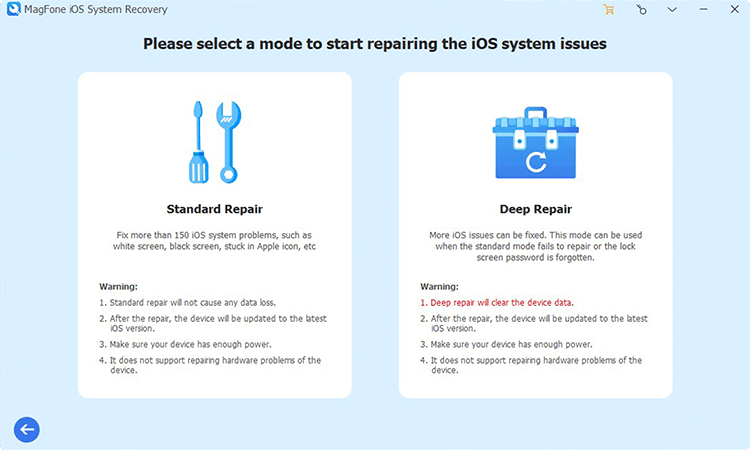
Choose the Standard Repair option to address the stuck power button. Make sure the software detects your device. If not, follow the on-screen instructions to put your iPhone into recovery or DFU mode. MagFone can guide you through this process.
Step 3 Verify and Download the Correct Firmware

MagFone will display your device's details. Confirm that the device model and version are correct. Afterward, click Download to fetch the latest firmware package for your iPhone.
Step 4 Start Fixing iPhone Power Button Sticking

Once the firmware is downloaded, click Start Standard Repair. MagFone will extract and apply the firmware to resolve the power button issue on iPhone. Keep the iPhone connected until the Finish prompt appears.
Part 4. How to Repair Stuck iPhone Power Button
A stuck power button on an iPhone might seem like a minor issue at first, but it can quickly disrupt your iPhone's functionality. Other than MagFone, there are also several workable solutions you can use to fix the stuck iPhone button. Next, let's explore how to fix a stuck power button on iPhone.
Method 1. Check External Damage
Inspect the button for any visible physical or water damage, such as dents or signs of liquid exposure. If the power button is damaged, it may need replacement parts, and professional repair services might be necessary. Additionally, your iPhone's protective case could interfere with pressing the power button. Try removing the case and check if the button works properly again.
Method 2. Force Restart iPhone
A forced restart can sometimes fix a stuck button by resetting the device's software. To perform a forced restart, press and release the Volume Up button, followed by the Volume Down button, and then hold the Side button until the Apple logo appears.

Method 3. Clear iPhone Storages
A cluttered iPhone storage might cause system glitches that affect button functionality. Go to the settings app to free up some space by deleting the unused apps, and check if that resolves the power button on iPhone stuck issue.
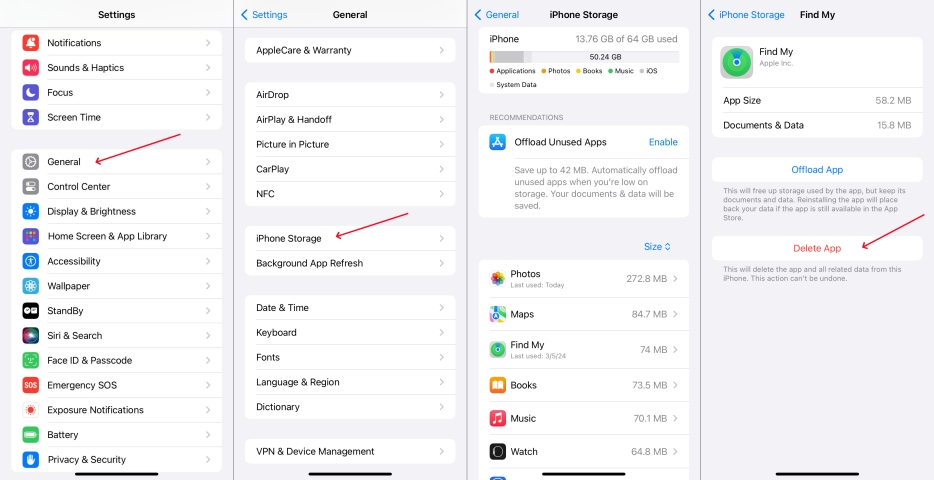
Step 1. Enter Settings on your iPhone and tap the General tab.
Step 2. Press the iPhone Storage option to choose an unused app.
Step 3. Tap Delete App to free up storage space on your iPhone.
Method 4. Update iPhone iOS System
Outdated iOS software can introduce bugs affecting hardware, including the power button. Updating to the latest iOS version often fixes software-related issues, enhances device performance, and ensures that all features work correctly.

Step 1. Launch Settings and choose the General option.
Step 2. Find and select Software Update and tap Update Now.
Step 3. Input your screen passcode to continue the updating.
Method 5. Restore iPhone in iTunes
Another way to repair the Apple iPhone power button stuck is to restore your iPhone via iTunes. It can resolve persistent software issues affecting the power button. This method reinstalls the operating system, wiping all data and settings.

Step 1. Hold a USB to link both your iPhone and a computer, and then launch the latest iTunes on that computer.
Step 2. After iTunes detects your device, click your iPhone icon and tap Restore iPhone under the Summary option.
Step 3. Then follow the onscreen prompts to restore your device.
Method 6. Reset iPhone to Factory Settings
Similar to the beforementioned way, resetting your iPhone to factory settings will erase all personal data, returning it to its original state. This drastic step can eliminate any corrupted software that may cause the power button iPhone stuck.

Step 1. Fire up Settings, and then enter the General part.
Step 2. Choose Transfer or Reset iPhone and tap Erase All Content and Settings.
Step 3. Next, continue to tap Continue and Erase iPhone. Then enter your screen passcode to confirm.
Method 7. Contact Apple Support Center
Apple Support is the final course of action. Apple's experts can diagnose the issue more accurately and offer solutions, whether a hardware repair or a system issue. And it's free to repair the power button if your iPhone is still under the Apple warranty period.
Part 5. Conclusion
When your iPhone power button is unresponsive, it could be due to a malfunction caused by software glitches or physical damage. This article offers a combination of troubleshooting tips and professional assistance to help you resolve the issue quickly and easily.

