Is your iPhone screen turning purple, and you're unsure why? This common yet frustrating issue can be caused by a variety of reasons, from display damage to software glitches. Whether it's a full purple screen, purple lines, or dots, there are ways to address these problems and restore your device to optimal performance. In this guide, we'll explore the causes of a purple iPhone screen and provide ten feasible solutions to fix it. Let's dive into more details now.

- Part 1. Why Is My iPhone Screen Turning Purple?
- Part 2. How to Fix Purple Screen on iPhone
- Part 3. How to Fix Purple Line/Dot on iPhone Screen
- Part 4. How to Fix Purple on iPhone Screen [100% Work]
- Part 5. Conclusion
Part 1. Why Is My iPhone Screen Turning Purple?
A purple screen on your iPhone often points to underlying hardware or software issues. Common causes include display damage or overheating from prolonged use. In rarer cases, malicious apps downloaded from unknown sources may be the culprit. Beyond the purple screen, issues like purple lines or dots on your iPhone can also be resolved by following the methods outlined in this article. Promptly addressing these problems helps ensure your iPhone's longevity and performance.
Want to fix the iPhone purple screen of death? Try MagFone iOS System Recovery for a fast, hassle-free repair.
Part 2. How to Fix Purple Screen on iPhone
Encountering a purple screen on your iPhone can be frustrating, but fortunately, several effective solutions can resolve this issue, ranging from quick adjustments to deeper repairs. In this section, we'll explore methods to fix the purple screen on iPhone and restore it to normal screen tint.
Method 1. Force Restart iPhone
A restart is a quick way to resolve temporary glitches that cause a purple screen. It refreshes your device's system by shutting down and rebooting all processes without affecting your data. Here's how to force restart your device and get rid of the iPhone purple screen of death.

For iPhone 8 and Newer Models:
Step 1. Tap and swiftly let go of the Volume Up button.
Step 2. Tap and swiftly let go of the Volume Down button.
Step 3. Tap and hold the Side button until the Apple logo emerges.
For iPhone 7 or iPhone 7 Plus:
Step 1. Tap and hold both the Volume Down button and the Side button together.
Step 2. When the Apple logo appears, release both buttons.
For iPhone 6 and Older Models:
Step 1. Tap and hold both the Power button and the Home button simultaneously.
Step 2. Release both buttons when the Apple logo is visible.
Method 2. Adjust iPhone Color Filters
Incorrect color settings or accessibility features like color filters can lead to screen discoloration. To fix the purple screen on iPhone, you can adjust these settings in your iPhone. This method ensures the display renders accurate colors, eliminating unusual hues like purple.
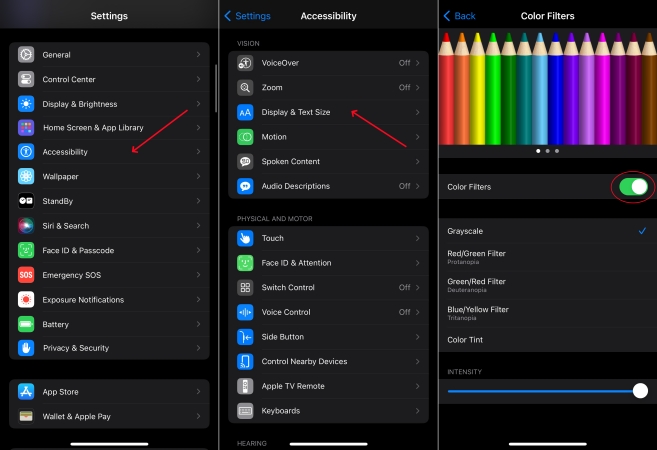
Step 1. Go to the Settings app and choose Accessibility > Display & Text Size.
Step 2. On the Color Filters screen, flip the toggle beside Color Filter to enable it.
Step 3. Adjust the slider to change the color balance of your display.
Method 3. Check iPhone Battery Health
Battery health issues can indirectly affect your iPhone's performance, including the display. A degraded or faulty battery can cause overheating, which may result in screen discoloration. Follow the steps below to check the battery health, and replace the iPhone battery when needed.
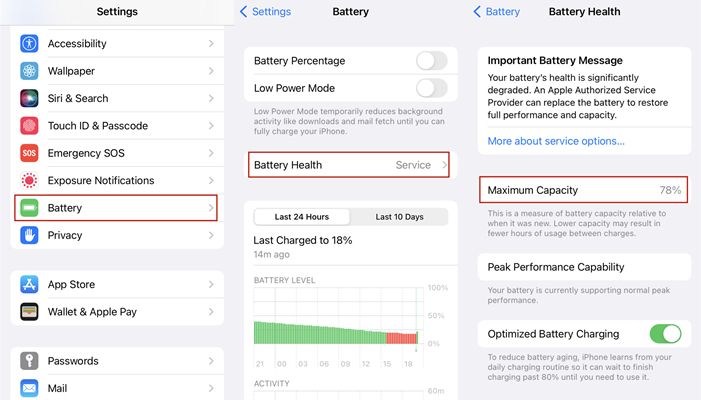
Step 1. Open Settings and scroll down to select Battery. Tap on Battery Health & Charging.
Step 2. Then check the Maximum Capacity and Peak Performance Capability.
Step 3. If the Maximum Capacity is less than 60%, think about replacing the battery to maintain your device's efficiency.
Method 4. Restore iPhone through iTunes
Restoring your iPhone via iTunes can resolve software-related display issues. This process reinstalls the operating system, eliminating potential glitches causing the purple screen while preserving your device's integrity. Next is how to use iTunes to repair the purple iPhone screen.

Step 1. Turn off your iPhone and link it to your computer using a USB.
Step 2. Fire up Finder on your Mac, or launch iTunes on your PC. Then enter Recovery Mode on your iPhone.
Step 3. In the prompt window, select the Restore button to resolve the iPhone purple screen problem.
Method 5. Replace a New iPhone Screen
If the purple screen persists after trying software fixes, it might be a hardware issue. Replacing the screen can restore normal display functionality. To avoid further damage, it's better done by a professional technician in an Apple shop.

Part 3. How to Fix Purple Line/Dot on iPhone Screen
Purple lines or dots appearing on your iPhone screen may indicate issues such as screen damage, faulty connections, or software conflicts. While they're not as serious as a full purple screen, they can still disrupt your device's usability. This section covers steps to address the iPhone purple lines and spots and restore a clear display.
Method 1. Restart iPhone in Settings
Restarting your iPhone via settings provides a softer reboot than a force restart, addressing minor glitches with less damage for iPhone. This is a feasible first step for resolving the purple lines or dots on iPhone screen.
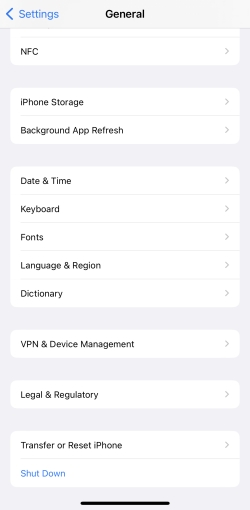
Step 1. First, enter Settings and switch to the General section.
Step 2. Then swipe up to find and select the Shut Down option.
Step 3. Press and hold the Power or Side buttons to power on your iPhone.
Method 2. Uninstall Malicious Apps
Third-party apps, especially unverified ones, may attack your device maliciously and cause a purple patch on your iPhone screen. Uninstalling suspicious or newly installed apps can help eliminate purple dots or lines caused by software conflicts.
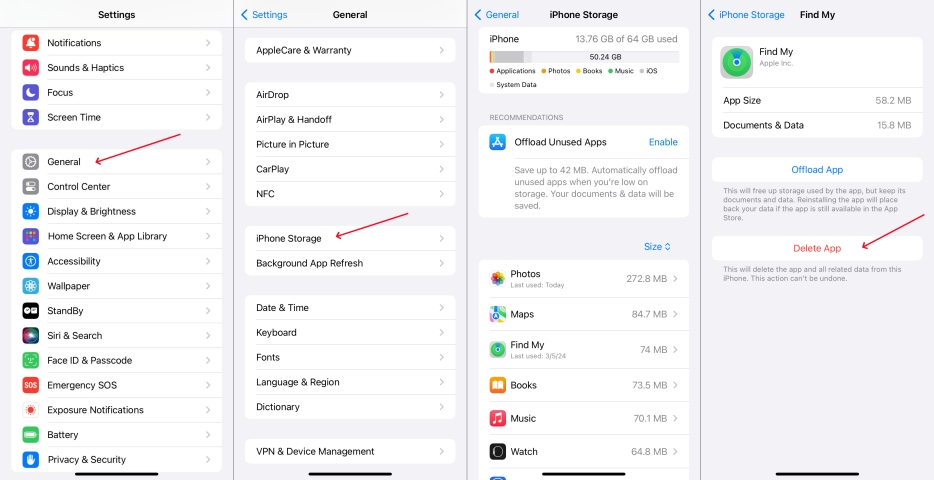
Step 1. Tap Settings on the iPhone home screen. Then press General > iPhone Storage.
Step 2. Find and choose the malicious or newly downloaded apps.
Step 3. Tap Delete App and then restart your iPhone to see if the purple lines or dots have disappeared.
Method 3. Factory Reset iPhone
A factory reset restores your iPhone to its default settings, effectively removing any software glitches or settings issues that may be causing purple dots or lines issues. It'll cause data loss so always back up your data before proceeding with this step.

Step 1. Touch General in the Settings app on your iPhone, and choose the Transfer or Reset iPhone option.
Step 2. Proceed to tap Erase All Content and Settings and tap Continue to confirm your choice.
Step 3. Select Erase iPhone again and enter your Apple ID password to erase the iPhone purple screen.
Method 4. Contact Apple Support
If the purple line or dot issue persists, it's time to seek professional assistance. Apple Support can diagnose and resolve hardware or software problems and recommend repair options under warranty.
Part 4. How to Fix Purple on iPhone Screen [100% Work]
When persistent purple screens, lines, or dots on your iPhone cannot be fixed through basic methods, MagFone iOS System Recovery is the ultimate solution. This professional tool is designed to resolve system-level issues without risking data loss. It works by repairing iOS glitches that cause screen discoloration or display abnormalities, offering a seamless and efficient fix. MagFone is compatible with all iPhone and iPad models and iOS versions, making it a reliable choice. It has a user-friendly interface and a high success rate, and here's how to fix the purple screen, lines, or dots on iPhone.
Key Features of MagFone iOS System Recovery
* Security Verified. 5,481,347 people have downloaded it.
- Fix various ios issues like screen stuck, mode stuch, and more
- Support updagrading and downgrading iOS without iTunes/Finder
- Offer two modes for resetting iPhone, iPad, and iPod touch
- Assist the entering and exiting of recovery mode for free
Step 1 Link Your iPhone and Access MagFone

Plug your iPhone into your computer using a USB cable, then launch MagFone iOS System Recovery. Enter the iOS System Repair mode and click Start to begin fixing the purple screen issue.
Step 2 Select the Standard iOS Repair Mode
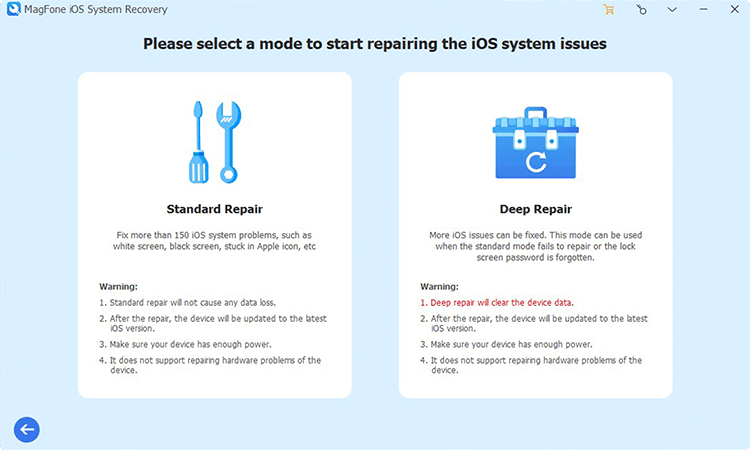
Choose the Standard Repair option and ensure that MagFone detects your iPhone. If not, follow the on-screen instructions to put your device into recovery or DFU mode. MagFone can guide you through this step if necessary.
Step 3 Fetch the Correct Firmware Package

MagFone will show your device's information, including model and version. Confirm the details, select the appropriate firmware version, and click Download to fetch the latest firmware that will fix the purple screen.
Step 4 Repair the iPhone Purple Screen

After the firmware is downloaded, click Start Standard Repair. MagFone will extract the firmware and fix the iOS issues responsible for the purple screen, lines, or dots. Keep your device connected until the repair process is complete.
Part 5. Conclusion
A purple screen on your iPhone can result from multiple issues, like display damage or malicious apps. Several methods in this article can help fix this issue, including force restarting or adjusting color settings. In order to stop the purple screen from spreading iPhone, MagFone iOS System Recovery offers a quick fix.

