iPhone frozen in recovery mode after iOS update or fail restoring? When you need to restore a disabled iPhone, you have to put it into recovery mode ahead. But nowadays, many Apple users report that their iPhones iPhone stuck in recovery mode won't restore and sometimes even get into restore mode automatically when they use iTunes. No worries. In this post, we'll tell you what causes the iPhone into recovery mode and show you five practical ways to get your iPhone out of the restore mode with ease. Let's get started now!
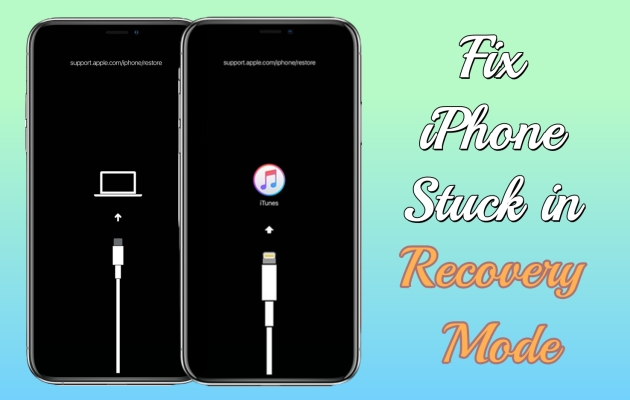
- Part 1. Why Is My iPhone Stuck in Recovery Mode?
- Part 2. How to Get iPhone Out of Recovery Mode for Free
- Part 3. How to Fix iPhone Stuck in Recovery Mode
- Part 4. FAQs about iPhone Stuck in Restore Mode
- Part 5. Conclusion
Part 1. Why Is My iPhone Stuck in Recovery Mode?
A number of causes can lead to the iPhone stuck in recovery mode, we list some typical reasons as follows.
Reason 1. Software update failure. If the iPhone encounters issues during the iOS update process, it may cause the device to get stuck in recovery mode.
Reason 2. Hardware issues. Hardware problems may also cause the iPhone to fail to start properly and enter recovery mode.
Reason 3. Jailbreak damages. If a user attempts to jailbreak or change the system files of an iPhone, it may cause system instability and enter recovery mode.
Reason 4. Battery depletion. If the iPhone battery is completely depleted, it may get into recovery mode and need to be restored through a computer and iTunes.
Reason 5. Other software virus. Some software conflicts or app errors may also let your iPhone get stuck in recovery mode.
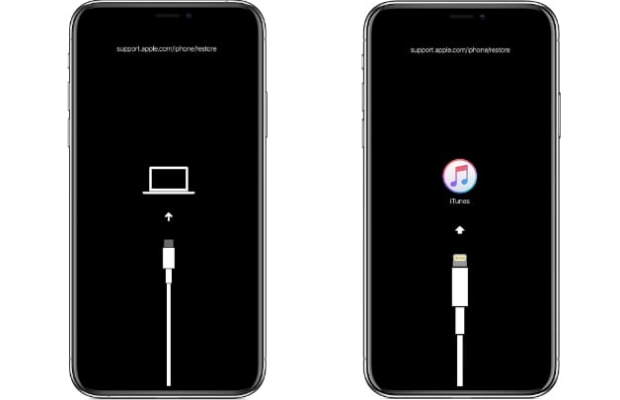
Part 2. How to Get iPhone Out of Recovery Mode for Free
Aspire to turn off the recovery mode on your iPhone but don't want to pay any fees? Two free ways for you. You can manually get your iPhone out of the recovery mode or just use a tool to turn off the restore screen with a few clicks.
Option 1. Exit Recovery Mode Manually
By pressing the side buttons of the iPhone in combination, you can manually put your iPhone into recovery mode or exit recovery mode. This is an official way to enter and exit recovery mode, you can follow the steps below to take your iPhone out of recovery mode now.

Step 1. Unplug the USB cable with your iPhone.
Step 2. Press the buttons based on the model of your iPhone.
For iPhone 8 or later: Squeeze the volume up button, then hit the volume down button. Keep squeezing the power button until you see the Apple logo on the screen.
For iPhone 7 and iPhone 7 Plus: Squeeze the volume down plus the power button swiftly until the iPhone reboots.
For iPhone 6 or earlier: Squeeze the home and power buttons simultaneously, when you see the Apple logo, release them.
Option 2. Exit Recovery Mode via MagFone
Another way to get your iPhone out of the recovery mode is to use the MagFone iOS System Recovery tool. It's a safe and professional tool that can be used to turn on and off the restore mode on your iPhone, iPad, or iPod touch without any cost or data loss. Here's a simple guide.
Step 1 Access MagFone Software After Connection

Link the iPhone with recovery mode and then fire up MagFone iOS System Recovery on your computer. Go to click the Enter/Exit Recovery Mode tab on the main interface.
Step 2 Exit iPhone Recovery Mode with Ease
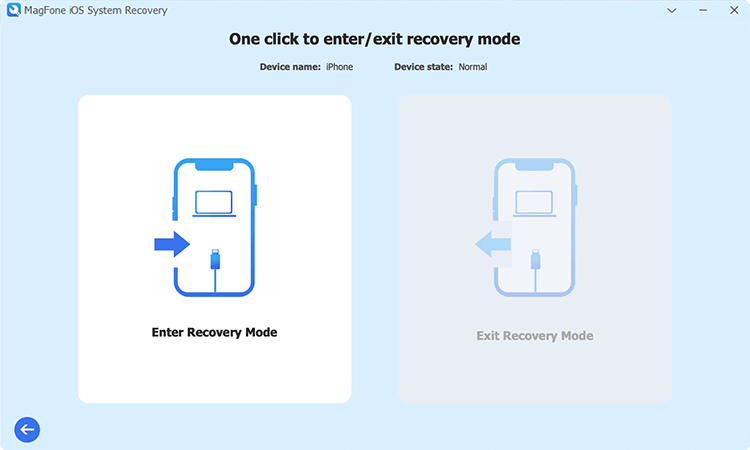
On the next page. You should click the Exit Recovery Mode button. After a while, MagFone will turn off the recovery mode on your iPhone.
Part 3. How to Fix iPhone Stuck in Recovery Mode
In addition to the above two methods, the following will introduce three workarounds to take your iPhone out of recovery mode. Using iTunes will cause data loss, Magfone is a better choice if you want to repair your iPhone while saving data.
Method 1. Repair iPhone Stuck in Recovery Mode in iTunes
If your iPhone falls into recovery mode after an update, you can use iTunes to restore your iPhone. After the repair, your iPhone will return to factory settings, thus getting rid of the recovery screen. To help you exit the recovery mode, we provide instructions for you.

Step 1. Connect the iPhone stuck in recovery mode to a computer and then run iTunes on that computer.
Step 2. A message will display after iTunes detects your iPhone, choose Restore in it.
Step 3. Then follow the next instructions to complete the iPhone repair process. After that, your iPhone will restart and exit recovery mode.
Method 2. Restore iPhone Stuck in Recovery Mode iOS Issues
iOS issues can raise the possibility of the iPhone being stuck in recovery mode. To avoid this case, you can use MagFone iOS System Recovery to switch off the restore mode on your iPhone, iPad, and iPod touch. MagFone iOS System Recovery is an all-in-one tool for fixing no less than 150+ iOS glitches including different kinds of frozen, stuck, or screen problems. It offers users concise and clear guidance on each operation interface and two repair modes. After repairing your iPhone under the standard repair mode, you won't losing any data of your iPhone. Here's how to.
Key Features of MagFone iOS System Recovery
* Security Verified. 5,481,347 people have downloaded it.
- Fix various ios issues like screen stuck, mode stuch, and more
- Support updagrading and downgrading iOS without iTunes/Finder
- Offer two modes for resetting iPhone, iPad, and iPod touch
- Assist the entering and exiting of recovery mode for free
Step 1 Launch MagFone After Linking iPhone

Use a USB cable to connect the iPhone under the recovery mode and your computer. Select the iOS System Repair tab after launching the MagFone program on your PC, then click Start.
Step 2 Use the iOS Standard Repair Mode
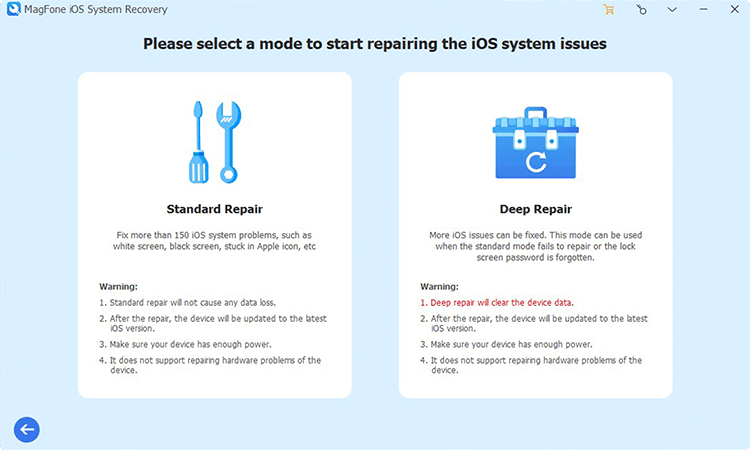
Then you'll see two repair modes on the screen. Pick the standard repair mode to save your iPhone data. Then click on the arrow icon to proceed to the next step.
Step 3 Download an iPhone Firmware Package

Under the standard repair mode, continue to check the iPhone information shown on the computer. Next, hit the Download button to get an iPhone firmware package.
Step 4 Restore iPhone Stuck in Recovery Mode

Once the firmware package is downloaded on your PC, click Start Standard Repair to start repairing the iPhone in recovery mode. The iPhone will reboot after the MagFone repair.
Method 3. Fix iPhone Stuck in Recovery Mode by Apple
You can directly contact Apple to inquire about why your iPhone is stuck in recovery mode, and they will provide you with the best solution. You can visit the Apple Support website on another device or get your iPhone repaired at an offline repair shop. Newly purchased iPhones can be repaired under a one-year warranty at the Apple Store.
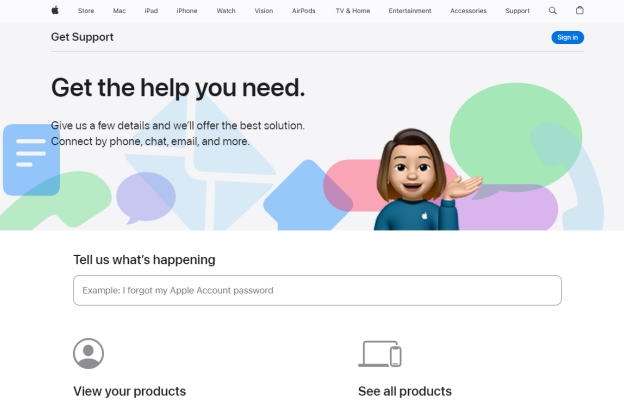
Part 4. FAQs about iPhone Stuck in Restore Mode
-
Q1. How to backup iPhone Stuck in Recovery Mode?
A: You can't backup your iPhone if your iPhone is already stuck in recovery mode. The backup is a measure to protect your iPhone data before restoring it. If you forget to back up your device, you need to seek out a specialized repair shop to recover iPhone data.
-
Q2. How to Factory Reset iPhone Stuck in Recovery Mode?
A: You can use iTunes to factory reset your iPhone in restore mode. After linking both your iPhone and computer, click Restore on that computer. Once the process is finished, your iPhone will be factory reset to the original status.
-
Q3. How do I clear my iPhone stuck in recovery mode?
A: You won't be able to delete files directly in the settings when your iPhone enters recovery mode. But you can clear the iPhone storage in iCloud.com as long as you click Drive > Downloads > Delete Selected.
Part 5. Conclusion
Are you seeking a way to fix the iPhone won't come out of recovery mode? Then you come to the right place. Whether it's an iPhone stuck in recovery mode after restoring or updating, you can find a feasible way to exit the recovery mode screen on your iPhone. If the manually getting iPhone out of recovery mode doesn't work on your iPhone. There is still a wonderful tool named MagFone iOS System Recovery to turn off the iPhone recovery mode. It doesn't erase data and won't cost money.

