Suddenly my iphone 13 pro max display showed white screen. No physically damaged. Incoming call is ok. I tried force restart but not working. Warrenty expired. ios 16.3.1. Why this happened?"
—— From the Apple Community

Many users' iPhones suddenly get a full white screen while using, and there is no single fall or any water touch and no scratch on the body of their iPhones. Some other users reported their iPhones stuck on a white screen after updating to iOS 18. Are you encountering the same issue now? Fear not! Whether it's white dots, white lines, or the entire white screen on your iPhone, you can find a proper solution for the iPhone white screen in this article today.
- Part 1. Different Cases of White Mark on iPhone Screen
- Part 2. Why Is My iPhone Screen White?
- Part 3. How to Fix iPhone Screen Turning White [Partial White]
- Part 4. How to Fix iPhone Screen Is All White [Complete White]
- Part 5. Conclusion
Part 1. Different Cases of White Mark on iPhone Screen
The white screen issues on iPhone can be divided into two types: partial white and full white. Based on the survey, there are more users who complain that the whole screen of their iPhone has turned white. Except for this, we also list three other common cases of iPhone white screen below.
Case 1. iPhone Screen Is All White
Have you ever encounter this situation? The iPhone is suddenly showing white color only on the screen and no response when you touch it. It seems your iPhone is stuck on the white screen and you can't access the features on your iPhone.
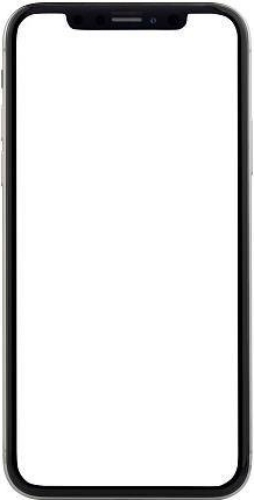
Case 2. iPhone Screen Is White with Lines
After dropping and bumping, some white lines or white blocks may appear on your iPhone. It means your iPhone screen has damaged and the best solution is to replace the screen. If there's no external damages, you should consider the systematic issues on your iPhone.

Case 3. White Spot on iPhone Screen
You may accidentally discover a small white dot on your iPhone, and sometimes even have an expanding trend, which may be due to some wrong settings. You can reset all settings or fix the iOS problems on your iPhone.

Part 2. Why Is My iPhone Screen White?
If your iPhone has a white screen, you can consider system issues, hardware failures, improper operation, and malicious apps.
Hardware failure: Internal hardware issues of your iPhone, such as battery aging and broken screen, may also cause the iPhone to display a white screen.
Improper operation: If you operate the iPhone improperly, such as continuously clicking on the screen or performing quick operations, it may also cause the device to freeze and result in a white screen.
Virus Attack: Bugs or malicious software from unknown apps may also cause iPhone screens to turn white. Some unaudited or poorly sourced software may conflict with the iOS system, leading to malfunctions.
System issue: iOS system malfunction is one of the most common reasons for iPhone white screen. System update failures, application conflicts, and jailbreaking operations can all lead to system crashes, resulting in a white screen phenomenon.
iPhone white screen of death? Just fix your iPhone via MagFone iOS System Recovery quickly and safely.
Part 3. How to Fix iPhone Screen Turning White [Partial White]
If only a part of your iPhone screen turns white, such as white spots, white lines, and white blocks, your iPhone is still accessible at this time. You can adjust some settings on your iPhone to fix the white screen of death.
Method 1. Turn Off the Zoom Feature
When you accidentally magnify white objects on your screen, your iPhone will display a white screen. It's not because there's any problem with your iPhone, but just a faulty operation. Here is how to adjust zoom settings.
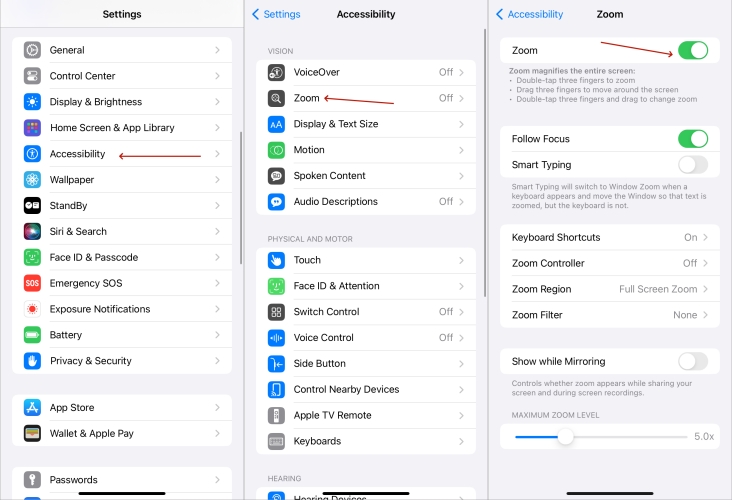
Step 1. Enter Settings.
Step 2. Hit on Accessibility > Zoom. Then toggle the Zoom option off.
Method 2. Disable Auto Brightness
If you turn on the Auto Brightness, the iPhone will automatically adjust the screen brightness based on the lighting around you. Sometimes, automatic adjustment can also cause errors and result in a white screen on your iPhone. Turning off this setting can quickly solve this problem.
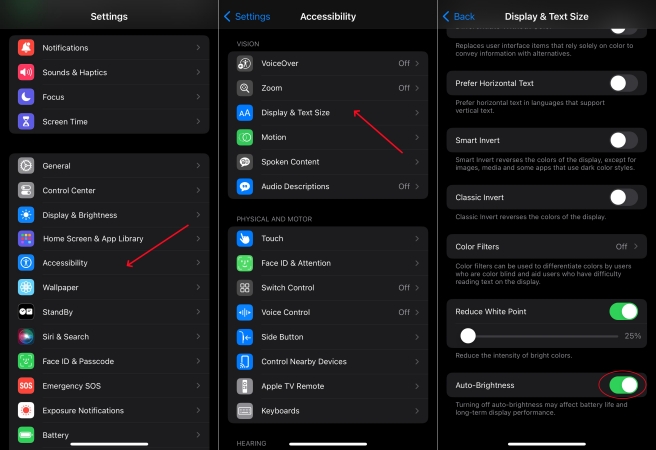
Step 1. Go to Settings.
Step 2. Press the Accessibility > Display & Text Size.
Step 3. Under the Display & Text Size screen, find and disable the Auto-Brightness switch.
Method 3. Delete Malicious Apps
iPhone occasionally gets into the white screen may be due to virus attacks. Check if there are any apps downloaded from unknown sources on your iPhone. If so, delete them as soon as possible to fix the iPhone white screen of death.
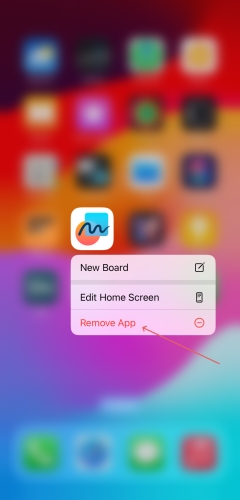
Step 1. Back to the home screen and find the malicious apps.
Step 2. Keep pressing the app icon and select Remove App to delete them.
Method 4. Reset All Settings
For iPhones that get stuck in a white screen resulting from the incorrect settings, resetting all settings is undoubtedly the fastest and simplest way. But you need to know that you need to set up your iPhone again after resetting all settings.
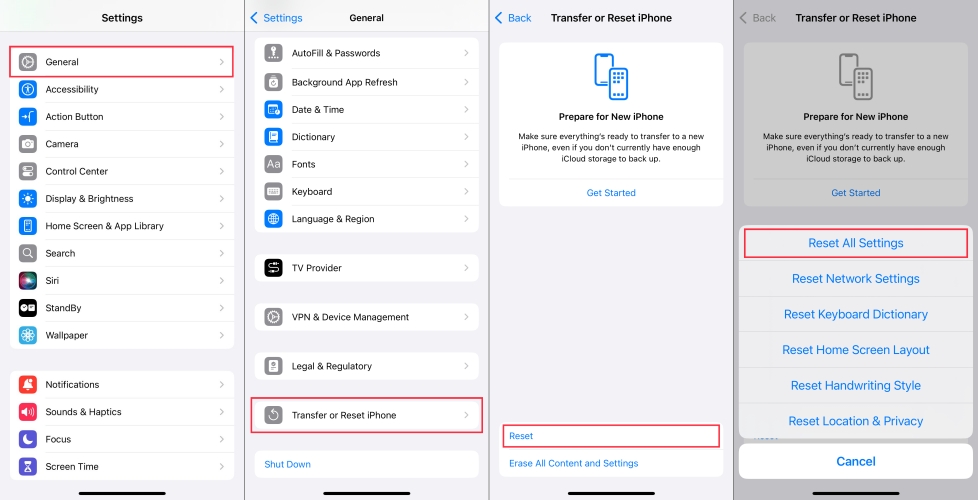
Step 1. Head to Settings.
Step 2. Select General > Transfer or Reset iPhone.
Step 3. Then touch on Reset at the bottom of the screen and tap Reset All Settings.
Part 4. How to Fix iPhone Screen Is All White [Complete White]
The above methods are aimed at the partially white screen of an iPhone. If your iPhone has a completely white screen and there is no response when touching on it, the following five ways will help you get rid of the iPhone's white screen and access it again.
Method 1. Hard Reboot the iPhone
For screen stalls or lagging issues, you can force restart your iPhone to clear the issues by using the side buttons. This method varies slightly for different models of iPhone. You can force reboot your iPhone according to the following guide.

For iPhone 8 and Newer Models: Press and swiftly release the Volume Up key, the Volume Down key. Next, hold the Side key and then release it when the iPhone is turned on.
For iPhone 7 Series: Hold the Power + Volume Down keys and then release them when you see the Apple logo displayed.
For iPhone 6 and Earlier Models: Simultaneously hold the Power + Home keys and then release both of them once the Apple logo occur.
Method 2. Repair iPhone via MagFone [No Data Loss]
For fixing iPhone iOS issues, such as iPhone stuck on white screen and iPhone yellow screen of death, MagFone iOS System Recovery is a workable fix. This trustful and professional software is designed to help Apple users to fix iOS System issues without data loss and any difficult skills. It can support the newest iOS version and different models of iPhone, iPad and iPod touch. Just by a few clicks, you can get your iPhone out of white screen of death today!
Key Features of MagFone iOS System Recovery
* Security Verified. 5,481,347 people have downloaded it.
- Fix various ios issues like screen stuck, mode stuch, and more
- Support updagrading and downgrading iOS without iTunes/Finder
- Offer two modes for resetting iPhone, iPad, and iPod touch
- Assist the entering and exiting of recovery mode for free
Step 1Access MagFone iOS System Recovery

Accessing MagFone iOS System Recovery on your computer, then use a USB cable to link your iPhone and the computer. On the home page of MagFone software, select the iOS System Repair tab, then click Start.
Step 2Select the Standard Repair Mode on PC
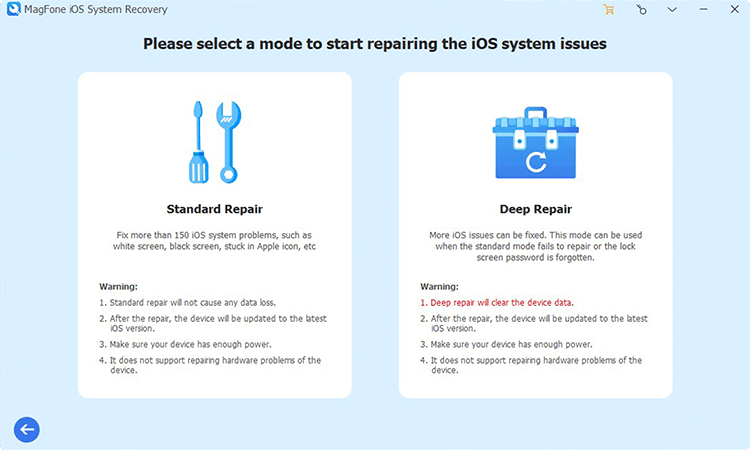
Select the Standard Repair mode once you enter the two modes interface. Ensure that your iPhone is detected by this software. If it doesn't, you can put the iPhone into recovery mode manually.
Step 3 Verify and Download a Firmware Package

After your iPhone is detected, the information of it will appear on the screen. Verify the iPhone information carefully, and then click the Download key to download a firmware package for your iPhone.
Step 4Fix iPhone White Screen without Data Loss

Once the download is finished, you need to select the Start Standard Repair key to start the white screen fixing process. In the whole process, you should keep your iPhone connected to the computer until the successful screen pop up.
Method 3. Restore iPhone in Recovery Mode [Data Loss]
In addition, you can also use iTunes to perform system repairs on your iPhone. Generally, you can start repairing after trusting the computer on your iPhone. But because the iPhone is stuck on a white screen and can't trust the computer, you need to manually put the iPhone into recovery mode or use MagFone's to enter recovery mode for free.

Step 1. Connect your iPhone and a computer with iTunes.
Step 2. Put your iPhone into recovery mode and launch iTunes.
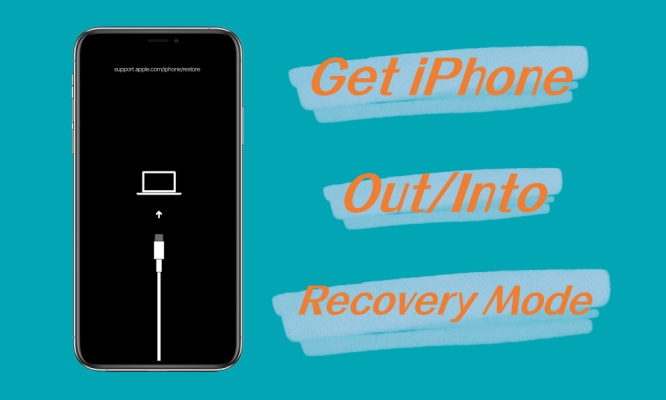
Guide on How to Get iPhone Out/Into Recovery Mode
Screen Time's Downtime feature allows users to control and manage the usage of iPhone. Here's how to use Downtime on iPhone and how to turn off Downtime on iPhone.
Read More >>Step 3. In iTunes, you should choose Update to reinstall iOS without deleting data. If it's failed, then choose Restore, but it will erase all the data on your iPhone.
Method 4. Restore iPhone in DFU Mode [Data Loss]
Perhaps some users have already tried repairing iPhone in recovery mode, then you can repair your in DFU mode. Even if you cannot touch the iPhone screen, you can still use iTunes to repair it in DFU mode. Here's how to.
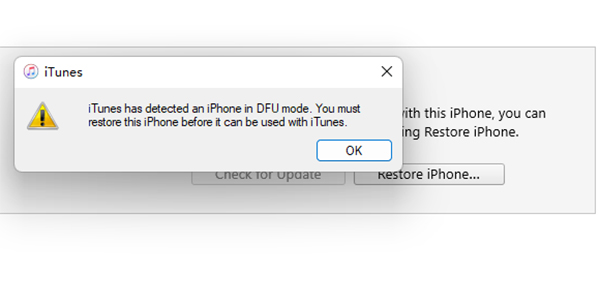
Step 1. Link your iPhone and a computer. Next, fire up the iTunes on the computer.
Step 2. Press the volume up key, then the volume down key. Next, hold down the side button until the screen turns black. After the screen becomes black, press and hold the side and volume down buttons simultaneously for 5 seconds. Afterward, release the side button and hold the Volume Down button for 10 seconds. The screen will remain black and you've entered the DFU mode.
Step 3. After that, you will see a pop up window, click OK and Restore iPhone now.
Method 5. Replace the Screen
External damages can lead to a white screen on an iPhone. For an iPhone with a broken screen and still working, replacing it with a brand-new one is indispensable. The price of replacing a screen in an Apple store varies depending on the iPhone model, and you can estimate the price on the Apple official website.

Part 5. Conclusion
This article focuses on how to fix iPhone white screen, while also popularizing some cases of the iPhone white screen and underlying reasons. From changing iPhone settings to fixing iOS vulnerabilities, as long as you use the right methods, fixing the white screen on your iPhone is not difficult. The most suitable method for all types of iPhone white screen issues is to repair your iPhone with MagFone iOS System Recovery.

