Dealing with the iPhone yellow screen of death can be frustrating and concerning, especially if you rely heavily on your iPhone for daily tasks. The yellow screen of death issue is when the screen suddenly bricks and turns yellow with a horizontal line on the iPhone. There have been multiple discussions on this issue in the Apple community. While this problem may seem daunting at first, there are several solutions you can take to address it and restore your iPhone's screen to its normal color balance. Here, we're going to show you how to fix the iPhone 13/14/15/16 yellow screen of death.

- Part 1. Why Is My iPhone Screen Yellow?
- Part 2. Quick Ways to Fix iPhone Yellow Screen
- Part 3. How to Fix iPhone Screen Turns Yellow without Data Loss
- Part 4. How to Fix iPhone Screen Looks Yellow with Data Loss
- Part 5. FAQs about Yellow Screen iPhone
- Part 6. Conclusion
Part 1. Why Is My iPhone Screen Yellow?
The yellow screen of death problem is not uncommon among iPhone users, where the screen appears tinted with a yellowish hue, rendering the device unusable. Understanding the underlying causes is crucial in effectively resolving the issue. Various factors, ranging from software glitches to hardware issues can contribute to the issue, The following are the main causes of iPhone yellow screen of death.
Reason 1. Hardware Issues
Hardware malfunctions, such as damaged display connectors, malfunctioning graphic chips, or a faulty LCD screen, can contribute to the yellow screen of death. These issues may disrupt the color calibration, causing a yellowish tint to appear on the iPhone display. In some cases, hardware failures may require professional repairs.
Reason 2. Software Glitches
Software glitches, including bugs or conflicts within the iOS operating system, can trigger the yellow screen of death. This issue is often seen when iOS is outdated or when certain apps conflict with the operating system. A software reset or update may help resolve these bugs and restore normal display functionality.
Reason 3. Physical Damage
Physical damage caused by water exposure, accidental drops, or excessive pressure on the device can interfere with the iPhone's internal components, including the display. This may lead to the yellow screen of death, where a yellowish hue overtakes the display. Repairing or replacing damaged parts may be necessary to fix the issue.
Part 2. Quick Ways to Fix iPhone Yellow Screen
Before attempting any fixes, it's essential to confirm whether your iPhone indeed has the yellow screen of death issue. This can be done through simple visual resetting on the iPhone. Below are some quick ways to help diagnose and address the iPhone screen turned yellow issue.
Way 1. Disable the Night Shift Feature
When enabling the Night Shift feature on your iPhone, the colors of your display will automatically shift to warmer colors——making the display easier on your eyes. If your iPhone screen looks yellow, you can try to turn Night Shift feature. There are two ways to turn the Night Shift off. Simply follow the steps below.
Option 1. In Control Center
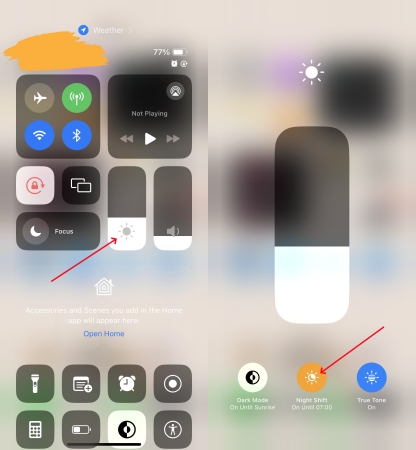
Step 1. Go to Control Center and tap the Brightness control icon.
Step 2. Then tap the Night Shift button to turn it off.
Option 2. In Settings
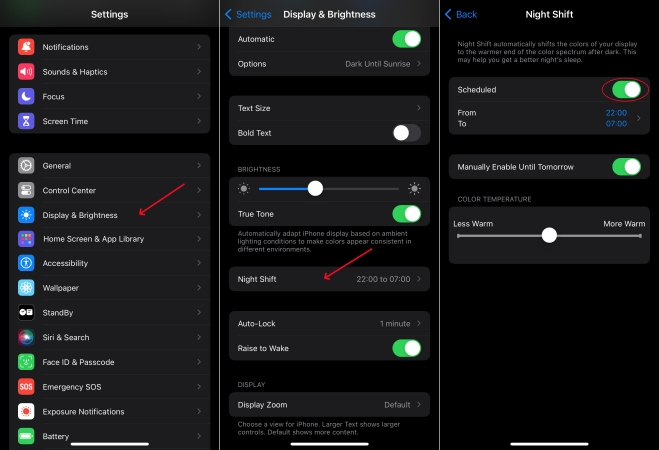
Step 1. Go to Settings > Display & Brightness > Night Shift.
Step 2. Schedule a time for the Night Shift to turn it off.
Way 2. Check the True Tone Option
After turning Night Shift off on your iPhone, if the screen remains yellow, then you can check the True Tone option. On supported models, True Tone automatically adapts the color and intensity of the display to match the light in your environment. Here you can adjust the True Tone option to change your screen's display.
Option 1. In Control Center
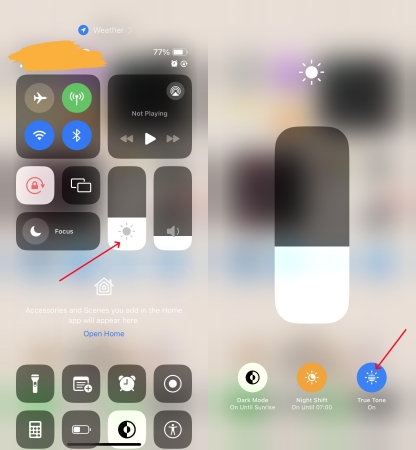
Step 1. Launch Control Center, then touch and hold the Brightness control icon.
Step 2. Tap the True Tone button to turn it off.
Option 2. In Settings
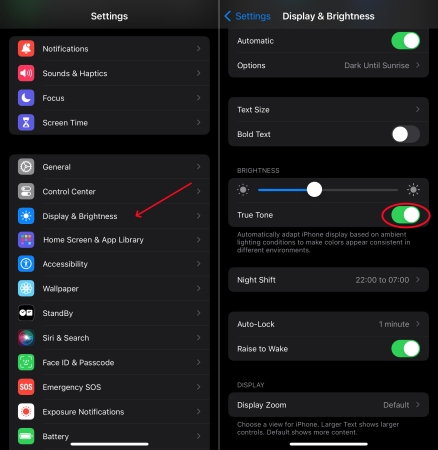
Step 1. In Settings on your iPhone, tap Display & Brightness.
Step 2. Then turn True Tone off.
Way 3. Change the Color Tint Settings
If neither the Night Shift option nor the True Tone option are the cause of the yellow screen of death, you can try to change the Color Tint settings on your iPhone. In this case, you can adjust the Color Tint to change the hue of the entire display on your iPhone. You can enable the Color Filter option first, then you can use the slider to adjust your display's hue.
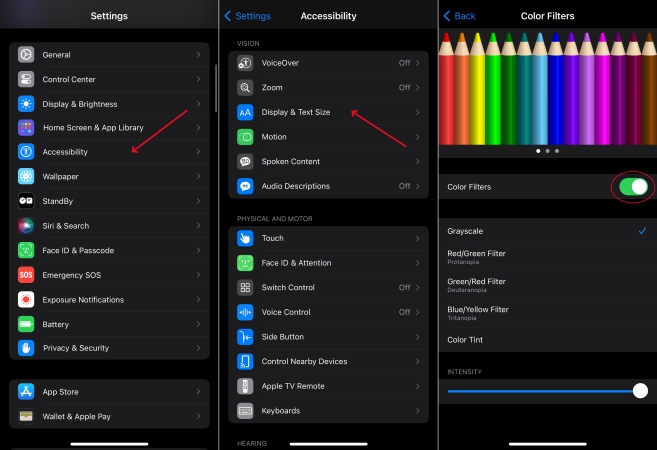
Step 1. Open the Settings app, then tap Accessibility > Display & Text Size.
Step 2. On the Color Filter screen, toggle on the switch next to the Color Filter.
Step 3. Drag the slider to adjust your display's hue.
Way 4. Adjust the Auto-Brightness Feature
In addition, the Auto-Brightness feature can cause iPhone yellow screen of death at night. If the Auto-Brightness feature is enabled, the iPhone can adjust the screen brightness for current light conditions using the built-in ambient light sensor. To fix the issue, you can go to turn off the Auto-Brightness feature. Here's how to.
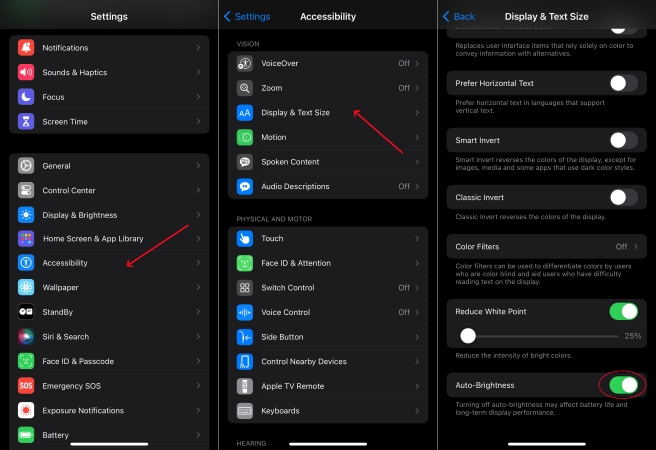
Step 1. Go to Settings > Accessibility.
Step 2. Tap Display & Text Size, then turn off Auto-Brightness.
Part 3. How to Fix iPhone Screen Turns Yellow without Data Loss
By following the above steps, you can confirm whether the display settings cause the issue or not. When the above troubleshooting steps fall short, you can try several common fixes to fix the iPhone yellow screen of death issue. There are several fixes to resolve the software glitches that cause the iPhone yellow screen of death issue.
Method 1. Force Restart iPhone
A simple restart can sometimes resolve minor software glitches causing the yellow screen of death issue. Here's how to restart an iPhone.

Step 1. Press and hold the Power button and the volume down button until the slider appears, then slide to power off.
Step 2. After a few seconds, press and hold the Power button again until the Apple logo appears.
Method 2. Reset All Settings
Resetting all settings on your iPhone can help eliminate configuration errors that may be contributing to the yellow screen of death issue. Just reset all settings to fix the issue.

Step 1. On your iPhone, open Settings and tap General > Transfer or Reset iPhone.
Step 2. Tap Reset, then select Reset All Settings.
Step 3. Enter your screen lock passcode and tap Reset All Settings to confirm.
Method 3. Update iOS System
Ensure your iPhone is running the latest version of iOS. When your iPhone is out of date, there is a yellow screen of death issue.

Step 1. Go to Settings > General, then tap on Software Update.
Step 2. Find an available update and tap Download and Update.
Step 3. After downloading the updates, enter the passcode and tap Install Now.
Method 4. Repair iOS Issues
When the yellow screen of death issue is caused by software glitches or bugs, you can also use an iOS repairing tool to fix the issue effectively while not deleting any data on your iPhone. MagFone iOS System Recovery is ideal as it is a professional and multifunctional repairing tool for iPhone, iPad, and iPod touch. It can not only fix more than 150 kinds of system issues but also help users downgrade the iOS version with one click. Here you can use MagFone iOS System Recovery to fix the iPhone yellow screen of death without losing any data.
MagFone iOS System Recovery
Fix various iOS and iPadOS system issues, such as black screen, boot loop, frozen screen, or stuck on Apple logo, without data loss.
Step 1 Open MagFone Software and Connect iPhone

Launch MagFone iOS System Recovery on your computer, then use a USB cable to connect your iPhone to the computer. On the interface of MagFone software, select iOS System Repair, then click Start and select Standard Repair.
Step 2 Go to Put iPhone into Recovery Mode

Make sure that you have turned your iPhone off. Then follow the onscreen instructions to put your iPhone into recovery mode. If your device fails to activate recovery mode, you can make your device into DFU mode.
Step 3 Download the Firmware Package for iPhone

After your device is detected by MagFone software, you can check the device information appearing on the screen. Manually correct the device information and click the Download button to get the firmware package for your device.
Step 4 Start to Fix iPhone Yellow Screen of Death

When the firmware package is downloaded to your computer, click the Repair button to initiate the process of fixing the iPhone yellow screen of death issue. Wait for a while, and your device will automatically reboot.
Part 4. How to Fix Yellow Screen on iPhone with Data Loss
Except for those common solutions, you can factory your iPhone to the factory default settings or restore your iPhone in Recovery Mode, which can completely repair some software glitches and bugs. This can possibly fix the yellow screen of death issue on your iPhone. Now perform the following steps to restart your iPhone to normal condition.
Method 1. Factory Reset iPhone
Resetting your iPhone to its original state can be a good option to fix the yellow screen of death issue. By doing a factory reset, you can get a normal iPhone.

Step 1. Go to Settings > General and scroll down to tap Transfer or Reset iPhone.
Step 2. Tap Erase All Content and Settings, then tap Continue > Erase iPhone.
Step 3. Enter your screen lock passcode to make a backup of your device.
Step 4. Proceed to enter your Apple ID password to sign out of your Apple ID.
Step 5. Tap Erase to start deleting all contents and settings on your device.
Method 2. Restore iPhone via iTunes
If the yellow screen of death issue persists, you may need to restore your iPhone in Recovery Mode using iTunes or Finder. You can follow the below steps to fix the issue.

Step 1. Power off your iPhone, then connect it to your computer through a USB cable.
Step 2. Put your device into Recovery Mode by pressing and holding the correct button.
Step 3. After your device is in Recovery Mode, open iTunes or Finder on the computer.
Step 4. In the pop-up window, click the Restore button to start restoring your device.
Method 3. Contact Apple Support
If the aforementioned steps do not resolve the issue, it's advisable to seek assistance from an authorized Apple service provider or visit an Apple Store for further diagnosis and repair. In cases where hardware components are found to be faulty, such as the display assembly or logic board, professional repair or replacement may be necessary to fix the yellow screen of death issue.
Part 5. FAQs about Yellow Screen iPhone
-
Why does my screen suddenly have a yellow tint?
A sudden yellow tint on your iPhone screen can be caused by various factors, such as a software glitch, display settings changes, or hardware issues. It can also be a result of exposure to environmental factors like heat or humidity, or a physical problem with the display components.
-
How do I get my iPhone off yellow without touching screen?
If you need to fix the yellow tint without directly touching the screen, try using voice commands. You can reset the display settings by navigating through the settings menu with voice commands, adjusting Night Shift, or resetting the color filters if necessary.
-
How do I fix iPhone yellow screen without replacing?
To fix the yellow screen on your iPhone without replacing any parts, start by adjusting the Night Shift settings, which may be adding the yellow tint. You can also disable any color filters in the accessibility settings or perform a hard reset. If the issue is software-related, updating or restoring the iPhone might resolve it.
Part 6. Conclusion
Experiencing the iPhone screen yellowing can be disruptive, but it is not insurmountable. By following the steps outlined in this article and seeking professional assistance when needed, you can fix the yellow screen on your iPhone and restore your iPhone's screen to its optimal condition. Don't forget to try MagFone iOS System Recovery to fix software issues that cause the iPhone yellow screen of death.

