Your iPad suddenly starts scrolling on the website, as if someone is touching the screen, but nobody does. And sometimes it may randomly open a page. Your iPad may experience this phenomenon in many applications. We call it ghost typing or false touch. Have you ever encountered such a situation? Why is my iPad ghost touching and how to fix iPad ghost touching? Here we'll tell you the reasons and the solutions to it.

- Part 1. Common Reasons for iPad Ghost Touch
- Part 2. How to Fix Ghost Touch on iPad [Common]
- Method 1. Clean the iPad Screen
- Method 2. Remove the Screen Protector for iPad
- Method 3. Disconnect the Charging Cable
- Method 4. Adjust Touchscreen Settings on the iPad
- Method 5. Restart the iPad
- Method 6. Close Apps Running in the Background
- Method 7. Check for Malware
- Method 8. Update iPadOS System
- Method 9. Reset All Settings on the iPad
- Part 3. How to Get Rid of Ghost Touch on iPad [Advanced]
- Part 4. How to Stop Ghost Touch on iPad [Safe & Quick]
- Part 5. Conclusion
Part 1. Common Reasons for iPad Ghost Touch
There are various reasons that can cause iPad Ghost Touch, including external factors, setup issues, and system issues. Three common reasons are listed as follows:
Reason 1. Dirty or Damaged iPad Screen
An iPad that is damaged or has some stolen items on it may be detected by the iPad, resulting in abnormal touch screen.
Reason 2. Malware Attack
When you browse the web or download software on iPad, you may be attacked by malicious viruses, leading to uncontrolled operation of the iPad.
Reason 3. Old iPadOS Version
System updates can also exert impact on ghost touching iPad. Older system versions may bring operational errors such as iPad ghost typing.
Part 2. How to Fix Ghost Touch on iPad [Common]
In this section, we will first introduce nine common and simple methods for fixing ghost touching iPad. This embraces adjustments to external factors, such as replacing screen protectors. Other solutions such as setting changes and system updates also involved in the following text. Let's take a closer look at the details together.
Method 1. Clean the iPad Screen
The first way you can try is to check your iPad screen. To ensure that there is no water, stains, or dust particles on your iPad screen that affect touch sensing, you can use a microfiber or lint-free cloth to gently wipe the surface of the iPad.
Method 2. Remove the Screen Protector or Case
Removing the screen protector is also to ensure that no debris stays on the iPad screen, as mentioned earlier. And removing the protective case is because it may squeeze the iPad button or deform the iPad. Therefore, we can try removing both of them to see the effect.

Method 3. Disconnect the Charging Cable
If you are not using the original charger, connecting other tools may cause the screen to move on its own. So it's better to replace the charging cable with Apple's official configuration.

Method 4. Adjust Touchscreen Settings on the iPad
As a matter of fact, you can set the touch screen and change it according to your preferences. Although it's handy sometimes, these settings will also influence iPad ghost touch. We can alter it using several ways below.
Option 1. Adjust Settings for Touch-and-hold Gestures
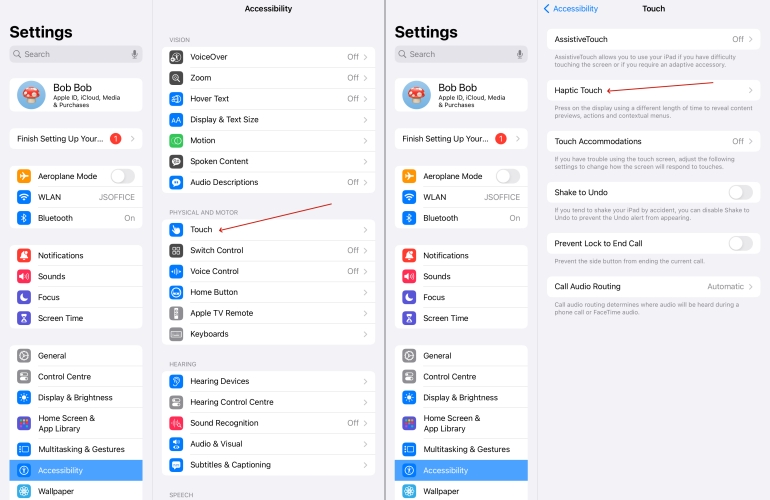
Step 1. Go to Settings.
Step 2. Press Accessibility>Touch.
Step 3. Select Haptic Touch and adjust it as you like.
Option 2. Disable Tap to Wake
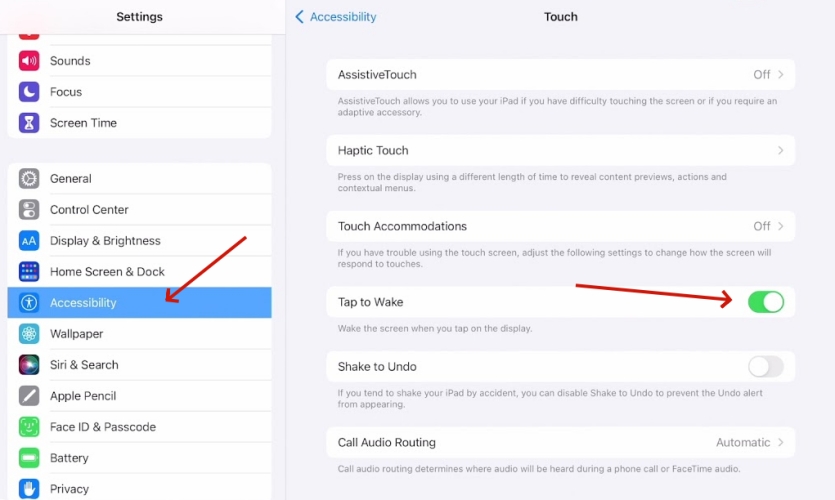
Step 1. Open Settings.
Step 2. Tap on Accessibility > Touch.
Step 3. Hit Tap to Wake and turn it off.
Option 3. Shut Off Shake to Undo
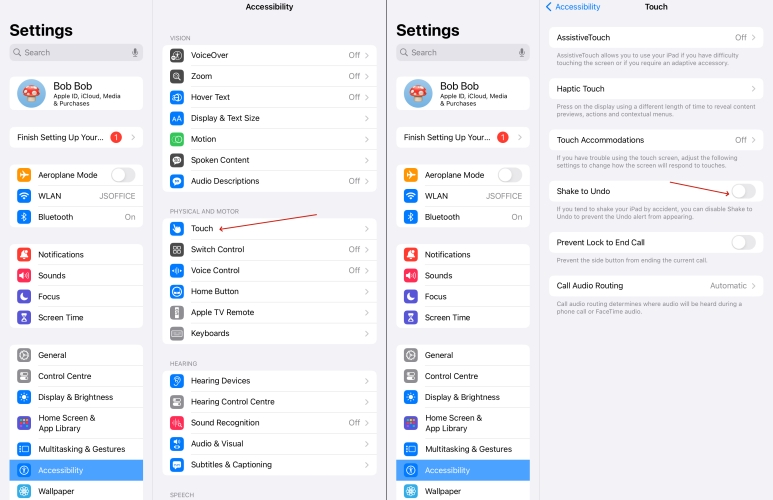
Step 1. Launch Settings.
Step 2. Hit Accessibility>Touch.
Step 3. Turn off Shake to Undo.
Method 5. Restart the iPad
Another simple solution is to restart. It can fix most minor iPad issues, embracing iPad Ghost Touch. Here're the instructions.
Option 1. Restart the iPad via button
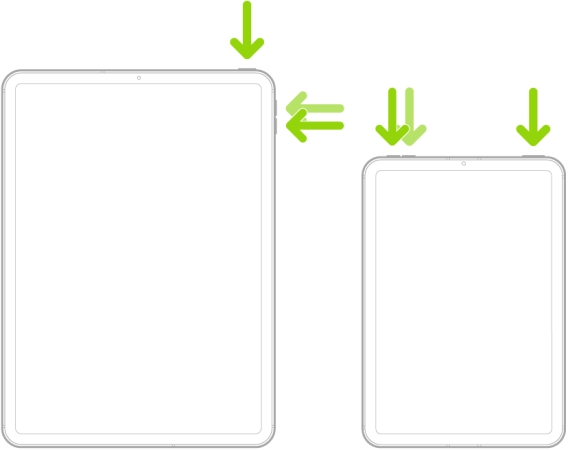
Step 1. Press and hold either volume button and the top button until you see Slide to Power Off.
Step 2. Then drag it from left to right to turn off the iPad. (If your device is frozen or unresponsive, you can force restart your device.)
Step 3. To turn on the iPad, keep holding the Power button until the Apple logo shows up.
Option 2. Restart the iPad from Settings
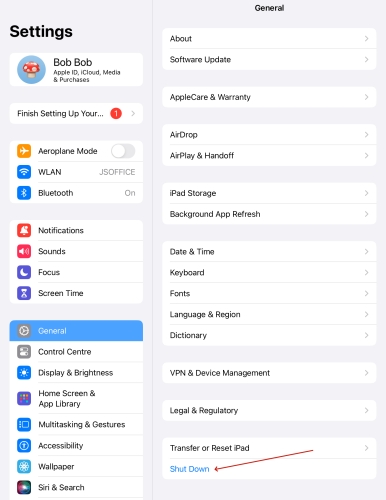
Step 1. Get into Settings.
Step 2. Touch on General and press Shut Down.
Step 3. Press and hold the Power button to turn iPad on.
Method 6. Close Apps Running in the Background
As is well known, running too many applications in the background can overload your iPad. It might get stuck and potentially cause the screen to move randomly. In this case, we suggest you close unnecessary programs running in the background. The steps are simple.
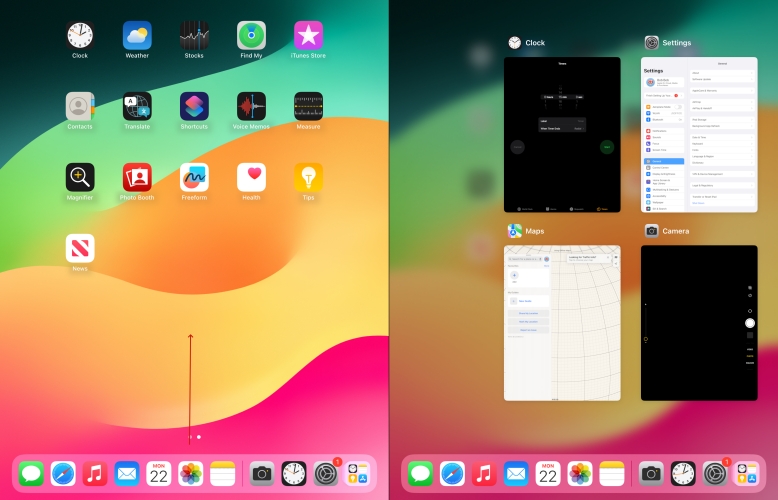
Step 1. Swipe up from the bottom on the home page.
Step 2. Close the applications displayed on the screen.
Method 7. Check for Malware
As for malicious software attacks, we should be careful when installing software and avoid clicking on suspicious SMS links or accessing suspicious websites. The correct action is to download software from the App Store and regularly check for device risks.
Method 8. Update iPadOS System
Due to the fact that iPad systems regularly need glitches fix or optimization, there are often system updates. When you use the old system version, it may cause iPad Ghost Touch. You need to check if your system is the latest one. Please follow the procedures below.
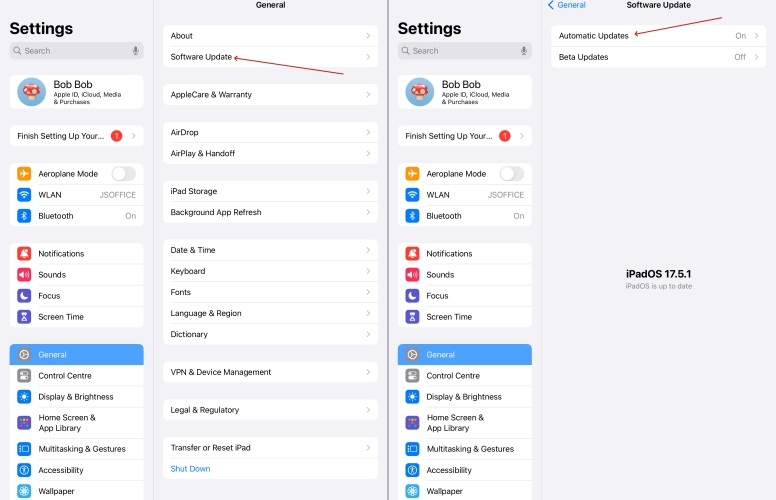
Step 1. Run Settings.
Step 2. Tap on General>Software Update.
Step 3. Turn on Automatic Updates.
Method 9. Reset All Settings on the iPad
To avoid the occurrence of iPad Ghost touch caused by an incorrect setting, you can erase all your settings. Here's how to.
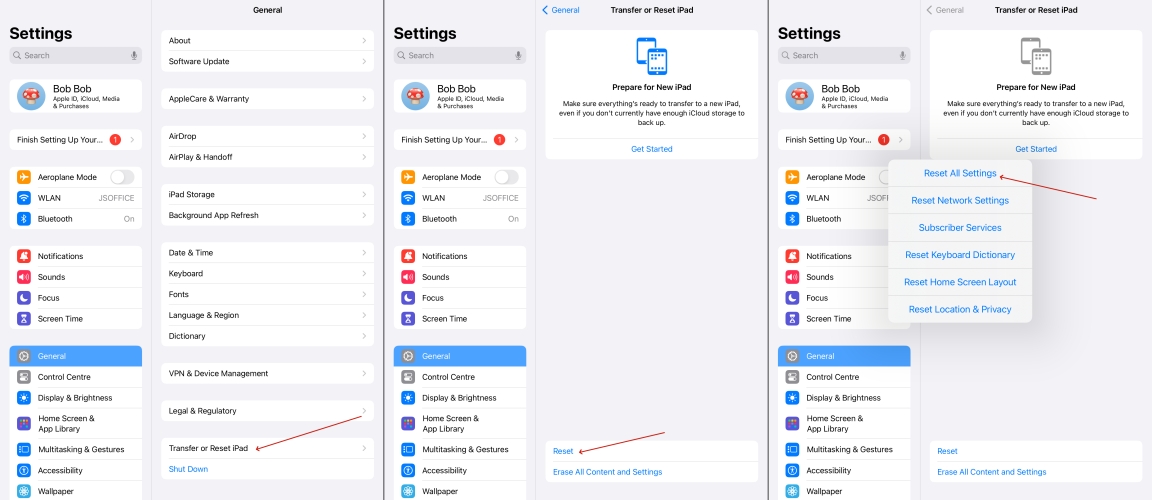
Step 1. Fire up Settings>Transfer or Reset iPad.
Step 2. Press Reset at the bottom.
Step 3. Choose Reset all Settings.
Part 3. How to Get Rid of Ghost Touch on iPad [Advanced]
The aforesaid methods are commonly used, and will not cause any data loss. The three methods to be introduced next are still very effective, but may cause some data loss. If you don't want to do this, you can directly refer to Part 4 for the method of using third-party software.
Method 1. Factory Reset iPad
Before using this method, you can back up your iPad's data using iCloud or iTunes. Once the iPad is factory reset, all your data will be cleared.
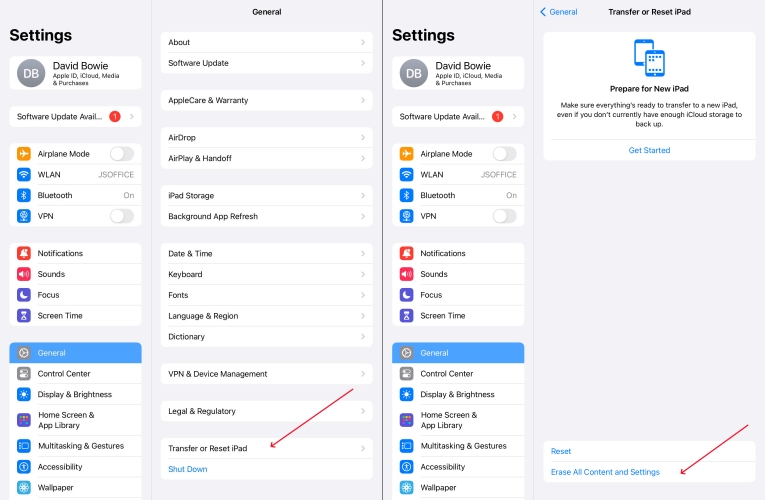
Step 1. Go into General>Transfer or Reset iPad.
Step 2. Select Erase All Content and Settings.
Method 2. Restore iPad through iTunes
If you want to fix fundamental system issues, iTunes is absolutely a good choice. This is a step-by-step guide.
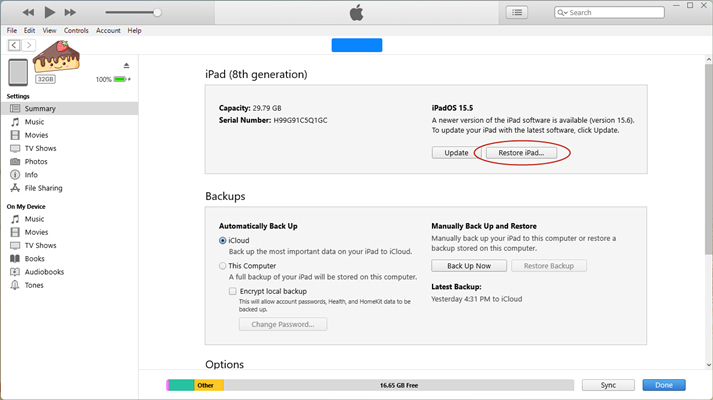
Step 1. Open iTunes first. Then connect your iPad to the computer.(Please make sure iTunes is the newest version)
Step 2. Select Summary and then click Back Up Now. By this step, you can recover your data after restoring.
Step 3. After that, continue to hit Restore iPad.... Then click Restore.
Method 3. Repair iPad in Recovery Mode
Similarly, employing Recovery Mode to repair your iPad will result in data loss. It's significant to back up your iPad before doing so. These are specific steps.
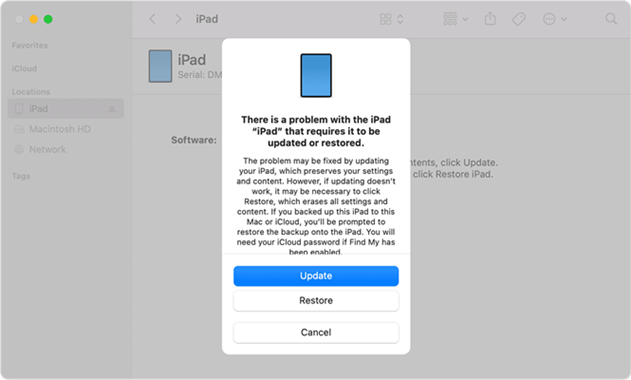
Step 1. Put your iPad in recovery mode in a proper way.
- iPad without a Home button: Press and release the volume button near the top button. The same goes for the button relatively far from the top button. Then press and hold the top (or side) button.
- iPad with a Home button: Press and hold both the Home and the top (or side) buttons at once.
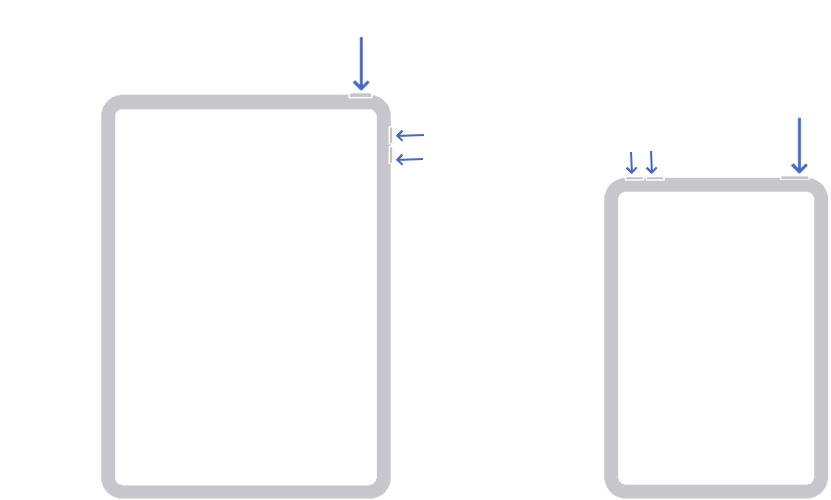
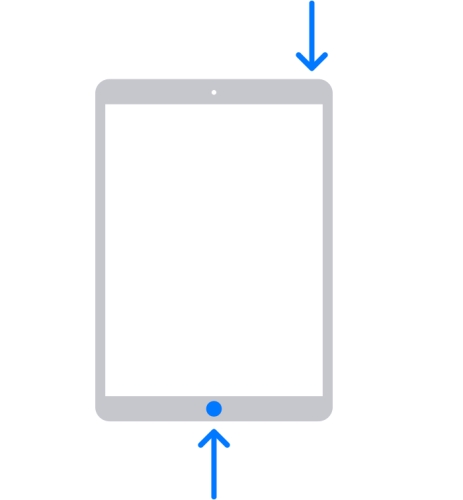
Directly use MagFone iOS System Recovery to put your iPad into recovery mode for free.
Step 2. Connect your iPad to your computer.
Step 3. Select your iPad in the left side of your iTunes.
Step 4. Click Restore.
Part 4. How to Stop Ghost Touch on iPad [Safe & Quick]
The last solution you can resort to is to use a third-party software. Here we highly recommend MagFone iOS System Recovery, which won't cause any data loss to your iPad. No need to find out the concrete reason for iPad Ghost Touch by yourself, MagFone iOS System Recovery can help you deal with this issue within just a few minutes. Instead of complex technical skills required to get your iPad fixed, it is easy to use. It's compatible with all the iPadOS and only needs a cable and a computer to solve whatever you want.
Key Features of MagFone iOS System Recovery
* Security Verified. 5,481,347 people have downloaded it.
- Fix various ios issues like screen stuck, mode stuch, and more
- Support updagrading and downgrading iOS without iTunes/Finder
- Offer two modes for resetting iPhone, iPad, and iPod touch
- Assist the entering and exiting of recovery mode for free
Step 1Click iOS System Recovery

Firstly, you should connect your iPad to the computer via a USB cable and download iTunes on your computer. Make sure it can detect your iPad. Then click iOS System Repair. Choose Start and let it begin.
Step 2Put iPad into Recovery Mode
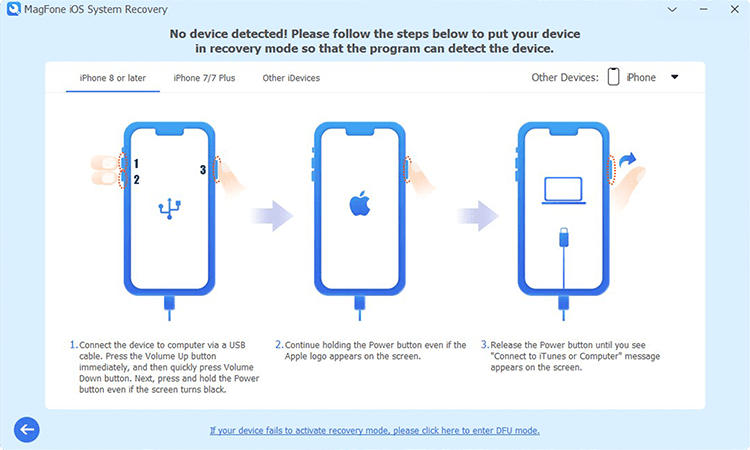
Now select the Standard Repair. If the software can detect your iPad, you can turn to the next step. If it fails, you need to follow the instructions to get the iPad into recovery mode.
Step 3Download the Firmware Package and Verify It

Select the right firmware package version and then click Download. After the process is completed, the program will verify the firmware package automatically.
Step 4Repair iPad Without Data Loss

Finally, it's time to click Start to repair your iPad. If the process goes successfully, your iPad will reboot soon and iPad ghost touch is fixed.
Conclusion
This article provides a total of 13 methods on how to fix iPad ghost touch. All of them are efficient and relatively easy to operate. There are also fixes that will not lose data. If you've tried all these methods, you can ask Apple Customer Support for help. And it may also be a hardware issue, so you can also take your iPad to a fix shop for repair. We sincerely hope that these methods can provide assistance in solving your problem. If you have any other questions, please leave a comment below to let us know.

