Mobile phones are crucial and indispensable to our current lives. However, any electronic product, from its release to subsequent improvement, will encounter various problems. One of the most common and fatal issues with the iPhone is the black screen, like the inability to turn on after resetting or after turning off. Today we are going to discuss the issue that my iPhone screen is black but the iPhone is on. In such scenes, your iPhone is still functioning normally except for the black screen, and you can hear incoming calls and alert sounds. So how can you fix the iPhone 12/13/14/15 black screen but still on? Let's find the answer in this article.

- Part 1. Common Cases of iPhone Black Screen But On
- Part 2. Why Is My iPhone Screen Black But Still On?
- Part 3. How to Fix Screen on iPhone Is Black But Is On
- Part 4. Final Solutions to iPhone Screen Is Black But Still Works
- Part 5. Conclusion
Part 1. Common Cases of iPhone Black Screen But On
When users face with device issues, they often ask questions on Q&A sites or communities. There are multiple questions about the iPhone display going black in the Apple community. Based on the analysis of these questions, we summarized three main cases.
Case 1. The Part of iPhone Screen Goes Black
One user complained that the part of his iPhone screen suddenly became black, and he restored it by hard rebooting the iPhone. However, the iPhone screen goes black again after the iOS update later. Actually, the part of the iPhone screen becoming black is highly likely due to the physical damage on it. You need to check the screen surface whether it has some cracks.
Case 2. The Whole Screen of iPhone Blacked Out
Compared to the partial iPhone screen turning black, the entire screen gets black and unusable is a worse situation. Because you cannot access the touch screen. Some users are using an iPhone and suddenly the screen goes black, but the sound on the phone is still can be heard. You can try force restarting the iPhone if you're in the same matter.
Case 3. The iPhone Screen Goes Black Randomly
"My iPhone randomly has a black screen with a loading gear then takes me to the Lock Screen." A user said. If your iPhone blacked out randomly while using it. A number of factors can cause this issue. The most common one is that your iPhone may be attacked by malicious software. In this case, you can use iTunes to perform system repairs in DFU mode.
Part 2. Why Is My iPhone Screen Black But Still On?
Unlike that iPhone completely blacked out and had no response, the issue iPhone screen is black but still works only stops you from using the touch screen and the screen cannot display any images. And there are many underlying factors that can enter the iPhone into this state, among which the most likely are the following four reasons.
Reason 1. App virus. Have you recently downloaded something not sourced from the app store? The virus code carried by software is likely to attack your iPhone, causing it to go black and stop use.
Reason 2. Physical damages. External drops and impacts are also one of the reasons for iPhone black screens. Cracks on the screen are the most common cause of partial black screens on the iPhone. It indicates that the screen has been damaged and needs to be replaced.
Reason 3. System glitches. Outdated iPhone versions can sometimes lead the iPhone to incorrect programs, which can also result in occasional black screen issues. In that case, you need to update your iOS system.
Reason 4. Battery issues. iPhone batteries may become unusable by reason of water ingress and prolonged use. If your iPhone keeps black after charging, you can go to the Apple repair store to replace the battery.
Part 3. How to Fix Screen on iPhone Is Black But Is On
When you are in a hurry to use your phone, it suddenly crashes into a black screen. If you are in the same situation as in the main case, there is no need to panic. Now you can try the following methods to troubleshoot and repair iPhone problems.
Method 1. Charge the iPhone
Sometimes, the iPhone becoming totally black is just because of the insufficient current, which cannot support its continuous working. Connect the charger to power your iPhone, and if the charging icon appears, it means that the battery is indeed low and the iPhone is powered off. If the charging notification is not displayed, you can replace other charging cables and chargers to see if the accessories are broken. Besides, replacing the old battery is also an option.

Method 2. Check the Screen Light
In an outdoors with strong light, the dim iPhone screen makes the iPhone difficult to see clearly. You may mistakenly think that your iPhone is black, but in reality, it is not. You can go indoors with less brightness, check the iPhone screen, and try pressing different buttons to wake up the iPhone.
Method 3. Check the External Damage
Not only can water let the iPhone go black, but the screen breakage can also be a reason. It is normal if your iPhone falls from a desk and the screen shatters, making it unable to show any pictures. You can hear the sound because the other hardware inside remains intact. The screen of the iPhone has been damaged by external force and cannot work properly anymore. You may need to perform screen repairs.

Method 4. Force Restart iPhone
Force restart is widely recognized as an effective solution for iPhone repair. If your iPhone has a black screen in part, try restarting it. The next steps are for iPhones unable to enter Settings to shut down.

For iPhone 6 or earlier series: Touch and press the Sleep and Home keys at the same time. When you see the iPhone powering on, release them.
For iPhone 7 series: Press the Power and the Volume Down keys till the screen shows the Apple logo.
For iPhone 8 or later series: Hit and immediately release the Volume Up key, and repeat on the Volume Down key. Then hold down the Power key until the Apple logo displays.
Method 5. Update iPhone with iTunes
Some iPhone screens are black partly, but the touchscreen feature is still available. If you can, directly enter Settings to upgrade your iPhone. But in most cases, we don't think you can tap to enter Settings, so you can stand by a computer to upgrade the iPhone system. Here's how to.
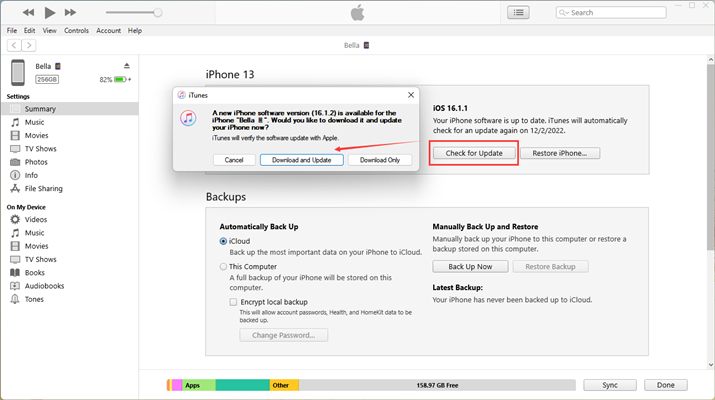
Step 1. Connect your iPhone to the computer and access the iTunes on the computer.
Step 2. Click the Device icon in the top left of iTunes and select Summary.
Step 3. Click Check for Update > Update.
Method 6. Restore iPhone in iTunes [Data Loss]
The official software for Apple system repair is iTunes. You can log into iTunes on your computer to fix the issue of my iPhone screen being black but the phone is on. It'll take you some time. The following provides a simple guide.

Step 1. Launch iTunes on your PC and link the iPhone to your computer.
Step 2. Then click the iPhone icon in the left part and select Summary.
Step 3. Click Restore and follow the onscreen instructions to complete the restore.
Method 7. Restore iPhone in DFU Mode [Data Loss]
If you cannot click on a trusted computer on your iPhone, the iPhone will not be detected by iTunes. At this point, the previous method will no longer be applicable, so you should first put the iPhone in DFU or Recovery mode and then fix it. The steps are below.
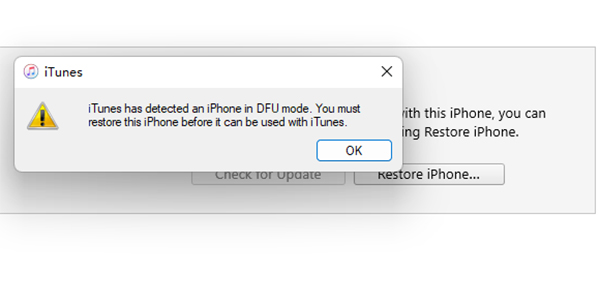
Step 1. Run the newest version of iTunes on a computer, and connect your iPhone to the computer. Manually get your iPhone into recovery mode or use MagFone iOS System Recovery to do that for free.
Get an iPad, iPhone, or iPod touch into recovery mode with one click for free.
Step 2. After iTunes detects your iPhone in recovery mode, click Restore.
Step 3. Next is to follow the instructions and wait until the process is completed. After the entire process, the iPhone will restart.
Part 4. Final Solutions to iPhone Screen Is Black But Still Works
Some users may not successfully repair the iPhone black screen but still on issue after using the above methods due to iPhone models or iOS versions. Never mind. There are two more ways to help you get your iPhone back to normal. Without further ado, let's move on
Method 1. Use iOS System Repair Software
Fixing the iPhone screen blacked-out problem doesn't have to be so hard. If your iPhone screen is black but still works, MagFone iOS System Recovery is a safe and quick way to restore your iPhone without a doubt. This professional and trustful software can fix numerous systematic issues like the iPhone black screen but still on, iPhone black screen of death. It has numerous merits to deal with this issue. The prominent one is its simple operation process with just four simple steps. By doing the following steps, you can quickly access the iPhone with ease again.
Key Features of MagFone iOS System Recovery
* Security Verified. 5,481,347 people have downloaded it.
- Fix various ios issues like screen stuck, mode stuch, and more
- Support updagrading and downgrading iOS without iTunes/Finder
- Offer two modes for resetting iPhone, iPad, and iPod touch
- Assist the entering and exiting of recovery mode for free
Step 1Launch MagFone on Your Computer

Install and start the MagFone iOS System Recovery on the computer first. Connect both the iPhone and the computer and choose the iOS System Repair option.
Step 2Choose the Standard Repair Mode
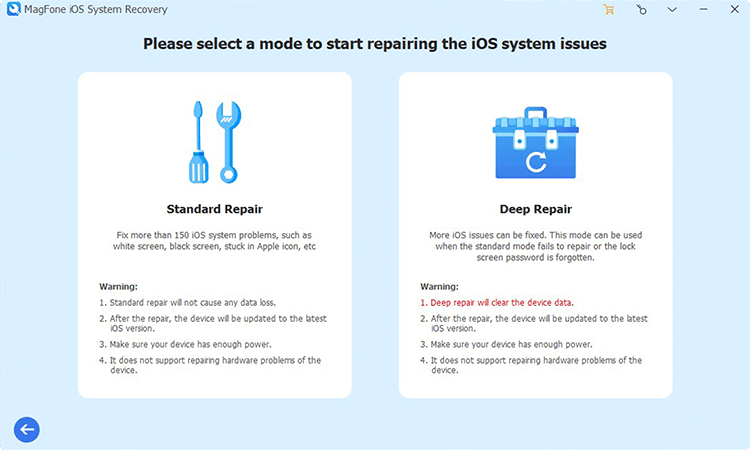
When you choose repair mode, select the standard repair mode in that the deep repair mode will cause data loss. Then continue to enter your device into recovery mode.
Step 3 Download and Verify the Firmware Package

Check the iPhone information on the computer carefully. Next is to download the firmware package by selecting the Download button.
Step 4Repair the iPhone Black Screen But Still On

Finally, click Start Standard Repair to repair the iPhone black screen but on issue. Wait for the software to complete the repair process. Then click the Finish button.
Method 2. Contact Apple Store
The official place for answering questions and handling feedback is the Apple Store. When you encounter difficulties using Apple devices that cannot be solved by yourself, you can ask questions through the official website, and you can also directly enter the offline Apple store to inspect and repair your iPhone. Generally, the problem can be resolved within the warranty. If it exceeds the warranty period, you will need to incur certain expenses.

Part 5. Conclusion
After knowing the common cases and reasons, you should be aware of why your iPhone screen goes black but is still running. The universal method to fix this issue is to use iTunes on the computer. This can be divided into two situations. One is to repair your iPhone directly when the touch screen is usable. If you cannot use the touchscreen, you need to put your iPhone into recovery mode. Additionally, MagFone iOS System Recovery can also fix system issues. This software allows you to handle more than 150 kinds of issues on your iPhone with a high success rate. It can also help you put your iPhone into recovery mode for free.

