The iPhone camera app is an amazing feature that allows users to capture memorable moments of life. However, if your camera abnormally blinks and you can't focus whatever you do, then you need to take it seriously. If there is an iPhone flashing issue on your iPhone, you will no longer be able to take clear photos and videos, and it's also difficult to scan codes. Fortunately, here you will get a suitable solution to the iPhone camera keeps blinking issue. Let's get started!

- Part 1. Frequently Asked Questions of iPhone Camera Blinking
- Part 2. Why Is My iPhone Camera Blinking?
- Part 3. Easy Solutions to Fix iPhone Camera Flickering
- Part 4. Advanced Way to Fix iPhone Camera Flashing [Quick]
- Part 5. Conclusion
Part 1. Frequently Asked Questions of iPhone Camera Blinking
It is undoubtedly frustrating if you encounter the iPhone Camera Blinking. This issue not only hinders the common use of the camera app, but also makes it impossible to bring the iPhone to the public as it will flash inexplicably. The following are several common iPhone blinking issues users complained about. Is your iPhone the same as follows?
Why Does My Camera Keep Blinking On My iPhone
If your iPhone keeps flashing and cannot stop, then you should carefully inspect the iPhone, especially the camera lens. If the camera lens breaks or gets wet, it's likely to be uncontrollable. And when you turn on the iPhone camera, it may keep flashing. At this point, you need to replace the lens or repair the hardware inside.
Why Is My iPhone Camera Blinking On and Off
Your iPhone flashes at once and then stops flashing shortly, most likely, due to some issues with your camera settings. You can adjust a specific setting or simply clear all settings on your iPhone to fix this issue. Usually, after modifying the settings, your iPhone will return to normal.
Why Does My iPhone Camera Blink Red
The sudden appearance of red light from the front camera of an iPhone is frightening as if the iPhone has been invaded by something. But it may just be Face ID detecting whether you need to unlock the iPhone. If you are certain that this is not the case, then it's probably a system glitch occurring.
Part 2. Why Is My iPhone Camera Blinking?
Based on the above analytics, we can summarize that the reason for the iPhone camera blinking is mainly the system issues, hardware issues, and setup problems. You can find corresponding solutions for iPhone flickering caused by setting and hardware issues in Part 3 of the article. If the iPhone blinking results from an iOS system glitch, the solution provided in Part 4 can easily back your iPhone camera to normal.
Wanna fix the iPhone camera blinking? Try MagFone iOS System Recovery to repair this issue with ease.
Part 3. Easy Solutions to Fix iPhone Camera Flickering
This section mainly introduces 8 effective solutions for iPhone camera lens breakage or some incorrect settings causing the iPhone camera blinking issue. You can follow the detailed steps below to fix the iPhone flickering.
Method 1. Check the Camera Lens
Check your iPhone. An iPhone that has been bumped or fallen down before may get broken camera lenses, and the iPhone's camera may display various issues like unclear images and camera flickering. The only way is to go to a repair shop and replace the lenses. For iPhones where the camera flickers after water, the components inside the iPhone may have been damaged by water and require repair as well.

Method 2. Restart the iPhone
What's more, restarting is also beneficial for fixing some issues on an iPhone. Following these steps to restart your iPhone can help you get rid of the issue of the iPhone camera blinking on your iPhone.
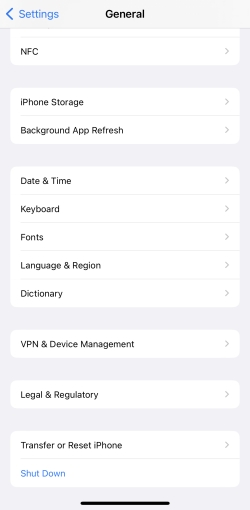
Step 1. Go to Settings.
Step 2. Press on General, then scroll down and tap Shut Down.
Step 3. Turn on the iPhone with buttons.
Method 3. Enable Lock Camera
When you record a video, the camera will automatically adjust and switch for you. Switching the camera back and forth can also cause the camera to flicker. Locking the camera in the settings can prevent frequent switching of the iPhone.
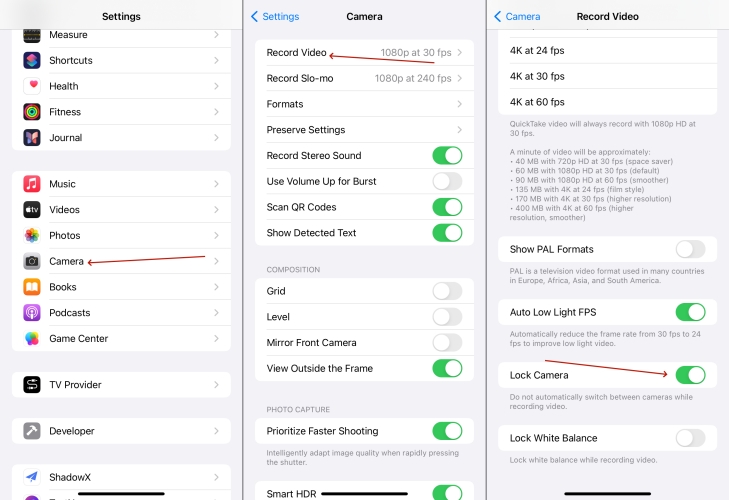
Step 1. Get into Settings.
Step 2. Find and press the Camera app in the list.
Step 3. Select Record Video on the top and enable Lock Camera.
Method 4. Disable Macro Control
The Macro Control is only showing on iPhone 13, 14, 15, and Pro Max models. When you approach the subject you want to shoot, the Macro Control can automatically switch to the ultra-wide lens to capture macro photos and videos. Sometimes, it may raise the blinking issue, so it's better to disable this setting.
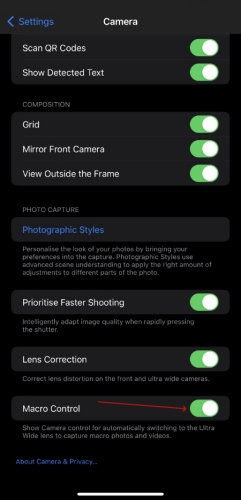
Step 1. Launch Settings.
Step 2. Touch on Camera. Next, toggle off the Macro Control switch.
Method 5. Switch Off Live Mode
Live mode can help users capture short-time dynamic images, but at the same time, it can also trigger incompatibility and flickering. Here's how to turn off the Live mode in the camera app.
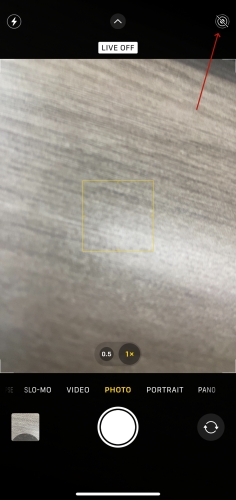
Step 1. Enter the Camera app first.
Step 2. Tap on the Live mode icon in the top right corner.
Step 3. When you see the notification LIVE OFF, the Liver mode is disabled.
Method 6. Change Exposure Levels
According to the lighting where you're in, the iPhone will adjust the exposure level when you take photos to ensure clear shooting. The camera may flicker when shooting with high exposure, and you can manually adjust the exposure on your iPhone.
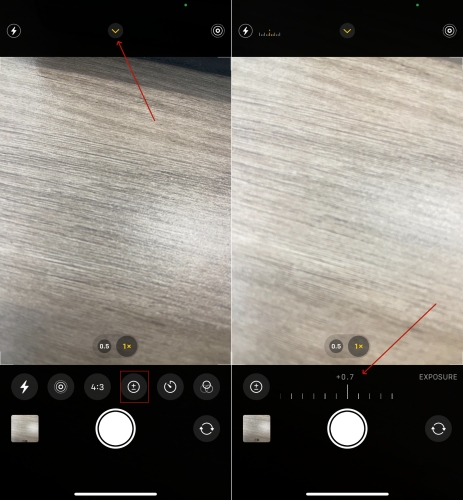
Step 1. Fire up the Camera app.
Step 2. Press on the arrow sign on the top of the screen to wake up more tabs.
Step 3. Find and tap on the "±" to adjust the exposure levels.
Method 7. Update iOS System
An iOS system that runs for a long time may have various camera issues, and camera flicker is a common one. The new iOS system often checks and fixes the problems in the outdated version. You can overcome issues such as camera flicking by updating the iOS version.

Step 1. Head to Settings.
Step 2. Pick General > Software Update and then select Update Now.
Step 3. Continue to tap Update Now.
Method 8. Reset All Settings
You feel troublesome about the settings we've mentioned, but the real one-step solution is to clear all settings on the iPhone. This may erase the setup but it's workable for the iPhone camera blinking matter. The steps are below.
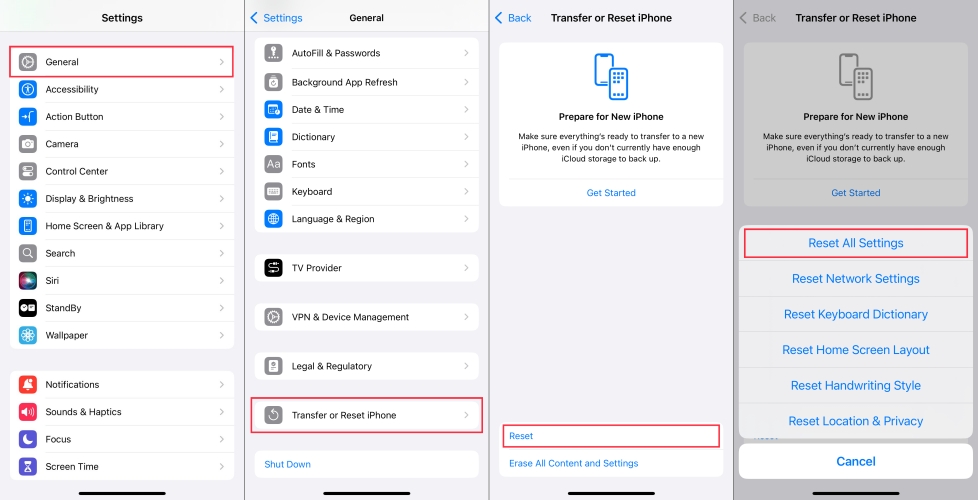
Step 1. Run Settings.
Step 2. Press General and Transfer or Reset iPhone.
Step 3. Then you should choose Reset and select the Reset All Settings option.
Part 4. Advanced Way to Fix iPhone Camera Flashing [Quick]
The first eight methods are effective but can only deal with hardware and setup effects. For iPhone camera blinding with system omissions, MagFone iOS System Recovery is superior. MagFone iOS System Recovery is an outstanding and professional system repair software dedicated to fixing various tricky issues on iOS devices, such as iPhone camera keeping blinding and the iPhone camera blinding on and off. This multifunctional software also provides free access to enter and exit from recovery mode. No more waiting, fix the iPhone camera flashing via MagFone now!
Key Features of MagFone iOS System Recovery
* Security Verified. 5,481,347 people have downloaded it.
- Fix various ios issues like screen stuck, mode stuch, and more
- Support updagrading and downgrading iOS without iTunes/Finder
- Offer two modes for resetting iPhone, iPad, and iPod touch
- Assist the entering and exiting of recovery mode for free
Step 1Connect iPhone and Computer First

Firstly, connect your iPhone and computer. Then, enter MagFone iOS System Recovery on the computer and click on the iOS System Recovery tab on the screen. Then Click Start.
Step 2Get the iPhone into DFU Mode
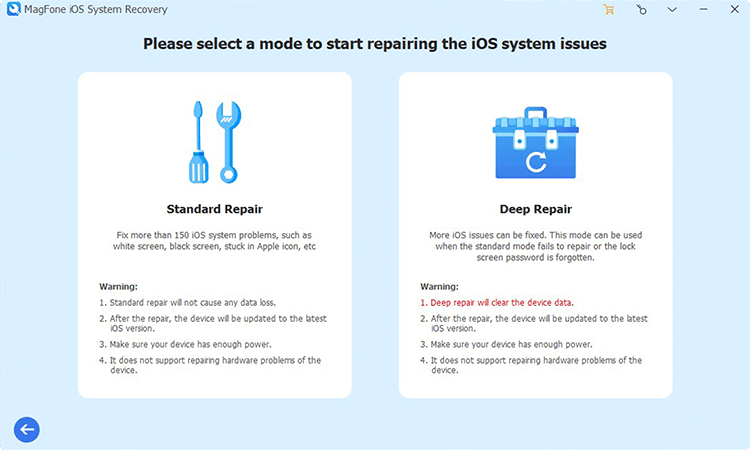
Next is to choose a repair mode. Select Standard Mode to fix the issue so that you won't lose data on your iPhone. After that, you need to put your iPhone into recovery mode based on the onscreen instructions.
Step 3Download the Firmware Package

Continue to check your iPhone information on the software carefully. If there is nothing incorrect, click Download to verify and download the firmware package on your computer.
Step 4Start to Fix iPhone Camera Blinking

Finally, select the Start Standard Repair key. Wait for the MagFone to fix the issue, and keep your device connected to the computer. Next, restart your iPhone, and the iPhone camera blinking problem is fixed.
Part 5. Conclusion
If your iPhone camera keeps blinking and won't take pictures, you'll have multiple limitations in the camera app. After reading this post, you'll know the specific causes and multiple troubleshooting. The solutions range from replacing components to changing settings. Among these workable solutions, we highly recommend MagFone iOS System Recovery for you to fix the iPhone camera blinking without data loss.

