My iPhone camera is blurry! Users may exclaim when they can't focus on their camera. Someone suspected the iPhone was damaged, but strangely, upon inspection, no cracks were found. Recently, many iPhone users have encountered a camera blur issue after downloading iOS 18, which makes users unable to focus on any photos they take. So, what exactly causes the iPhone to become blurry when shooting? How can you quickly restore the camera to normal? Continue reading this guide to find answers.

- Part 1. Common Cases of iPhone Camera Blurry
- Part 2. Why Is My iPhone Camera Blurry?
- Part 3. How to Fix Camera on iPhone Is Blurry [Easy]
- Part 4. How to Fix iPhone Camera Not Focusing [Advanced]
- Part 5. Conclusion
Part 1. Common Cases of iPhone Camera Blurry
After studying numerous posts related to the iPhone camera blurry, we found that many users are troubled by the issue of the iPhone not being able to focus. The three most common cases are as follows.
Case 1. iPhone Camera Blurry All of a Sudden
The camera feature on your iPhone works properly, and the photos taken are clear and realistic, with high quality. But all of a sudden, the camera is blurry when taking a photo. You don't know what to do because you're unsure if it's due to setup issues or hardware errors.
Case 2. iPhone Camera Blurring and Deblurring
After the iOS 18 update, you may notice that the camera keeps blurring and deblurring especially when you zoom a lot. It is really frustrating that you do not have a decent zoom photo that is not blurry. The issue may exist in the iOS update or the camera has broken.
Case 3. iPhone Camera Blurry and Shaky
A user bought a preowned iPhone with problems in back camera and normal camera. The camera is blurry and shaky, and sometimes there even be a shutter sound and flash. If you're facing the same issue, keep reading to find the reasons and solutions.
Part 2. Why Is My iPhone Camera Blurry?
The reason why your iPhone camera becomes blurry is usually because there is something dirty on the lens that hinders focusing. Or the accessories such as iPhone cases block the camera from taking pictures. Although the probability is not high, issues such as iPhone camera settings and iOS system vulnerabilities may also lead to blurry bugs in your iPhone.
iOS issues cause your iPhone camera blurred? MagFone iOS System Recovery can be a quick fix.
Part 3. How to Fix Camera on iPhone Is Blurry [Easy]
Even though your iPhone camera can't focus and capture clear photos, there's no need to rush to replace the hardware part. It may just be some minor interference factors. Check out the following three methods to troubleshoot.
Method 1. Remove Accessories
Due to the high price of iPhones, users often like to add protective measures to their iPhones, such as cases, films, and so on. Excessively fancy or ill-fitting iPhone cases may obscure the camera of the iPhone. When the iPhone detects an obstruction that is too close, the picture on the camera will become blurry. Magnetic lens holders or lens converters also have a certain impact. Remove all these accessories and check if the camera is back to normal.

Method 2. Wipe Camera Lens
Some solids or liquids can also be the culprits of iPhone camera blur. When your camera lens gets stuck with some dirty solids, or when you wash your hands and get water on your iPhone, the iPhone will also take blurry photos. This principle is similar to the cover of an unfit iPhone case. We suggest you use a dry fiber cloth to clean the iPhone lens.

Method 3. Restart the iPhone
If you open the camera app on your iPhone and find it lagging or blurry, it may be that multiple pages are running in the background and the system is unresponsive, causing the camera to malfunction. Follow these steps to restart your iPhone to fix this issue.
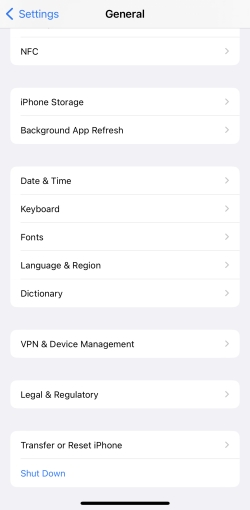
Step 1. Get into Settings.
Step 2. Press on General > Shut Down.
Step 3. After the iPhone shuts off, turn on it with the keys.
Part 4. How to Fix iPhone Camera Not Focusing [Advanced]
The above methods can rule out some minor influencing factors. However, if the iPhone's inability to focus is related to system errors or inappropriate settings, these methods will be of no help. At that moment, you can try the following five solutions to handle your iPhone with a blurry screen.
Method 1. Select Focus Point
Some users may not always use manual focusing in their daily lives, but it is indeed workable. Your iPhone may occasionally experience in-focus or out-of-focus, and the iPhone cannot automatically determine the appropriate focus, causing a blurry screen. So you can manually set the focus point. After entering the camera app interface, tap your desired focus position on the screen with your finger.
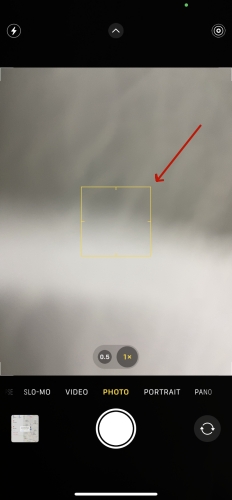
Method 2. Disable the AE/AF Lock
Auto exposure (AE) and Autofocus (AF) can affect the fixed focal length and exposure values in iPhone cameras. It can ensure that your iPhone is always focused on the object that is being photographed. However, as the distance between your iPhone and the subject changes, AE/AF will cause your picture to be blurry. You can tap once on the screen to disable the AE/AF on your iPhone.
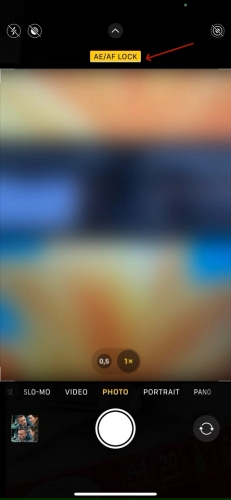
Method 3. Disable Macro Mode
Macro Mode exists in iPhone 13 to iPhone 15. When you capture an object, this mode will automatically switch on and off. The original design intention was to let users take high-quality photos. During the automatic switching process, the focus of the iPhone will also change, and you will not be able to take clear photos. Turning off this mode is beneficial for fixing camera blur issues.
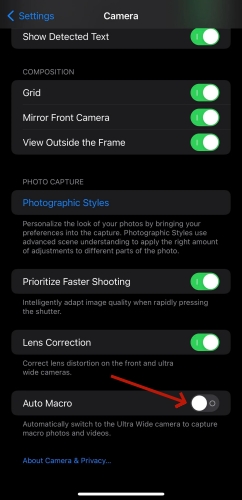
Step 1. Run the Settings app.
Step 2. Find and select Camera.
Step 3. Then scroll down and turn off the Macro Control toggle.
Method 4. Reset All Settings
If you have already turned off Macro Control, but do not know which specific setting went wrong, clearing all iPhone settings is also worth trying. After resetting all settings on your iPhone, your camera will work as well as before. The steps are below.

Step 1. Go to Settings.
Step 2. Touch on General > Transfer or Reset iPhone.
Step 3. Hit on Reset and then tap Reset All Settings.
Method 5. Fix the iOS Issue
Apart from incorrect settings, the error that exists in iOS 18 can also be a large factor that causes blurry pictures in the camera. To get your iPhone out of this issue, MagFone iOS System Recovery is worth trying. The software MagFone iOS System Recovery is a quick fix for more than 150 types of iOS system problems, such as the iPhone camera blurry, and iPhone camera refocusing. It provides users with two repair modes —— the Standard Repair and the Deep Repair. The standard repair mode can protect your data from losing. Here's a simple instructions below.
MagFone iOS System Recovery
Fix various iOS and iPadOS system issues, such as black screen, boot loop, frozen screen, or stuck on Apple logo, without data loss.
Step 1Install the MagFone iOS System Recovery

First of all, link your iPhone and computer using a cable. Then, download and launch MagFone iOS System Recovery on a computer and select iOS System Repair tab on the screen.
Step 2Get iPhone into Recovery Mode

Click the Standard Repair button to save your data. Then you need to put your iPhone into recovery mode or DFU mode manually based on the onscreen instructions.
Step 3Verify the Download Firmware

After confirming the information on the screen, you should. Then you should click Download button to download and verify a firmware package.
Step 4Fix the iPhone Camera Blurry

Unzip and verify the firmware package after clicking the Repair button. After that, wait for MagFone to resolve the blurry camera on your iPhone.
Part 5. Conclusion
The iPhone camera suddenly becomes blurry, iPhone camera keeps blurring and deblurring, or the iPhone camera becomes blurry and shaky, all of these issues can be fixed by using the methods mentioned in this article. If you are in one of the examples, try some simple ways to check your iPhone first. For those blurry iPhone camera issues caused by updating to iOS 18, you can choose MagFone to quickly fix them.

