If your iPhone camera keeps refocusing, it can be frustrating——especially when it works fine on apps like Snapchat but struggles in the Camera app. This issue can make it difficult to capture clear photos or videos, as the camera constantly shifts focus, making images appear blurry or out of focus. Whether you're dealing with a hardware problem or a software glitch, there are ways to fix it. This guide provides the best methods to stop your iPhone camera from refocusing and restoring its clarity. Follow these steps to get your iPhone camera working smoothly again.

- Part 1. How to Get iPhone Camera to Focus [iOS 18 Supported]
- Part 2. Why Does My iPhone Camera Keep Refocusing?
- Part 3. How to Fix Camera on iPhone Keeps Refocusing
- Part 4. FAQs about iPhone Camera Won't Focus
- Part 5. Conclusion
Part 1. How to Get iPhone Camera to Focus [iOS 18 Supported]
A properly focused camera is essential for capturing clear images. If your iPhone struggles to focus, minor issues like a dirty lens, incorrect settings, or interference from accessories could be the cause. Fortunately, there are some simple adjustments that can help your iPhone camera focus correctly, even on the latest iOS 18. By following the steps below, you can significantly improve camera performance and ensure that your shots remain sharp and stable.
Method 1. Clean Camera Lens
A dirty or smudged lens can prevent your iPhone camera from focusing properly. Even small dust particles, fingerprints, or moisture can interfere with autofocus, leading to constant refocusing. Cleaning the camera lens regularly can significantly improve image clarity and focus.

Method 2. Tap iPhone Screen
Sometimes, the camera struggles to focus because it's attempting to adjust to different subjects in the frame. By manually tapping on the screen where you want to focus, you can help the iPhone's autofocus lock onto the right subject, preventing constant refocusing.
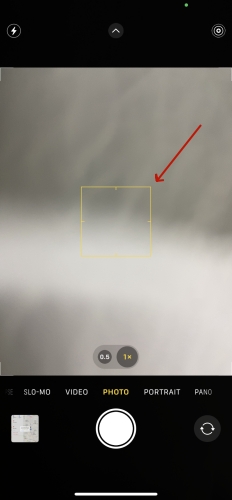
Method 3. Change Camera Mode
Different camera modes, such as Portrait, Video, or Night Mode, have different focus settings. If your camera is refocusing too often, switching to another different mode might stabilize the focus and provide better results.
Method 4. Disable Auto Focus
The iPhone camera automatically adjusts focus based on movement, but this can sometimes lead to excessive refocusing. Disabling Auto Focus and manually setting the focus can help stabilize the camera, particularly when the subject is stationary. To stop automatic focus on iPhone, open the Camera app, tap and hold on your subject until "AE/AF Lock" appears. This will lock both the focus and exposure. To unlock, simply tap elsewhere on the screen.
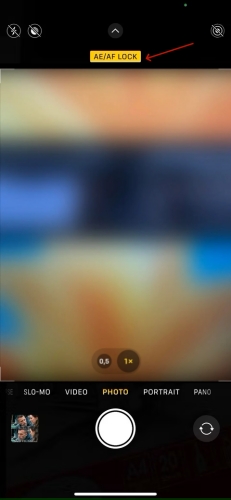
Method 5. Remove iPhone Cases
Certain iPhone cases, especially those with magnetic or metal elements, can interfere with the camera's focus. If you notice focus issues while using a case, removing it might instantly solve the iPhone camera's always refocusing problem.

Part 2. Why Does My iPhone Camera Keep Refocusing?
Many users have reported that their iPhone camera keeps refocusing, even after cleaning the lens or lightly tapping the device. However, the exact cause of this common issue remains unclear. Before learning how to fix it, let's first explore what might be causing the problem.
Reason 1. Software glitches. Occasional bugs in the iPhone's operating system may cause the camera to behave unpredictably.
Reason 2. Physical damage. Accidental drops or harsh exposure can damage the camera lens, disrupting its stable focus.
Reason 3. Environmental factors. Environmental conditions, such as low light or reflective surfaces, can impact focus on your iPhone.
Part 3. How to Fix Camera on iPhone Keeps Refocusing
If simple adjustments haven't fixed the refocusing problem, there are additional troubleshooting steps you can try. The following methods address both software and hardware factors that might be causing the issue.
Method 1. Check External Damages
Physical damage to the camera lens or internal components can impact autofocus functionality. Inspect your iPhone for any visible cracks, scratches, or misalignment. If you suspect internal damage, professional repair may be necessary.
Method 2. Force Quit Camera App
Sometimes, the Camera app itself may be experiencing a temporary glitch, causing the focus to behave unpredictably. Force quitting the Camera app and reopening it can refresh the app's functionality, potentially resolving the issue.
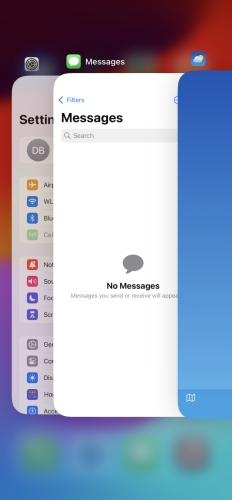
Step 1. Go to check the running apps in the iPhone background.
Step 2. Swipe up the Camera page to force quit this app and then restart it to check focus.
Method 3. Force Restart the iPhone
Another simple way to fix the issue is to force restart your iPhone. Sometimes, a simple reboot can fix most issues happening on an iPhone. Due to long-time work, the Camera app cannot work well on your iPhone. Here you can force restart your iPhone by tapping the correct button.

Step 1. Press and hold the power button and the volume button at the same time.
Step 2. Drag the power off slider shown on the screen, then wait for your iPhone to completely turn off.
Step 3. Press the power button to power on your iPhone and restart the Camera app.
Method 4. Update iPhone Software
Quick Start uses your iPhone to automatically set up a new device. When setting up a new device, you can transfer data from your previous iPhone to your new iPhone seamlessly and wirelessly. If you use Quick Start, make sure that your devices are updated to the same iOS version. Therefore, you can go to check the version of iOS on your devices.

Step 1. Open the Settings app on your iPhone, then tap General > Software Update.
Step 2. Under Software Update, select an iOS version and tap Download and Install.
Step 3. Enter your screen passcode to confirm and tap Install Now to start updating your device.
Method 5. Use a System Repair Tool [Quick & Easy]
If your Apple iPhone camera keeps refocusing despite trying other fixes, using MagFone iOS System Recovery can be a game-changer. This powerful tool is designed to resolve various iOS issues on iPhone, iPad, and iPod touch, including camera problems caused by system glitches. It works by repairing underlying software issues without losing your data, ensuring your iPhone camera works smoothly without refocusing. Simply connect your device, follow the on-screen instructions, and let MagFone handle the rest. Here's how to use it.
Key Features of MagFone iOS System Recovery
* Security Verified. 5,481,347 people have downloaded it.
- Fix various ios issues like screen stuck, mode stuch, and more
- Support updagrading and downgrading iOS without iTunes/Finder
- Offer two modes for resetting iPhone, iPad, and iPod touch
- Assist the entering and exiting of recovery mode for free
Step 1 Open MagFone Software and Connect iPhone

Start by opening MagFone iOS System Recovery, then connect your iPhone to your computer through a USB cable. On the main interface, select the iOS System Repair option, then click on the Start button.
Step 2 Select Standard Repair to Fix iPhone Issue
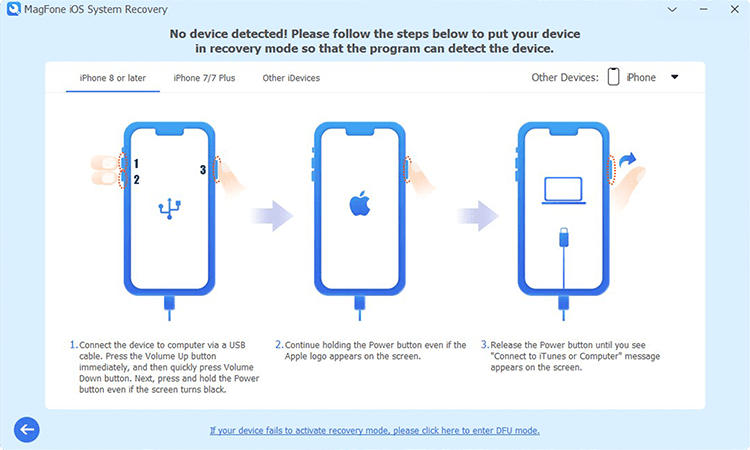
Proceed to select the Standard Repair option. Ensure that your device is detected by MagFone software. Then you have to put your iPhone into recovery mode or DFU mode by following the onscreen instruction.
Step 3 Download and Verify the Firmware for iPhone

Go to check the device information, including the device model and model number. Then select the firmware version and click on the Download button. Wait to download the firmware package for the iPhone.
Step 4 Start to Fix iPhone Camera Keeps Refocusing

After completing the download of the firmware, you can click on the Start Standard Repair button. MagFone iOS System Recovery will unzip the firmware package and start fixing iPhone camera keeps refocusing.
Method 6. Contact Apple Support
If your iPhone camera continues to refocus despite trying all the fixes, it may indicate a deeper iPhone issue. In such cases, reaching out to Apple Support for professional diagnosis and repair is the best solution.
Part 4. FAQs about iPhone Camera Won't Focus
-
Q1. Why is my iPhone camera suddenly blurry?
A: A blurry iPhone camera could be caused by dirt or smudges on the lens, poor lighting conditions, or a software glitch. To fix the iPhone blurry camera, cleaning the lens with a microfiber cloth and ensuring adequate lighting can help. Additionally, restarting your iPhone or switching camera modes may improve focus.
-
Q2. Why did my camera stop auto focusing?
A: Your camera may stop auto-focusing due to a software issue, physical damage, or an obstruction on the lens. If the autofocus is stuck, gently tapping the phone or restarting the Camera app can help. If the problem started after an iOS update, it could be a software bug that requires an update or reset.
-
Q3. How do I get my iPhone camera to focus better?
A: To improve focus, ensure the lens is clean, tap on the subject in the viewfinder, and avoid moving the phone too quickly. If autofocus issues persist, switching to another camera mode or disabling Auto Focus Lock might help.
Part 5. Conclusion
And voila! That's all! Addressing iPhone camera constantly refocusing requires a combination of understanding the technology, implementing troubleshooting steps, and learning from the experiences of fellow users. By following the outlined recommendations, users can enjoy a more consistent and reliable camera focus.

