The Compass app is designed to provide iPhone users with correct directions. However, there are some situations where the Compass app may force stop or show the wrong direction. It would be disastrous if you were trekking in a strange place, as the iPhone compass is not working properly. Well, now all you want is to force the Compass app on your iPhone to work. Wait a minute! You are going to find the solutions soon. Here we'll discuss when and why the compass goes wrong and several quick fixes to the compass not working iPhone. Let's dive into more details!

- Part 1. iPhone Compass Wrong: When & Why
- Part 2. Quick Ways to Fix Compass in iPhone Not Working
- Part 3. How to Fix iPhone Compass Does Not Work in Settings
- Part 4. How to Fix Compass Not Working on iPhone on Computer
- Part 5. Conclusion
Part 1. iPhone Compass Wrong: When & Why
The iPhone Compass app is a handy tool for navigation, but it can sometimes fail or provide inaccurate readings. From magnetic interference to software glitches, several factors can impact its performance. Here, we'll tell you when and why the Compass may stop working, helping you pinpoint the issue.
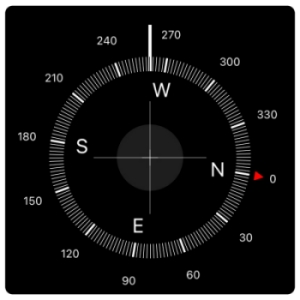
When Does the Compass Goes Wrong?
The iPhone Compass app may stop working or display incorrect directions due to various disruptions in its functionality. Here are some situations of the iPhone compass not working.
Situation 1. Proximity to Magnetic Fields: Magnetic phone cases or nearby electronic devices with strong magnetic fields can affect the Magnetometer.
Situation 2. Permission Restrictions: If location services are disabled or without the necessary permissions, it may not work properly.
Situation 3. Sensor Misalignment: Damage or calibration issues with hardware sensors like the accelerometer can affect Compass accuracy.
Situation 4. Software Bugs: Outdated or corrupted iOS software may cause the Compass app to malfunction or display incorrect readings.
Situation 5. Environmental Factors: Poor GPS signal indoors or in remote areas can limit the Compass app's ability to function correctly.
Why Is Compass Not Working on iPhone?
The Compass app uses a Magnetometer to detect Earth's magnetic field and provide accurate directions. However, magnetic interference from external sources—like phone cases or nearby devices—can disrupt its readings. Additionally, the app relies on other hardware components, such as location services, GPS, and sensors. If any of these components are damaged, misconfigured, or disabled, the Compass app may stop functioning or become unreliable.
After identifying the specific reason for the malfunction, you can apply the appropriate solution to restore the Compass app's performance.
Part 2. Quick Ways to Fix Compass in iPhone Not Working
If your iPhone compass is acting up, don't worry. There are multiple ways to fix it. From removing magnetic interference to refreshing the app, the following solutions target common causes of the compass issues, ensuring your compass gets back on track in no time. Let's explore the quick fixes now.
Solution 1. Remove the Magnetic Cover
The first step is to remove any nearby magnets, as the Compass app relies on a Magnetometer to provide accurate directions, and magnetic interference can disrupt its functionality. Avoid using iPhone accessories with magnets or magnetic materials, and keep your device away from other electronic devices that might cause interference. Once you've eliminated potential sources of magnetic disruption, restart your iPhone and check if the Compass app is working properly.

Solution 2. Restart the Compass App
Sometimes, only a simple restart can resolve Compass app glitches. Force close the app and reopen it to refresh its status. This basic troubleshooting step can help clear the compass's temporary bugs that affect its accuracy.
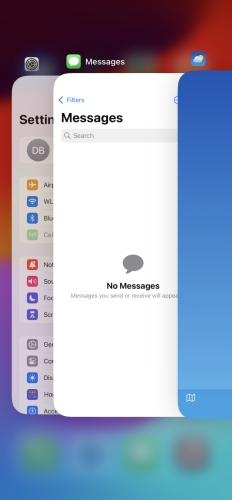
Step 1. Enter the background by swiping from the left bottom edge of the screen.
Step 2. Find and swipe up the Compass app page.
Step 3. Back to the home screen, enter the Compass app to see if it can work now.
Solution 3. Reinstall the Compass App
If restarting doesn't help, try uninstalling and reinstalling the Compass app. This ensures you're running the latest version and eliminates any corrupted files in the Compass app that might be causing the problem.
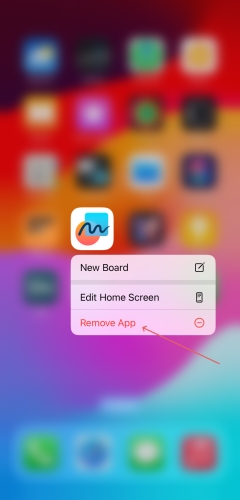
Step 1. Find the Compass app on the home screen and long-pressing it.
Step 2. Select the Remove App option.
Step 3. Reinstall the Compass app in the App Store and try using it again.
Solution 4. Force Restart iPhone
When the Compass app is wrong or becomes misaligned, the fastest and most reliable method to fix it is to restart your iPhone. Restarting clears up the RAM and other cache files, so as to fix most of the issues on the iPhone.

For iPhone 8 and Newer Models: Briefly push the Volume Up button, then the Volume Down button. Afterward, keep holding the Side button until the Apple logo shows on the screen, then let go to reboot your device.
For iPhone 7 Series: Push the Power and Volume Down buttons together. Continue holding until the Apple logo displays, then release both to restart.
For iPhone 6 and Earlier Models: Simultaneously push and hold the Power and Home buttons. Let go as soon as the Apple logo appears to reset your device.
Part 3. How to Fix iPhone Compass Does Not Work in Settings
iPhone Compass issues often stem from incorrect app settings or permissions. Adjusting your device's settings can address these problems effectively. From enabling calibration to resetting location services, these fixes ensure your Compass is aligned and works as normal again.
Solution 1. Enable Compass Calibration
Compass calibration is by default disabled across all iPhone models. You may turn it on to fix the Compass app on iPhone not working issue. Follow the steps below to enable Compass Calibration. Then check if the Compass app is working on your iPhone.
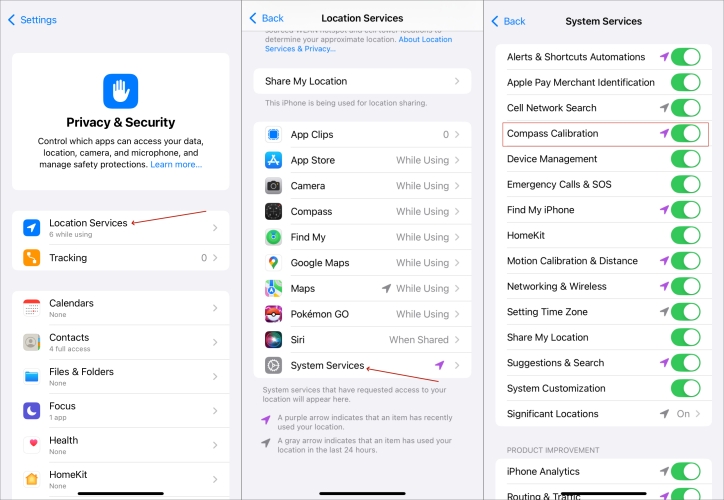
Step 1. Go to Settings, then scroll down and tap Privacy & Security.
Step 2. Under Privacy & Security, tap Location Services, then select System Services.
Step 3. On the next screen, enable Compass Calibration.
Solution 2. Turn On and Off True North
One reason for the compass not working correctly on your iPhone could be that you have enabled True North. True North shows the geographic north location on the Compass App. So, when the Compass app is not working on your iPhone, disabling True North increases accuracy for a while.
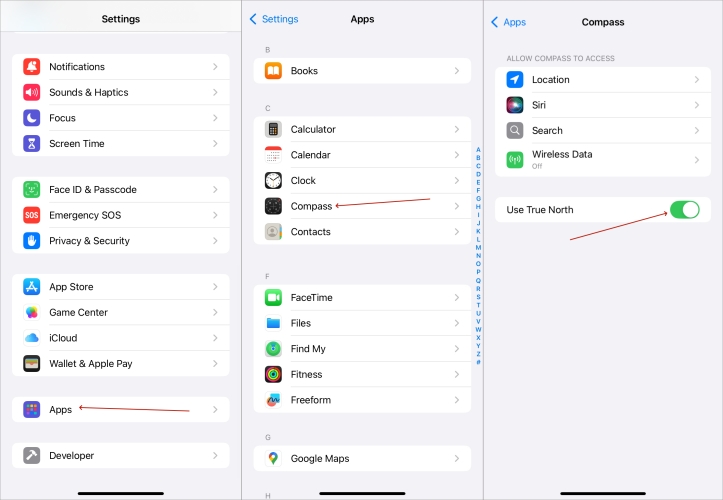
Step 1. Locate Settings and scroll down to find Compass, then tap it.
Step 2. Turn the toggle to disable True North. Then turn it on again on your device.
Solution 3. Disable and Enable Location Services
If the Compass on iPhone not working issue is not fixed after trying the above steps, you must check the location service on your device. Refreshing Location Services can help you clear any GPS errors on your iPhone. The Compass app is a part of GPS, so reviving the location services eliminates multiple GPS errors.
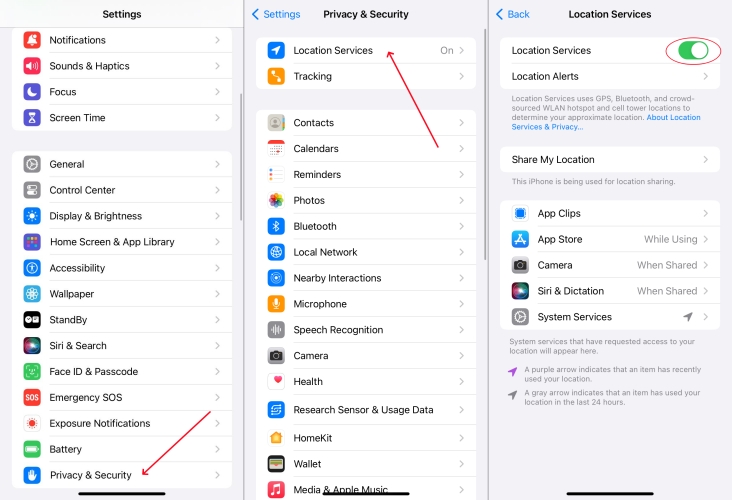
Step 1. Head to Settings > Privacy & Security and tap Location Services.
Step 2. Turn off Location Services, then tap Turn Off in the pop-up window.
Step 3. Enable Location Services. Now check if the Compass app works or not.
Solution 4. Check the Compass Authorization
Make sure that your device allows the Compass app to access the location if Compass doesn't see your location or works incorrectly. In this case, you can allow the Compass app to use the location on your iPhone. Then follow the below steps to access the compass location.
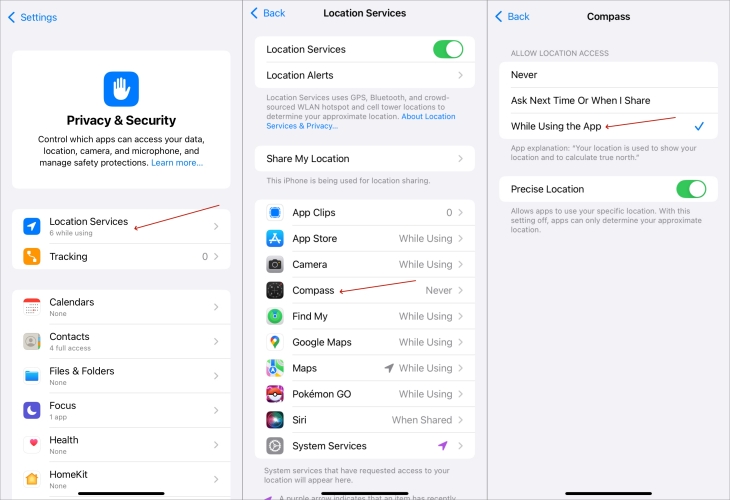
Step 1. Go to Settings > Privacy & Security > Location Services.
Step 2. On the next screen, turn on Location Services.
Step 3. Tap Compass, then tap While Using the App.
Solution 5. Update to the Latest iOS Version
Sometimes, the Compass not working on iPhone issue is due to an outdated version of iOS. If your iPhone is not running the latest version of iOS, then you can go to update your device. Check the updates by following the below steps.

Step 1. Go to Settings > General, then tap Software Update.
Step 2. Choose the latest iOS version to download, then tap Download and Install.
Step 3. Enter your passcode and tap Install Now to update your device.
Solution 6. Factory Reset Location & Privacy
In addition to that, you can go to reset location data on your iPhone to fix the Compass not working issue. Here you can reset all of your location settings to the factory default. Then you can go to check whether the Compass app not working issue is fixed or not.
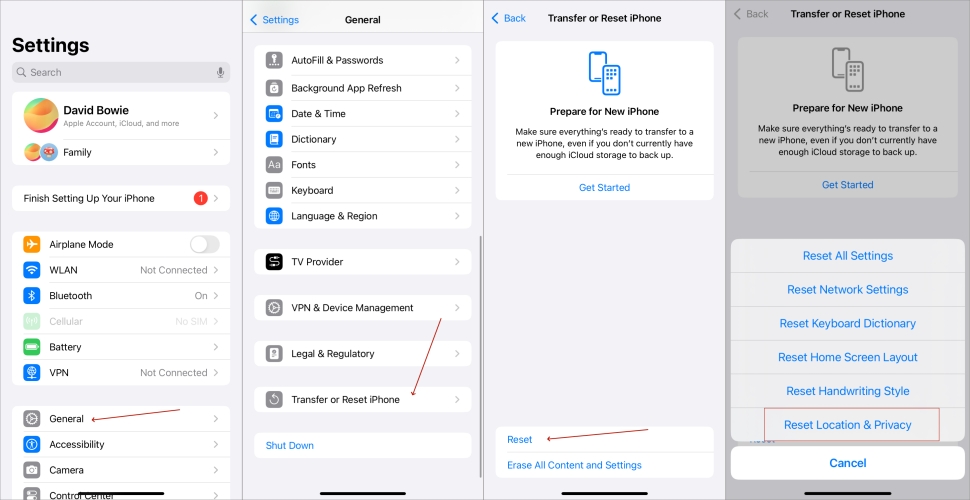
Step 1. Open the Settings app and tap General > Reset or Transfer iPhone.
Step 2. From the pop-up window, select Reset Location & Privacy.
Part 4. How to Fix Compass Not Working on iPhone on Computer
When you still cannot fix the Compass not working on iPhone issue, you can use a third-party iOS repairing tool like MagFone iOS System Recovery on your computer. MagFone iOS System Recovery is a multifunctional tool that can solve various iOS issues in different situations on your Apple devices. Beyond that, this tool can be used to reset iOS devices in two modes. With the support of MagFone software, you can downgrade or upgrade iOS devices without data loss. Here are the steps to fix the Compass not working on iPhone issue.
Key Features of MagFone iOS System Recovery
* Security Verified. 5,481,347 people have downloaded it.
- Fix various ios issues like screen stuck, mode stuch, and more
- Support updagrading and downgrading iOS without iTunes/Finder
- Offer two modes for resetting iPhone, iPad, and iPod touch
- Assist the entering and exiting of recovery mode for free
Step 1 Select iOS System Repair and Connect iPhone

Connect between your iPhone and your computer by using a USB cable. Then open MagFone iOS System Recovery and select the iOS System Repair option. On the next screen, click the Start button and select the Standard Mode option.
Step 2 Go to Get iPhone into Recovery/DFU Mode
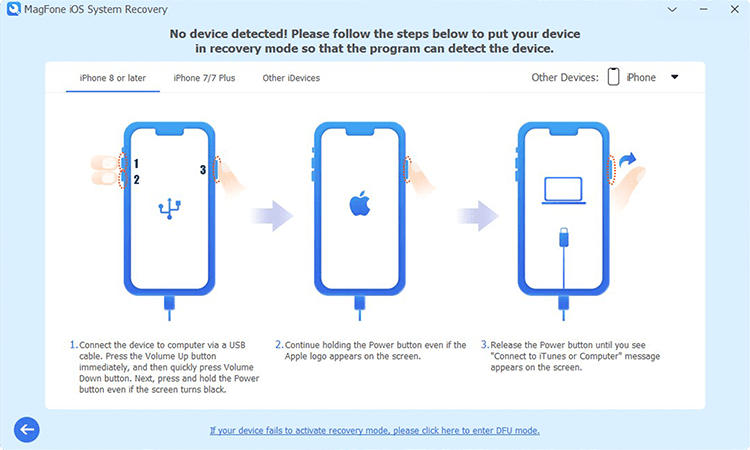
Then you are required to put your iPhone into recovery mode. Here you can follow the onscreen instructions to put your device into recovery mode so that the program can detect the device. If your device fails to activate recovery mode, boot your device into DFU mode.
Step 3 Download the Firmware Package for iPhone

Now all the device information appears on the screen of MagFone software. Carefully check the device information, including the device model and series number. Manually correct the device information and click the Start button to download the firmware package.
Step 4 Start to Fix Compass Not Working on iPhone

After downloading and verifying the firmware package, you can click the Repair button to fix the issue on your iPhone. In the whole process of fixing the issue, keep your device connected to your computer. Then you can use the Compass app on your device.
Part 5. Conclusion
The Compass app is vital when you are on a hike to help you find the right directions. However, if the Compass app goes wrong, then don't panic. Follow the above methods to help resolve the Compass not working on iPhone issue. The methods are easy and most of them will not consume much of your time. Drop a comment and let us know which method worked for you.

