Force restart iPhone is familiar to Apple users. Once encountering simple system problems such as an iPhone stuck on a black screen, users often resort to force restarting to fix the iPhone, and this is often effective. What should we do if there is a problem with force reboot? A lot of Apple users said that they have already tried the commonly used force restart method. Unfortunately, they can't restart the iPhone successfully and sometimes they can't even turn it on. Don't panic. Today, our guide aims to show you eight feasible solutions on how to fix iPhone force restart not working. Now let's dive into these methods together.

- Part 1. Force Restart iPhone: What Is It & When to Use
- Part 2. Common Reasons Why iPhone Won't Force Restart
- Part 3. How to Fix iPhone Force Restart Not Working
- Method 1. Charge the iPhone
- Method 2. Check Button Issues
- Method 3. Update the iOS Version
- Method 4. Reset All Settings on the iPhone
- Method 5. Use an iOS Repairing Tool [No Data Loss]
- Method 6. Factory Reset the iPhone [Data Loss]
- Method 7. Restore iPhone with iTunes [Data Loss]
- Method 8. Contact Apple Support
- Part 4. FAQs about iPhone Force Restart
- Part 5. Conclusion
Part 1. Force Restart iPhone: What Is It & When to Use
A force restart is a method of restarting your iPhone by using a specific combination of keys. It's a handy trick that forces the device to shut down and restart, often resolving temporary glitches. When it comes to a force restart, you cannot ignore a soft restart and a factory reset. Compared to a soft restart and a factory reset, a force restart has some differences. Here is a simple comparison table below.
| Force Restart | Soft Restart | Factory Reset | |
| Definition | A method to restart a device by using a specific combination of keys. | A method of restarting a device through internal software. | A method to revert a device to its original state. |
| Usage Scenarios | iPhone stuck on applications; iPhone stuck on unresponsive screen; iPhone goes black. |
iPhone overheating; iPhone runs slowly or unstably. |
Need to sell the iPhone; fix some serious problems. |
| Data Loss | ❎ | ❎ | ✅ |
| Need a Screen Passcode | ❎ | ❎ | ✅ |
When to Use Force Restart?
When your iPhone is frozen, apps aren't responding, or the screen is stuck, you may consider using force restart to fix these issues. It's a simple yet effective way to solve many common problems.
How to Force Restart iPhone?
Here's the common way to force restart the iPhone in different modes. Follow the steps below to force restart your iPhone.

For iPhone 6 or earlier devices: Press the Home button and press the Sleep button for a while.
For iPhone 7: Press the Volume Down and the Sleep button simultaneously.
For iPhone 8 or later devices: Press and release the Volume Up button quickly, then do the same to the Volume Down button. Then you need to press the Side button and release it in time when the Apple logo is displayed.
Sometimes, this way doesn't work. It means there's something wrong with your iPhone as so we can't force restart the iPhone. So what is the reason leading to this issue? Let's move on to the next part to find the cause.
Part 2. Common Reasons Why iPhone Won't Force Restart
Unable to force restart iPhone, but encountering system issues, which is very frustrating. So what exactly caused the iPhone won't force restart? We listed several main reasons below.
Reason 1. App Issues: Think back, have you ever downloaded an app from an uncertain source on your iPhone? Because it is likely that the incorrect programs or some viruses carried by these apps will freeze your iPhone. Uninstalling these software in time may help you solve the problem of the iPhone force restart not working.
Reason 2. System Glitches: An outdated system that has not been updated may cause some system errors in the iPhone, resulting in the failure of the restart function.
Reason 3. Password Failure: If you forget your password and have tried to enter your iPhone many times but it has been locked, this may also be one of the reasons why you cannot restart.
Reason 4. Hardware Problems: iPhones that have been used for too long are also likely to experience hardware issues. If this is the case, it is better to find a reliable professional shop to have your iPhone repaired.
MagFone iOS System Recovery has the ability to fix over 150 kinds of iOS and iPadOS issues without any data loss.
Part 3. How to Fix iPhone Force Restart Not Working
The operation process of force rebooting an iPhone is so easy and works, but in cases where force reboot is ineffective, perhaps you can try the following eight methods to reuse your iPhone.
Method 1. Charge the iPhone
To avoid restarting your iPhone due to insufficient battery, you can first connect it to a charging cable and charger, or a wireless charger. Then check if the iPhone displays the charging interface. If it is, you can wait for the iPhone to have enough battery and try force restarting the iPhone again.
Method 2. Check Button Issues
If your iPhone has enough power, but it's still unsuccessful to force restart the iPhone. Another possibility is that you accidentally activated Siri while using the side buttons to force restart your iPhone, which conflicts with the restart operation and causes the iPhone to fail to restart. Here's a simple guide to disable the Siri activation button.
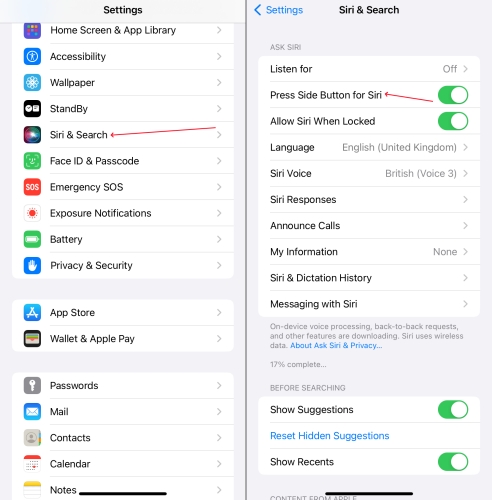
Step 1. Launch Settings on the iPhone.
Step 2. Scroll down and select Siri & Search on the screen.
Step 3. Toggle off the Press Side Button for Siri.
Method 3. Update the iOS Version
We've mentioned that an outdated iOS system version may be a reason for the iPhone force restart failure. Hence, updating the iOS version can be a corresponding workaround for the iPhone. A step-by-step guide is below.

Step 1. Get into Settings.
Step 2. Pick General > Software Update.
Step 3. Select Update Now twice.
Method 4. Reset All Settings on the iPhone
Long-term use of iPhone, perhaps you are not quite sure what settings have been made before. And some settings may just hinder the iPhone from restarting. If you are not very clear about which specific one is wrong, erasing all settings and contents will be the safest and most efficient operation. You can follow these steps to do that.
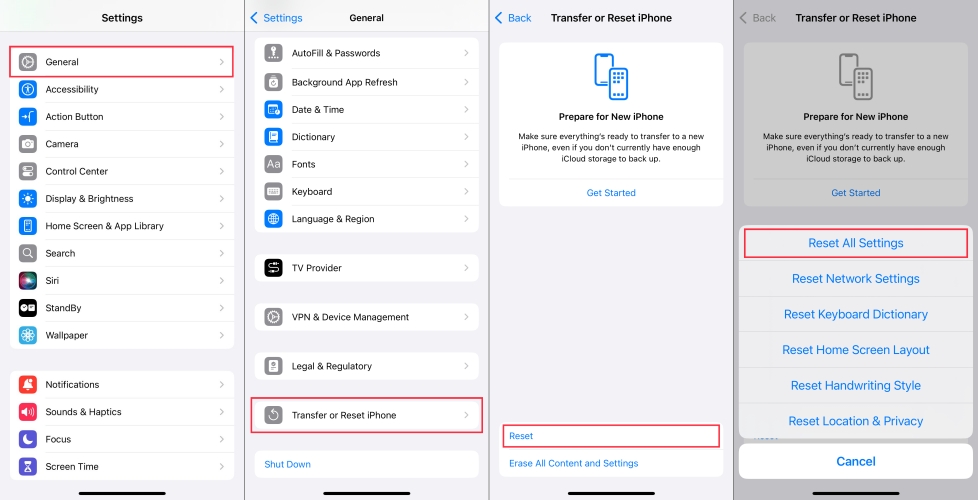
Step 1. Access Settings.
Step 2. Tap on General > Transfer or Reset iPhone.
Step 3. Choose Erase All Contents and Settings at the bottom, then press Reset All Settings.
Method 5. Use an iOS Repairing Tool [No Data Loss]
In some cases, if your iPhone cannot respond, you're unable to enter the programs in your iPhone to perform some methods of operation. At this point, a professional system repair software is essential, as it can restore your iPhone to its original state regardless of its condition.
If you don't want any data loss, then fixing iPhone reboot not working through MagFone iOS System Recovery will be the best choice for you. MagFone iOS System Recovery is designed to restore multiple system problems on iPhone/iPad. There are two modes you can employ to fix the system glitches, and repairing the issue under the Standard Mode won't cause data loss. Given that you may want deep repair, you can back up the data before using it. Next, you can follow this simple guide to fix the iPhone can't restart with MagFone iOS System Recovery.
Key Features of MagFone iOS System Recovery
* Security Verified. 5,481,347 people have downloaded it.
- Fix various ios issues like screen stuck, mode stuch, and more
- Support updagrading and downgrading iOS without iTunes/Finder
- Offer two modes for resetting iPhone, iPad, and iPod touch
- Assist the entering and exiting of recovery mode for free
Step 1Run MagFone iOS System Recovery

To start with, you need to connect your iPhone to a reliable computer. Next, run MagFone iOS System Recovery on the computer and select iOS System Repair.
Step 2Put the iPhone into Recovery Mode Manually
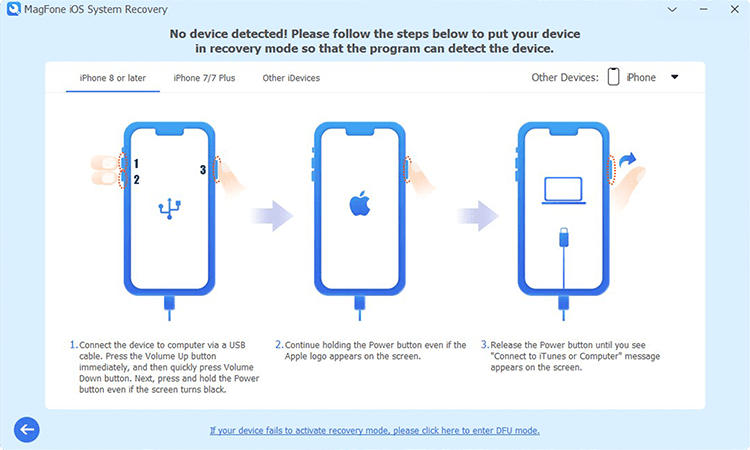
After selecting Stand Repair Mode, you should put your iPhone into recovery mode. If you don't know how to do that, just follow the onscreen instructions. By the way, you can directly use MagFone iOS System Recovery to enter your iPhone into recovery mode by just one click.
Step 3Download and Verify the Download Firmware

Continue to check the device information displayed on the computer. If it's incorrect, just select the proper firmware version and click the Download button to download the firmware package.
Step 4 Begin to Repair iPhone Won't Restart Issue

In this part, you're required to unzip and verify the firmware package by clicking the Repair button. Then you can continue to use MagFone software to resolve this issue.
Method 6. Factory Reset the iPhone [Data Loss]
Restoring your iPhone to factory settings will erase all your data, and your iPhone will return to its original state. After resetting, you can restart your iPhone normally, but it is worth noting that everything needs to be reset again. Here's the instructions.

Step 1. Fire up Settings.
Step 2. Hit Transfer or Reset iPhone > Erase All Contents and Settings.
Step 3. Touch on Erase iPhone.
Method 7. Restore iPhone with iTunes [Data Loss]
As long as you want, in most cases, you can use iTunes to fix system issues with your iPhone. However, the operation process of this method is relatively complex. If you want to fix the iPhone force reboot not working via iTunes, just follow the steps below correctly.

Step 1. Open the latest version of iTunes and connect the iPhone to a computer via a USB cable.
Step 2. Then you need to click the the iPhone icon on the left sidebar.
Step 3. Select Restore in the right area and proceed to follow the onscreen instructions.
Method 8. Contact Apple Support
Certainly, the safest and most secure way is to contact Apple Support to resolve the issue. Please provide detailed information about your situation to Apple customer service, and they will assist you in resolving the issue. The drawback of this method is that it requires you to wait for a long time. If you are in a hurry to use your phone and want to fix the problem quickly, you can choose to use third-party tools.
Part 4. FAQs about iPhone Force Restart
Q1. Can you force restart a dead iPhone?
A1: Yes. You can charge the iPhone first. If it just runs out of battery, you can force restart it after turning it on. Other than that, you can use iTunes or a third-party tool to restore the iPhone and then try restarting it one more time.
Q2. Does force restart delete everything iPhone?
A2: No, it won't delete everything on your iPhone. If you have files that have not been saved, there is a high possibility of file loss, but most of the data will not be lost.
Q3. How to force restart iPhone without touching screen?
A3: You can force restart the iPhone through buttons. Here's how to.

For iPhone 6 or earlier modes: Press the Home and the Sleep button for several seconds.
For iPhone 7: Next, you need to press the Volume Down and the Sleep button at the same time.
For iPhone 8 or later modes: Press and release the Volume Up button fast, then the same for the Volume Down button. Proceed to press the Side button and then release it when the Apple logo is displayed.
Conclusion
When your iPhone is accessible but your iPhone reboot doesn't work, you can choose to update the system or reset your iPhone to perform a preliminary repair on your iPhone. If your iPhone is no longer able to boot up and operate, except when the battery is depleted, it is recommended that you use MagFone iOS System Recovery, a professional system repair tool, to fix the problem. This way, you can quickly solve the problem and use your iPhone again.

