iPhone Keeps Restarting, nowadays is undoubtedly a catastrophic iPhone malfunction for us. Because it keeps shutting down and starting, you don't know when it will stop and whether it'll keep restarting. And we urgently need to use our phones sometimes, in case they suddenly turn off during use, everything we have done before will be reset to zero. This is not conducive to our experience. So, what exactly is the reason for this phenomenon, and what measures can we take to fix the iPhone keeps shutting off and restarting issue? Let's continue to explore more details.

- Part 1. Why Does My iPhone Keep Restarting?
- Part 2. How to Fix iPhone Keeps Restarting Every 5/3 Minutes
- Method 1. Force Restart iPhone
- Method 2. Reinsert the SIM Card
- Method 3. Free up iPhone Storage
- Method 4. Check Analystics Data
- Method 5. Update to the Latest iOS Version
- Method 6. Reset All Settings
- Method 7. Use MagFone iOS System Recovery [100% Work]
- Method 8. Factory Reset iPhone [Data Loss]
- Method 9. Restore iPhone via iTunes [Data Loss]
- Method 10. Diagnose Hardware Issues
- Part 3. How to Fix iPhone Keeps Restarting While Charging/Restoring
- Part 4. FAQs about iPhone Keeps Restarting Itself
- Part 5. Conclusion
Part 1. Why Does My iPhone Keep Restarting?
We can roughly divide the reasons into external problems and internal problems. Some possible reasons are listed below for your reference.
Reason 1. Charge Cable and Port
The problematic charging cable and charger may affect the charging of the iPhone, in which case the iPhone perhaps can only be charged intermittently. Once the iPhone receives power and then it stops receiving power again, resulting in a continuous cycle of restarts.
Reason 2. Hardware Problems
The decreased battery capacity and lifespan of old batteries, or sensor errors that prevent sensing, can also cause the iPhone to get stuck on the restart interface and become unusable.
Reason 3. Malware Attack
A third-party software that is not downloaded from the App Store may carry viruses that keep the iPhone restarting and shutting down.
Reason 4. System Bugs
Although the chance is pretty low, previous versions of the system may have various unknown issues, which could also be one of the reasons for the iPhone randomly restarting.
There are generally two types of iPhone keeps restarting situations. The first one is that the iPhone keeps restarting every 3 or 5 minutes, the relative solutions can be found in Part 2. Another one is that the iPhone keeps restarting while charging or restoring, which you can search for fixes in Part 3.
Part 2. How to Fix iPhone Keeps Restarting Every 5/3 Minutes
When your phone starts restarting every 3 to 5 minutes, you can use your iPhone in between, but soon after it goes black and restarts. So you can try the following methods to fix it.
Method 1. Force Restart iPhone
The relatively simple and easy way is to manually restart your iPhone, which may easily change the current cycle of the iPhone constantly restarting. There are slight differences in the specific steps for restarting different models. You can restart based on the instructions given as follows.

For iPhone 6 series or earlier devices: Keep pressing both the Home and Sleep button for about 10 seconds.
For iPhone 7 series: Press the Volume Down button and the Sleep button at the same time.
For iPhone 8 or later devices: Press and release the Volume Up button, and the same for the Volume Down button. Then continue to press the Side button until you see the Apple logo.
Method 2. Reinsert the SIM Card
Loose or misplaced SIM cards may cause restart issues. The workaround is to use a paper pin to remove the SIM card, check it, and then place it correctly in the card slot.
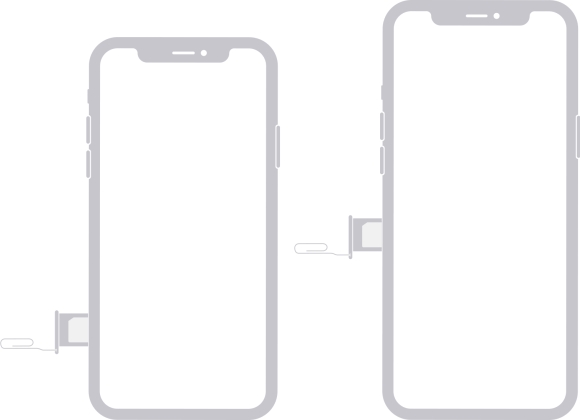
Method 3. Free up iPhone Storage
Have you ever received a warning of insufficient storage but not taken it seriously? Storage overload may directly cause the iPhone to enter a state of continuous restarts. Here's a simple guide to clear your iPhone storage.
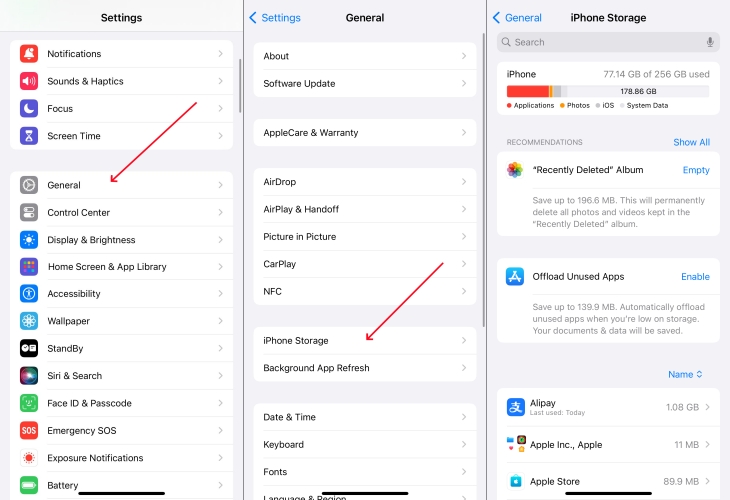
Step 1. Launch Settings.
Step 2. Scroll down and select General.
Step 3. Tap iPhone Storage and clear the storage in your way.
Method 4. Check Analystics Data
Do you still remember in Part 1 we've mentioned the impact of insecure third-party software? Can you recall if you have downloaded faulty apps recently. If so, then this is commonly a result from them, please uninstall them as soon as possible. If you are not sure which virus software it is, you can follow the following steps to check.
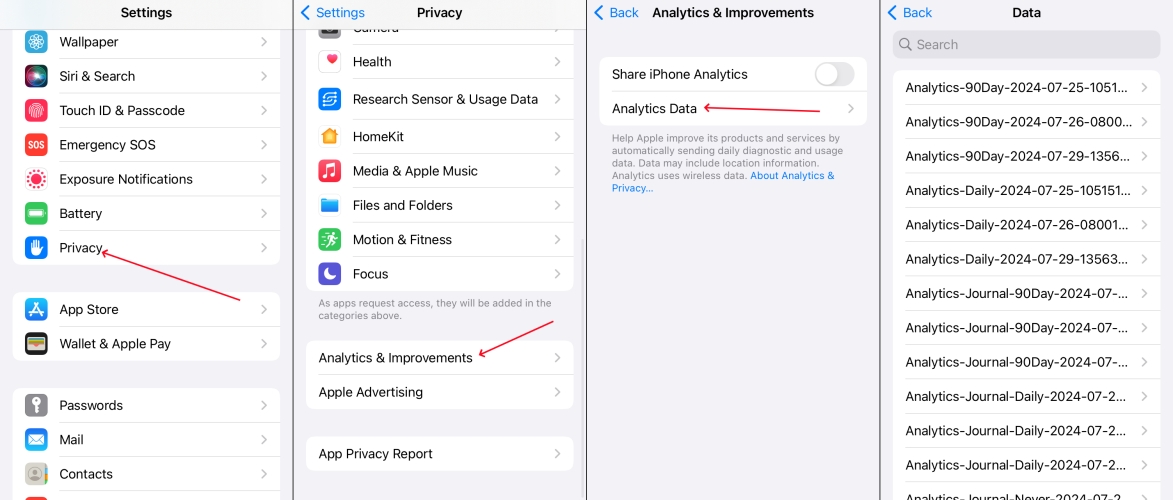
Step 1. Enter Settings.
Step 2. Choose Privacy>Analytics & Improvements.
Step 3. Touch on Analytics Data.
Step 4. Find and delete the repetitive apps listed in it.
Method 5. Update to the Latest iOS Version
Updating an iPhone to the latest version can often fix most system vulnerabilities. So you can consider updating the iPhone's system to the latest version while you can still have access to your iPhone to solve the problem. The steps are below.

Step 1. Get into Settings.
Step 2. Tap on Software Update.
Step 3. Choose Update Now.
Method 6. Reset All Settings
You may have accidentally encountered a problem due to a certain setting. Clearing all iPhone settings is the most well-advised option when it is unclear which exact setting is incorrect.
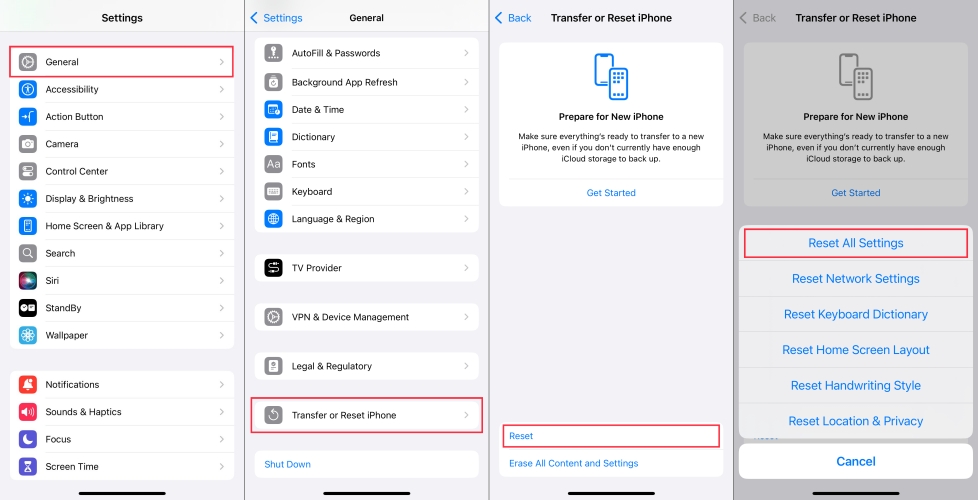
Step 1. Head to Settings.
Step 2. Go to General> Transfer or Reset iPhone.
Step 3. Select Reset at the bottom, then choose Reset All Settings.
Method 7. Use MagFone iOS System Recovery [100% Work]
If you want a time-saving way to fix the iPhone keeps restarting, then the iOS repair tool MagFone iOS System Recovery is appropriate for you. It is well known for its function to repair plenty of iOS issues such as pink line on iPhone screen, iPhone stuck in boot loop and other systematic issues. What's more, MagFone can solve this problem without data loss at all when you choose the Standard Repair Mode. You can also use the Deep Repair Mode to further restore your iPhone, but you should know it'll cause data loss.
Key Features of MagFone iOS System Recovery
* Security Verified. 5,481,347 people have downloaded it.
- Fix various ios issues like screen stuck, mode stuch, and more
- Support updagrading and downgrading iOS without iTunes/Finder
- Offer two modes for resetting iPhone, iPad, and iPod touch
- Assist the entering and exiting of recovery mode for free
Step 1Connect Your iPhone to a Computer

Launch MagFone iOS System Recovery first, and you need to connect your phone to your computer via a USB cable. Next, select the iOS System Repair button.
Step 2Select Repair Mode
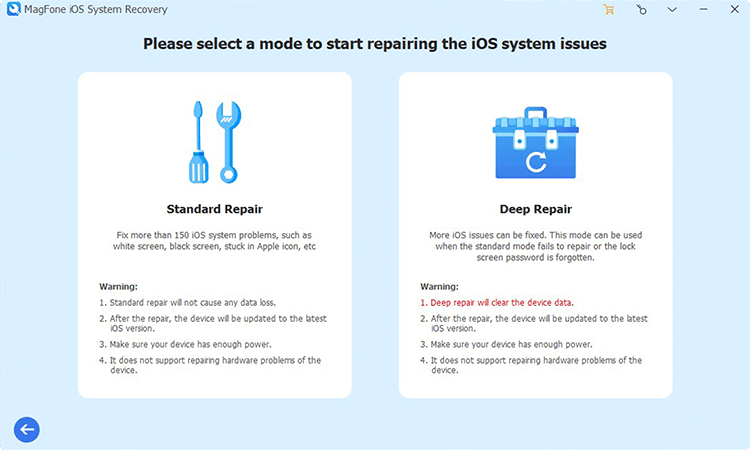
After clicking the Start button, you are required to choose a repair mode. You should select the Standard Repair mode to avert data loss. Then please follow the instructions on the screen to put your iPhone into DFU mode manually.
Step 3Download and Verify Firmware Package

Check the firmware package and iPhone information carefully and change it manually if it's not right. When it's completed, you need to download the firmware package.
Step 4Begin to Repair the Issue

Wait for the firmware package to unzip. Please don't move your iPhone during the whole process. When you see Done displayed on the screen, you've fixed your iPhone keeps restarting.
Method 8. Factory Reset iPhone [Data Loss]
This is a method that may result in data loss, so you can back up your data before proceeding. After factory reset, your iPhone will undoubtedly be restored to its original state, which can help your iPhone function normally again. You can reset your iPhone via MagFone iOS System Recovery with just one click. Or you can do this in Settings just like below.

Step 1. Run Settings
Step 2. Press General>Transfer or Reset iPhone.
Step 3. Touch Erase All Content and Settings.
Step 4. Select Continue and Erase iPhone.
Method 9. Restore iPhone via iTunes [Data Loss]
iTunes is created by Apple to fix system issues on various Apple devices. After repairing with iTunes, all data on your iPhone will be erased.

Step 1. Fire up the newest iTunes on your computer and connect your iPhone by a USB cable. Manually put your iPhone into recovery mode or use MagFone iOS System Recovery to do that for free.
Get an iPad, iPhone, or iPod touch into recovery mode with one click for free.
Step 2. After iTunes detects your iPhone, select Update in the pop-up notification.
Step 3. If the update fails, click Restore. Then follow the instructions on iTunes to complete the next steps. After everything is done, your iPhone will reboot.
Method 10. Diagnose Hardware Issues
Starting from the iPhone X, all iPhone devices have sensor inspection programs. The sensor needs to emit a signal every 3 minutes, otherwise the phone will restart as a protective measure. Or the battery may be old and unable to store enough power to sustain the use of the phone. Both of these are hardware issues, we recommend that you find an Apple repair shop for fixes.
Part 3. How to Fix iPhone Keeps Restarting While Charging/Restoring
When you are charging or repairing, the iPhone starts to repeatedly restart, which may be caused by an error in the charging port or charging cable. Here are four methods for you to fix it.
Method 1. Clean Charging Port
Long-term use of your iPhone may result in the interface being blocked by dust or cotton wool in your pocket, leading to poor interface and unstable charging of your iPhone. You can regularly clean the charging port to avoid this problem.
Method 2. Use an Apple-certified cable
Using an inexpensive Lightning cable may be one of the reasons why the iPhone restarts repeatedly in the process of recovery or charging. If the accessories you are using are not officially provided by Apple, it is likely to cause malfunctions, and you can replace those accessories.

Method 3. Connect to Another USB Port
Users often use USB cables to connect to computers for repairs. When you use the official lighting cable connection, the problem often occurs at the computer interface. You can choose to try changing to another interface. Additionally, it is necessary to ensure that the interface is tightly connected to avoid the computer being unable to recognize your iPhone.
Method 4. Remove All USB Hubs
If you are using USB hubs instead of a charging cable. So the problem may also occur in the hub. Therefore, you should directly connect your iPhone to the computer instead of using USB hubs, which may solve the problem of the iPhone constantly restarting.
Part 4. FAQs about iPhone Keeps Restarting Itself
Q1. What happens when your iPhone keeps restarting?
A1: Your iPhone may turn on for three to five minutes then turn off and then turn on again to continue the same restart cycle. Or the iPhone just keeps restarting and won't allow you to access it anymore.
Q2. How to backup an iPhone that keeps restarting?
A2: You can back up the data of your iPhone via iTunes. These are steps.
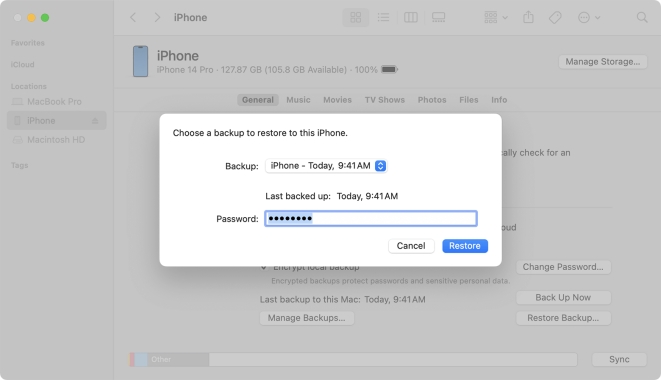
Step 1. Connect your iPhone to the computer and turn on Wi-Fi syncing.
Step 2. Click your Device in iTunes and click Summary in the left sidebar.
Step 3. Then click Back Up Now in Backups.
(If you want to encrypt your backups, choose Encrypt [device] backup. After inputting a password, click Set Password.)
Q3. How to fix iPhone keeps restarting after water?
A3: Turning off your iPhone and dry it with a cloth first, then you should rest the device in silica gel or rice for 1-2 days. If that doesn't work, you should just take the iPhone to a repair store for diagnosis.
Part 5. Conclusion
In order to address the two types of iPhone keeps restarting, we have offered heaps of solutions in this article. You can choose to use iTunes or use a factory reset method to solve this problem. However, although these two methods are feasible, they may result in data loss. If you don't want to lose data and are struggling with no other solutions, MagFone iOS System Recovery is a highly efficient and professional system repair software that you can choose. With these tips mentioned above, I believe it's already a piece of cake for you to repair iPhone keeps restarting loop.

