"Today I got my new iPhone 15 Pro max. Before this one I got the 13 Pro max and that phone always vibrated on silent mode until a few months ago. I thought that maybe my phone was the problem and searched and watched every YouTube video I could find to try and find a solution but nothing works. Today, my 15 Pro max still doesn't vibrate and I tried everything. It may sound weird, but I really hate the phone and message sounds in general. Does someone know what's going wrong on?"
Have you found your iPhone not vibrating on silent after updating to the latest iOS 17? Don't worry. You are not the only one to endure this annoying issue. Many apple users have suffered the same headache as well as you. We all know that it is convenient to get informed of calls and notice by vibrations on a silent phone, otherwise we will miss lots of important messages and information without vibrating on a silent phone. In this article, you'll find the reasons for iPhone not vibrating on silent and learn relevant and effective solutions.
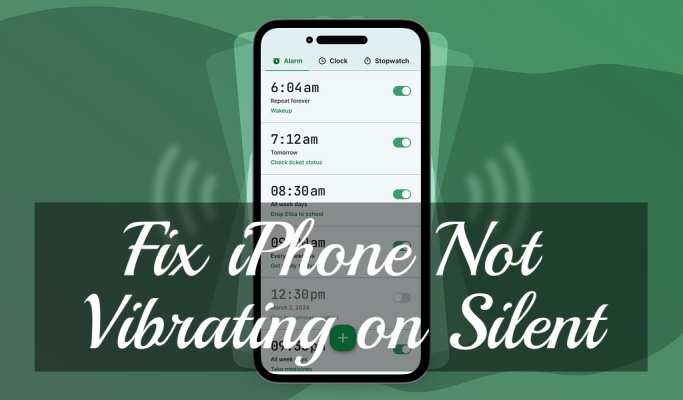
- Part 1. Why Is My iPhone Not Vibrating on Silent?
- Part 2. How to Make iPhone Vibrate on Silent
- Part 3. How to Fix iPhone Not Vibrating on Silent iOS 17/16
- Part 4. Ultimate Solution to iPhone Vibrating on Silent Not Working

- Part 5. Conclusion
Part 1. Why Is My iPhone Not Vibrating on Silent?
The issue of complete silence with no vibration in your phone may arise from the following reasons:
Reason 1. System Problems
The system of your iPhone may have some problems such as crashes, errors or conflicts, which may lead to this issue. Especially after updating to iOS 17, the new version is often still encountered with instability and vulnerability.
Reason 2. Setting Problems
Sometimes, the settings of your iPhone also cause this problem. For example, if your phone is set to "Do Not Disturb" mode, there will not be any sound or vibration.
Reason 3. Incorrect Volume Settings
An iPhone has different volume settings, including ringer volume, notification volume, media volume, alarm volume and more. If the settings are not set correctly and appropriately, it may lead to the problem of complete silence without vibration in your iPhone.
Reason 4. Hardware Malfunction
If your iPhone is experiencing problems with complete silence without vibration, it could be due to a hardware malfunction. This may involve hardware devices such as the volume control button, mute switch, vibration motor, etc.
Part 2. How to Make iPhone Vibrate on Silent
Making iPhone vibrate on silent enables you keep informed with important calls and notifications in various situations, such as in the library or in a meeting. To easily make iPhone vibrate on silent, you can try the following steps:
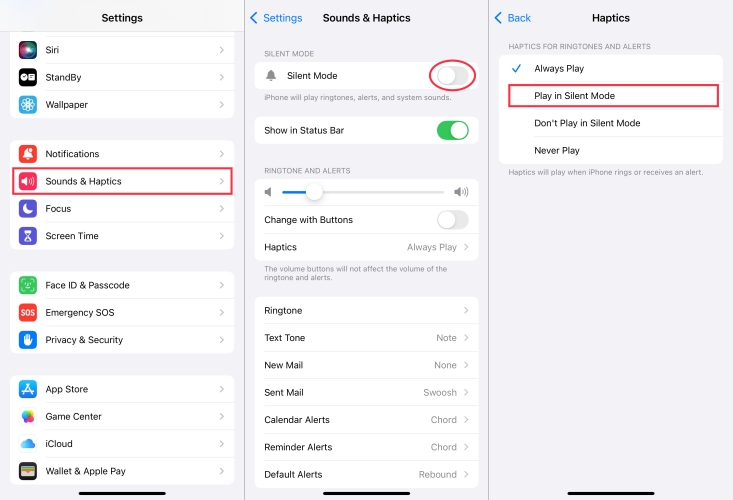
1. Open the Settings app.
2. Find 'Sounds and Haptics'.
3. Tap 'Haptics' and select 'Play in Silent Mode'.
If you don't want to miss any information no matter in silent mode or other mode, you can choose 'Always Play'.
Part 3. How to Fix iPhone Not Vibrating on Silent iOS 17
By following the above steps, you are able to create a new Apple ID on your devices. If you don't have another device to create an Apple ID, you can try the below methods. Let's dive into some troubleshooting steps to help you overcome the error.
Solution 1. Check the Silent Switch on Your iPhone
The first thing you can do is check the silent switch in your iPhone in order to find whether the vibration is still functional or not. After flipping the silent switch, you are successfully in the silent mode if you can see the orange color. Try it several times. If you can feel a buzz when notifications and calls come, the vibration of your iPhone is still working. Otherwise, there may be a hardware issue.
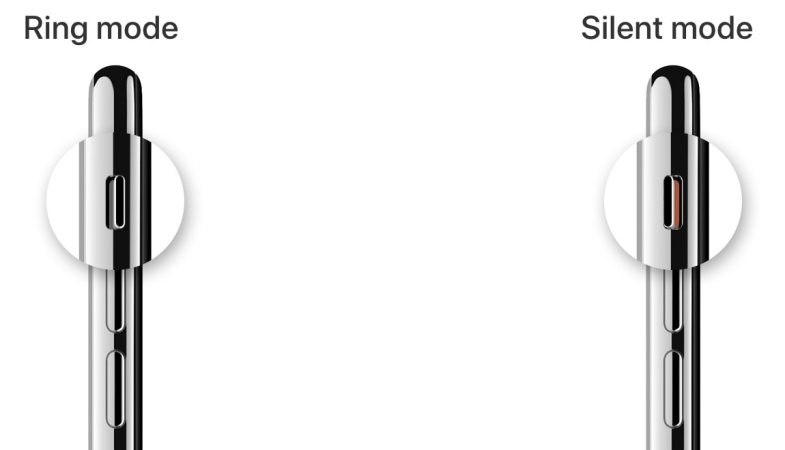
Solution 2. Set Vibration for Each Alert Type
Another influential factor is the selected vibration for each alert type, where you can set your own custom vibration. Here are the tips:
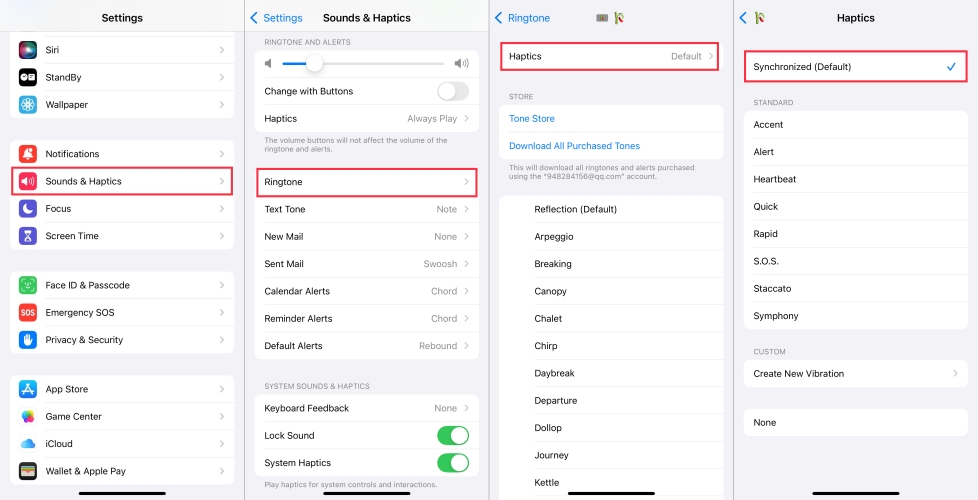
1. Go to "Settings" and tap "Sound & Haptics".
2. Choose "Ringtone" and tap "Haptics" at the top of the screen.
3. Check the vibration is already set successfully, such as "Accent, Alert, Synchronized, or other," instead of None.
4. Back to "Sounds & Haptics" and set the vibration in the same way for Text Tone, New Mail, Mail Tone, and so on.
Solution 3. Enable Vibration in Accessibility
Additionally, don't forget to check the Accessibility Settings. If the vibration is disabled in this setting, your iPhone has no access to vibrate both on Ring Mode or Silent Mode.
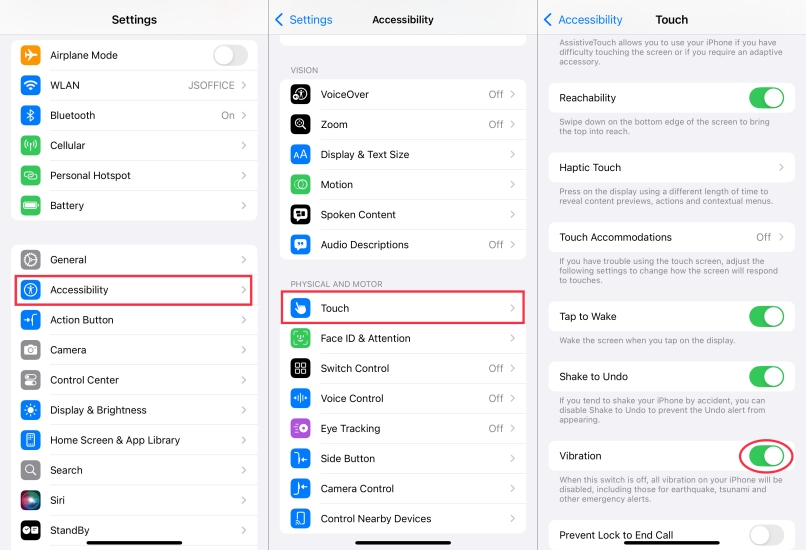
1. Go to 'Settings' and find 'Accessibility'.
2. Tap on 'Touch'.
3. Turn on 'Vibration' switch.
Solution 4. Disable Do Not Disturb Mode
If you accidentally turn on the Do Not Disturb Mode, your iPhone will not vibrate in this mode. So, follow the steps to check the Do Not Disturb Mode in your iPhone.
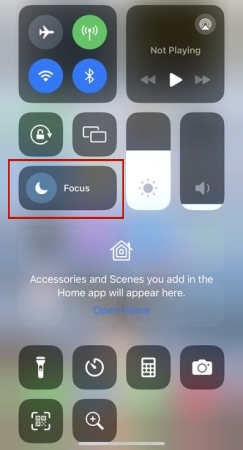
1. On your iPhone, swipe down from the top-right edge to open "Control Center".
2. Tap the "Focus" icon to turn it off.
Solution 5. Restart Your iPhone
Furthermore, there is a quick way to solve this issue by restarting your iPhone. Sometimes, software system glitches result in small issues, such as iPhone not vibrating on silent. And restarting your iPhone can be a simple and effective idea in such a small issue.
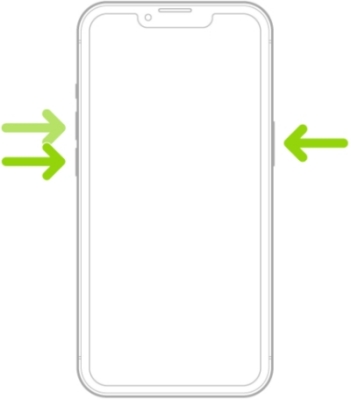
1. Press the Side button and Volume button until the turn off slider comes.
2. Tap on the slider to turn off your iPhone.
3. Wait for a moment. And press the Side button again to turn on your iPhone.
Solution 6. Update Your iPhone
If you are still suffering with vibration issues, try to update your iPhone to the latest version. Sometimes, small bugs originate from the previous version. On the contrary, bug fixes and improvements from advanced version is the solution.

1. Go to the 'Settings' and find 'General'.
2. Tap on "Software Update" and check whether an update is available.
3. Tap on "Download and Install" to download a new version in your iPhone.
4. After downloading the update, nter your screen lock passcode and tap tap "Install Now" to update your device.
Solution 7. Reset All Settings on Your iPhone
If you have tried all the methods above and still stuck with this issue, you can choose to reset all your settings. However, as long as you reset all settings on your iPhone, your iPhone will turn into the default factory state.
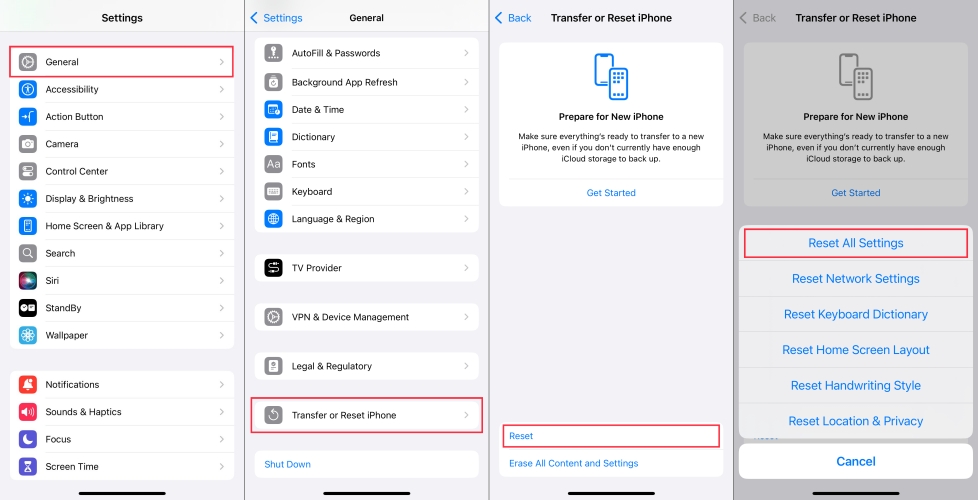
1. Head to "Settings" and tap "General", then select "Transfer and Reset iPhone".
2. Tap on "Reset > Reset All Settings" and enter your screen lock passcode.
3. Confirm and tap on "Reset All Settings". Wait for a few minutes to complete resetting.
Part 4. Ultimate Solution to iPhone Vibrating on Silent Not Working
If you have attempted to all solutions above and still been in this issue, you can try to use MagFone iOS System Recovery. MagFone iOS System Recovery is an effective and efficient iOS repair tool to fix any iOS and iPadOS system issue. By using MagFone iOS System Recovery, you can fix 150+ iOS issues like iPhone not vibrating on silent, iPhone stuck on Do Not Disturb, iPhone touch screen not working, and more. Meanwhile, your privacy and data are highly protected during the recovery.
Key Features of MagFone iOS System Recovery
* Security Verified. 5,481,347 people have downloaded it.
- Fix various ios issues like screen stuck, mode stuch, and more
- Support updagrading and downgrading iOS without iTunes/Finder
- Offer two modes for resetting iPhone, iPad, and iPod touch
- Assist the entering and exiting of recovery mode for free
If you want to fix your iPhone system recovery problems, including iPhone not vibrating on silent, using MagFone iOS System Recovery is a good choice. Here is how to use it to fix iPhone not vibrating on silent:
Step 1 Run MagFone iOS System Recovery and Link iPhone

Download and install MagFone iOS System Recovery on your computer. Connect your iPhone to the computer through a USB cable. Then, open and start the MagFone program.
Step 2 Select Standard Repair to Fix iPhone Not Vibrating
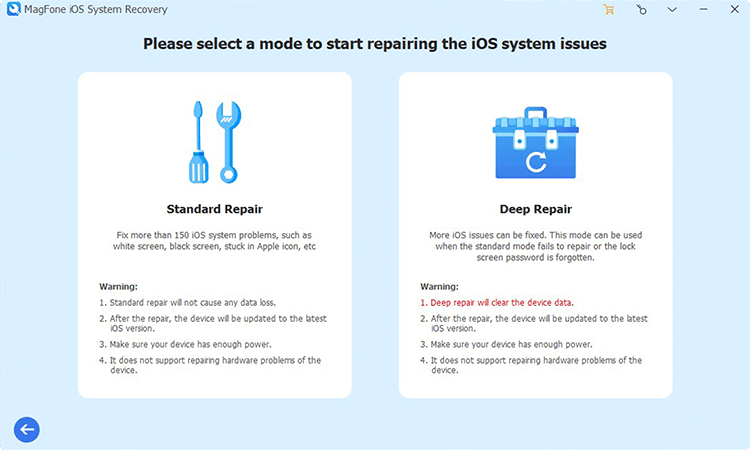
Go to iOS System Recovery from the main interface and click on the Next button to select a repairing mode. There are two repairing modes, and just select the Standard Repair option.
Step 3 Download and Verify the Firmware Package

Once your iPhone is detected by the MagFone program, choose to download the latest firmware package before fixing the issue. If there are multiple options, choose the version you prefer.
Step 4Start to Fix iPhone Not Vibrating on Silent
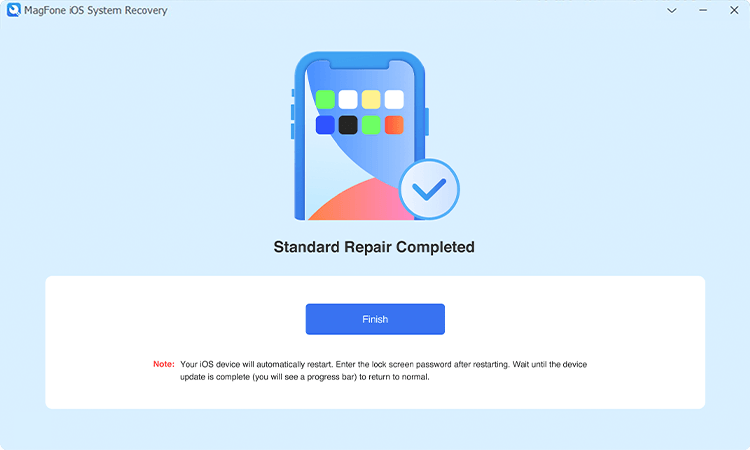
Click on the Start Standard Repair button to fix the issue. Wait for a few minutes until Repair Completed appears. Proceed to click on the Finish button when it is finished.
Conclusion
Making your iPhone vibrate on silent isn't a difficult thing after you read this article. There are different methods for you, such as checking the Switch button on your iPhone, resetting your iPhone and so on. However, if the issue is caused by some complicated system glitches and you are still stuck in the issue after trying a series of methods, you can consider using MagFone iOS System Recovery. The assistance of MagFone software can help you fix the issue as soon as possible while not losing any data and settings on your iPhone.
