Have you ever felt your iPhone vibrate, only to check it and find… nothing? No calls, no texts, and no notifications—just a mysterious buzz. This can be annoying, especially when it happens frequently and unpredictably. Don't worry, though. You're not the only one experiencing this, and it's often easy to fix. In this full guide, we'll take you through every possible reason for the iPhone random vibrations and show you practical solutions, from basic checks to advanced fixes. Let's put an end to these phantom vibrations once and for all.

- Part 1. How to Turn Off Vibration on iPhone
- Part 2. Why Does My iPhone Randomly Vibrate Without Notification?
- Part 3. How to Stop iPhone Vibrates Randomly [Easy Solutions]
- Part 4. How to Fix iPhone Vibrates for No Reason [Advanced Fixes]
- Part 5. Conclusion
Part 1. How to Turn Off Vibration on iPhone
All vibrations on your iPhone, including certain emergency alerts, can be turned off. If you're experiencing random or ghost vibrations, disabling these vibration feature can stop the interruptions immediately. Here's how to turn off vibration on iPhone step-by-step.
How to Turn Off Vibration on iPhone
The Vibration setting controls all vibration feedback on your iPhone, including notifications, calls, and alerts. When you turn off vibration, your iPhone won't vibrate for incoming calls, texts, or app notifications.
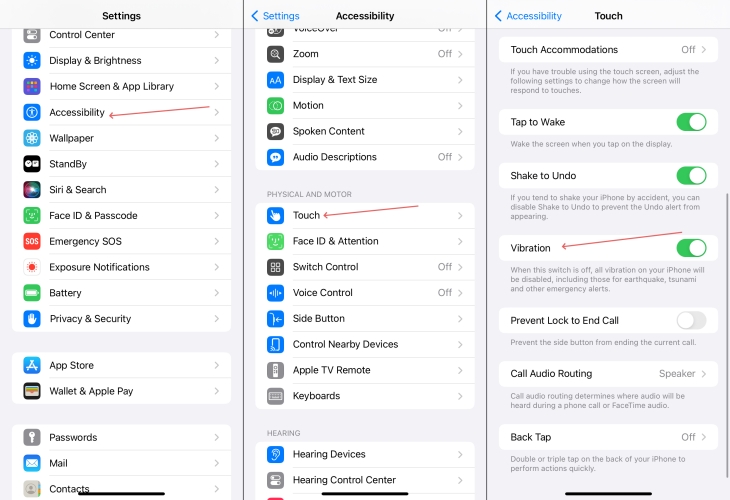
Step 1. Fire up the Settings app on iPhone and then touch Accessibility.
Step 2. Scroll down to find and tap the Touch option.
Step 3. Then you can toggle off the Vibration switch.
How to Turn Off System Haptics on iPhone
The System Haptics setting controls the subtle vibration feedback for system interactions, such as when you press buttons, interact with certain apps, or use gestures. Even with vibration turned on, turning off system haptics will stop these small feedback vibrations during system actions like typing or unlocking the iPhone.
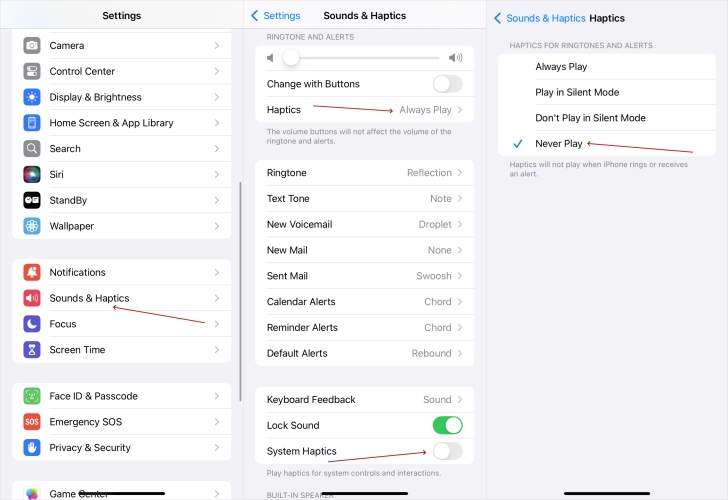
Step 1. Navigate to Settings and then pick the Sounds & Haptics option.
Step 2. Under the Sounds & Haptics page, switch off the System Haptics button.
Step 3. Next, go to the Haptics tab and set the haptic option to Never Play.
Part 2. Why Does My iPhone Randomly Vibrate Without Notification?
As we mentioned before, iPhone randomly vibrateing without notification is often caused by incorrect notification settings. For example, you may have audio notifications enabled but no visual alerts like banners or lock screen notifications. There are other possible factors too:
Cause 1. Background programs can sometimes prompt vibrations without showing call or message notifications, especially under Do Not Disturb mode.
Cause 2. Vibration during charging can occur due to issues with charging accessories.
Cause 3. A serious cause could be an iOS system bug or glitch in the outdated iOS version.
Fix randomly vibrate on iPhone with ease via MagFone iOS System Recovery.
Part 3. How to Stop iPhone Vibrates Randomly [Easy Solutions]
Once you understand what might be causing your iPhone to vibrate with no visible alerts, it's time to try simple fixes. These solutions are easy to implement, don't require technical knowledge, and often solve the iPhone buzzes for no reason issue quickly.
Solution 1. Check Notification Settings
Turning off all vibrations at once can be risky, as you might miss important alerts like earthquake or tsunami warnings. Another option is to properly disable the notifications and their sounds.
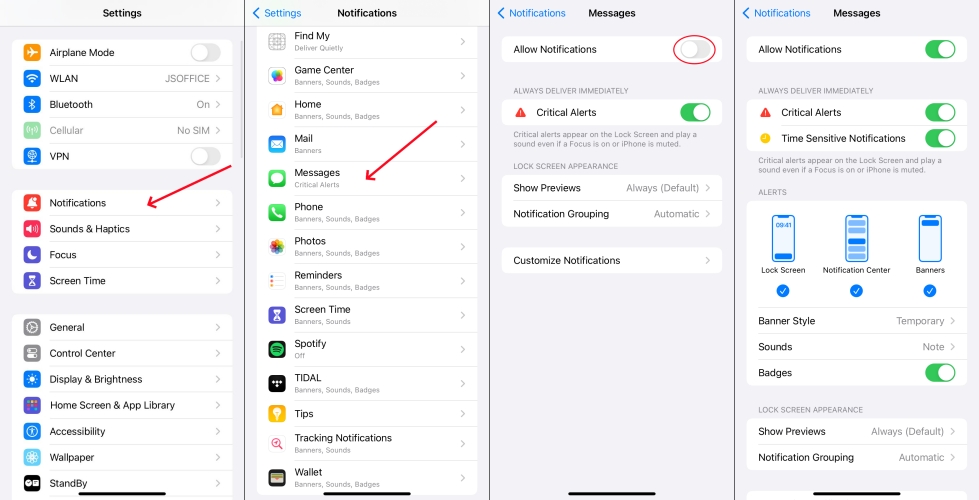
Step 1. Fire up Settings.
Step 2. Tap on Notifications, then go to Siri Suggestions and turn off the Allow Notifications toggle.
Step 3. Next, select each app under the Notifications page and then turn off their notifications by disabling the Allow Notifications option.
Solution 2. Run Out of the Battery
Some users encountered vibration issues due to charging, which can continue to vibrate and buzz constantly. In addition to changing the charging accessories, a simple and effective method is to let the battery run out. It usually takes several minutes to hours depending on the charge left. You can wrap it with clothes or a blanket to prevent it from interfering with you. After ensuring that the iPhone is turned off, recharge it with a defect-free charger.
Solution 3. Clear the Running Apps
Some apps will still work in the background even if you no longer stay at the interface. For example, Pokémon GO can cause iPhone keeps vibrating randomly because the game uses vibration as a notification method for various in-game events. The vibration serves to alert players of these occurrences, ensuring they don't miss important actions while playing the game. Closing such software in the background can fix this problem.
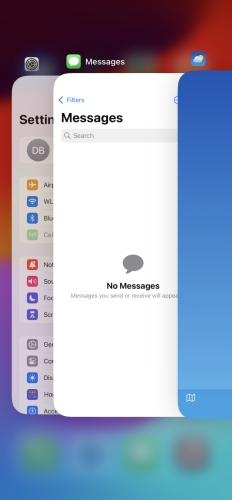
Step 1. Back to the home screen.
Step 2. Swipe from left bottom to right top and enter the background interface.
Step 3. Scroll upwards to stop the vibration of these running apps.
Solution 4. Restart iPhone in Settings
Restart is the quickest and simplest way to fix minor issues on an iPhone. Therefore, you can opt to restart your iPhone to solve the random vibration issue. Compared to force restart, the following methods are more protective for the lifespan of the iPhone.
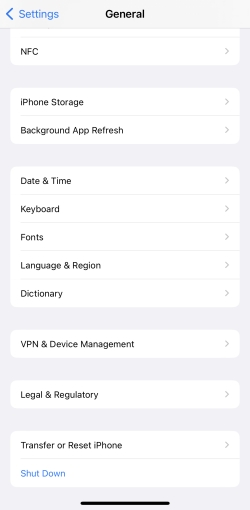
Step 1. Run Settings first.
Step 2. Press General and hit Shut Down to turn off your iPhone.
Step 3. Keep pressing the power key to power on the iPhone again.
Solution 5. Delete the Malicious Apps
Think carefully, whether you have downloaded some unknown software that is not sourced from the app store. They usually carry some viruses and your iPhone may get stuck in a vibration cycle. You can immediately remove the malicious app from the main interface of your iPhone.
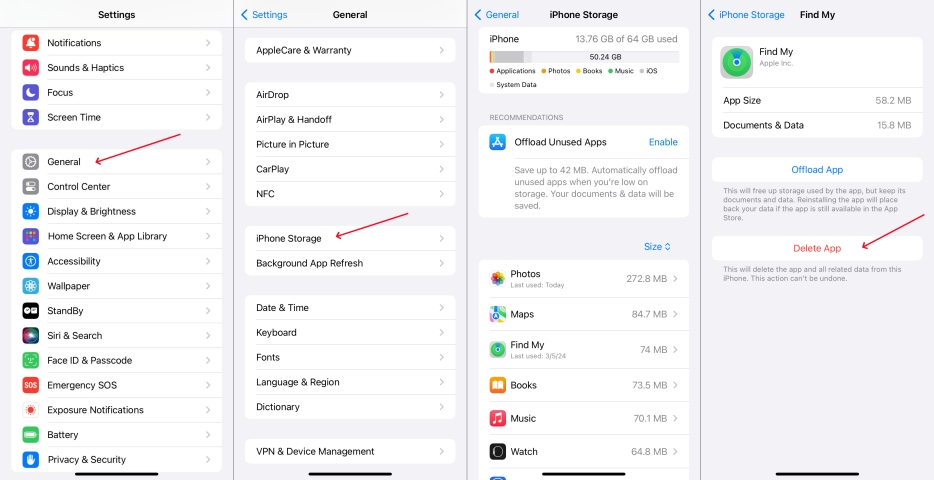
Step 1. Enter Settings.
Step 2. Go to the General section, then pick the iPhone Storage option.
Step 3. After that, choose the app lead to vibration and tap Delete App.
Solution 6. Update the iOS Version
An outdated iOS version may have bugs or glitches that cause random vibrations. We've found that most of these issues occur on iOS 17. Now that Apple has released iOS 18, you can try updating your iPhone to resolve the iPhone vibrating but no notification using the steps below.

Step 1. Navigate to Settings.
Step 2. Then proceed to select General and then Software Update.
Step 3. Tap Update Now under the newer update and enter the screen passcode.
Part 4. How to Fix iPhone Vibrates for No Reason [Advanced Fixes]
What to do if the simple fixes are used but nothing changes? Don't worry. In this section, we've provided two advanced methods to ensure that the random buzzing issue on your iPhone can be resolved. Let's take a closer look at these solutions.
Method 1. Factory Reset iPhone [Data Loss]
Factory resetting is an advanced solution that restores your iPhone to its original settings. This is a more comprehensive reset compared to a simple restart and is useful when the device is plagued by persistent vibrating bugs or glitches.

Step 1. Run Settings and touch on General.
Step 2. Then choose Transfer or Reset iPhone and press Erase All Content and Settings > Continue.
Step 3. Tap on Erase iPhone to finish factory reset on your iPhone. Input your screen passcode when asked.
Method 2. Fix iOS Issues with MagFone [No Data Loss]
If you're hesitant to lose your data with a factory reset, MagFone iOS System Recovery is your perfect solution. This advanced tool allows you to fix the iPad or iPhone buzzes but no notification issue without affecting your data. It works by repairing underlying iOS system issues, such as bugs, glitches, or corrupted files that could be causing the vibrations. Give it a try for a hassle-free solution to your iPhone's vibration issue. Here are simple instructions.
Key Features of MagFone iOS System Recovery
* Security Verified. 5,481,347 people have downloaded it.
- Fix various ios issues like screen stuck, mode stuch, and more
- Support updagrading and downgrading iOS without iTunes/Finder
- Offer two modes for resetting iPhone, iPad, and iPod touch
- Assist the entering and exiting of recovery mode for free
Step 1 Start MagFone on Your Computer

To get started, connect your iPhone and a networked computer. Then, you can start MagFone iOS System Recovery on the computer and select the iOS System Repair tab. Click Start to go on.
Step 2 Choose the Standard Repair Mode
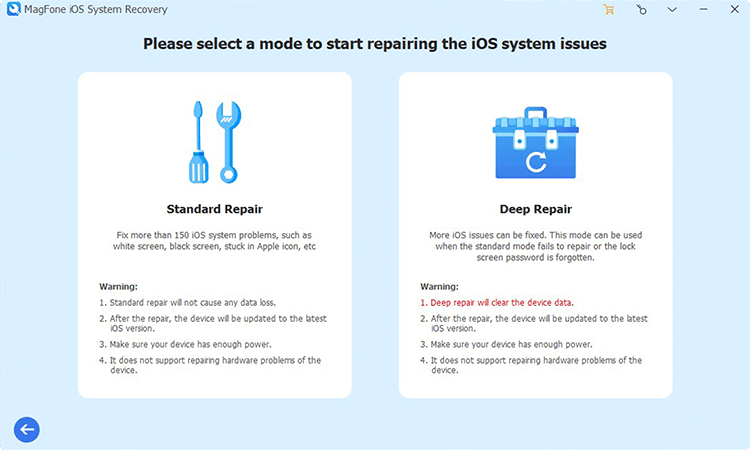
Click the Standard Repair mode to save your iPhone data while repairing. Next, you should get your iPhone into recovery mode based on the instructions.
Step 3 Download a Proper Firmware Package

Check the information of your iPhone and pick a proper firmware package for your iPhone. You need to click the Download button to verify and download an iOS firmware package.
Step 4 Fix the iPhone Vibrates Randomly

After the download is finished, click Start Standard Repair to unzip the firmware. After that, MagFone iOS System Recovery will fix the random vibration issue automatically.
Part 5. Conclusion
In the end, all methods have been introduced. iPhone ghost vibration is a very frustrating issue in our daily lives, so it is necessary to read this article and get an appropriate solution. This article covers 8 feasible methods, from changing vibration settings to performing system repairs. Hopes that this article can be helpful to you.

