If you are an iPhone user, you've probably come across the options to "Reset" or "Erase All Content and Settings" in your settings menu. While they might sound similar, these two options have distinct impacts on your device. Knowing the difference between iPhone Reset and Erase All Content and Settings is crucial, especially if you're troubleshooting an issue, planing to sell your device, or just doing some digital housekeeping. In this guide, we will explore what these two features mean, when to use each one, and their specific impacts on your iPhone.
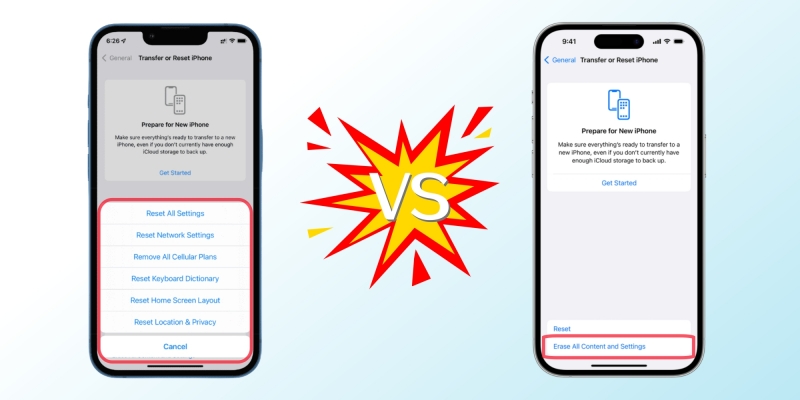
- Part 1. What Is iPhone Reset?
- Part 2. What Is Erase All Content and Settings?
- Part 3. When to Use iPhone Reset vs Erase All Content and Settings?
- Part 4. How to Reset or Erase All Content and Settings
- Part 5. FAQs about iPhone Reset vs Erase All Content and Settings
- Part 6. Conclusion
Part 1. What Is iPhone Reset?
The "Reset" option on an iPhone allows you to revert certain settings to their default state without affecting your personal data, like photos, contacts, and apps. This feature is often used for mirror troubleshooting, such as fixing connectivity issues or adjusting settings that might be causing problems. There are various reset options on the iPhone, each designed for specific purposes. The following are all types of "Reset" on an iPhone.
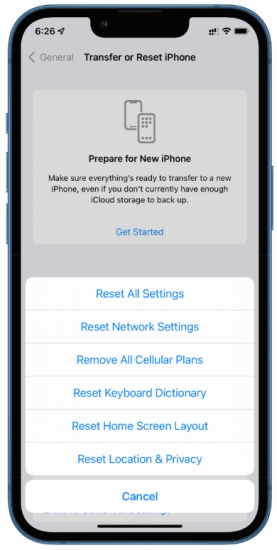
Reset All Settings: Restore all settings to default but keeps your data.
Reset Network Settings: Reset only Wi-Fi, Bluetooth, and other network-related settings.
Reset Keyboard Dictionary: Clear any custom words or phrases added to the dictionary.
Reset Home Screen Layout: Restore your home screen icons to their default arrangement.
Reset Location & Privacy: Reset privacy and location settings to factory defaults.
What Happens When You Reset All Settings?
When you choose "Reset All Settings," your iPhone restores the default settings for WiFi, Bluetooth, Do Not Disturb, notifications, and more. However, this process does not delete any personal data, apps, or saved files. It simply brings your device back to its original settings, which can be useful if something isn't functioning correctly.
- Pros:
- Quick and easy troubleshooting step.
- Preserves personal data and media.
- Resolves various software issues.
- No need to back up some important data.
- Cons:
- Requires re-entering WiFi passwords.
- Reconfigure some settings like notifications.
- Unable restore the device to the original state.
Part 2. What Is Erase All Content and Settings?
"Erase All Content and Settings" is a more drastic option that completely wipes your iPhone. This function deletes all data, settings, and personal information, returning your device to its factory state. It's ideal for situations where you're selling, trading in, or giving away your iPhone. Unlike "iPhone Reset", "Erase All Content and Settings" is the only option on an iPhone.
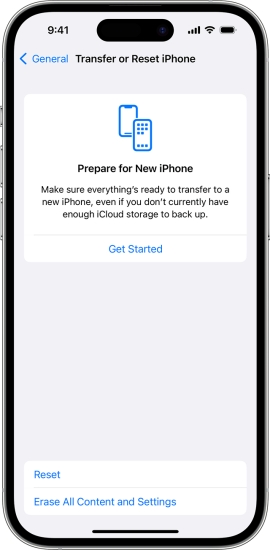
How Erase All Content and Settings Works?
Choosing this option erases everything from your device, including apps, photos, contacts, and settings. Once completed, your iPhone will be as it was when it first came out of the box, requiring initial setup again. This step cannot be undone, so it's essential to back up your device in advance if you wish to save any data.
- Pros:
- Best for preparing the device for resale or gifting.
- Clears all data, ensuring complete privacy.
- Resolves persistent issues that simpler resets can't fix.
- Cons:
- Permanently deletes all data without recovery.
- Requires a complete setup after the process.
- Need an Apple ID password when Find My is enabled.
- Time-consuming, especially if not backed up.
Part 3. When to Use iPhone Reset vs Erase All Content and Settings?
Use "Reset" when you want to troubleshoot mirror issues or refresh certain settings without deleting personal data. Choose "Erase All Content and Settings" when preparing the device for a new owner or if you need to wipe everything due to major issues.
Comparison Table: iPhone Reset vs Erase All Content and Settings
As there are all types of iPhone Reset options, only "Reset All Settings" has something in common with "Erase All Content and Settings". Here we compare the differences between "Reset All Settings" and "Erase All Content and Settings".
| Features | Reset All Settings | Erase All Content and Settings |
| Erase Settings | ✅ | ✅ |
| Erase Personal Data | ❎ | ✅ |
| Resolves Minor Issues | Often | Sometimes |
| Resolve Major Issues | Sometimes | Often |
| Best for Selling | ❎ | ✅ |
When to Use iPhone Reset?
An iPhone reset is often used to fix minor issues, troubleshoot network connectivity, or restore default settings without losing stored content. It's a quick solution that helps refresh the device without data loss, ideal for optimizing device performance. While resetting does reset certain settings, it doesn't address deeper issues tied to the iOS system or app-related bugs. Furthermore, resetting won't clear personal data, making it unsuitable if you intend to wipe the phone clean for a new user.
When to Use Erase All Content and Settings?
Choosing to erase all content and settings is best when preparing to sell, give away, or trade in your iPhone. It ensures personal data, apps, accounts, and sensitive information are removed, protecting your privacy and preventing unauthorized access. A complete erasure is necessary if the device is facing severe software issues, or if you want a fresh start. This process can also be beneficial if you suspect malware or wish to remove all traces of previous usage for a clean slate.
Part 4. How to Reset or Erase All Content and Settings
The steps to reset or erase all content and settings on an iPhone are a bit different. But backing up your iPhone is crucial before resetting or erasing it. So, before using iPhone Reset or Erase All Content and Settings, you can back up your iPhone first.
How to Backup Your iPhone Before Resetting or Erasing
iCloud and iTunes provide secure backup options, ensuring that your data is safe if you ever need to restore it. Here's how to back up your iPhone by using iCloud or iTunes.
Option 1. Use iCloud
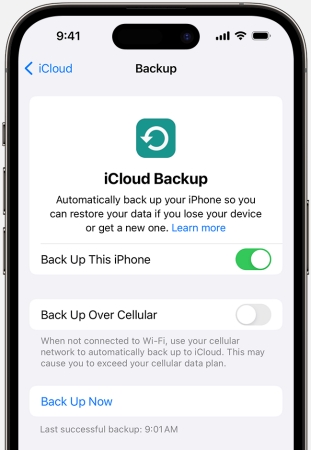
Step 1. Go to Settings on your iPhone and tap your Apple ID name.
Step 2. Tap iCloud > iCloud Backup and select Back Up Now.
Option 2. Use iTunes
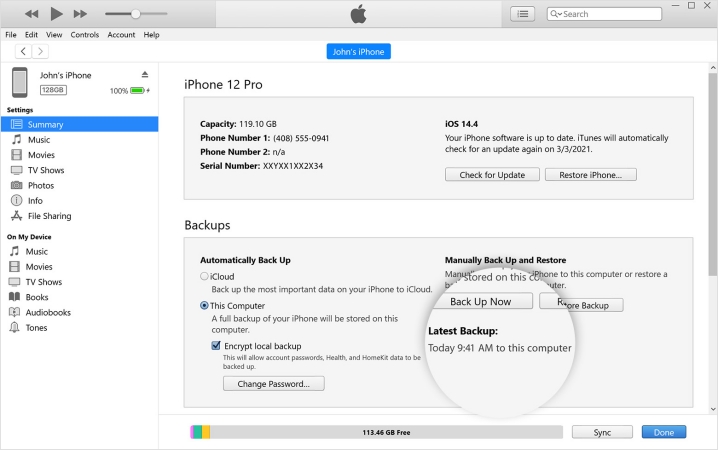
Step 1. Connect your iPhone to a computer, then open iTunes or Finder.
Step 2. Select your device and click Back Up Now.
Step-by-Step Guide to Resetting Your iPhone Settings
It's pretty easy to reset all settings on an iPhone if you know the screen lock passcode or Screen Time passcode. To reset all settings, follow the steps below.
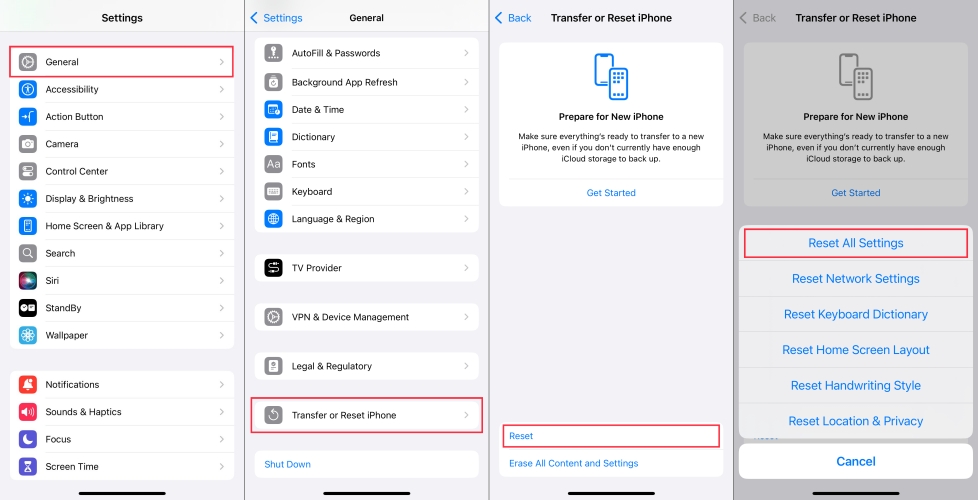
Step 1. Open the Settings app on your iPhone and tap General.
Step 2. Tap Transfer or Reset iPhone and select Reset All Settings.
Step 3. Enter your passcode and tap Reset to confirm.
Step-by-Step Guide to Erasing All Content and Settings
If you choose to erase all content and settings, you need to know this will delete all the data and settings on your iPhone. Back up your iPhone first, then follow the steps below to erase it.

Step 1. Go to the Settings app on your iPhone and tap General.
Step 2. Tap Transfer or Reset iPhone > Erase All Content and Settings.
Step 3. Enter your passcode or Apple ID password and tap Erase to confirm.
Alternatives to erase all content and settings in the Settings are using Finder, iTunes, or a third-party tool like MagFone iOS System Recovery. By using MagFone iOS System Recovery, you can restore your iPhone even though you forget your Apple ID password or Screen Time passcode. And if erasing all content and settings is not working on your iPhone, MagFone iOS System Recovery can help you completely erase all the data and settings permanently.
Part 5. FAQs about iPhone Reset vs Erase All Content and Settings
Q1. Does erasing all content and settings remove Find My iPhone?
A1: No, erasing all content and settings cannot remove Find My iPhone. To remove Find My iPhone, you need to turn it off by entering your Apple ID password in the Settings app. Or you can use an iCloud Activation Lock removal to bypass Find My iPhone.
Q2. Can you restore iPhone after erasing all content and settings?
A2: No, you cannot directly restore your iPhone after erasing all content and settings. If you've backed up your data on iCloud or iTunes, you can recover data after erasing.
Q3. Will erasing everything make my iPhone faster?
A3: It might help if you are experiencing major issues, but it's not guaranteed to improve speed significantly. If your iPhone runs slow due to not enough storage space, erasing everything could restore your device to the original state, then it can run faster before erasing.
Q4. How often should I reset my iPhone?
A4: You don't need to reset it regularly unless you're experiencing issues. It is not suggested that you often reset your iPhone. Once resetting your device, you need to reconfigure all the settings or recover all the data.
Conclusion
Understanding the difference between "Reset" and "Erase All Content and Settings" can save you a lot of time and help you keep your data safe. While both options serve distinct purposes, choosing the right one depends on what you're trying to accomplish. Make sure to back up your iPhone, especially when opting for more drastic measures like erasing all content.

