Many Apple users have reported that the Apple logo on their iPhone screen shows and then disappears, which causes the iPhone to get stuck. iPhone boot loop is a very common issue. This problem is usually caused by abnormal updates or interruptions in the reboot process. It's really bad because it will keep your iPhone rebooting and not working. Luckily, this article shares 11 solutions to help you fix iPhone stuck in boot loop.
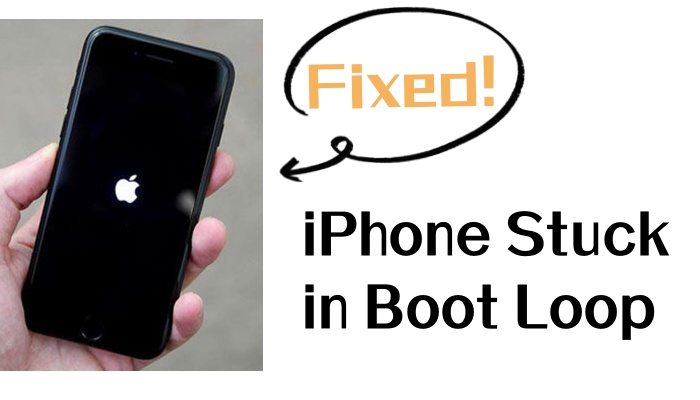
- Part 1. Possible Reasons for iPhone Stuck in Boot Loop
- Part 2. Quick Way to Fix Apple iPhone Stuck in Boot Loop [No Data Loss]
- Part 3. How to Fix iPhone Stuck in Boot Loop
- Solution 1. Force Restart the iPhone
- Solution 2. Update iOS System
- Solution 3. Reinsert the SIM Card
- Solution 4. Clean up App Data
- Solution 5. Reset All Settings
- Solution 6. Repair iPhone from a Backup [Data Loss]
- Solution 7. Factory Reset iPhone [Data Loss]
- Solution 8. Restore iPhone via iTunes [Data Loss]
- Solution 9. Put iPhone into Recovery Mode [Data Loss]
- Solution 10. Put iPhone in Recovery Mode
- Part 4. How to Avoid iPhone from Getting Stuck in Boot Loop Again
- Part 5. Conclusion
Part 1. Possible Reasons for iPhone Stuck in Boot Loop
When the iPhone gets stuck in a boot loop, many users don't know what to do about it. So before presenting the solutions, we should understand the possible causes of this problem.
1) iOS Update Failure: The iPhone boot loop issue can occur if you update iOS in the wrong way or interrupt the system update process for some reason.
2) Jailbreaking iPhone: Jailbreaking your iPhone often leads to various problems with the device. The phone getting stuck in a boot loop is one of those common problems.
3) Unstable Connection: When you use iTunes for device updates or backups, you need to keep your device connected to your computer. Once the connection is unstable, this issue can also occur.
4) Hardware Problems: Dropping the iPhone into water or having a faulty battery can also be a source of this problem.
Part 2. Quick Way to Fix Apple iPhone Stuck in Boot Loop
If you want an easy way to fix the iPhone stuck in boot loop, then this iOS repair tool - MagFone iOS System Recovery is just right. Repairing the iPhone through iTunes is likely to lose your phone data, while using MagFone you don't have to worry about data loss at all. It is well known for its ability to fix a wide range of iOS issues such as iOS updates stuck on update requests, iPhone yellow screen of death, and other common problems. Even for more complicated iPhone problems, you can fix them with its deep repair mode.
Key Features of MagFone iOS System Recovery
* Security Verified. 5,481,347 people have downloaded it.
- Fix various ios issues like screen stuck, mode stuch, and more
- Support updagrading and downgrading iOS without iTunes/Finder
- Offer two modes for resetting iPhone, iPad, and iPod touch
- Assist the entering and exiting of recovery mode for free
Step 1 Connect Your Device to a Computer

After downloading MagFone iOS System Recovery, you need to connect your phone to your computer via a USB cable. Then, select the iOS System Repair on the page.
Step 2 Choose Standard Repair
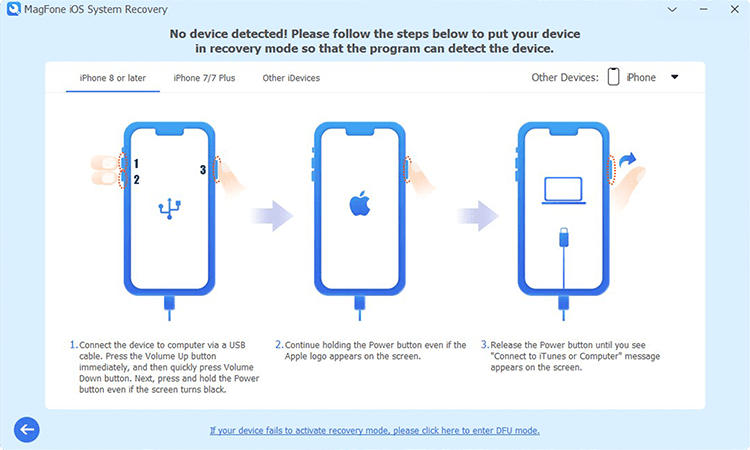
Once you click the Start button, you are taken to the repair mode page. Please select the Standard Repair mode to avoid data loss. If the software fails to detect your phone, please follow the instructions to put your phone into DFU mode.
Step 3 Download Firmware Package

After checking the firmware package and phone information, you need to click on the download button to to download the firmware package.
Step 4 Fix iPhone Stuck in Boot Loop

Once the firmware package is unzipped, click on the Standard Repair button to fix your iPhone from getting stuck in a boot loop.
Part 3. How to Fix iPhone Stuck in Boot Loop
There are many ways to fix the iPhone stuck in the boot loop besides using MagFone. Just take a moment to look at these ten solutions below.
Solution 1. Force Restart the iPhone
If your iPhone is stuck in a boot loop, first try force restarting the phone to get rid of it. This is probably the easiest way.

- For iPhone X and later: You need to press and hold the Volume Up button and then release it. Subsequently, do the same thing with the Volume Down button. Finally, keep holding the Power button until the phone reboots.
- For iPhone 7 and 7 Plus: Press and hold the Volume Down and Side buttons. Release them when you see the Apple logo.
- For iPhone 6 and earlier: Simultaneously long-press the Home button and the Sleep/Wake button for about 10 seconds, then you'll feel the phone vibrate and the boot loop is broken.
Solution 2. Update iOS System
If force restarting your phone has no effect, you can check for system updates because the boot loop may occur when some software on your iPhone is not compatible with the old iOS.

Step 1. Head to Settings > General > Software Update > Download and Update.
Step 2. Tap Install Now after the installation.
Solution 3. Reinsert the SIM Card
The SIM card that is incorrectly placed in the iPhone can also put the phone in a boot loop. To troubleshoot this error, you can remove the SIM card via a pin and reinsert it into the slot.
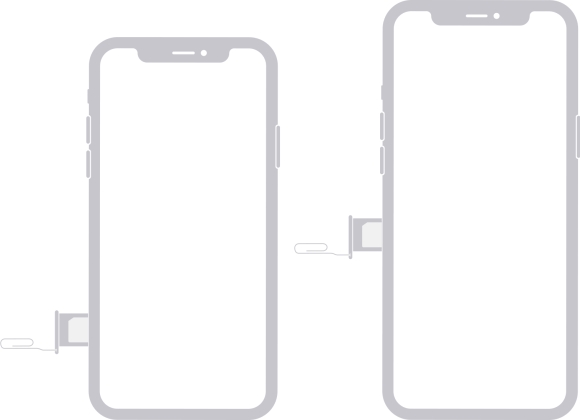
Solution 4. Clean up App Data
Malware that you download from third-party platforms can cause a lot of problems for your iPhone, such as the iPhone boot loop. You can check if the problem is resolved by clearing the app data or deleting the app.
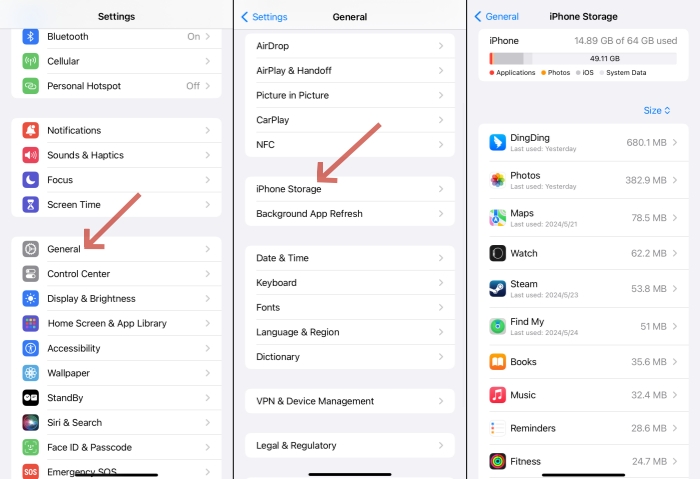
Step 1. Open Settings > General.
Step 2. Tap iPhone Storage. From there, you can clear the app caches.
Solution 5. Reset All Settings
Resetting all settings will restore the iPhone to its default settings as a way to fix the boot loop caused by improper phone settings. Simply follow the steps below:
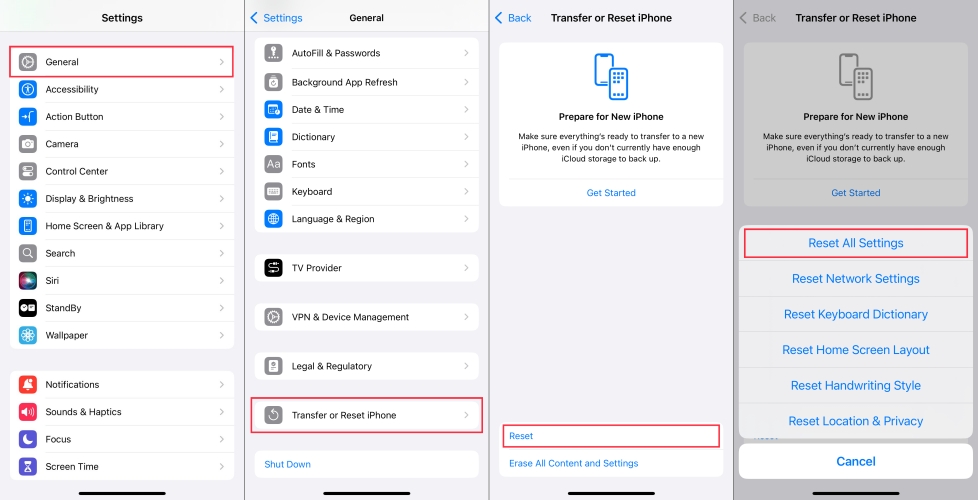
Step 1. Navigate to Settings > General > Transfer or Reset iPhone.
Step 2. Tap Reset and select Reset All Settings.
Step 3. Enter your passcode to tap Reset All Settings again.
Solution 6. Repair iPhone from a Backup [Data Loss]
You can restore your iPhone from the data that you have previously backed up. But this method is not always feasible as iTunes may not recognize your device and it will overwrite all the existing data of your phone.
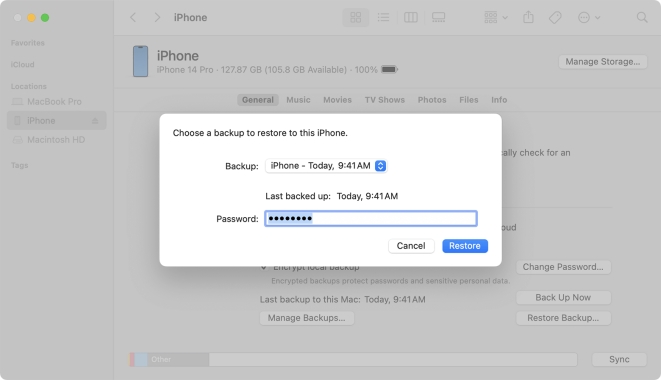
Step 1. Download the latest version of iTunes.Then connect your iPhone to the computer.
Step 2. Select your device in the sidebar, then click General in the button bar.
Step 3. Select Restore Backup on the main page and after that click Restore in the pop-up window.
Solution 7. Factory Reset iPhone [Data Loss]
Restoring factory settings is an effective way to fix the iPhone stuck in a boot loop, but it erases everything on your phone.

Step 1. Go to Settings > General > Transfer or Reset iPhone and choose Erase All Content and Settings.
Step 2. Tap Continue and choose Skip iCloud Backup. If you want to back up your data, select Backup Now.
Step 3. Enter your screen passcode or Apple ID password, then tap Erase iPhone.
Solution 8. Restore iPhone via iTunes [Data Loss]
With iTunes, you can break your phone's boot loop. You can follow the steps on how to restore the iPhone via iTunes.

Step 1. Connect your device to your computer and then start iTunes.
Step 2. Click on the device icon at the top right of the page.
Step 3. Select Summary in the right column then click Restore iPhone option.
Step 4. Wait a few minutes and then click Restore.
Solution 9. Put iPhone into Recovery Mode [Data Loss]
Putting your iPhone into recovery mode can fix a lot of issues on your phone, including the iPhone boot loop. It is important to note that you need to back up your data before you start because this process wipes out your iPhone's data.

Step 1. Connect your iPhone to the computer and run iTunes.
Step 2. Put your iPhone into recovery mode:
- For iPhone 8 and later: Quickly press and hold the Volume Up button then the Volume Down button. After that keep holding the Power button until the recovery mode screen is displayed.
- For iPhone 7 and 7 Plus: Press and hold the Volume Down and Side buttons at the same time until you see the recovery mode screen.
- For iPhone 6 and older: Press the Home button and the Power button, then release them when the recovery mode screen appears.
Step 3. When iTunes detects that your device is in recovery mode, a window will pop up, click on Restore, and then wait for your device to return to normal.
Solution 10. Contact Apple Support to Fix Hardware
If none of the above methods can fix your iPhone boot loop, then there is a high possibility that there is something wrong with your phone's hardware. iPhone's impaired battery or internal components can cause a lot of problems. You'd better go to the official Apple store to seek help from the technician.

Part 4. How to Avoid iPhone from Getting Stuck in Boot Loop Again
After fixing the iPhone boot loop issue, if you don't want the problem to recur, then you must know the following tips.
1. Don't jailbreak the device as it will cause a lot of problems to the device system. If jailbreaking is required, you can use specialized software.
2. When a new version of iOS is released, please upgrade your system to the latest.
3. Please be careful when downloading software from third-party platforms.
4. Avoid always letting your device force shut down due to running out of power.
Conclusion
After reading this article, we believe you should have the ability to fix your iPhone stuck in a boot loop. Next, you can apply the above methods to solve the problem. If you have other iPhone problems, you can download MagFone iOS System Recovery to solve them or contact us in the comments below.

